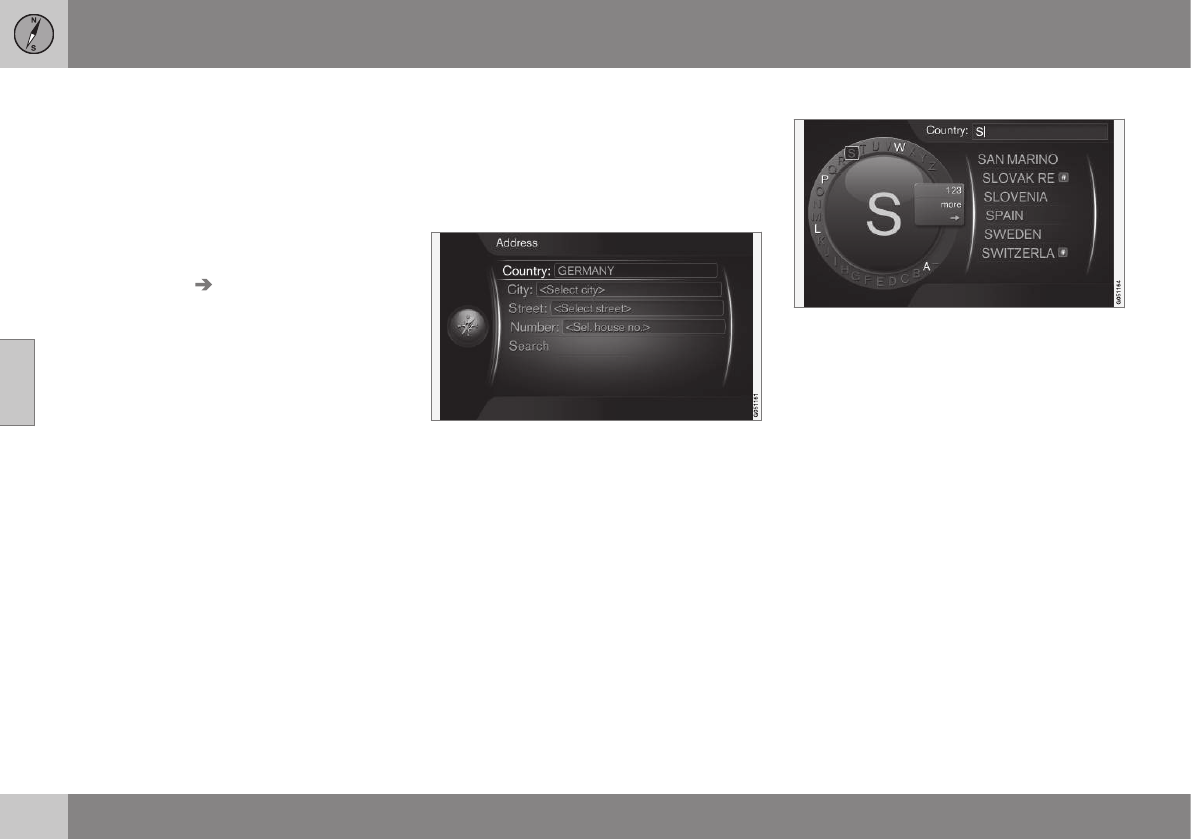||
04 Internet map
04
98
6. Select map options (p. 105) (e.g. full
screen, map type, position information).
> The position of the car is shown on the
Internet map with traffic information
and selected points of interest (POI).
Show route
Show the overview map of the route, in the
normal view for the source, press OK/MENU
and select
Route Map of remaining
route
.
Show detailed route information (p. 103).
Change destination
To change destination: enter destination
(p. 101).
Cancel/resume guidance
In the normal view for the source, press
OK/MENU and select
Cancel/Resume
guidance.
Change of car ownership
In the event of change of ownership it is
important to reset all user data and system
settings to the original factory settings, see
Change of ownership (p. 11).
Internet map - daisy wheel and
keyboard
Use the daisy wheel or the centre console
keypad for entering and selecting options. For
example, enter information about an address
or a facility.
Screen view with text field.
This system uses a "daisy wheel" to enter
specific information, e.g. type of POI, city/
town, area/country, address, street or post
code.
Activate an option
After highlighting a desired function/menu bar
using the thumbwheel or the TUNE knob,
press the thumbwheel/OK to see the next
level of functions/options.
Enter with the daisy wheel
The daisy wheel.
1. Highlight a text field.
2. Press OK to call up the daisy wheel.
3. Select the characters using the thumb-
wheelTUNE knob and enter them by
pressing thumbwheelOK once.