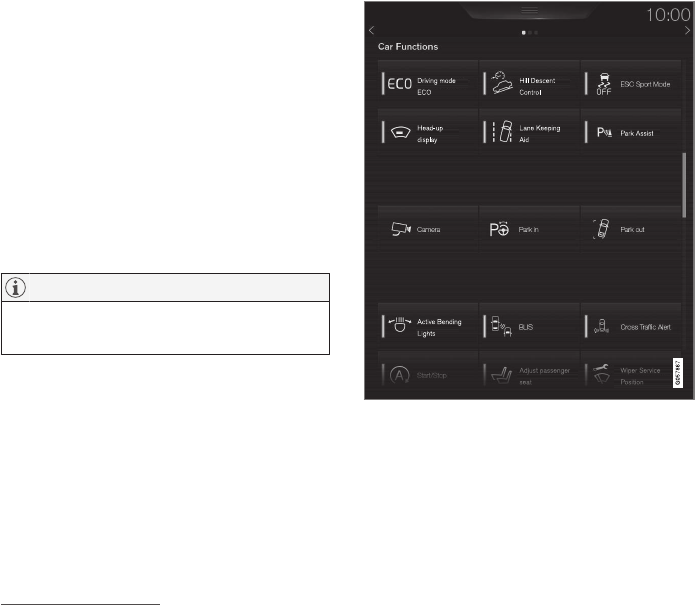||
INTRODUCTION
* Option/accessory.
44
app view, such as the number of unread text
messages for
Messages.
Tap on an app to open it. It then opens in the
subview to which it belongs, such as
Media.
Depending on the amount of apps, it is possible
to scroll downward in the app view. Do this by
swiping/dragging from the bottom and up.
To move an app:
1. Tap on the app and hold depressed.
> The app becomes slightly transparent and
larger when it is ready to be moved.
2. Drag the app to the desired location.
NOTE
Apps and car function buttons cannot be
added to locations that are already occupied.
Go back to the home view again by swiping from
left to right
9
across the screen, or by pressing the
home button.
Function view
The function view with buttons for different car func-
tions.
Swipe from left to right
9
across the screen in
order to access the function view from the home
view. From here you can activate/deactivate dif-
ferent car functions, e.g.
Lane Departure
Warning
, Lane Keeping Aid* and Park Assist*.
Depending on the amount of functions, it is also
possible here to scroll downward in the view. Do
this by swiping/dragging from the bottom and up.
Unlike in app view, where an app is opened with
a press, a function is activated/deactivated by
pressing the relevant function button. Some func-
tions (trigger functions) open in a new window
when pressed.
Just as in app view, it is possible to move the
function buttons around and arrange them in the
desired order.
Related information
•
Operating the centre display (p. 36)
•
Overview of the centre display (p. 33)
•
Function view with buttons for car functions
(p. 47)
•
Changing settings for apps (p. 176)
•
Symbols in the centre display's status bar
(p. 45)
•
Climate controls in the centre display
(p. 185)
9
Applies to left-hand drive cars. For right-hand drive cars - swipe in the opposite direction.