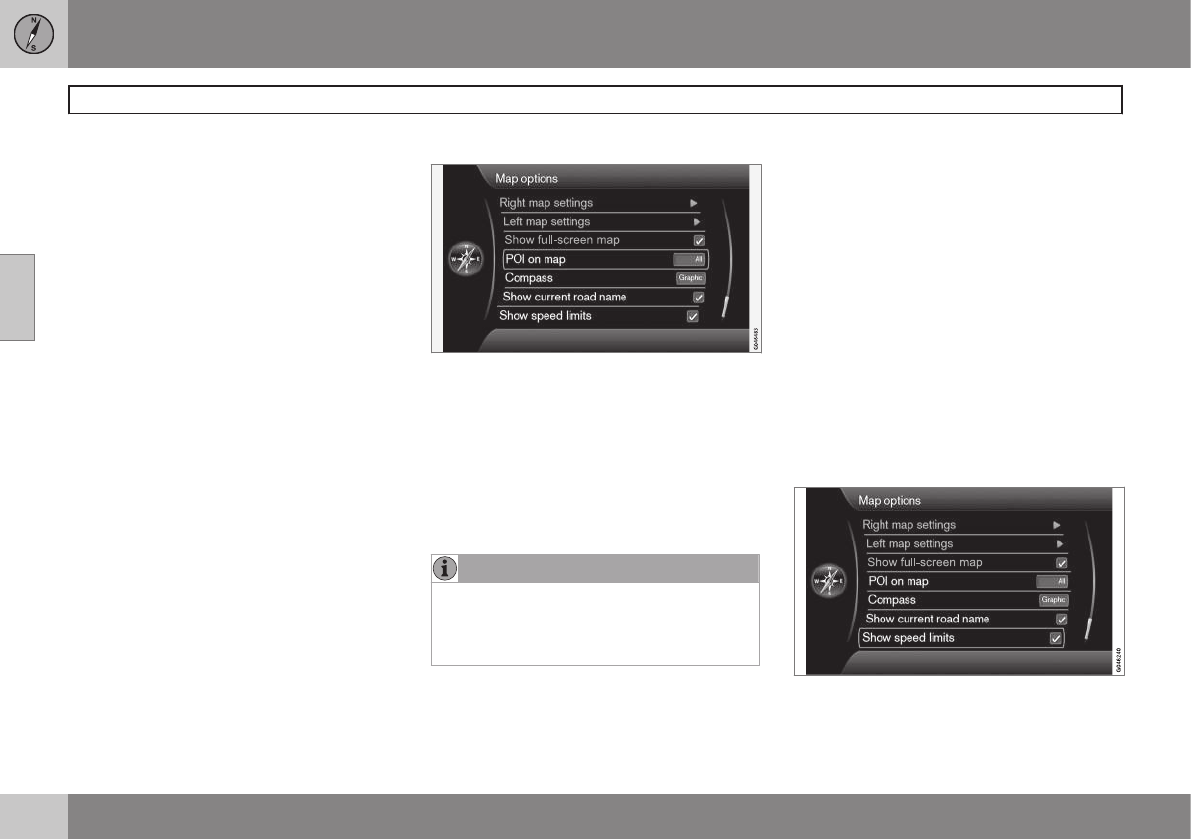03 Planning your trip
Settings
03
56
Map scale in dual map mode
To view each map in different scales:
1. From map view, turn TUNE clockwise or
counter-clockwise to highlight the map
on the right or left side of the screen.
2. Press OK to "activate" the highlighted
side of the screen.
3. Turn TUNE to adjust the map scale.
4. Press OK again to confirm the new map
scale and to "deactivate" that side of the
screen.
Left map settings
•
Map orientation: select Heading or
North.
•
Map view: select 2D or 3D.
Right map settings
This is the same as for left map settings.
Show full-screen map
Highlighting Show full-screen map + OK
displays the map over the entire screen. This
means that the information fields at the top
and bottom of the screen (e.g., ambient tem-
perature, etc.) will not be displayed.
Points of interest (POIs) on the map
Mark the alternatives for displaying points of
interest on the map:
•
All: show all points of interest.
•
None: no points of interest will be dis-
played.
•
Selected: a menu with points of interest
will be displayed. Mark the ones that you
would like to have displayed on the map.
NOTE
If a POI category with many points on the
map is deselected/hidden, this makes it
possible to display POIs from other cate-
gories.
For a list of POIs, see page 72.
Compass
Choose how the compass will be shown on
the map:
•
Graphic
•
Text: the compass heading (upward on
the screen) will be indicated by a letter,
for example N for "North."
•
None.
See page 33 for more information about the
compass.
Show the current road name
Mark this alternative to display the name of
the street/road that you are currently driving
on at the bottom of the screen.
Show the current speed limit
Mark the alternativeShow speed limits + OK
to see the current speed limit in the upper
right corner of the screen.