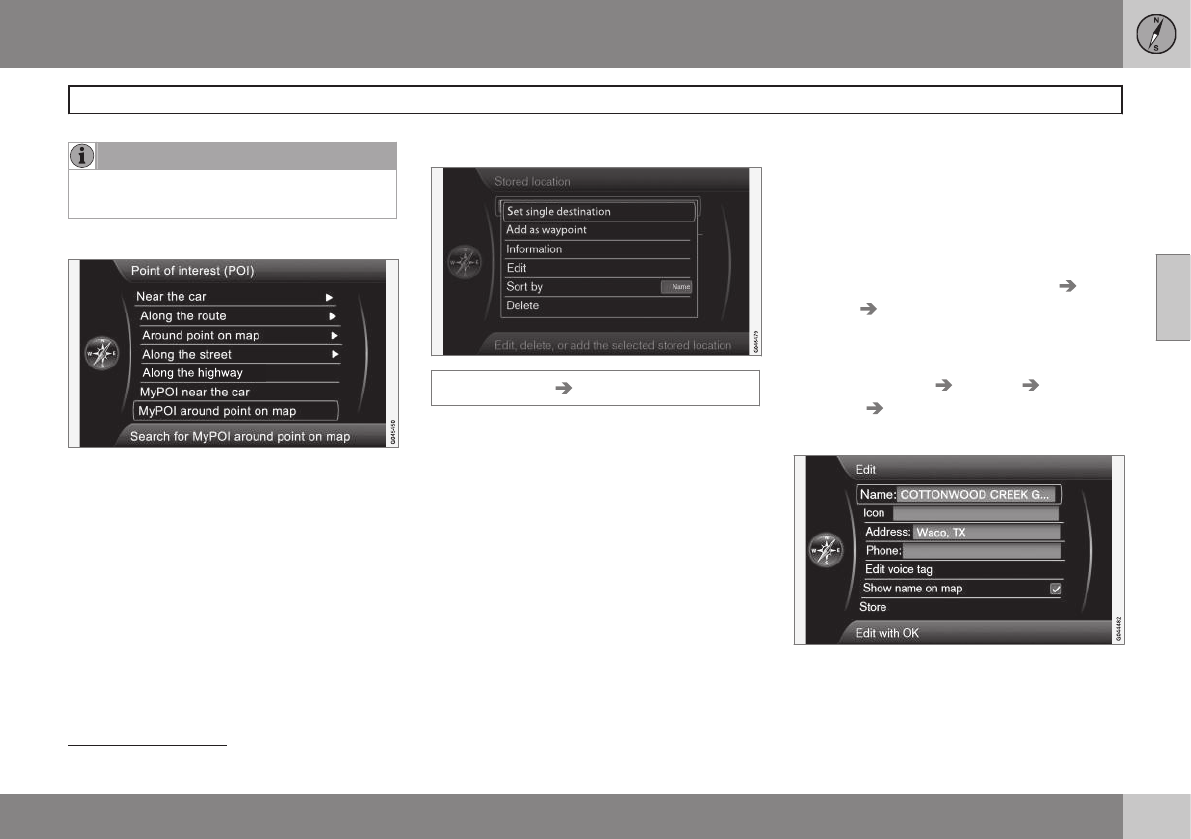03 Planning your trip
Setting a destination
03
45
NOTE
My POI icons will be displayed at a map
scale of "0.5 miles" ("1.0 km") or lower.
My POI around point on map
This function initiates a search for POIs that
the user has added to the My POI list
1
near
the cursor's position on the map. The search
covers a radius of approx. 20 miles (32 km.
The search is carried out with the scroll func-
tion's crosshairs, see page 35.
•
The scroll map is displayed. Place the
crosshairs on the desired My POI + OK.
Stored locations
Set destination Stored location
A large number of locations can be stored in
the system, which can then be used to
quickly set or change an itinerary.
Storing a location
To store the location of your choice:
1. Use the scroll function (see page 35) to
select the location to be saved.
2. Press OK to open the crosshairs' menu.
3.
Select
Store location + OK. The location
is now saved and will be added to the
Stored location list.
Select a stored location on the list + OK and
choose one of the following alternatives:
Set single destination
The alternative Set single destination dele-
tes any existing destinations in the itinerary
and starts guidance on the map.
Add as waypoint
The alternative Add as waypoint opens the
same window as for
Set destination
Address Add as waypoint, see page 49.
Information
This alternative opens the same window as
for
Set destination Address Add as
waypoint
Information, see page 43.
Edit
This opens the selected stored location and
makes it possible to change/update the fol-
lowing:
1
For information about adding POIs (My POI) to the map database, see page 59.