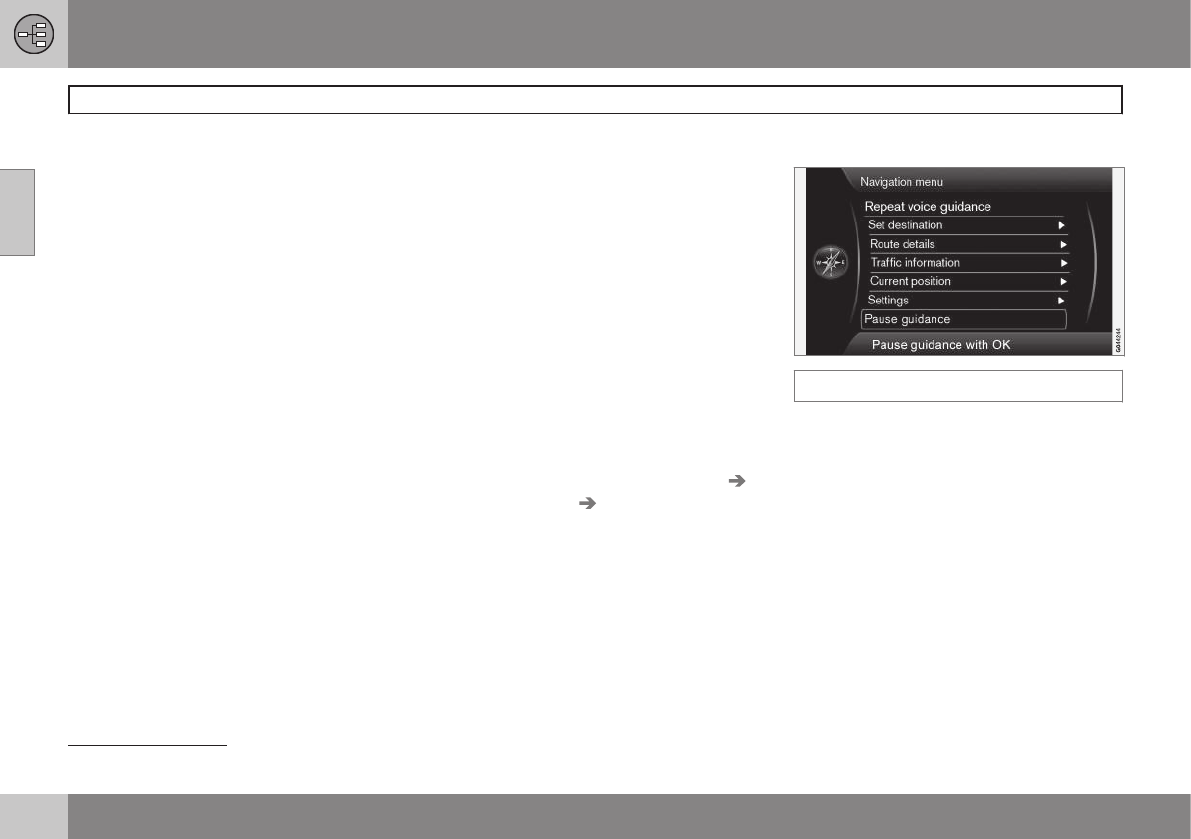02 Getting to know your navigation system
Main menu, Scroll menu
02
36
The Scroll menu makes it possible to move
the crosshairs across the map using the num-
ber keys in the center console.
To activate the Scroll menu when the
map is displayed
•
Press one of the number keys (0–9).
To scroll
•
Press one of the following number keys
1-2-3-4-6-7-8-9: an arrow indicating the
scrolling direction will be displayed in the
margins combined with the number key
to be used to scroll in the desired direc-
tion.
To zoom in/out
•
Turn TUNE.
To exit the Scroll menu
•
Press EXIT.
The crosshairs
Pressing OK MENU will display a menu for
the point on the map that the crosshairs are
currently pointing to. This menu contains the
following alternatives:
•
Set single destination – deletes any
previously set destinations in the itinerary
and begins guidance on the map.
•
Add waypoint – Adds the marked loca-
tion to the itinerary.
•
POIs nearby: makes it possible to search
for/see any points of interest that may be
around the marked position.
•
Read traffic message: makes it possible
to search for/see any current traffic mes-
sages
1
around the marked position.
•
Information: displays any information
that may be available about the marked
position.
•
Store: makes it possible to store the
marked position in the system's memory
and opens the menu
Set destination
Stored location Edit, see page 45.
Pause guidance
Pause guidance
Move the cursor to Pause guidance and
press OK MENU to temporarily stop all types
of guidance and
Resume guidance will be
displayed. However, the system's "car" sym-
bol will continue to show the vehicle's posi-
tion on the map.
To resume guidance
•
Mark
Resume guidance and press OK
MENU.
1
This feature may not be available in all areas/states/markets