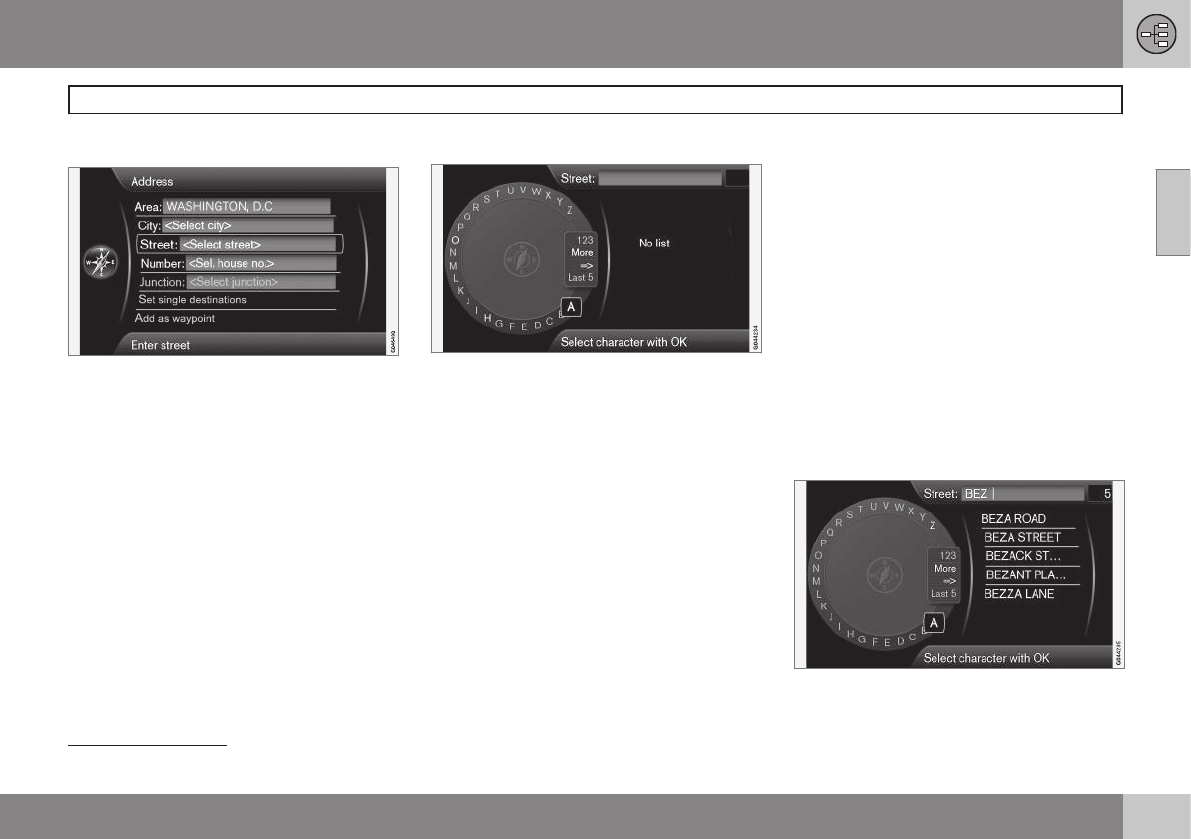02 Getting to know your navigation system
On-screen keyboard
02
}}
29
Entering text and making selections
Screen view showing the free-text field
The navigation system uses a text wheel for
entering various types of information.
Activating a selection
When the desired function/menu selection
has been chosen by turning the thumb wheel
on the steering wheel keypad or TUNE on the
center console control panel, press the
thumb wheel/OK to display the function/
menu's next level.
Entering characters
The text wheel
1. Mark (highlight) a text field.
2. Press OK to display the text wheel.
3. Select a character with the thumb wheel/
TUNE and enter it by pressing the thumb
wheel/OK.
Numeric keyboard
The center console number keys 0–9, * and #
can also be used to enter characters.
For example, press 9
1
to display all of the
characters that can be entered by pressing
this key, which can be for example:
w, x, y, z
and 9. Press the button briefly to move the
cursor to each available character.
•
Stop on the desired character to select it
and it will appear in the text field.
•
Delete or cancel with EXIT.
Other characters
The inset menu in the text wheel shows other
special characters or numbers. Note that
grayed-out characters cannot be selected in
the current context:
•
Select
More + OK to access the text
wheel for special characters.
•
123 + OK: numbers are displayed in the
wheel.
•
=> + OK: the cursor moves to the list at
the right of the screen. Selections can be
made here by pressing OK.
•
Last 5 + OK: lists the five most recent
searches. Mark one of them and press
OK.
List of alternatives
A list matching the characters entered
1
The characters for each respective key may vary, depending on the language selected d and the market