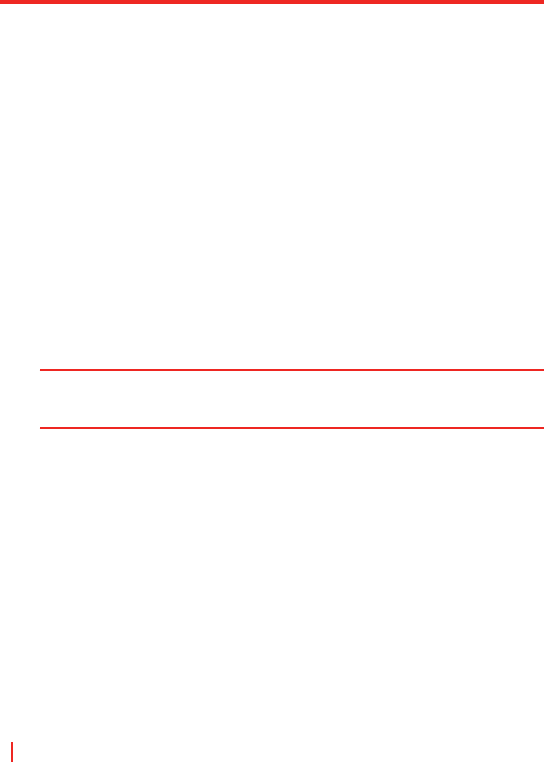Bearbeiten eines Bilds
Sie können Ihre Bilder drehen, beschneiden und die Helligkeit, Farben
und den Kontrast ändern.
1. Tippen Sie auf Start > Programme > Medien > Bilder & Videos.
2. Tippen Sie auf das Bild, das bearbeitet werden soll.
3. Tippen Sie auf Menü > Bearbeiten und führen Sie einen der
folgenden Schritte aus:
• Um ein Bild um 90° zu drehen, tippen Sie auf Drehen.
• Um ein Bild zu beschneiden, tippen Sie auf Menü > Kürzen.
Markieren Sie dann den Bereich, der gekürzt werden
soll, durch Antippen und Ziehen. Tippen Sie im Feld auf
den Monitor, um das Kürzen durchzuführen, und tippen
Sie außerhalb des Felds auf den Monitor, um das Kürzen
abzubrechen.
• Wenn Sie die Helligkeit und den Kontrast eines Bilds ändern
möchten, klicken Sie auf Menü > AutoKorrektur.
Hinweis Um einen Bearbeitungsschritt rückgängig zu machen, klicken Sie auf
Menü > Rückgängig. Um alle nicht gespeicherten Änderungen zu
verwerfen, tippen Sie auf Wiederherstellen.
Einstellen eines Bilds als Hintergrund des Fensters Heute
Sie können Bilder als Hintergrund für das Fenster Heute verwenden.
1. Tippen Sie auf Start > Programme > Medien > Bilder & Videos.
2. Wählen Sie das Bild aus, das als Hintergrund verwendet werden
soll.
3. Tippen Sie auf Menü > Hintergrundbild für “Heute”.
4. Wählen Sie bei Transparenz einen höheren Prozentsatz,
wenn das Bild transparenter sein soll, und einen niedrigeren
Prozentsatz, wenn das Bild weniger transparent sein soll.
5. Tippen Sie auf OK.