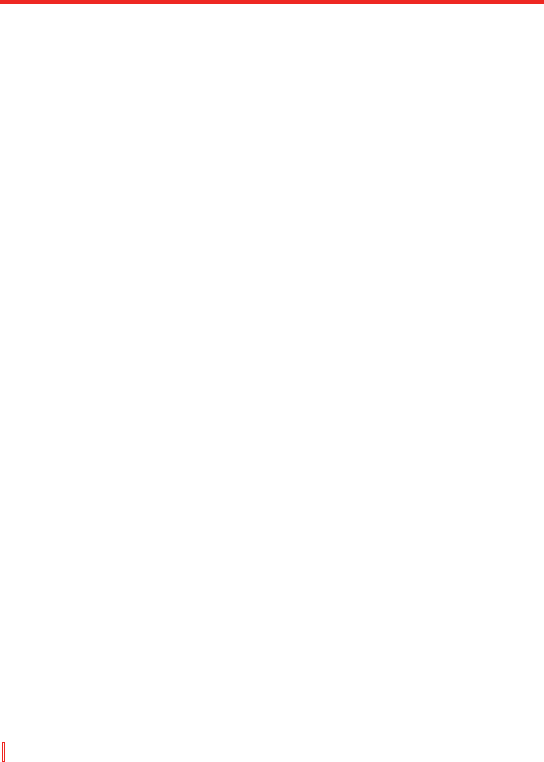4.1 Einrichten von ActiveSync
Mit ActiveSync können die Daten wie etwa Inhalte von Outlook
von Gerät und PC synchronisiert werden. Die Synchronisierung
kann ActiveSync mit Exchange Server auch über Drahtlos- und
Mobilfunknetzwerke durchführen, wenn Ihre Firma oder der
Dienstanbieter Exchange Server mit Exchange ActiveSync verwendet.
Mit ActiveSync haben Sie die folgenden Möglichkeiten:
• Sie können Daten wie E-Mails, Kontakte, Kalender- und
Termininformationen aus Outlook sowie Mediendateien wie Bild-
, Video- und Musikdateien zwischen dem PC und dem Gerät
synchronisieren.
• Sie können E-Mails, Kontakte, Kalender- und
Termininformationen aus Outlook auf Ihrem Gerät direkt
mit Exchange Server synchronisieren, sodass auch bei
ausgeschaltetem PC die Daten immer aktuell sind.
• Sie können Dateien ohne Synchronisieren zwischen dem Telefon
und PC kopieren.
• Sie können festlegen, welche Datentypen und welche
Datenmengen synchronisiert werden. Wählen Sie z.B. aus, wie
viele vergangene Wochen des Terminkalenders synchronisiert
werden sollen.
• Sie können Programme auf das Gerät laden und entfernen.
Ausführliche Informationen hierzu finden Sie im Kapitel 5,
“Hinzufügen und Entfernen von Programmen”.
Installieren und Einrichten von ActiveSync auf dem Computer
1. Installieren Sie ActiveSync entsprechend der Beschreibung auf
der Begleit-CD.
2. Nachdem die Installation von ActiveSync auf dem PC
abgeschlossen ist, wird automatisch der Assistent für das
Synchronisierungs-Setup gestartet, sobald Sie das Telefon
an den PC anschließen. Der Assistent hilft Ihnen dann beim
Erstellen einer Synchronisierungspartnerschaft zwischen dem
Gerät und dem Computer. Klicken Sie auf Weiter.