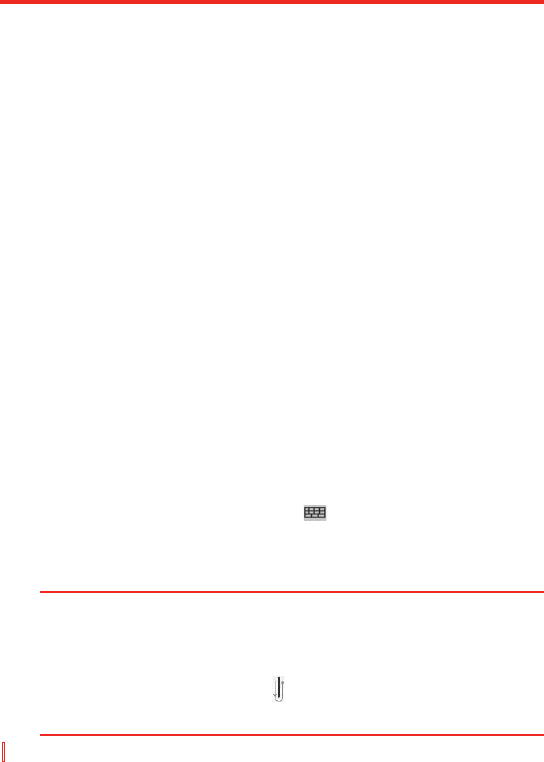2.6 Der Transcriber
Der Transcriber ist ein Handschriftenerkennungsprogramm mit dem Sie
für die Texteingabe Schreibschrift, Druckschrift und eine Kombination
aus beidem verwenden können. Der Transcriber arbeitet unauffällig
im Hintergrund von Programmen und erkennt mit seinem integrierten
Wörterbuch Wörter. Wenn der Transcriber aktiviert ist, werden alle
Bewegungen des Stylus auf dem Monitor als handschriftliche Eingaben
interpretiert. Weitere Informationen zum Benutzen von Transcriber
erhalten Sie in der Hilfe-Funktion Ihres Geräts.
Starten vom Transcriber
1. Starten Sie ein Programm wie Word Mobile, bei dem ein Text
eingegeben werden kann.
2. Tippen Sie auf den Eingabeauswahlpfeil und tippen Sie dann auf
Transcriber. Das Einführungsfenster von Transcriber erscheint.
Eingeben von Text mit Transcriber
1. Positionieren Sie den Cursor dort, wo der Text erscheinen soll.
2. Schreiben Sie mit dem Stylus an einer beliebigen Stelle des
Monitors. Kurz nachdem Sie den Stylus vom Monitor entfernen,
wird der Text umgewandelt.
Eingeben von Satzzeichen und Symbolen
Der Transcriber verfügt über eine Monitortastatur, mit der Satzzeichen
und Symbole problemlos in einen Text eingefügt werden können.
• Tippen Sie in einem Programm auf die Symbolleiste von
Transcriber.
Die Tastatur bleib so lange zu sehen, bis Sie noch einmal auf die Taste
tippen.
Tipps • Wenn Sie die Tastatur verschieben möchten, tippen Sie auf die
Titelleiste und halten den Stylus darauf. Verschieben Sie die Leiste
dann in die gewünschte Position.
• Wenn kein Text markiert ist, können Sie die Tastatur auch öffnen,
indem Sie die Bewegung
ausführen. Weitere Informationen zu den
Stylusbewegungen bei Transcriber erhalten Sie in der Hilfe-Funktion
Ihres Geräts.