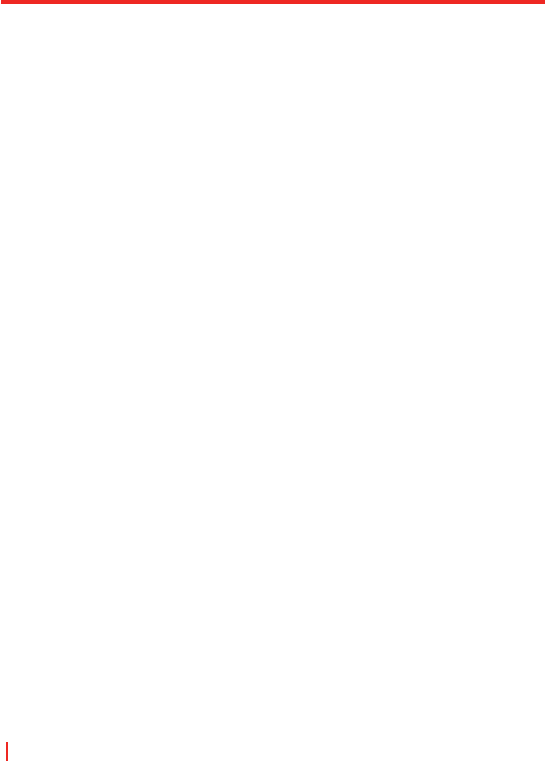156 | Multimedia erleben
Tippen Sie auf den Bildschirm, um die Symbolleiste der
Bildschirmpräsentation anzuzeigen, die Sie verwenden können, um die
Bildschirmpräsentation zu stoppen oder zu pausieren, die Ansicht zu
drehen und vieles mehr. Drücken Sie rechts oder links auf NAVIGATION,
um vorwärts oder rückwärts durch die Bilder zu gehen.
So starten Sie die Kamera unter Bilder & Videos
• Tippen Sie auf dem Bildschirm Bilder & Videos auf Kamera.
So sortieren Sie Bilder und Videoclips
Falls Sie eine große Anzahl von Bildern oder Videoclips in Ihrem Gerät
speichern, kann es sinnvoll sein, sie zu sortieren, um sie schnell auffinden
zu können. Sie können nach Namen, Datum und Größe sortieren.
1. Tippen Sie auf Start > Programme > Medien > Bilder & Videos.
2. Tippen Sie auf die Sortierungsliste (standardmäßig mit Datum
bezeichnet) und wählen Sie das Element, nach dem Sie die
Sortierung durchführen möchten.
So löschen Sie ein Bild oder einen Videoclip
Gehen Sie folgendermaßen vor, um ein Bild oder einen Videoclip zu
entfernen:
• Wählen Sie ein Bild oder einen Videoclip im Bildschirm Bilder
& Videos und tippen Sie auf Menü > Löschen. Tippen Sie zur
Bestätigung der Löschung auf OK.
• Tippen und halten Sie auf die Miniatur des Bilds, das Sie löschen
möchten, und tippen Sie auf Löschen.