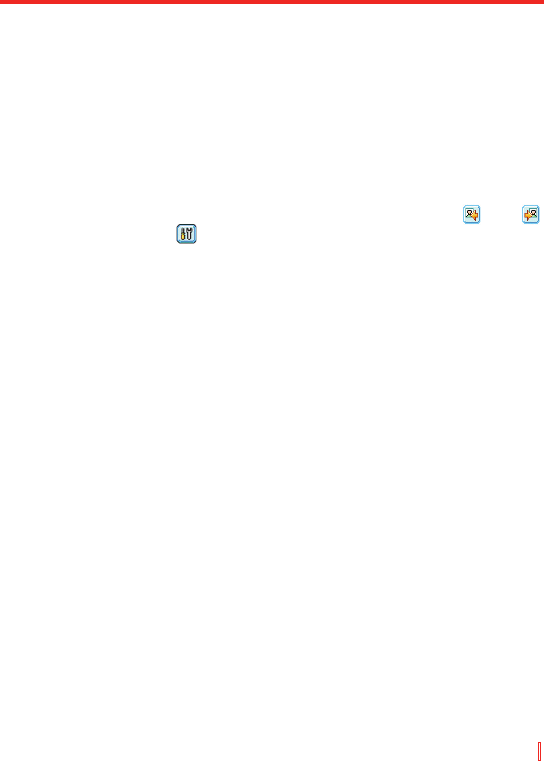Multimedia erleben | 145
Standbild-Aufnahmemodi verwenden
Wenn Sie Standbild-Aufnahmemodi verwenden, z. B. Foto, Kontaktfoto,
Bildthema, Panorama, Sport und Mehrfach, können Sie ein einzelnes
Standbild aufnehmen, indem Sie auf die KAMERA-Taste oder auf
EINGABE unter NAVIGATION drücken. Die Standbild-Aufnahmemodi
unterstützen entweder das BMP- oder das JPEG-Format, je nachdem,
was Sie auf dem Kameraeinstellungen-Bildschirm definiert haben.
Wenn Sie ein Bild im Bildthema-Aufnahmemodus aufnehmen, können
Sie eine eingebaute Vorlage aus dem Standardvorlagenordner wählen.
Um verschiedene Vorlagen zu durchsuchen, tippen Sie auf oder ,
oder tippen Sie auf und wählen Sie eine Vorlage aus dem Bildschirm
Kameraeinstellungen.
Videoaufnahmemodus verwenden
Wenn Sie den Videoaufnahmemodus benutzen, können Sie auf die
EINGABE-Taste oder die KAMERA-Taste auf Ihrem Gerät drücken, um
eine Videoclipaufnahme (auf Wunsch mit Audio) zu starten. Wenn Sie
die Aufnahme beenden möchten, drücken Sie erneut auf EINGABE oder
KAMERA. Ihr Gerät zeigt das erste Bild des aufgenommenen Videoclips
standardmäßig auf dem Kontrollbildschirm an.
Bevor Sie einen Videoclip aufnehmen, können Sie die Aufnahmegröße in
Bezug auf Zeit und Dateigröße auf dem Kameraeinstellungen-Bildschirm
definieren, so dass die Aufnahme automatisch stoppt, wenn die Größe
des Videoclips diese Grenze erreicht.
Sie können als Aufnahmeformat entweder Motion-JPEG AVI oder MPEG-4
auf dem Kameraeinstellungen-Bildschirm einstellen.
MMS-Videoaufnahmemodus verwenden
Der MMS-Aufnahmemodus bietet zusätzliche Optionen, mit denen Sie
bequem eine Videodatei aufnehmen und per MMS verschicken können.
Drücken Sie auf die EINGABE-Taste oder die KAMERA-Taste auf Ihrem
Gerät, um eine Videoclipaufnahme (auf Wunsch mit Audio) zu starten.
Wenn Sie die Aufnahme beenden möchten, drücken Sie erneut auf
EINGABE oder KAMERA.