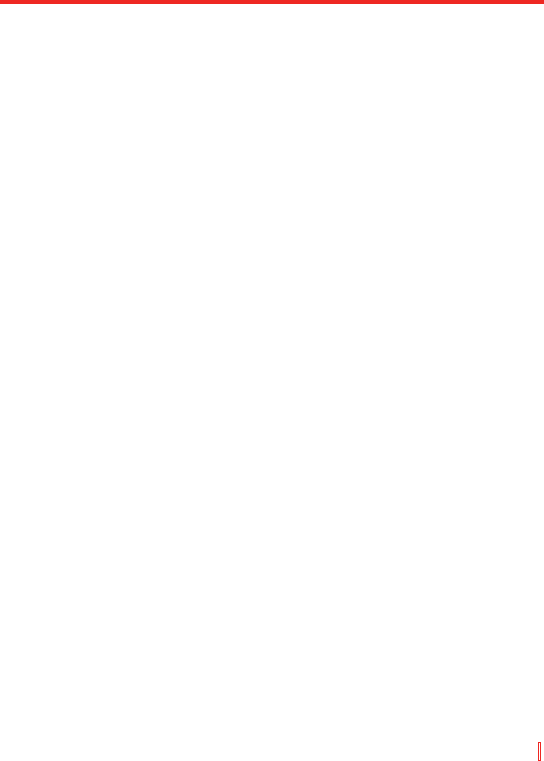Nachrichten austauschen und Outlook verwenden | 137
7.6 Notizen
Notizen helfen Ihnen, Gedanken, Fragen, Erinnerungen, Aufgaben und
Termine schnell aufzuzeichnen. Sie können handschriftliche oder getippte
Notizen erstellen, Sprachnotizen aufnehmen, handgeschriebene Notizen
in Text umwandeln und Notizen anderen zusenden.
Informationen in Notizen eingeben
Es gibt mehrere Methoden, mit denen Sie Informationen in eine Notiz
eingeben können. Sie können Text mit Hilfe der Tastatur auf dem Bildschirm
eintippen oder mit Hilfe einer Software zur Handschrifterkennung
eingeben. Sie können auch den Stift verwenden, um direkt auf dem
Bildschirm zu schreiben oder zeichnen. In Geräten, die Tonaufnahme
ermöglichen, können Sie eine eigenständige Aufnahme oder eine in eine
Notiz eingebettete Aufnahme erstellen.
So stellen Sie den Standard-Eingabemodus für Notizen ein
Falls Sie oftmals Ihren Notizen Zeichnungen hinzufügen, können
Sie Schreiben als den Standard-Eingabemodus einstellen. Falls Sie
bevorzugen, den Text einzutippen, wählen Sie Tippen.
1. Tippen Sie auf Start > Programme > Notizen.
2. Tippen Sie in der Notizenliste auf Menü > Optionen.
3. Tippen Sie im Feld Standardmodus auf eine der folgenden Optionen:
• Schreiben falls Sie in eine Notiz Zeichnungen oder
handgeschriebenen Text eingeben möchten.
• Tippen falls Sie eine Notiz eintippen möchten.
4. Tippen Sie auf OK.
So erstellen Sie eine Notiz
1. Tippen Sie auf Start > Programme > Notizen.
2. Tippen Sie in der Notizenliste auf Neu.
3. Tippen Sie auf den Pfeil Eingabeauswahl neben der Eingabemethode
auf der Menüleiste, tippen Sie auf die gewünschte Eingabemethode
und geben Sie Ihren Text ein.
4. Falls der Pfeil Eingabeauswahl nicht angezeigt wird, tippen Sie
auf das Symbol Eingabemethode.
5. Wenn Sie damit fertig sind, tippen Sie auf OK, um zur Notizenliste
zurückzukehren.