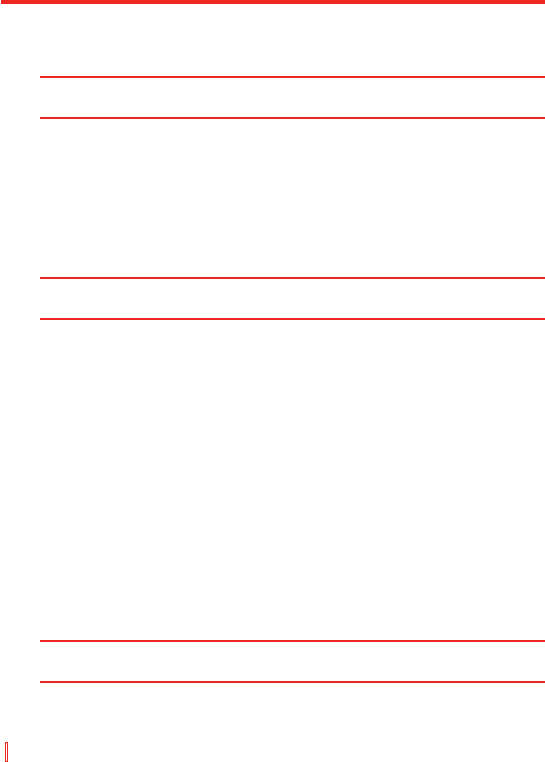136 | Nachrichten austauschen und Outlook verwenden
3. Tippen Sie auf Bearbeiten im Feld Priorität und tippen Sie dann
auf eine Prioritätsstufe.
4. Tippen Sie auf OK, um zur Aufgabenliste zurückzukehren.
Hinweis Allen neuen Aufgaben wird standardmäßig die Priorität Normal
zugewiesen.
So stellen Sie eine standardmäßige Erinnerung für alle neuen Aufgaben ein
Sie können eine Erinnerung für alle neuen Aufgaben, die Sie erstellen,
automatisch einschalten.
1. Tippen Sie auf Start > Programme > Aufgaben.
2. Tippen Sie auf Menü > Optionen.
3. Aktivieren Sie die Option Erinnerungen autom. einstellen.
4. Tippen Sie auf OK, um zur Aufgabenliste zurückzukehren.
Hinweis: Für die neuen Aufgaben müssen Fälligkeitsdaten eingestellt sein,
damit die Erinnerungen aktiviert werden können.
So zeigen Sie Start- und Fälligkeitsdaten in der Aufgabenliste
1. Tippen Sie auf Start > Programme > Aufgaben.
2. Tippen Sie auf Menü > Optionen.
3. Wählen Sie die Option Fälligkeitsdatum anzeigen.
4. Tippen Sie auf OK.
So finden Sie eine Aufgabe
Wenn Ihre Aufgabenliste sehr lang ist, können Sie eine kürzere Aufgabenliste
anzeigen oder die Liste sortieren, um eine bestimmte Aufgabe schneller
aufzufinden.
1. Tippen Sie auf Start > Programme > Aufgaben.
2. Gehen Sie in der Aufgabenliste folgendermaßen vor:
• Sortieren Sie die Liste. Tippen Sie auf Menü > Sortieren nach
und tippen Sie auf eine Option zum Sortieren.
• Filtern Sie die Liste mit Hilfe von Kategorien. Tippen Sie auf Menü >
Filter und tippen Sie auf die Kategorie, die Sie anzeigen möchten.
Tipp Wenn Sie Aufgaben weiter filtern möchten, tippen Sie auf Menü > Filter >
Aktive Aufgaben oder Erledigte Aufgaben.