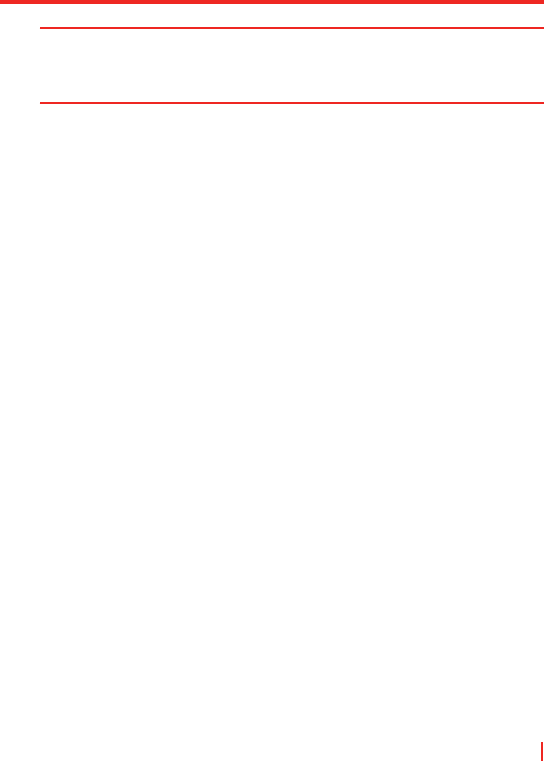Verbindungen herstellen | 111
Hinweis Es gibt fünf Leisten, die Ihnen erlauben, die Informationen anzuzeigen:
Geschwindigkeit, Verkehr pro Session, Verkehr pro Tag, Verkehr pro Monat
und Akku. Wenn Sie möchten, dass die Leiste zurückgestellt wird, wenn sie
voll ist, wählen Sie das Kontrollkästchen Leiste zurückstellen wenn voll.
Datenverbindungskosten einschränken
Um Datenverbindungskosten einzuschränken, können Sie
Verkehrsbegrenzungs-Benachrichtigungen auf Ihrem Gerät einrichten,
die Sie benachrichtigen wenn eine Verkehrsbegrenzung erreicht ist.
Sie können maximal drei tägliche und drei monatliche Begrenzungen
definieren. Die Verkehrsmenge wird in Megabyte, Kilobyte oder einer
Prozentzahl des täglichen oder monatlichen Verbrauchs definiert.
Sobald der Verkehr eine dieser Begrenzungen erreicht, erhalten Sie eine
Benachrichtigung, dass die Begrenzung erreicht wurde.
So stellen Sie Verkehrsbegrenzung-Benachrichtigungen ein
1. Tippen Sie auf Start > Programme > GPRS-Monitor.
2. Tippen Sie auf Extras > Einstellungen.
3. Aktivieren Sie Warnungen in den Registerkarten Tageswarnung
und Monatswarnung.
GPRS-Monitor ausführen
Der GPRS-Monitor bietet Ihnen Berichte über Ihren Netzwerkverbindungs-
Verbrauch. Sie können Diagramme und Berichte für Verkehr und Kosten
ansehen und diese Berichte in CSV-Dateien exportieren, die Sie mit Excel
Access und ähnlichen Tabellenkalkulations- und Datenbankprogrammen
öffnen können.
So verwenden Sie das Taskleistensymbol
1. Tippen Sie auf Start > Programme > GPRS-Monitor.
2. Tippen Sie auf Extras > Einstellungen.
3.
Wählen Sie auf der Registerkarte Icon die Option Icon anzeigen.
Standardgemäß zeigt das Taskleistensymbol GPRS-Monitor die
folgenden Informationen an:
• GPRS-Verbindungsgeschwindigkeit. Die volle Leiste entspricht
19 KB pro Sekunde.