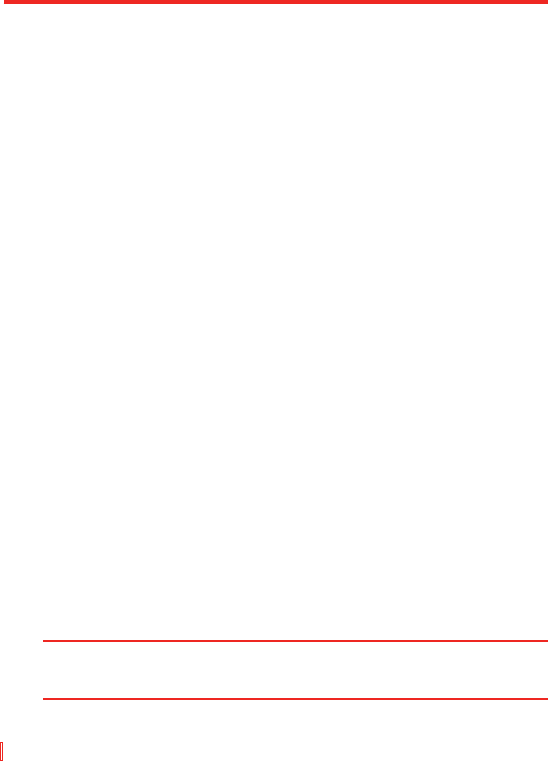84 | Ihr Pocket PC Telefon verwalten
So kopieren Sie eine Datei mit ActiveSync
Kopieren Sie Dateiergebnisse unterschiedlicher Versionen einer Dateien
in Ihrem Gerät und einem PC. Da die Dateien nicht synchronisiert sind,
haben an einer Datei gemachte Änderungen keinen Einfluss auf die
andere Datei.
1. Schließen Sie Ihr Gerät an Ihren PC an.
2. Klicken Sie in ActiveSync auf Durchsuchen. Es wird dann der
Ordner Mobile Device für Ihr Gerät geöffnet.
3. Gehen Sie im Ordner Mobile Device zur ersten Datei, die Sie in Ihr
Gerät oder Ihren PC kopieren möchten.
4. Gehen Sie auf eine der folgenden Weisen vor:
• Um die Datei in Ihr Gerät zu kopieren, rechtsklicken Sie sie an
und klicken Sie dann auf Kopieren. Rechtsklicken Sie auf den
gewünschen Ordner unter Mobile Device und klicken Sie auf
Einfügen.
• Um die Datei in Ihren PC zu kopieren, rechtsklicken Sie sie
an und klicken Sie dann auf Kopieren. Rechtsklicken Sie
auf den gewünschen Ordner in Ihrem PC und klicken Sie auf
Einfügen.
So speichern Sie Dateien automatisch auf einer Speicherkarte
In den Programmen Word Mobile, Excel Mobile und Notizen kann es
sinnvoll sein, alle neuen Dokumente, Notizen und Arbeitsmappen direkt
auf einer Speicherkarte zu speichern.
1. Klicken Sie in der Programmliste auf Menü > Optionen.
2. Wenn Sie eine Speicherkarte eingesteckt haben, tippen Sie im
Feld Speichern in auf die gewünschte Speicherkarte, um die
neuen Elemente automatisch auf der Speicherkarte zu speichern.
3. Tippen Sie auf OK.
Hinweis: In der Datei- oder Notizliste wird ein Speicherkartensymbol neben den
Namen der Dateien angezeigt, die auf der Speicherkarte gespeichert
sind.