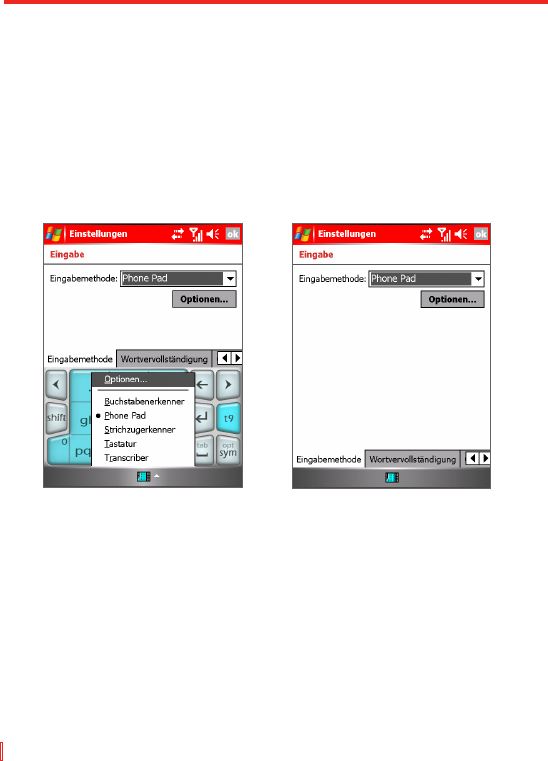36 | Informationen eingeben und suchen
2.7 Phone Pad verwenden
Phone Pad bietet eine flexible Alternativmethode zur Informationseingabe.
Mit Phone Pad können Sie einfach zwischen drei Eingabemethoden
umschalten. T9, Multi-Tap und Numerisch, inklusive einer Liste von
Symbolen für größeren Komfort.
Phone Pad starten
Phone Pad kann jederzeit gestartet werden, außer wenn Ihr Gerät gerade
im Kameramodus ist oder den Heute-Bildschirm anzeigt.
Auswahl der Eingabemethode Phone Pad-Einstellungen
Phone Pad starten
• Tippen Sie auf den Pfeil Eingabeauswahl neben dem Eingabefeld
am unteren Rand des Bildschirms und tippen Sie auf Phone Pad.
Phone Pad-Einstellungen konfigurieren
1. Tippen Sie auf Start > Einstellungen > Registerkarte Persönlich >
Eingabe.
2. Tippen Sie in der Liste Eingabemethode auf Phone Pad.
3. Tippen Sie auf Optionen und definieren Sie die Einstellungen.
4. Tippen Sie auf OK.