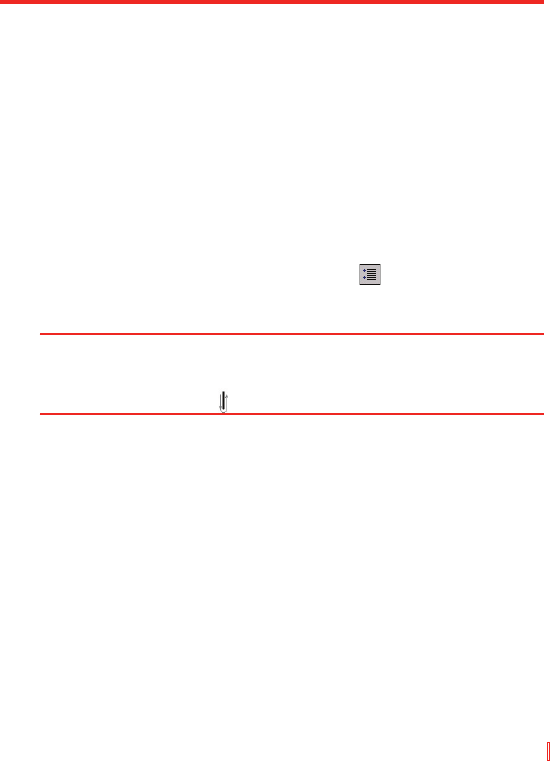Informationen eingeben und suchen | 33
Mit Transcriber schreiben
1. Platzieren Sie in einem Programm den Mauszeiger dort, wo der
Text erscheinen soll.
2. Schreiben Sie mit dem Stift auf einer beliebigen Stelle auf dem
Bildschirm.
Die Handschrift wird kurz nachdem Sie den Stift vom Bildschirm
abheben in Text umgewandelt.
Satzzeichen und Symbole eingeben
Mit der Tastatur auf dem Bildschirm bietet Transcriber einen einfachen
Weg zum Einfügen von Satzzeichen oder Sondersymbolen in einen
bestehenden Text.
• Tippen Sie in einem Programm auf auf der Symbolleiste
Transcriber.
Die Tastatur bleibt sichtbar, bis Sie erneut auf die Taste tippen.
Tipps Wenn Sie die Tastatur neu positionieren möchten, tippen und halten Sie
auf die Titelleiste und ziehen Sie sie an den gewünschten Ort.
Wenn kein Text ausgewählt ist, können Sie die Tastatur auch mit Hilfe
der Stiftbewegung öffnen.
Text bearbeiten
1. Zeichnen Sie in einem Programm eine Linie über den Text, den
Sie bearbeiten möchten.
2. Nachdem Sie den Stift vom Bildschirm abgehoben haben,
verschwindet die Linie und der ausgewählte Text wird
hervorgehoben.
3. Gehen Sie auf eine der folgenden Weisen vor:
• Schreiben Sie den Text neu.
• Setzen Sie Stiftbewegungen ein, um aus Kleinbuchstaben
Großbuchstaben zu machen, ein Leerzeichen einzufügen
usw. Weitere Informationen über die Verwendung von
Stiftbewegungen finden Sie unter “Transcriber-Stiftbewegungen“
in diesem Kapitel.