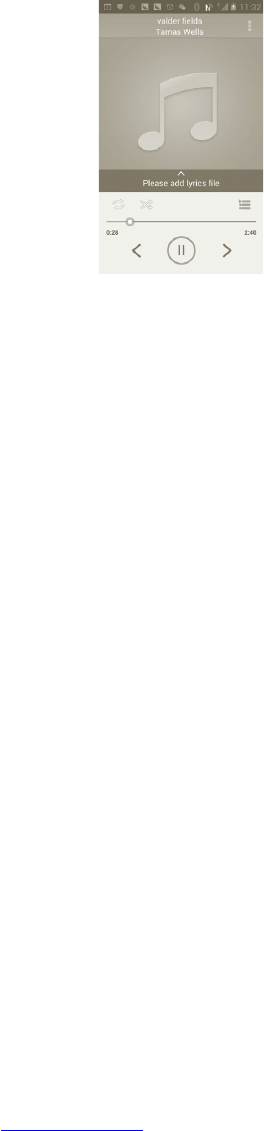77 78
Playing music7.4.1
From any of the four library screens, touch a song to play it back.
f
a
h
b
g
e
d
c
a Touch to play the current playlist in shuffle mode (tracks are played in random
order).
b Touch to open the current playlist.
cTouch to toggle repeat mode: Don't repeat, Repeat the playlist, or Repeat the
current track.
d Touch and hold to search for more information.
eTouch to skip to the next track in the album, playlist, or shuffle.
f Touch to pause/resume playback.
gTouch to skip to the previous track in the album, playlist, or shuffle.
h View lyrics
Adjust volume
To adjust the volume, you can press Volume up and Volume down key.
Using Party shuffle7.4.2
All songs will be displayed in order by default. When Party shuffle is activated,
some songs will be selected and played at random. Press the Menu key, then
touch Party shuffle to turn on this function. To turn it off, press the Menu key
again, then touch Party shuffle off.
Working with playlists7.4.3
Playlists allow you to conveniently organise all the songs stored in the card.
You can create a new playlist, add a song to the list, rearrange the order of the
list, and delete or rename a playlist.
To create a playlist
Press the Menu key from playback screen to display the option menu, touch
Add to playlist, then touch New, enter the name and finally touch Save.
To change the order of songs in a playlist
Enter a playlist, drag a song up or down to change the order within the
playlist.
To delete a song or a playlist
Locate the song or playlist you want to delete, touch and hold or press the
Menu key from playback screen to display option menu, then touch Delete.
To rename a playlist
Locate the playlist you want to rename, touch and hold to display option
menu, then touch Rename. When finished, touch Save.