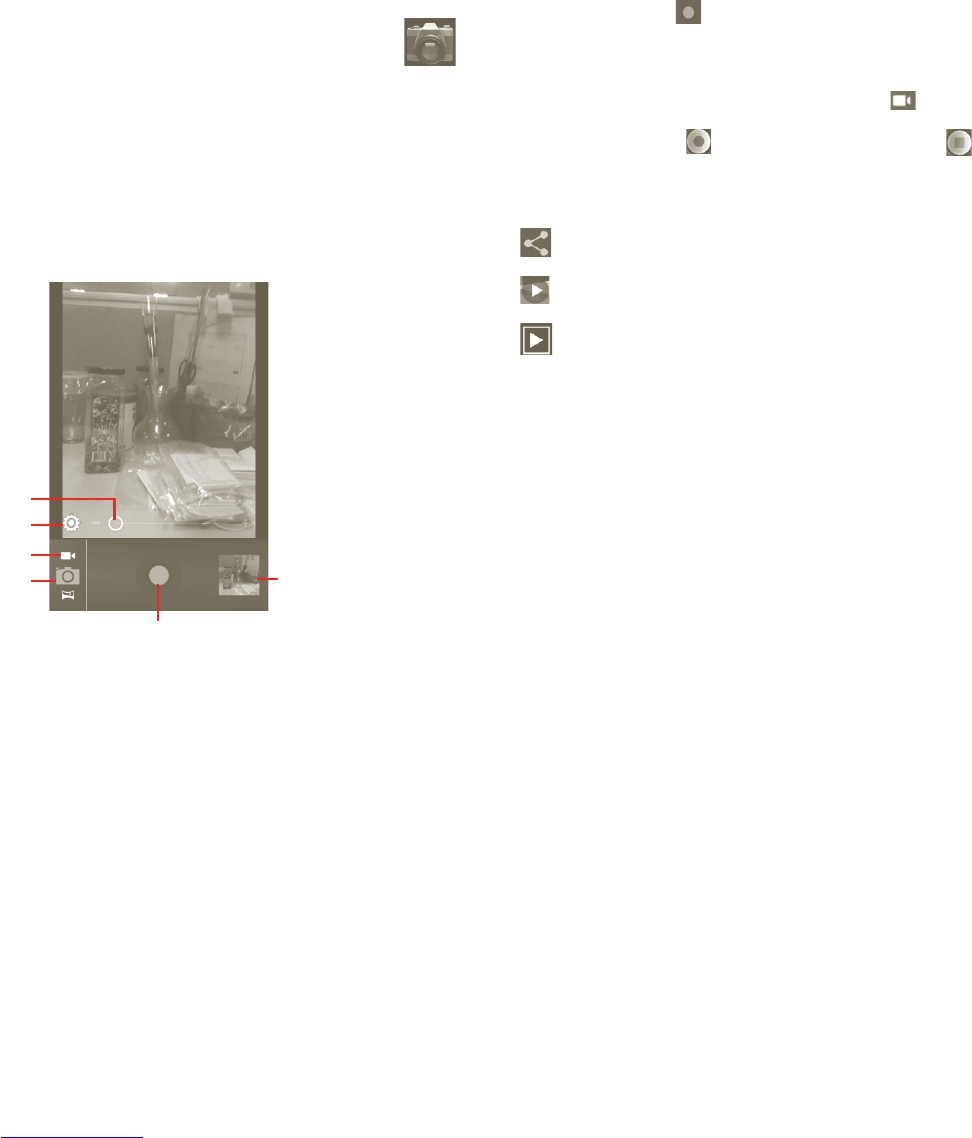69 70
Multimedia applications7
Camera 7.1
Your mobile phone is fitted with a camera for taking photos and shooting
videos.
Before using the camera, please ensure that a microSD card where all
pictures and videos are stored is correctly installed. Also, be sure to remove
the protective plastic film covering the lens to avoid it affecting your picture
quality.
To start the camera, touch the Application tab from the Home screen and then
touch Camera.
Touch to view pictures or
videos you have taken.
Touch to access
Camera mode.
Settings
Touch to access
Video mode.
Zoom
Touch to take a picture or
record a video.
To take a picture
The screen acts as the viewfinder. First position the object or landscape in the
viewfinder, and touch
icon to take the picture, which will be automatically
saved.
To shoot a video
Switch from Camera mode to Video mode by tapping
, or access Camcorder
directly from the applications list. First position the object or landscape in the
viewfinder, and touch
icon to start recording. Touch icon to stop
shooting. The video will be automatically saved.
Further operations when viewing a picture or a video you have taken:
Touch to share the picture or video you have just taken or shot by
MMS, Email, etc.
Touch to play the video you have just shot.
Touch to enter Slideshow.
Settings in framing mode7.1.1
Before taking a photo/shooting a video, you can adjust a number of settings
in framing mode.
Camera settings
Store location•
Touch to turn on/off stored location information of
pictures by using the phone's GPS.
Shutter sound•
Touch to turn on/off the shutter sound.
Timer•
Touch to set timer when you take a picture or video.
Picture size•
Touch to adjust picture size.
Anti Banding•
Touch to adjust Anti Banding.
Restore to •
default
Touch to remind user weather restore camera default
settings or not.