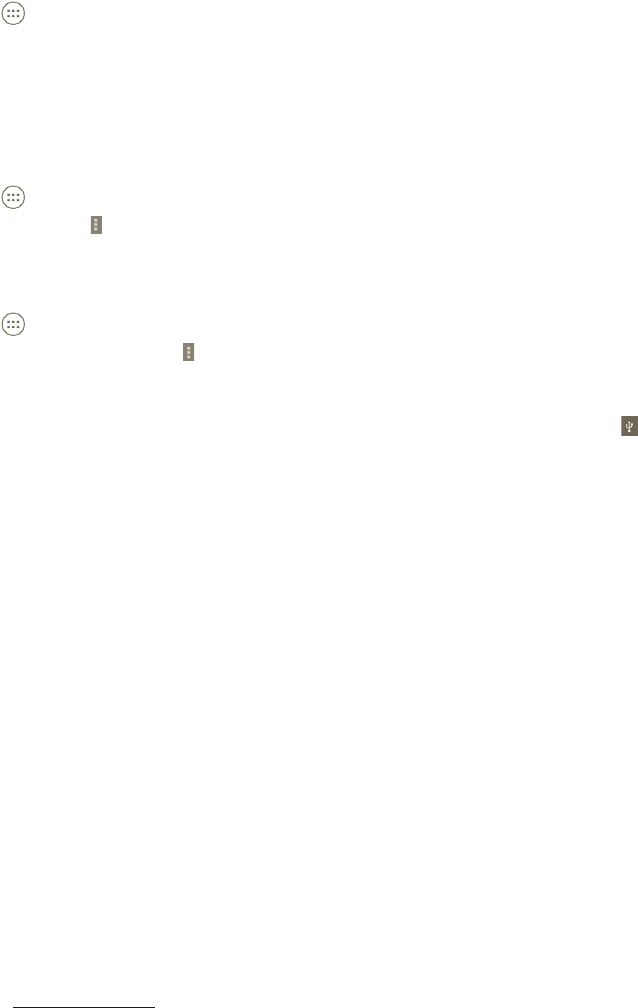63 64
Connecting to Bluetooth devices 6.3
Bluetooth is a short-range wireless communications technology that you can
use to exchange data, or connect to other Bluetooth devices for various uses.
To access this feature, press the Menu key from the Home screen, touch
Settings > Bluetooth.
To turn on Bluetooth
a Press the
icon from the Home screen.
b Touch Settings > Bluetooth.
c Touch the On/Off .
To change device name
To make your phone more recognisable, you can change your phone name
which is visible to others.
a Press the
icon from the Home screen.
b Touch Settings, press
and touch Rename phone.
c Enter a name, and touch Rename.
To make device visible
a Press the
icon from the Home screen.
b Touch Settings > Bluetooth, press
and touch Visibility timeout > Never
timeout.
c Mark/Unmark the checkbox to activate/deactivate this function.
To pair/connect your phone with a Bluetooth device
To exchange data with another device, you need to turn Bluetooth on and pair
your phone with the Bluetooth device with which you want to exchange data.
a Press the Menu key from the Home screen.
b Touch Settings > Bluetooth
c Auto search for nearby devices
d Select a Bluetooth device you want to be paired with in the list.
e Enter a passcode (0000 or 1234)
f If the pairing is successful, your phone will be connected to the device.
To disconnect/unpair from a Bluetooth device
a Touch on the name of the device to be disconnected.
b Touch the device to disconnected, touch Unpair in Settings.
Connecting to a computer via USB6.4
With the USB cable, you can transfer media files and other files between your
phone and computer.
To connect your phone to the computer:
a Use the USB cable that came with your phone to connect the phone to a
USB port on your computer. You will receive a notification that the USB is
connected.
b If you want to change the USB connection type, open the Notifications panel
and touch
.