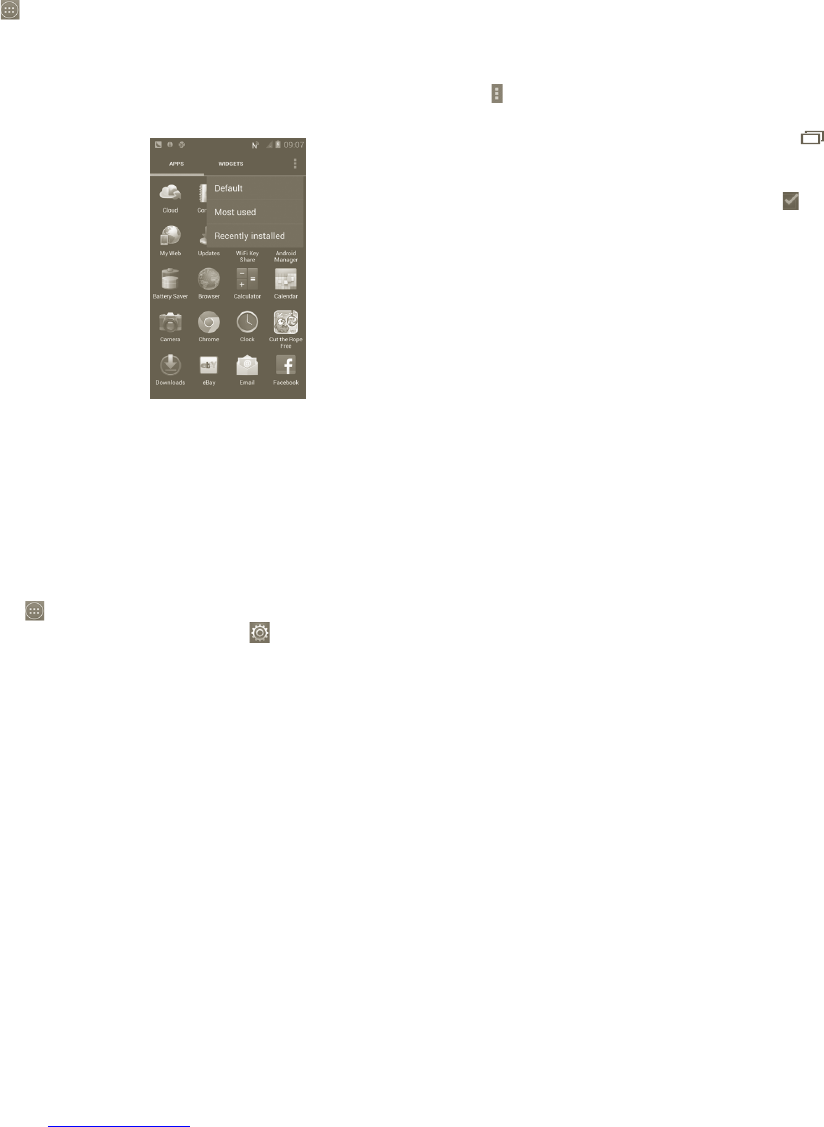21 22
Application tab1.3.6
The Applications list contains all pre-embedded and newly installed applications.
Touch
from the Home screen to enter applications list.
To return to the Home screen, touch the Home key.
View Default/Most used/Recently installed applications
To view your Default/Most used/Recently installed applications, press the
option icon at the top of the applications list and choose your option.
Volume adjustment1.3.7
Using volume key
Press the Volume up/down key to adjust the volume. While in the lowest
volume level (Silent mode
(1)
), press the Volume up key once – your phone will
now be switched to Vibrate mode. Press the Volume down key once in Vibrate
mode and it will change to silent mode.
Using Settings menu
Press the from the Home screen, then touch Settings > Sound, or drag
down your notification panel and touch to set ringer, media and phone
ringtone volume to your preference.
(1)
The phone setting will vary depending on the changes made to the default settings
in Settings > Sound > Silent mode.
Text input 2
Using the onscreen keyboard2.1
The onscreen keyboard will be displayed automatically when a program
requires you to enter text or numbers.
Onscreen keyboard settings
Press and hold the Multitask key
in the Home screen, then select System
settings > Language & input > Android keyboard (or Google voice typing)
to see the various keyboard settings. To enable this, go to Settings > Display >
Menu appearance and select
. Scroll to select the keyboard style you want
to change keyboard style.
Adjust the onscreen keyboard orientation
Turn the phone sideways or upright to adjust the onscreen keyboard
orientation. You can also adjust it by settings (press the Application tab key in
the Home screen, then Settings > Display > Orientation).