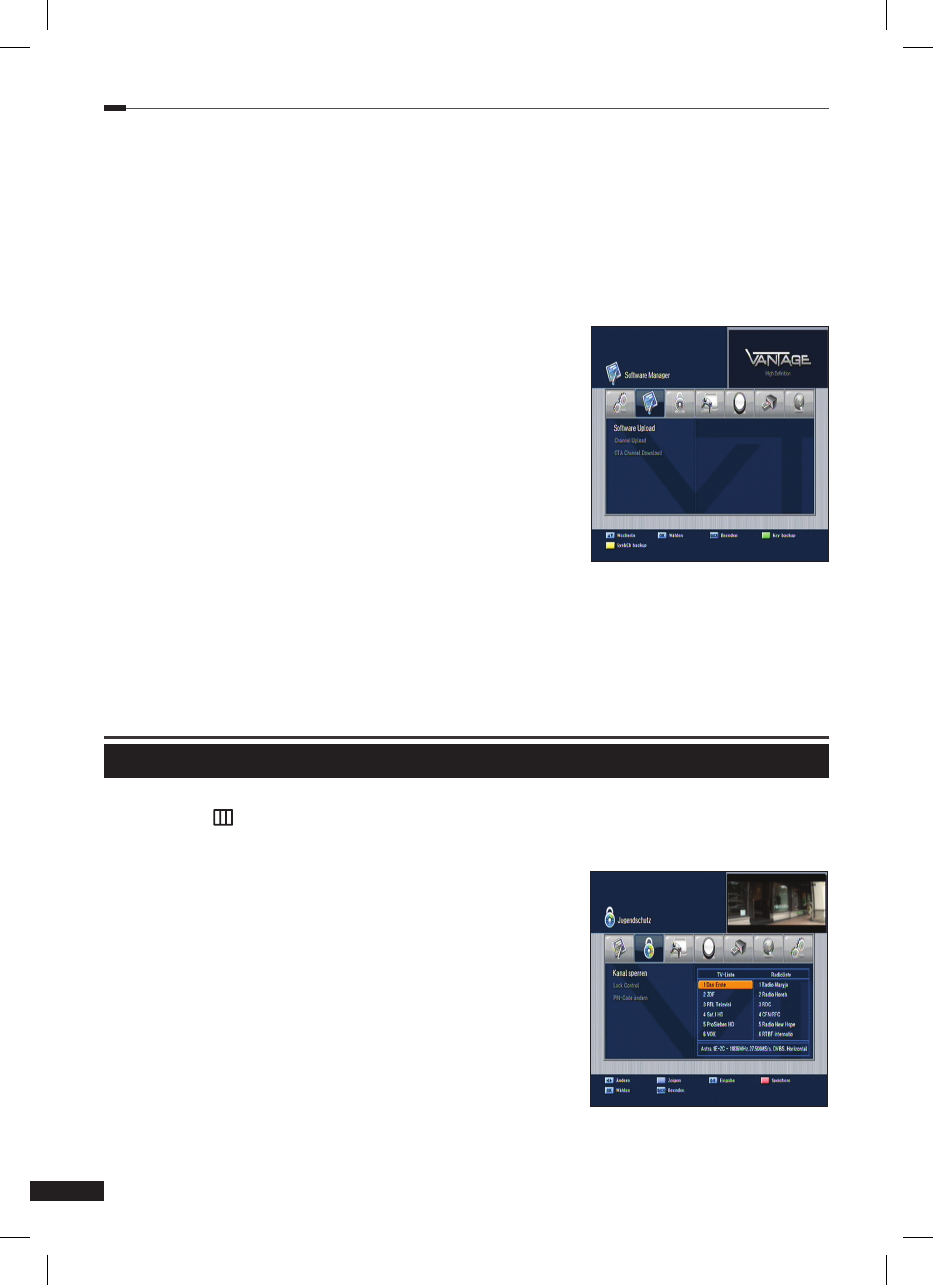Kanaleinstellung >> Software Manager
Software Manager
Sie können die Software für den Receiver über Satellit
updaten, sofern eine neue Software für das Gerät verfügbar
ist. Während des Downloads sollten Sie ihren Receiver nicht
ausschalten da er sonst kaputt gehen kann.
1
Wählen Sie mit den Pfeiltasten (◄/►) die Option
Software Manager aus dem Menü Kanaleinstellung und
drücken Sie OK.
• Program Upload: Kopiert alle Daten von der Master
STB zur Slave STB.
• Channel Data Upload: Kopiert alle Kanaldaten von der
Master STB zur Slave STB.
Verbinden Sie hierzu die beiden Receiver mit einem
Nullmodem Kabel aktivieren Sie die gewünschte Option
am Master und schalten Sie dann den Slave ein.
• USB Explorer (optional): Wählen Sie mit den Pfeiltasten (◄/►) oder Page (+/-) Tasten
eine Datei aus und drücken Sie die rote (MoSAic) Taste um das Software Update zu starten.
• OTA Update (optional): Sie können Main Software oder die Kanaldaten über Satellit
updaten (zum Update wird Astra benötigt).
Jugendschutz
Sie können bestimmte Kanäle sperren um Sie vor bestimmten Benutzern zu schützen. Drücken
Sie die Menü (
) Taste und wählen Sie mit den Pfeiltasten (◄/►) Jugendschutz.
Jugendschutz >> Kanal Sperren
Kanal Sperren
Sobald Sie nun einen gesperrten Kanal auswählen werden
Sie nach dem Pin Code gefragt.
1
Wählen Sie mit den Pfeiltasten (◄/►) die Option Kanal
sperren aus dem Menü Jugendschutz und drücken Sie OK.
2 Wählen Sie mit den Pfeiltasten (◄/►), den
Page (+/-)
oder
den Zifferntasten den Kanal aus, den Sie sperren wollen und
drücken Sie OK.
Ausgewählte Kanäle erscheinen mit einem Schloß. Drücken
Sie OK erneut um die Sperrung aufzuheben. Mit den
Pfeiltasten (◄/►) wechseln Sie zwischen Radio und TV
Kanälen.
3 Drücken Sie die rote (MoSAic) Taste um die Änderung zu speichern.
4
Drücken Sie die blaue (SAT) Taste um den Kanal im PIG darzustellen.