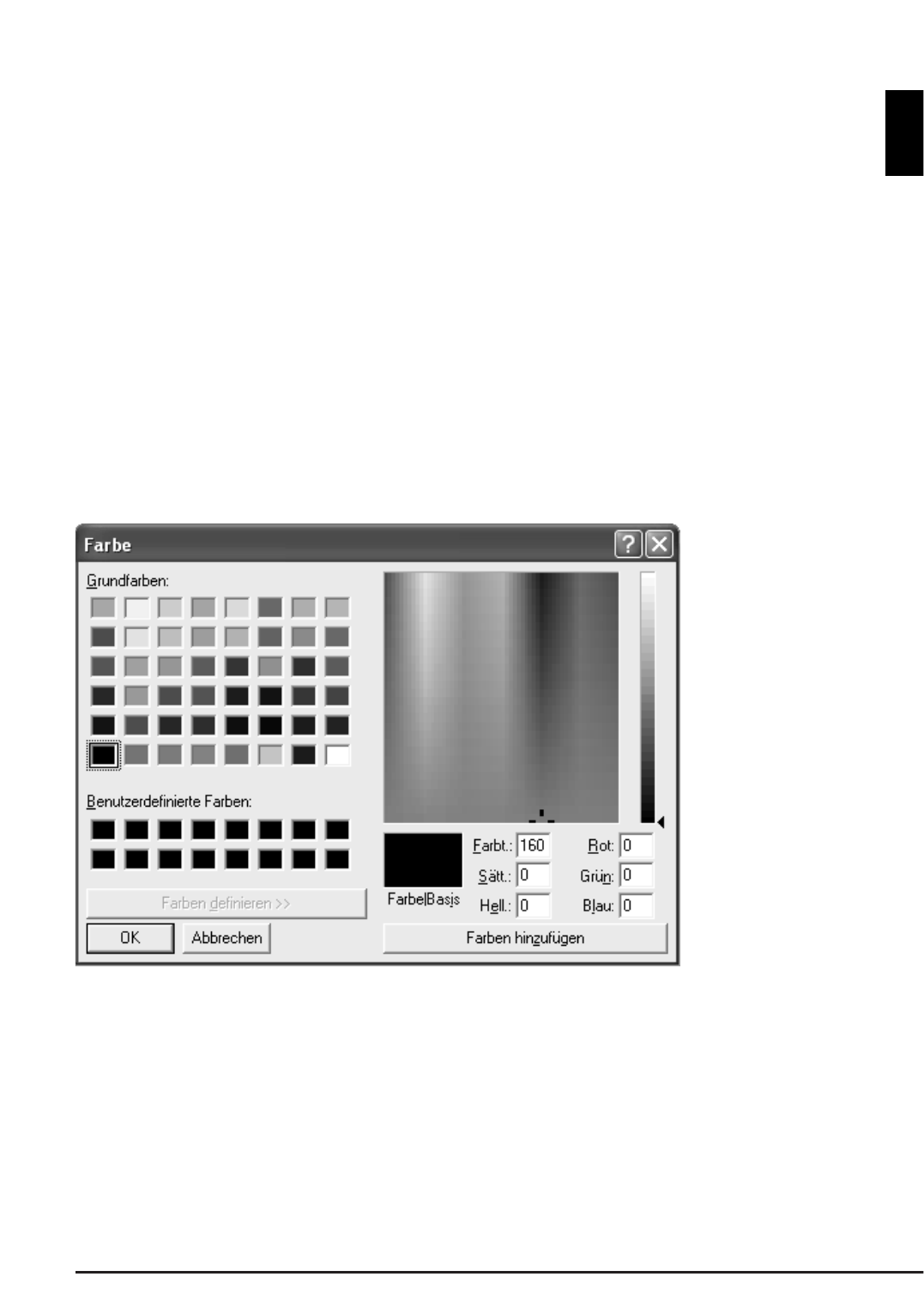11
UWATEC
®
SmartTRAK
Deutsch
2.3.2 Layout
Im Optionen/Layout Fenster lässt sich das Bildschirmlayout von SmartTRAK verändern.
Wählen Sie, welche Fenster und Leisten beim Programmstart erscheinen sollen und die
Schriftgrösse der Anmerkungen.
Auch Cursorfarbe, Typ (vertikale Linie, Kreuz oder Taucher), Schriftgrösse der Bemerkungen
und die Hintergrundfarbe des Tauchprofils lassen sich hier einstellen.
Die Cursorfarbe verändern
Der Farbwähler links aussen verändert die Farbe des Cursors (Linie oder Cursorkreuz). Die Farbe
des Tauchers lässt sich nicht verändern.
Hintergrundfarbe des Tauchprofils
Der Farbwähler rechts verändert die Hintergrundfarbe. Jeder einzelne Hintergrundtyp
(Farbverlauf hell – dunkel, dunkel – hell oder eine konstante Farbe) lässt sich individuell ein-
stellen. Wählen Sie zuerst den Hintergrundstil und dann die Farbe.
Farbdialogfenster
Das oben dargestellte Farbdialogfenster erlaubt die Veränderung von Hintergrund und
Cursorfarbe. Farbänderungen lassen sich auf verschiedene Arten vornehmen:
• Durch Anklicken einer Grund- oder benutzerdefinierten Farbe
• Durch Eingabe des RGB Farbtons oder die numerisch Eingabe von Farbton, Sättigung und
Helligkeit.
• Über die Farbmatrix (quadratisches Feld) und die Helligkeitsleiste (rechts neben der
Farbmatrix).
Neben den Grundfarben lassen sich auch neue Farben eingeben und speichern. Legen Sie die
gewünschte Farbe (nach den o.g. Methoden an) und wählen Sie dann Farbe hinzufügen.