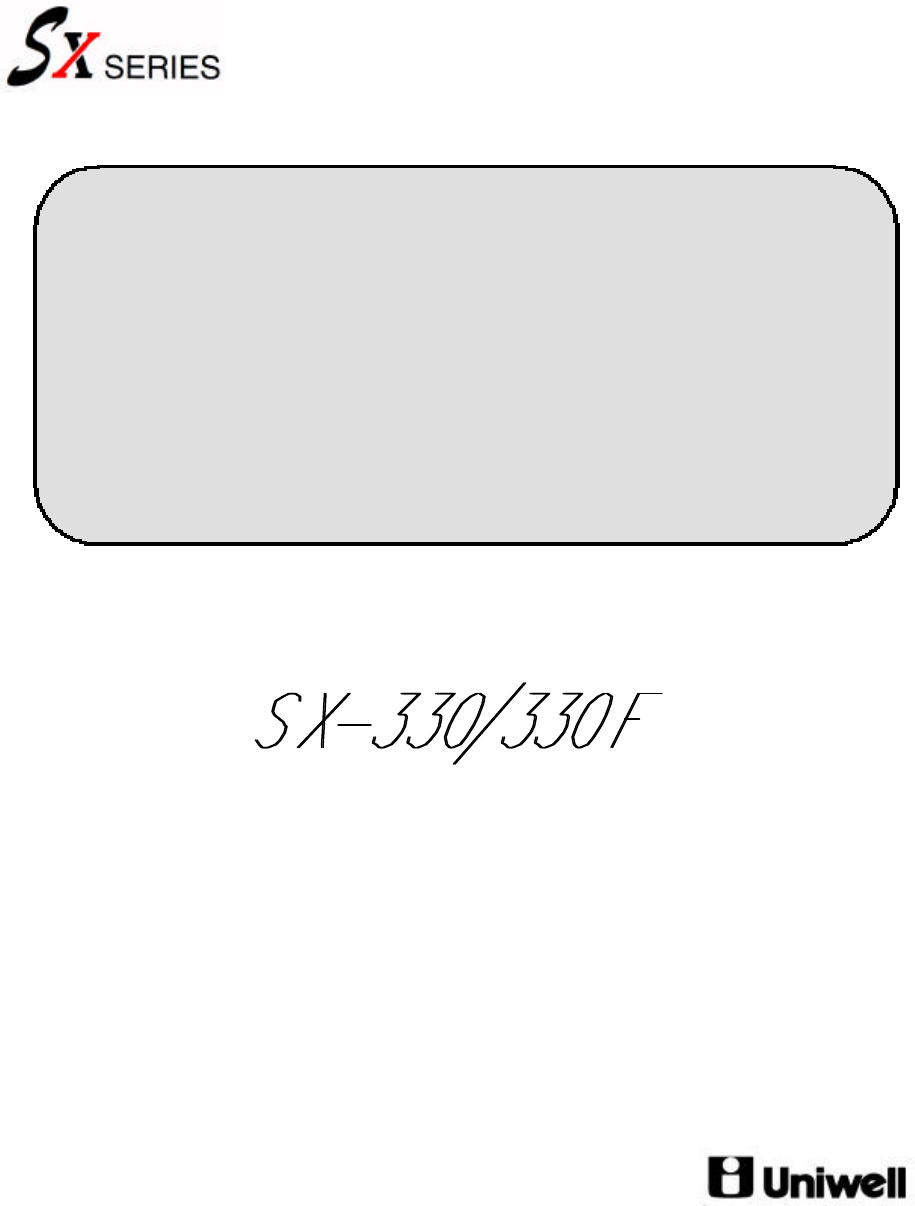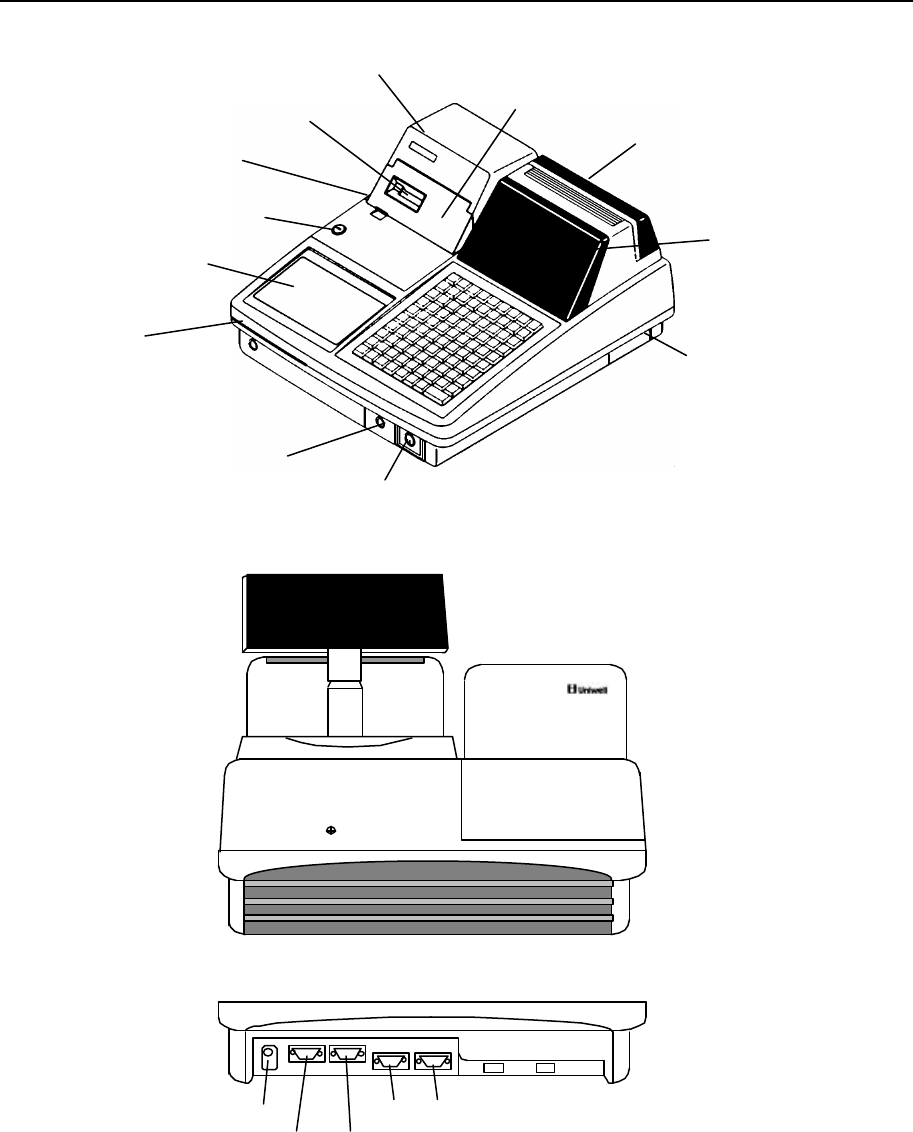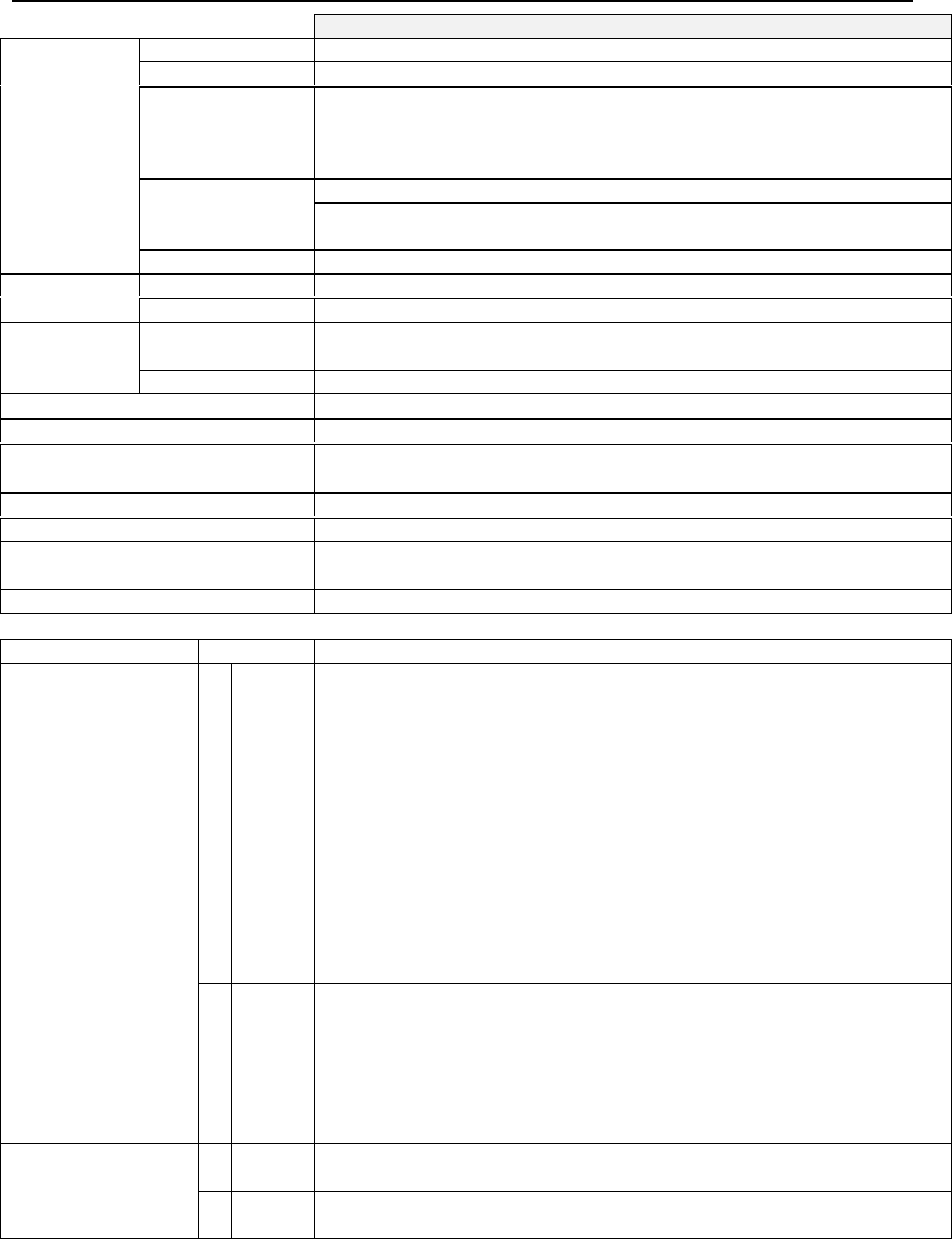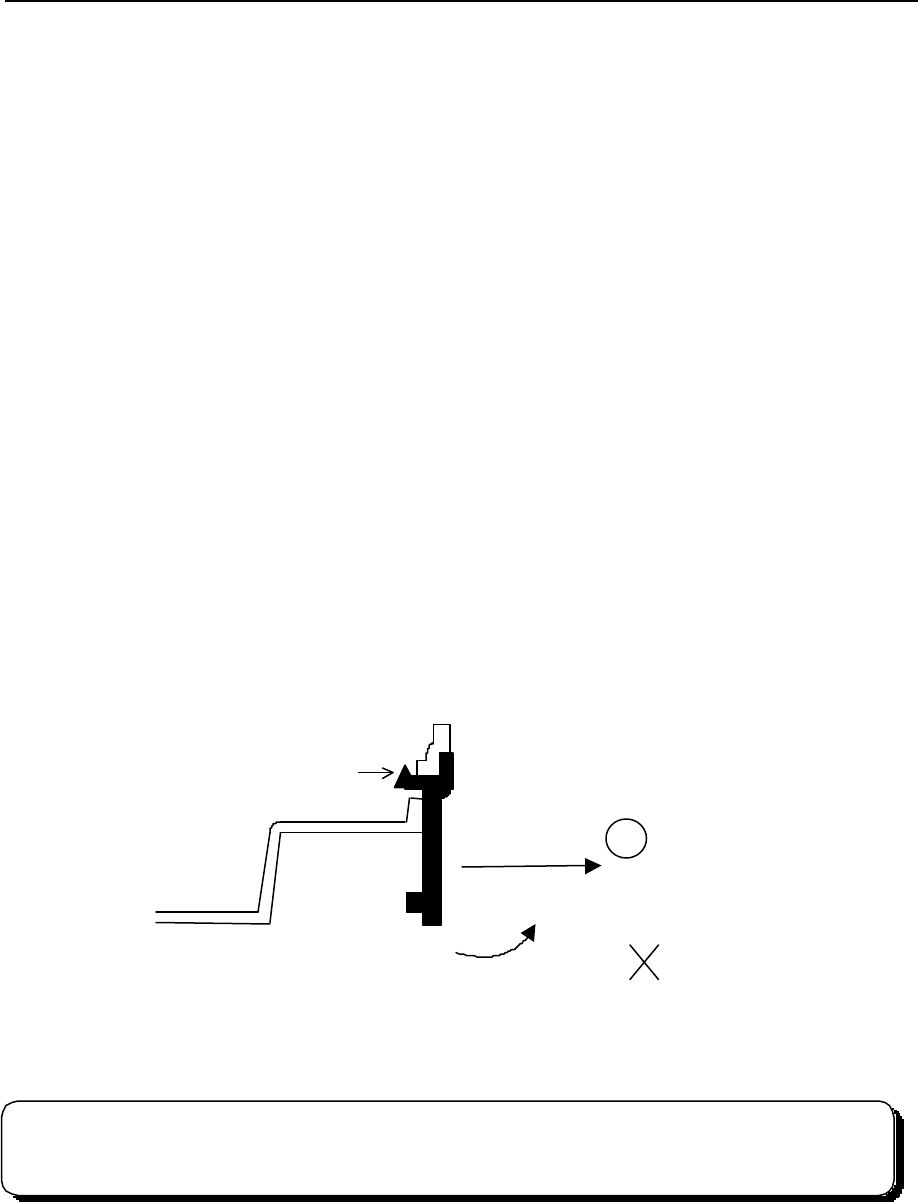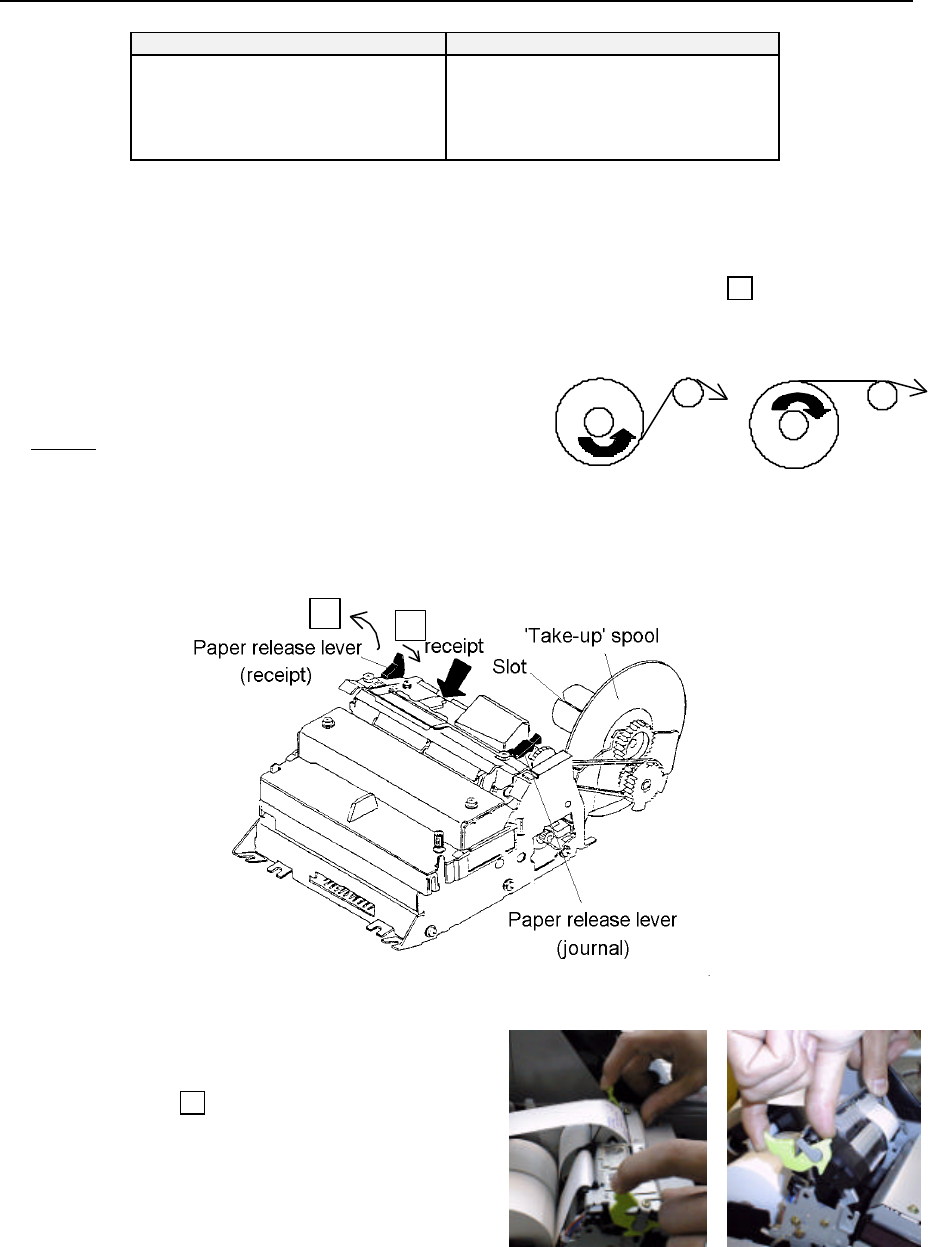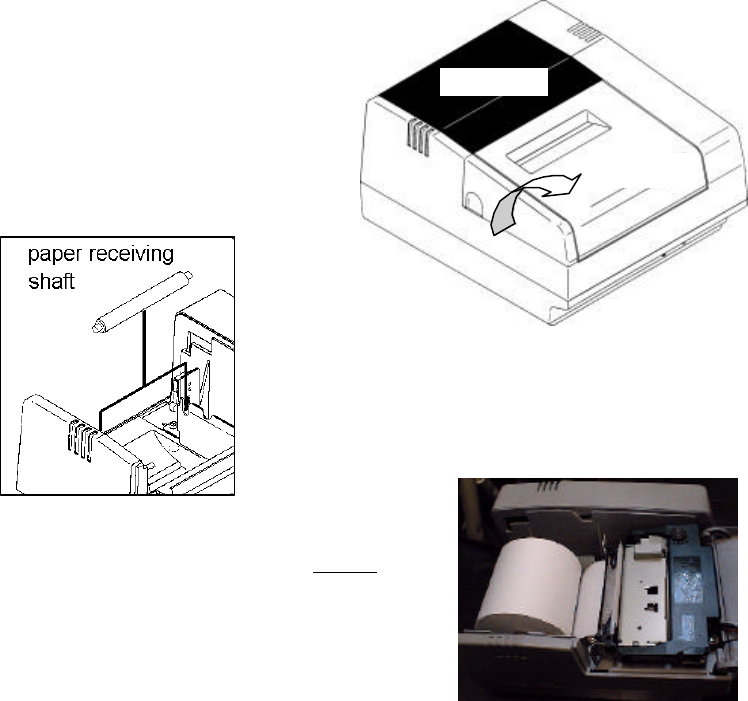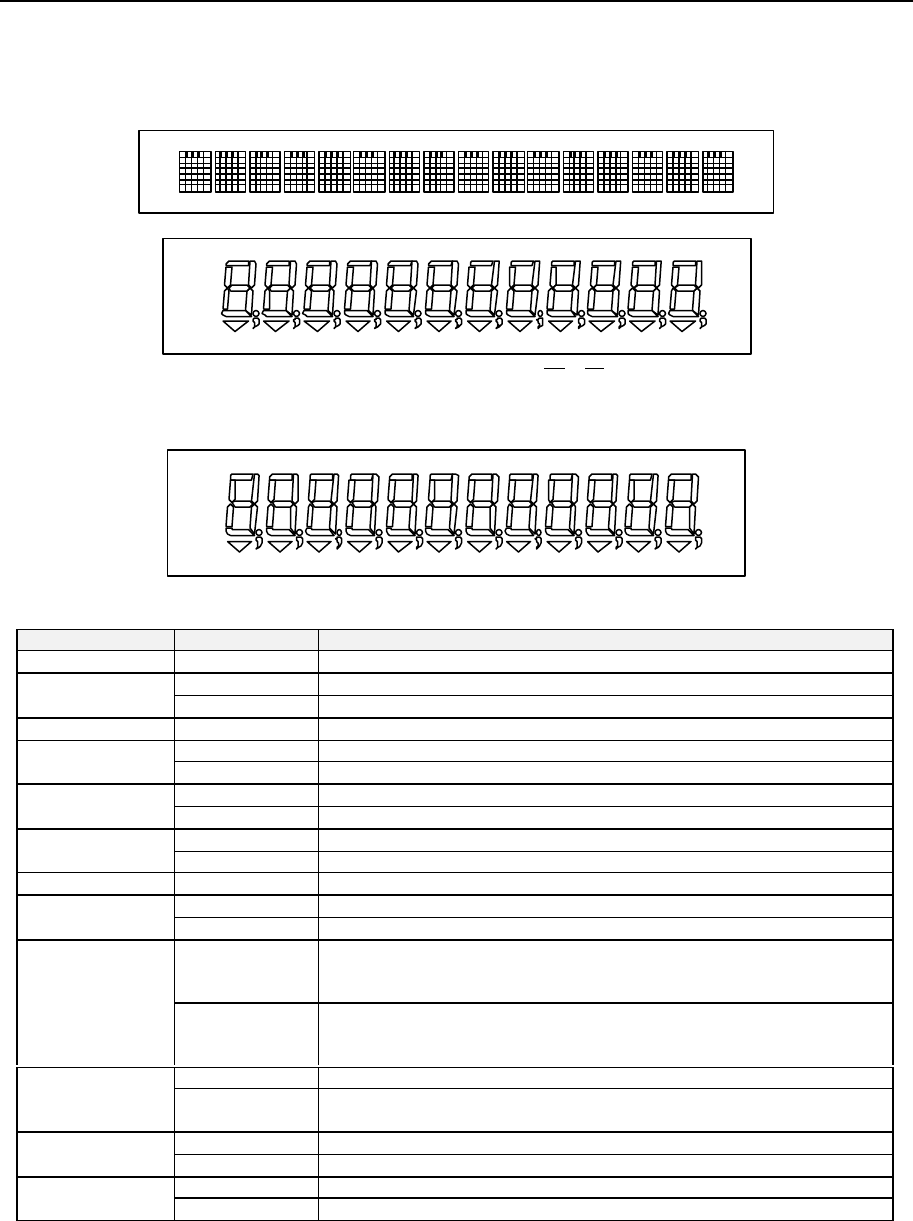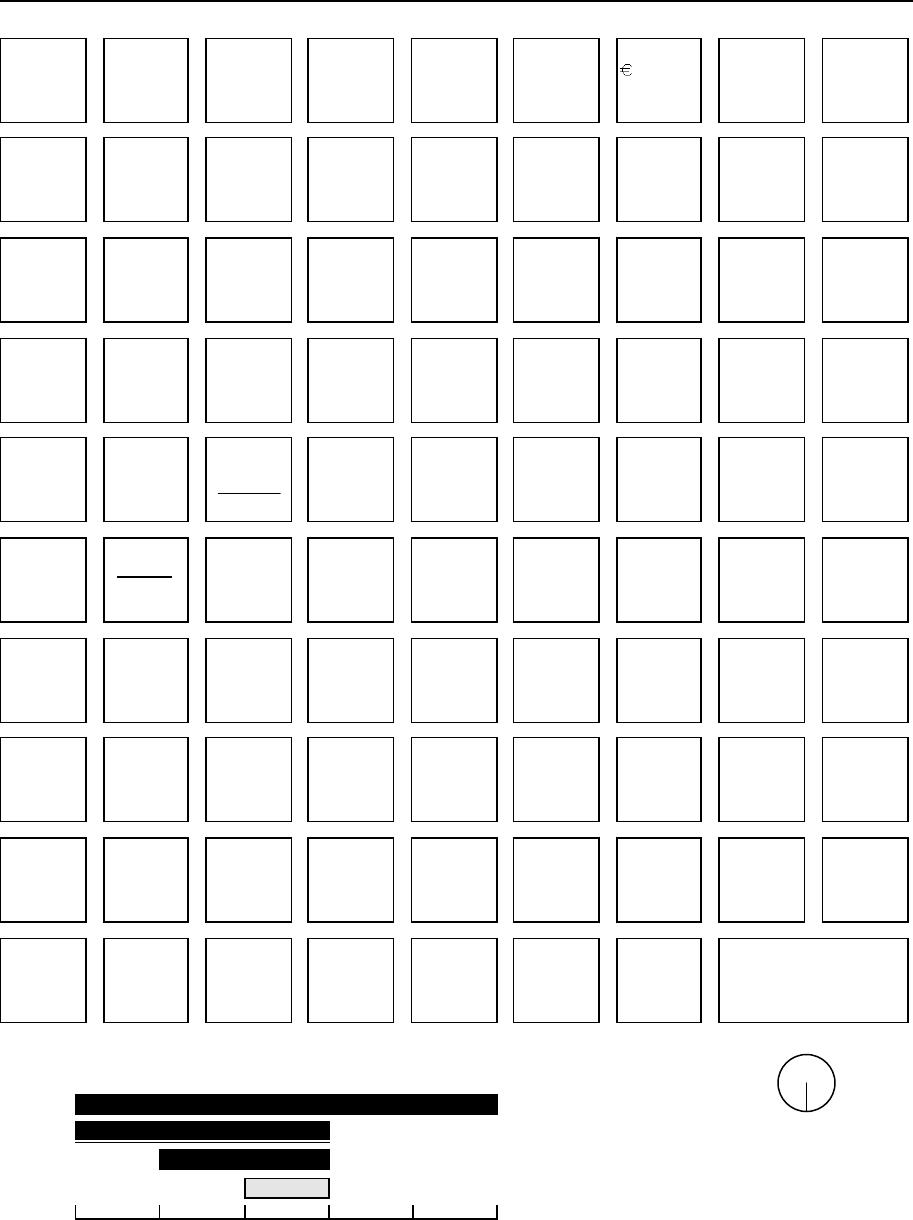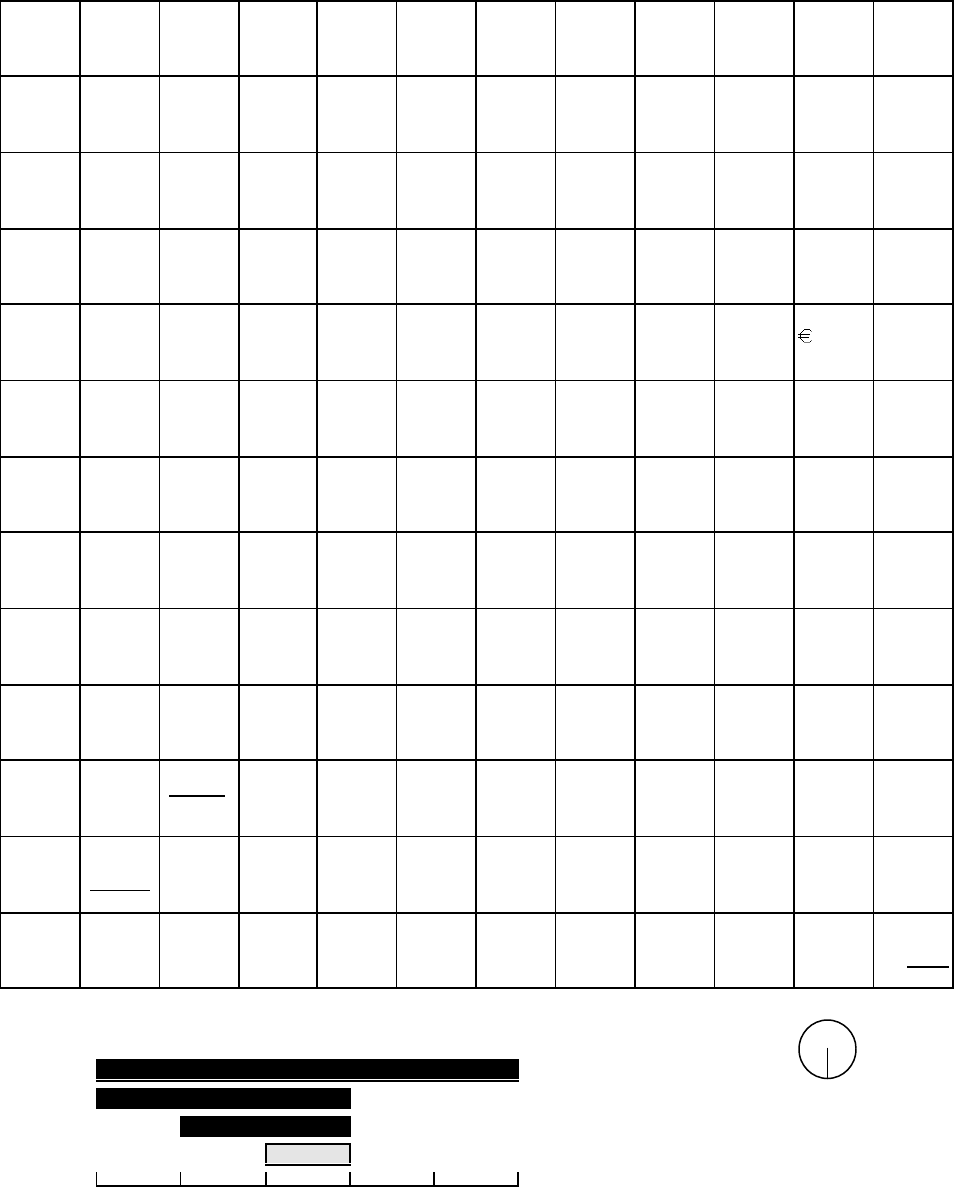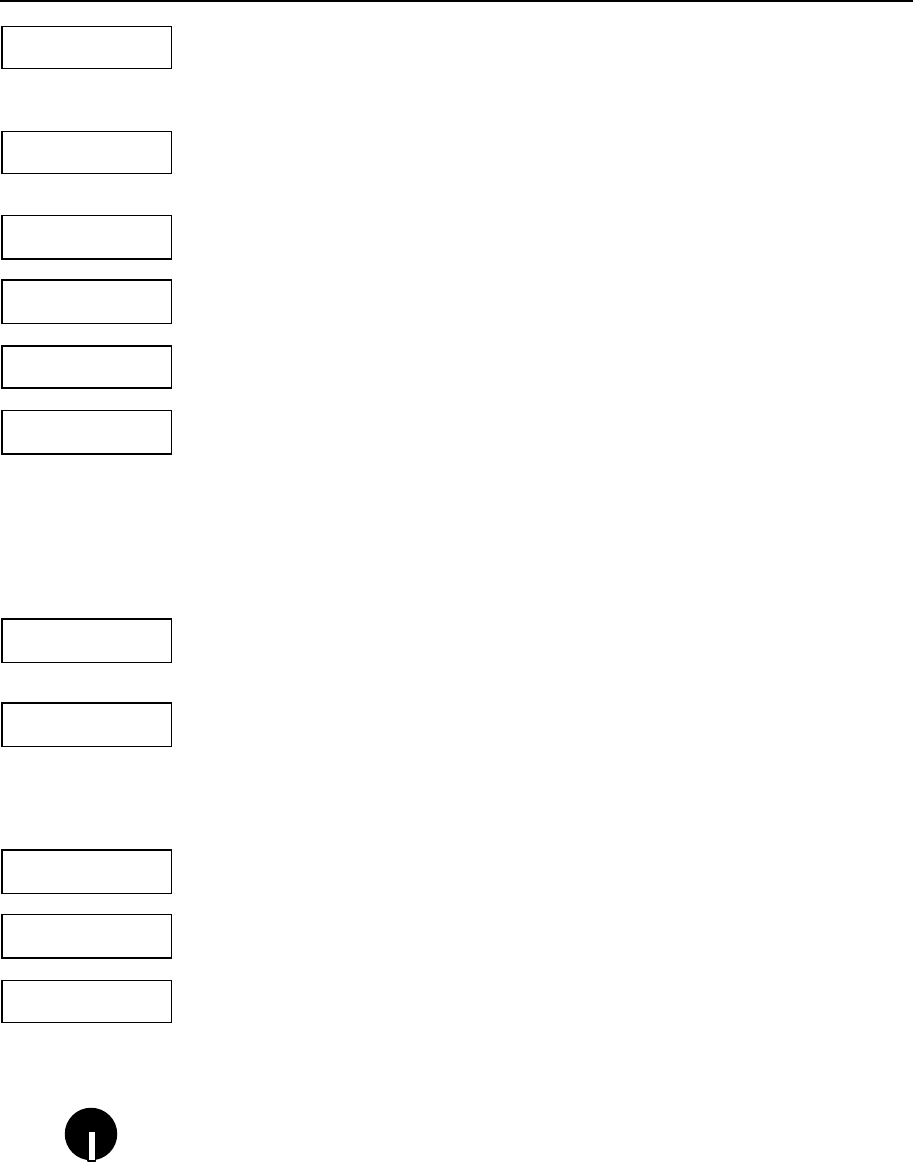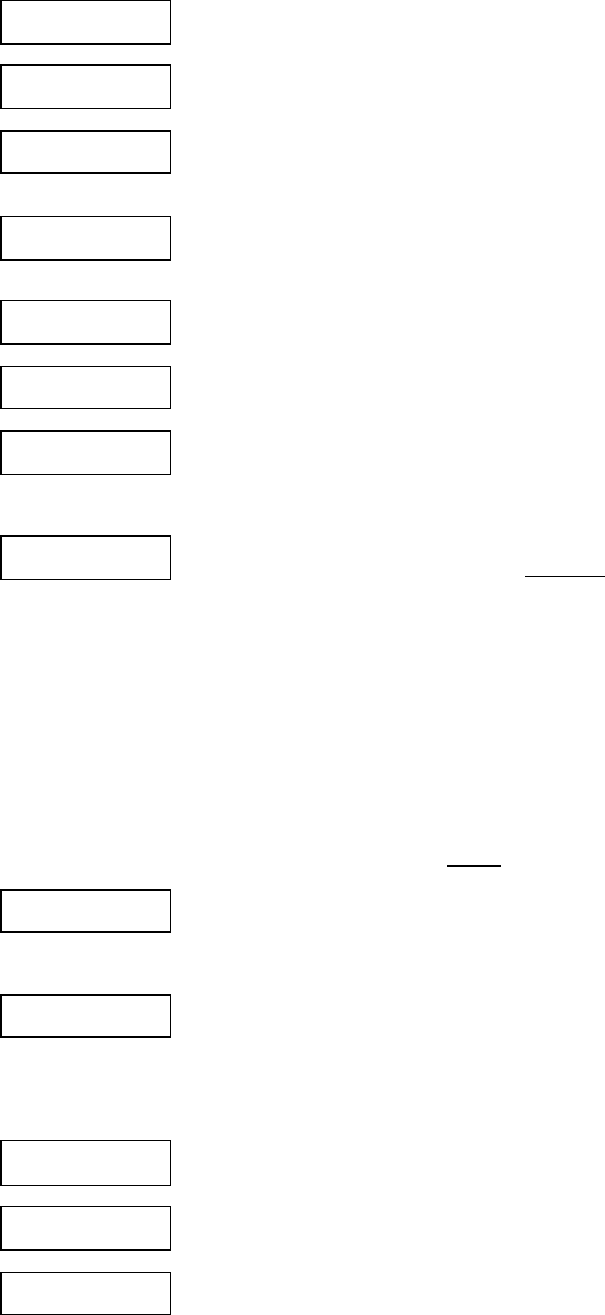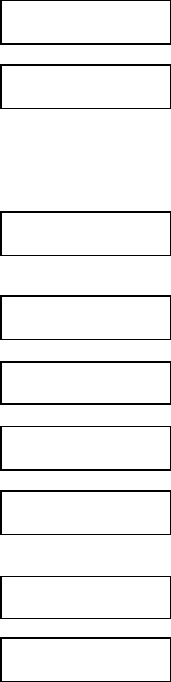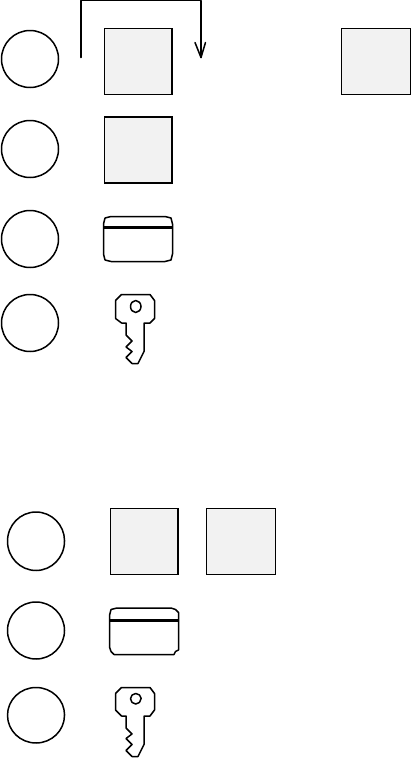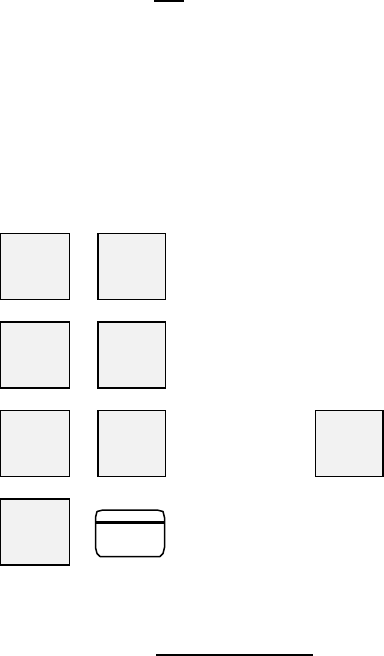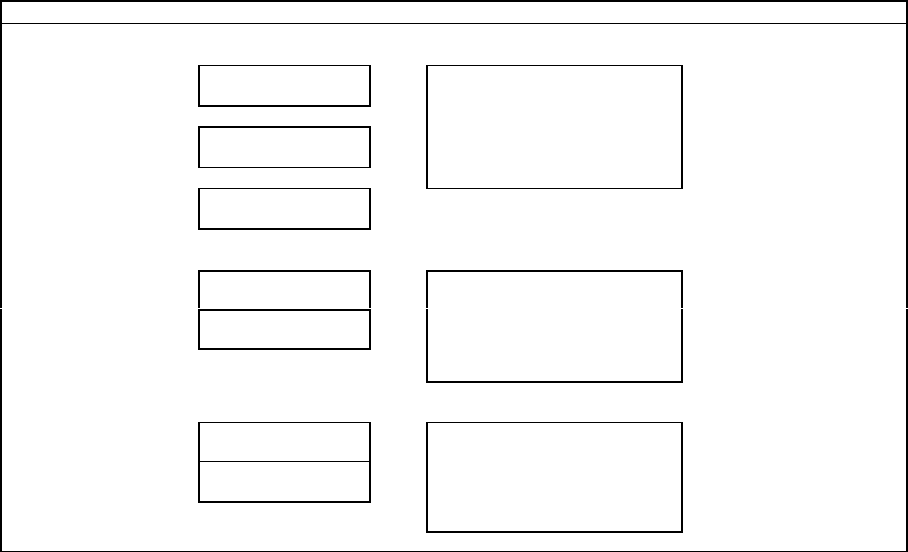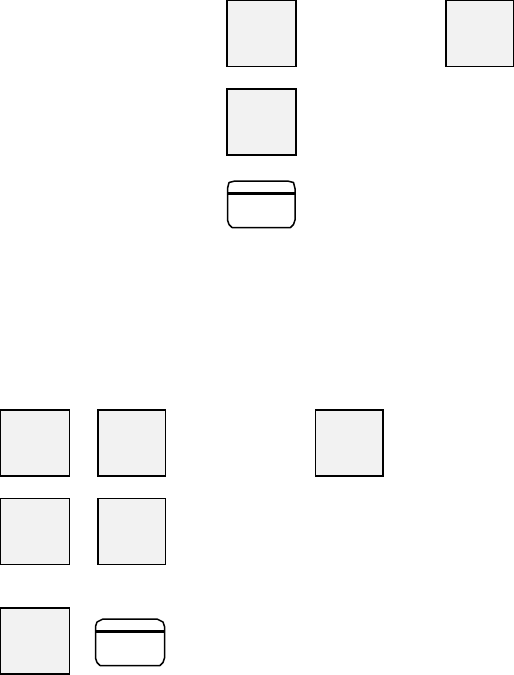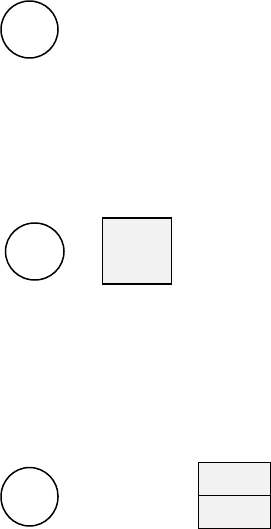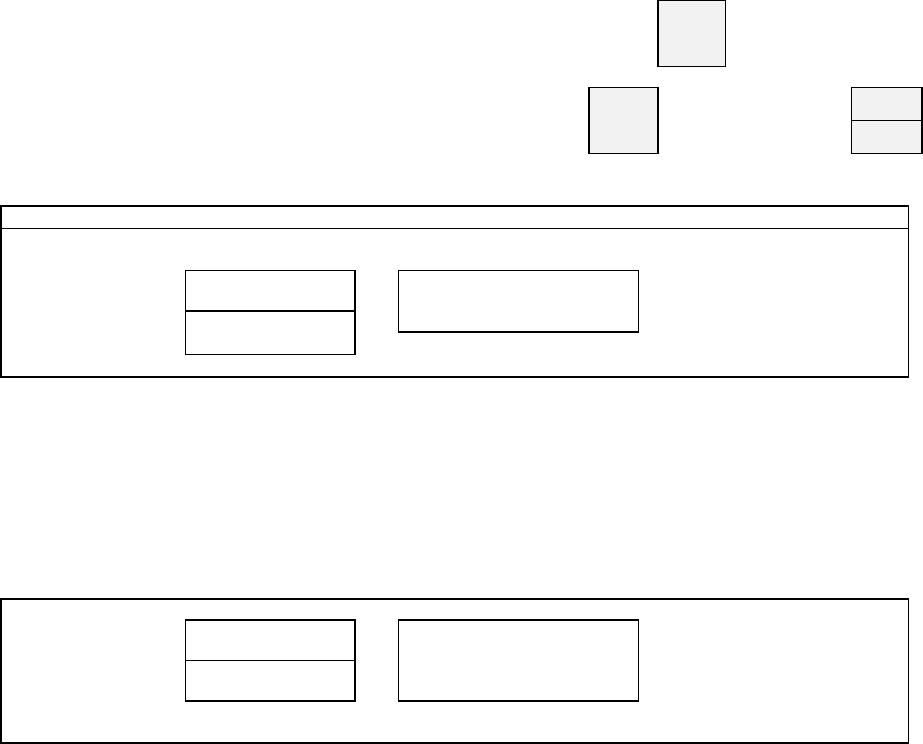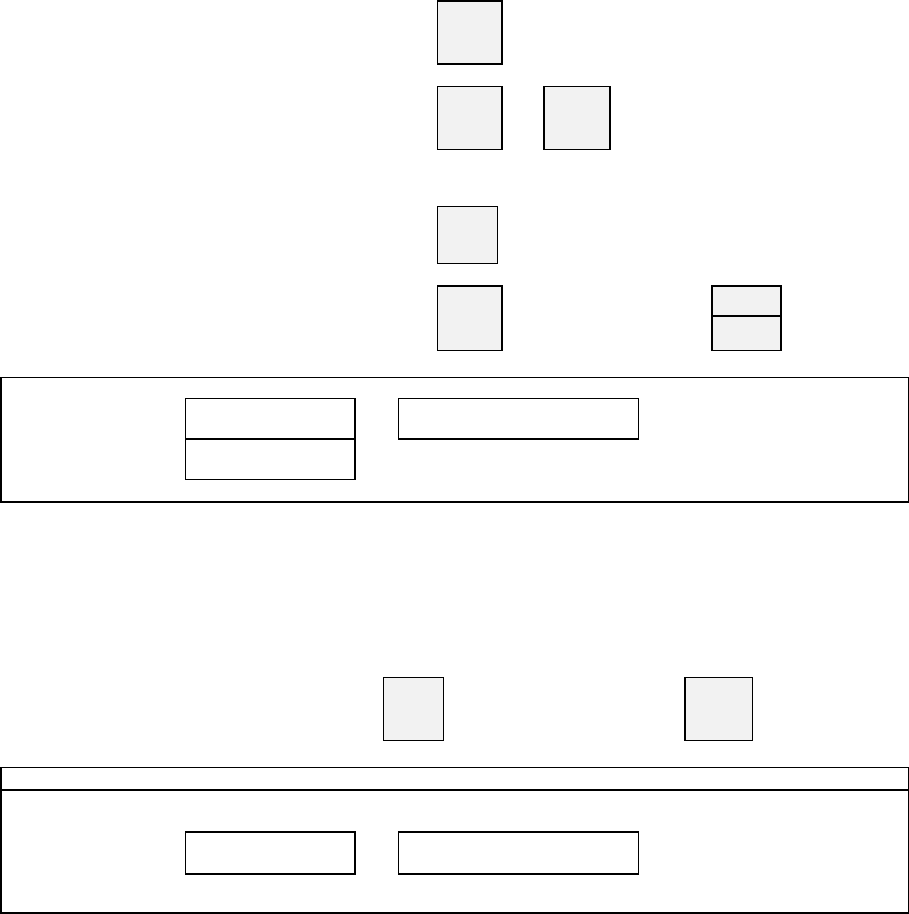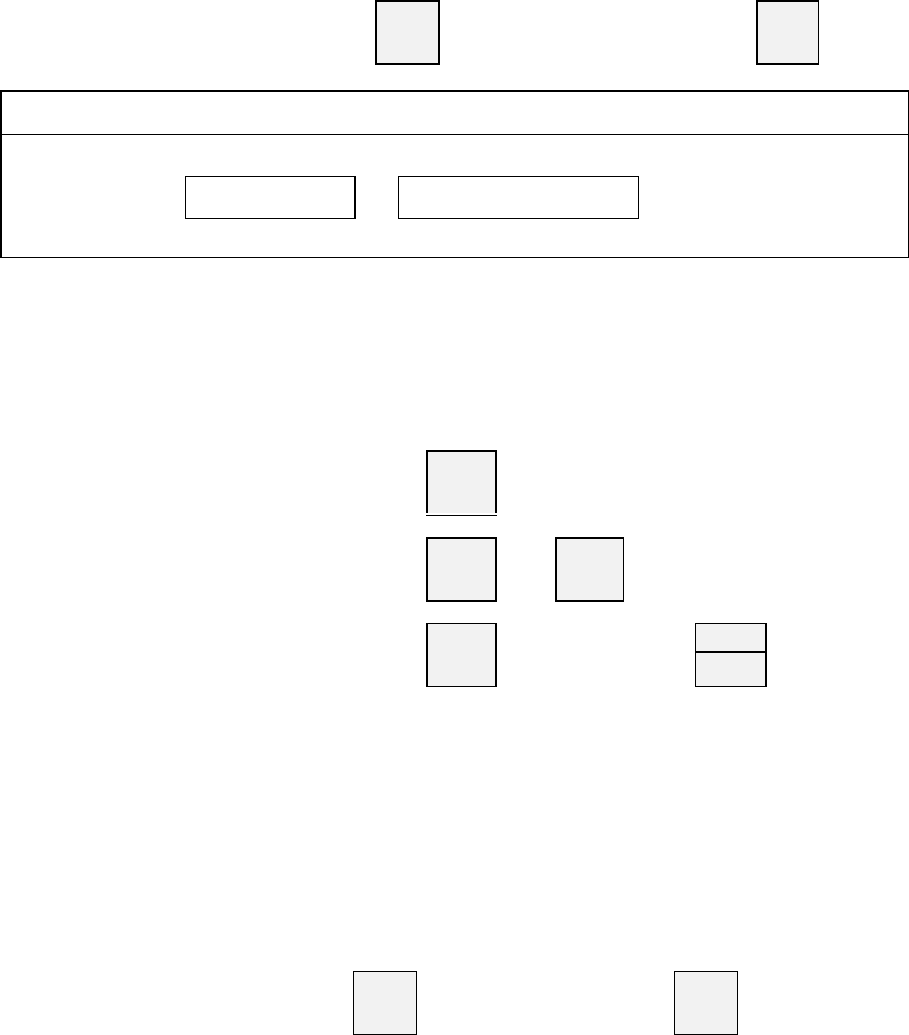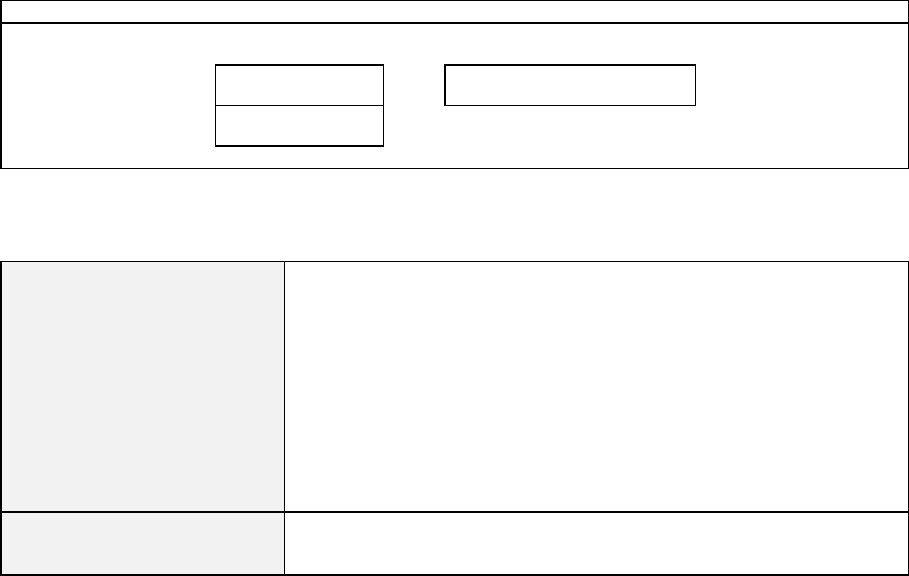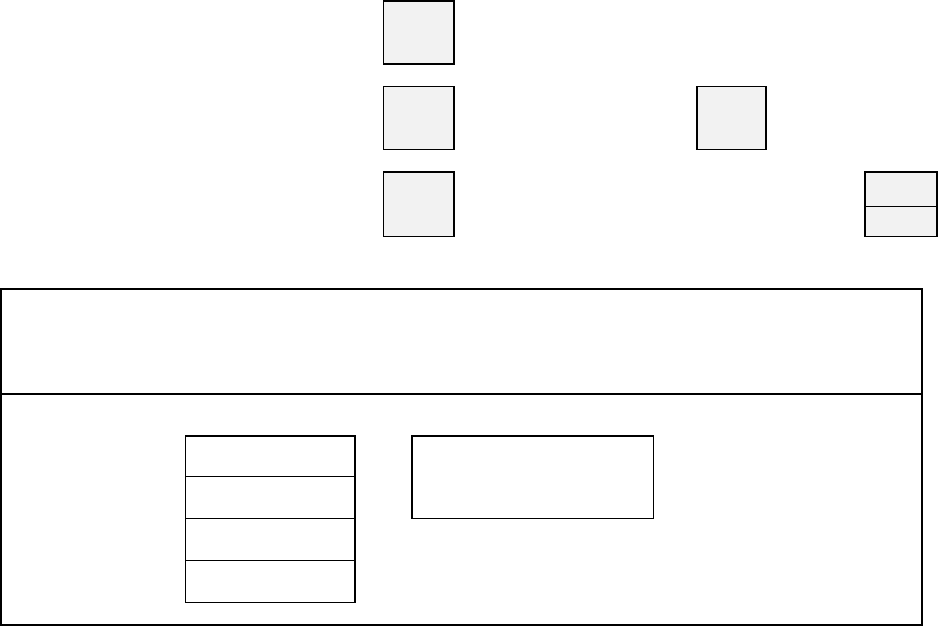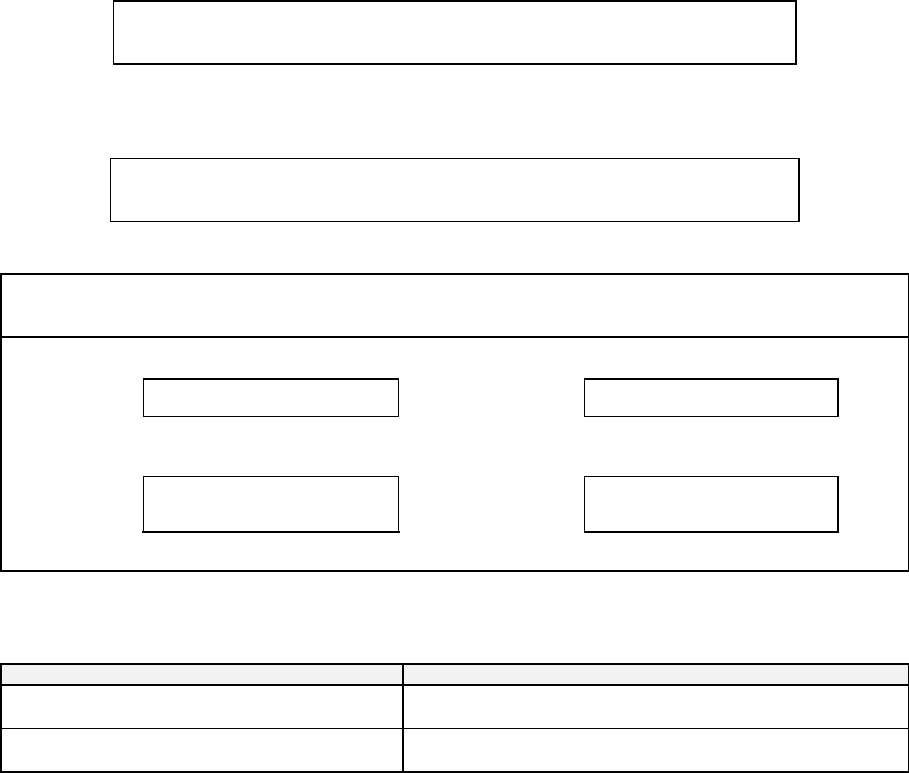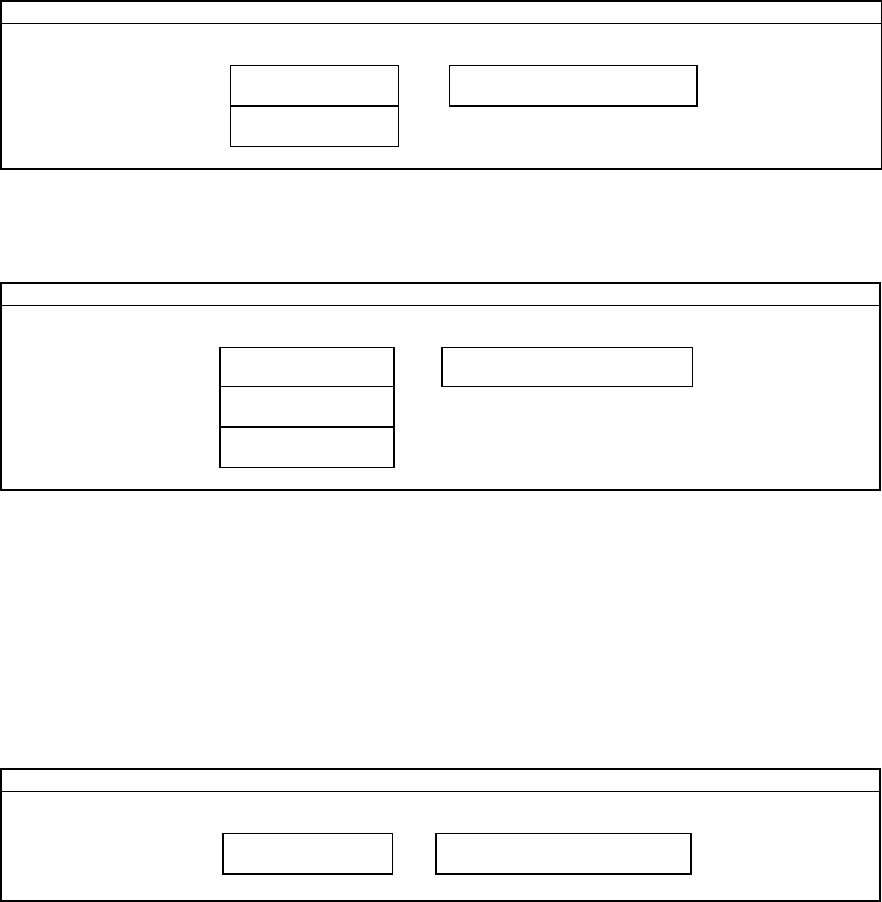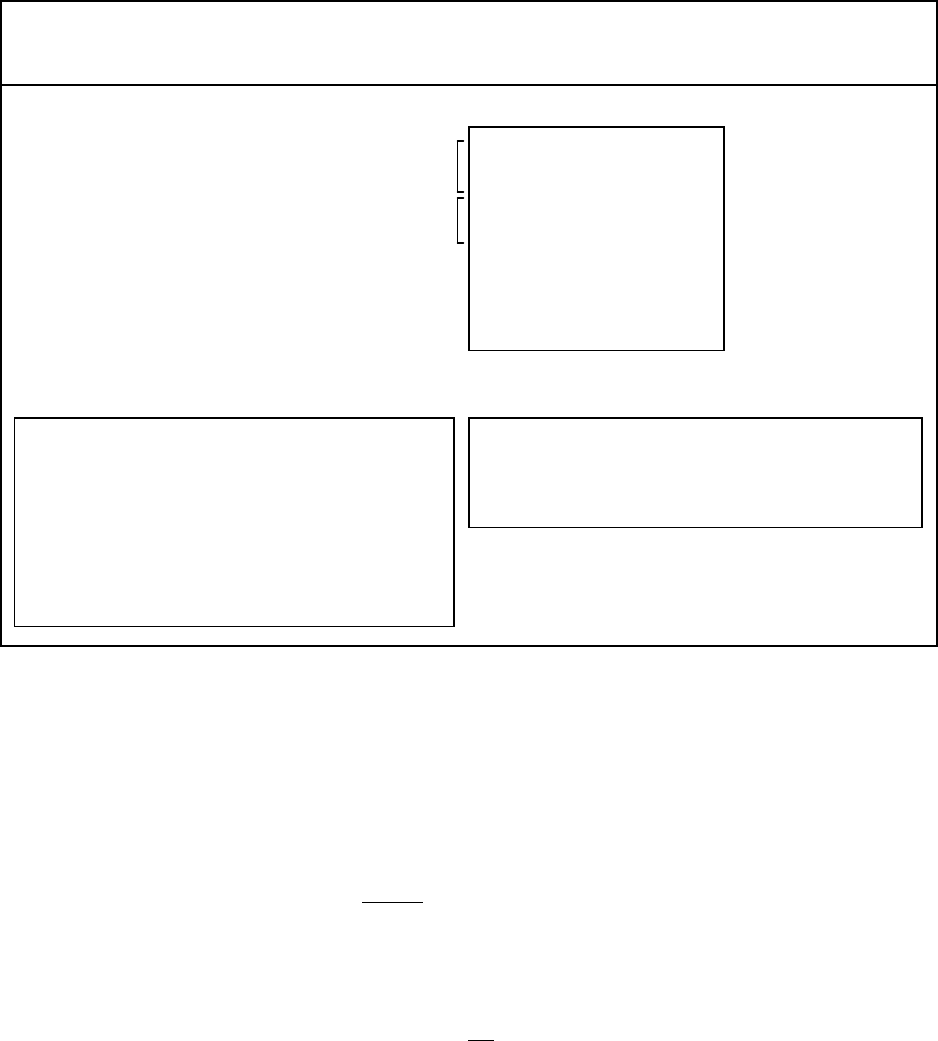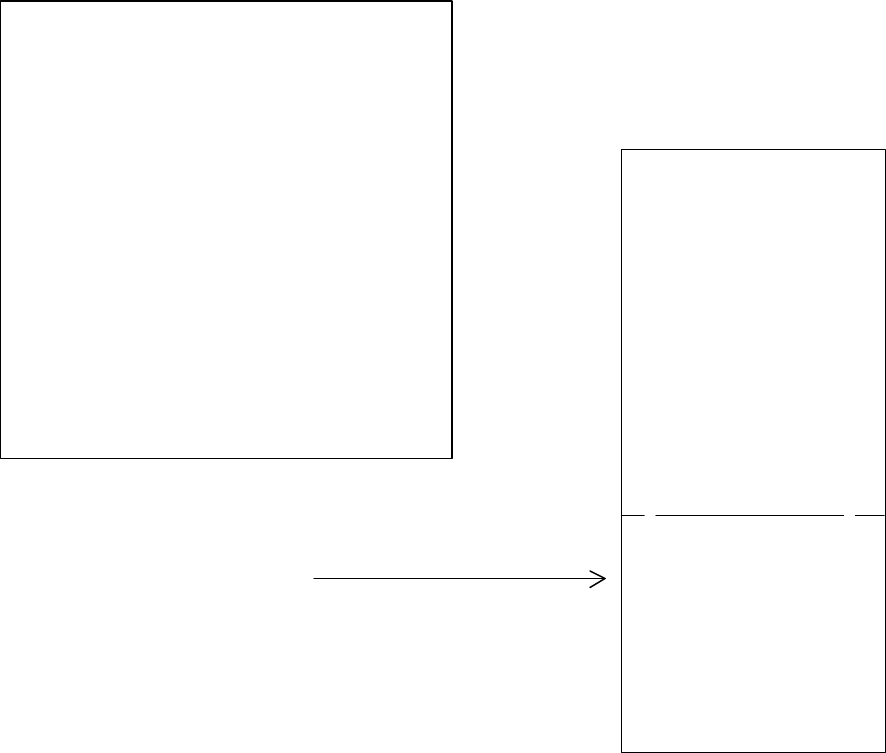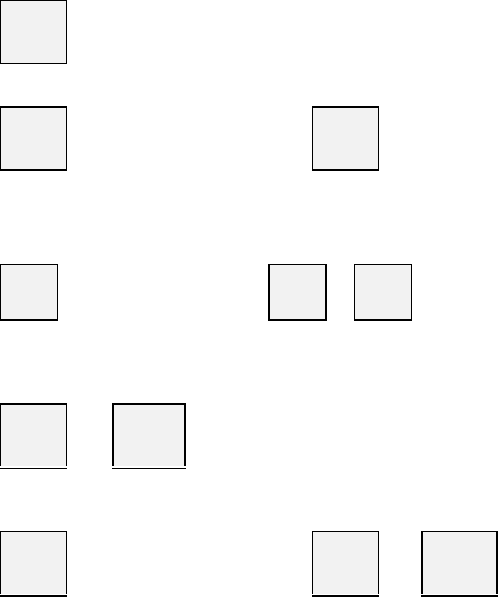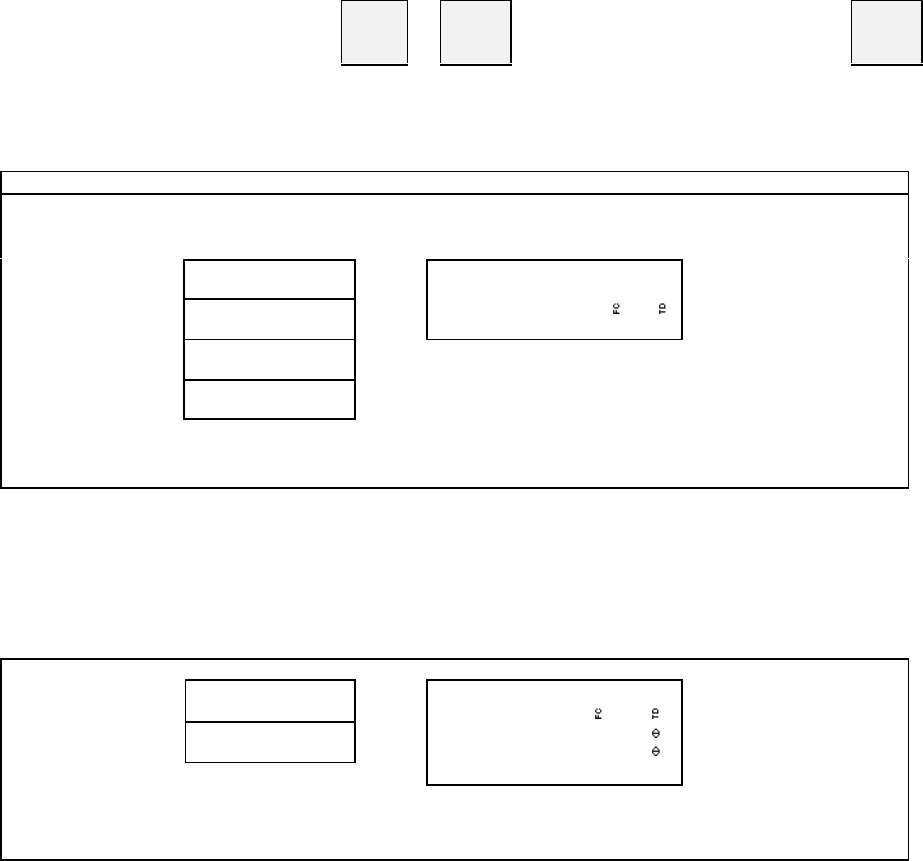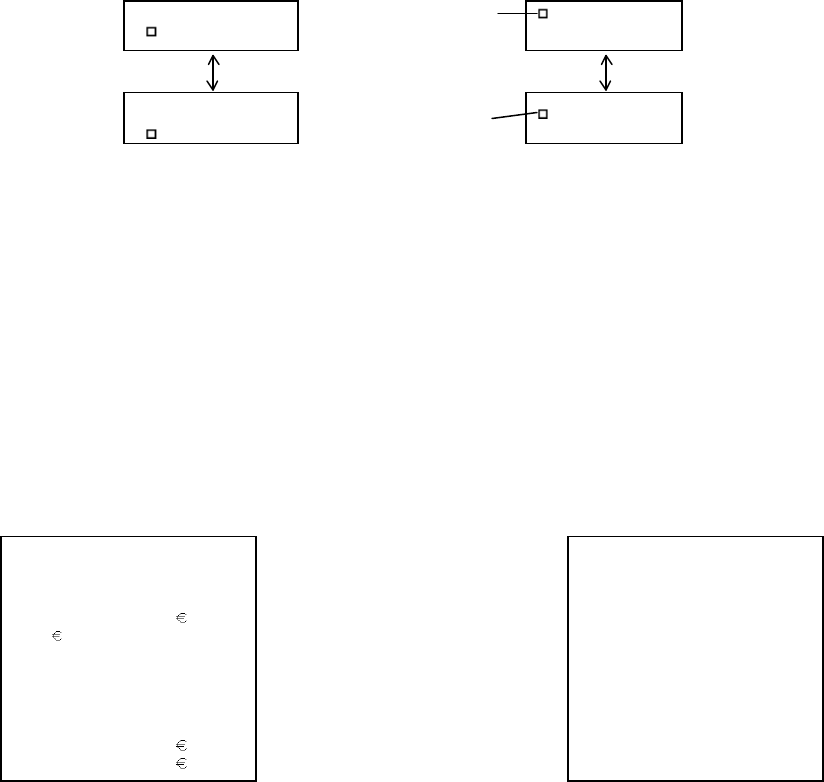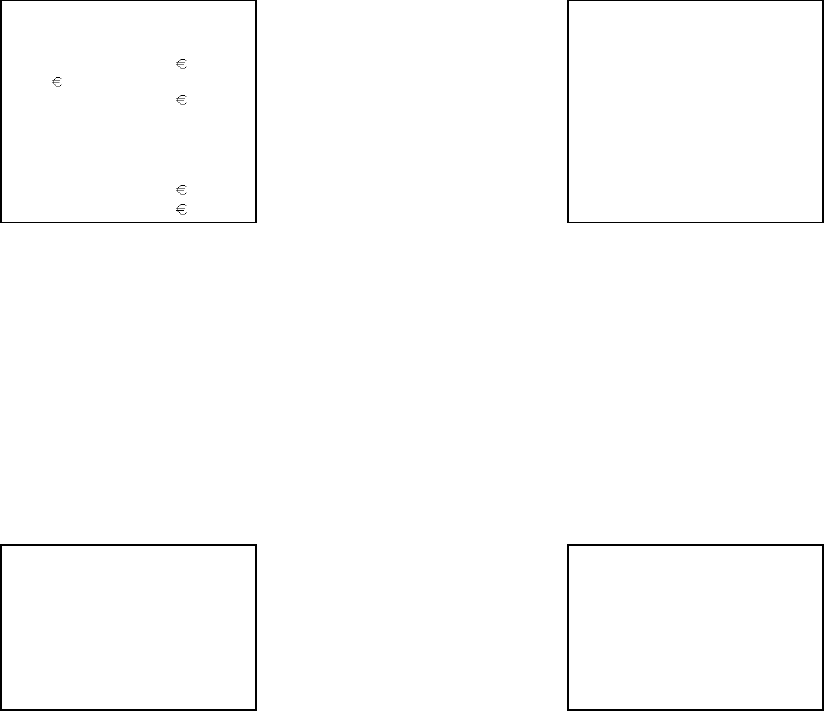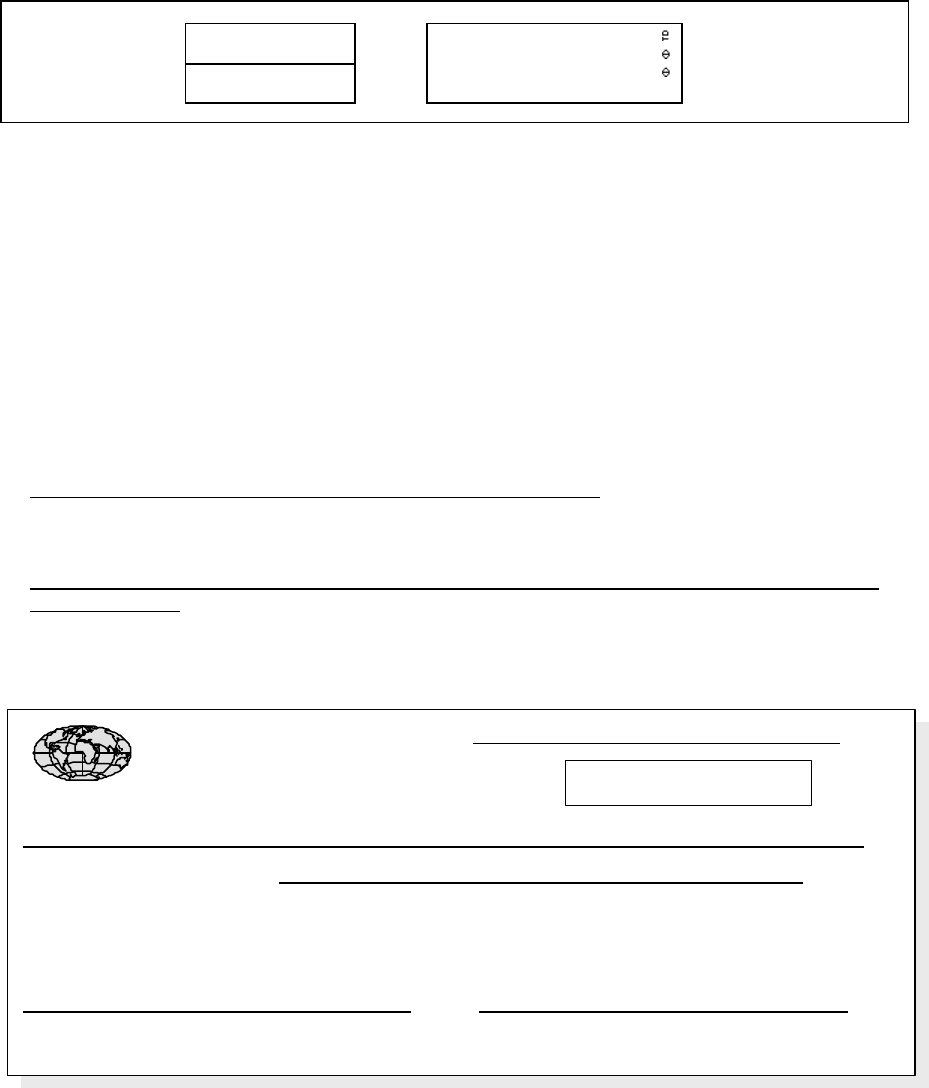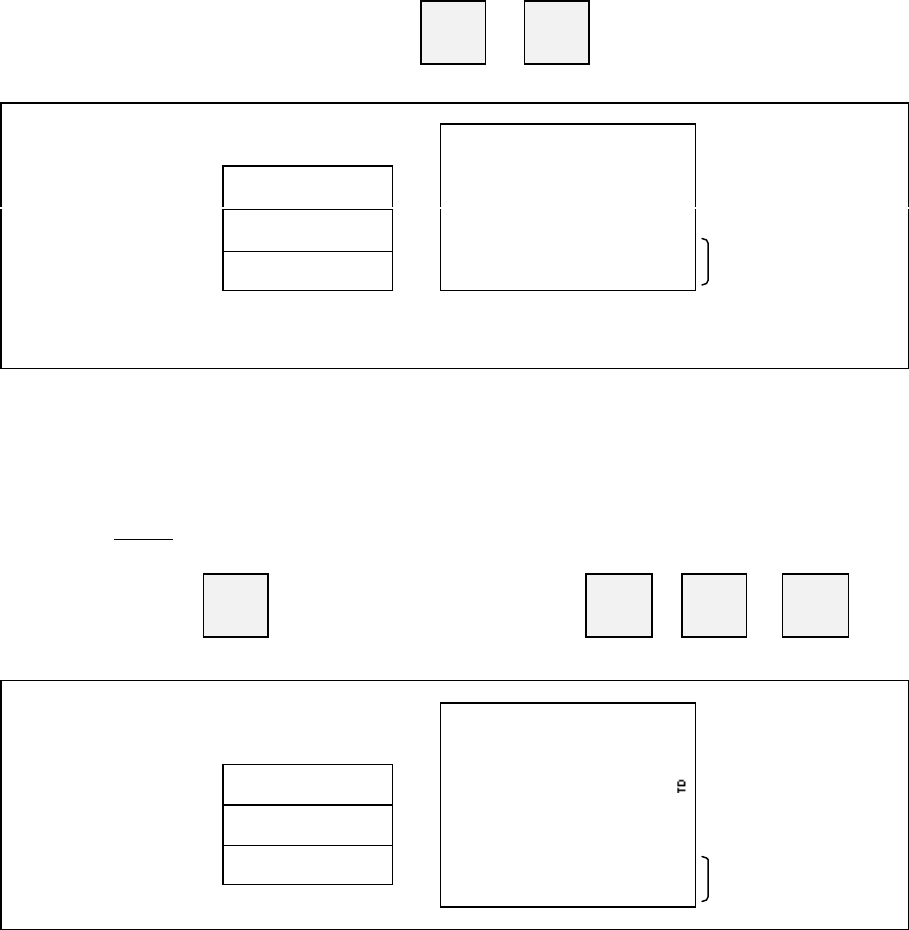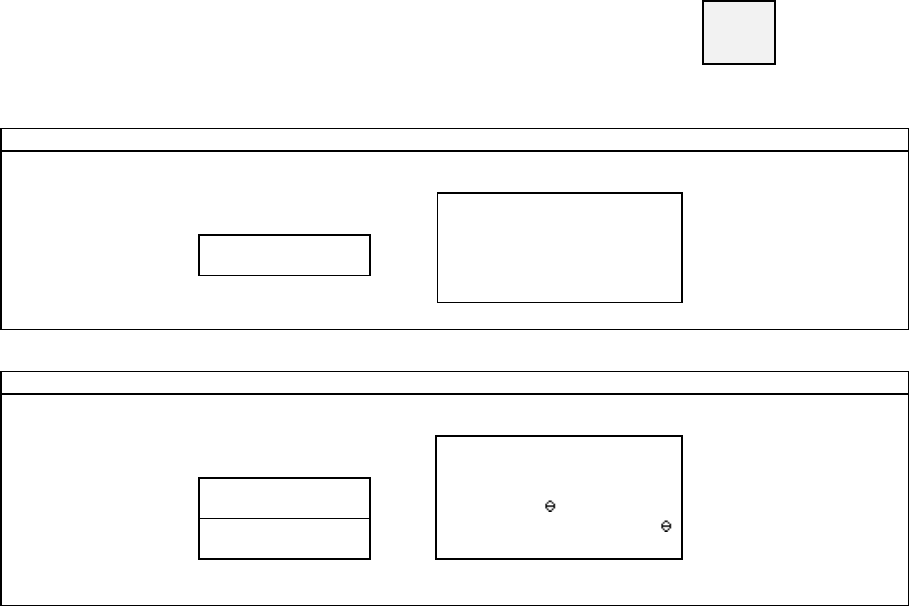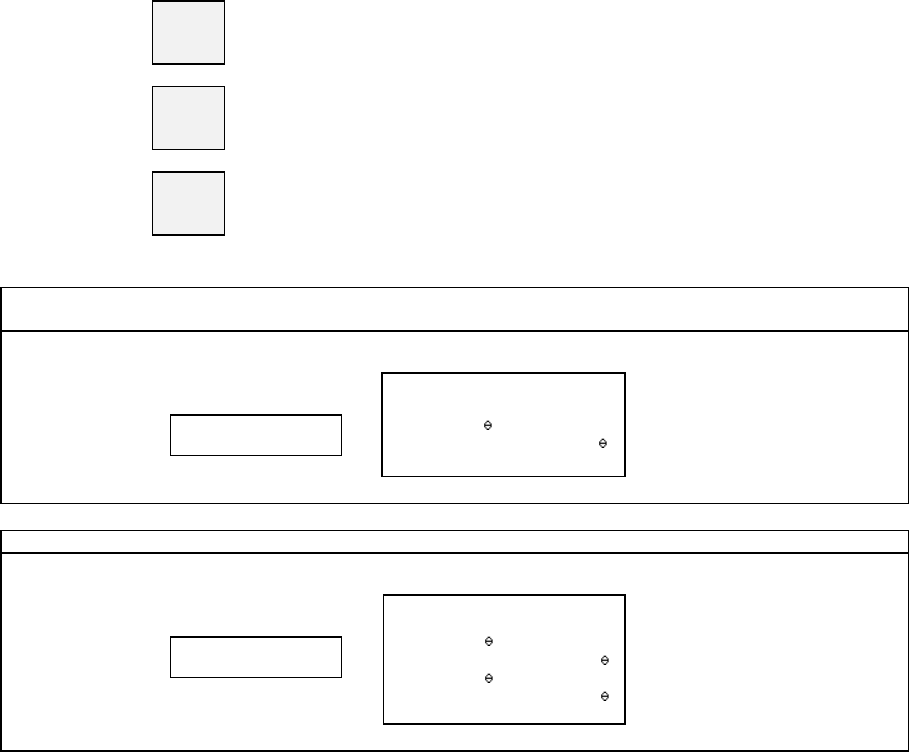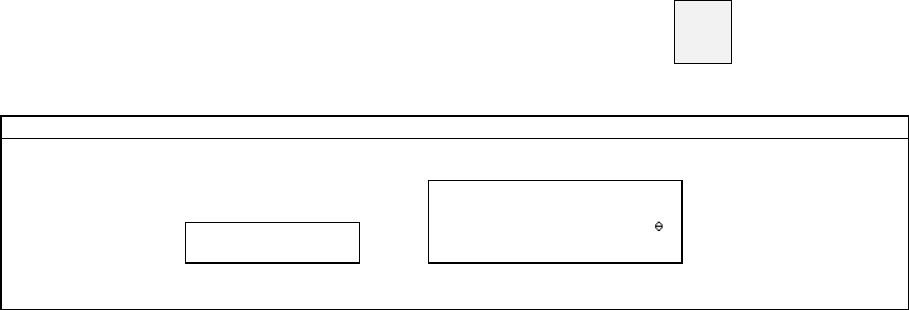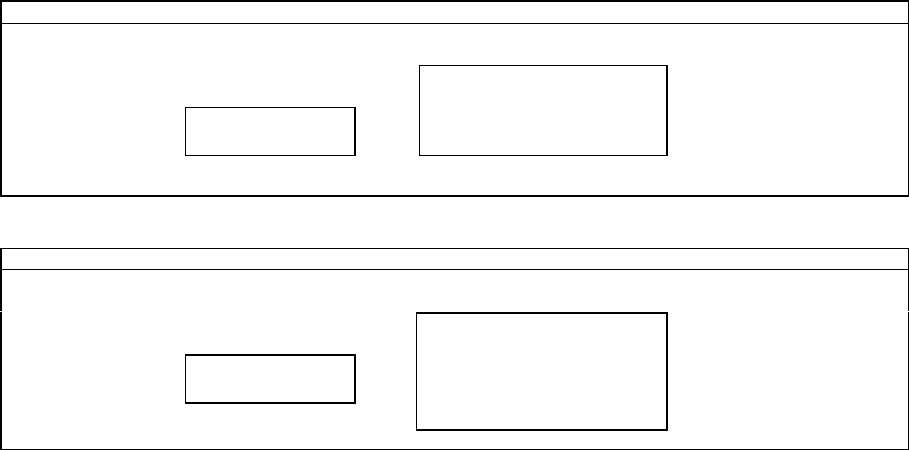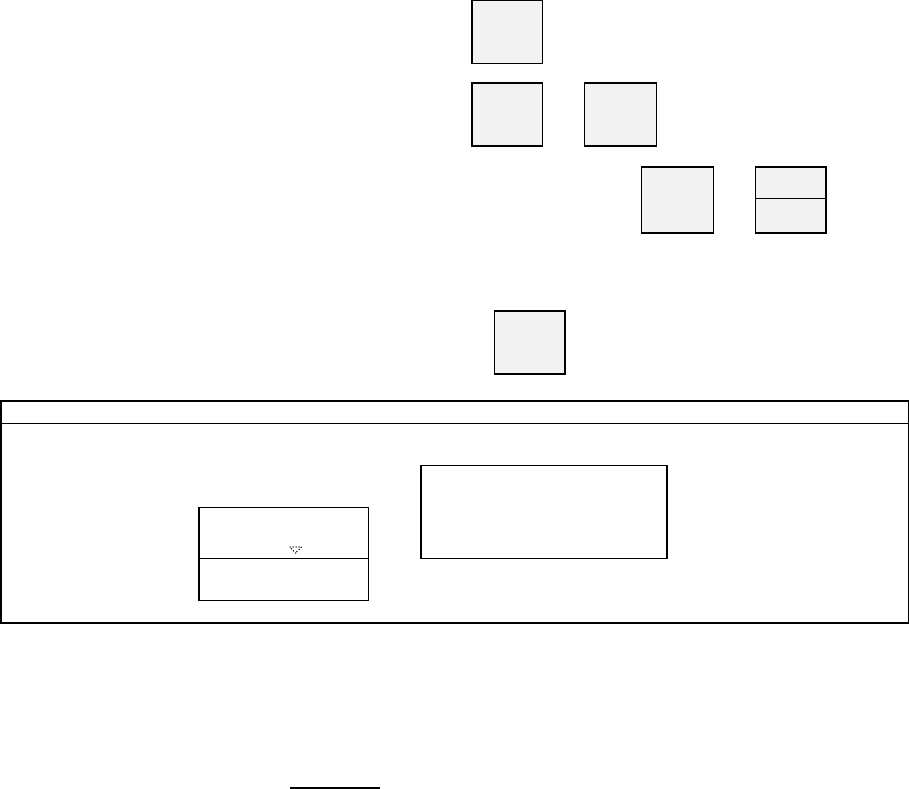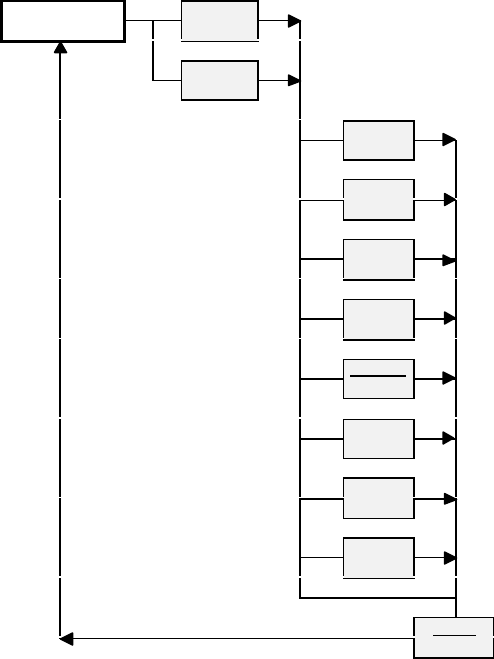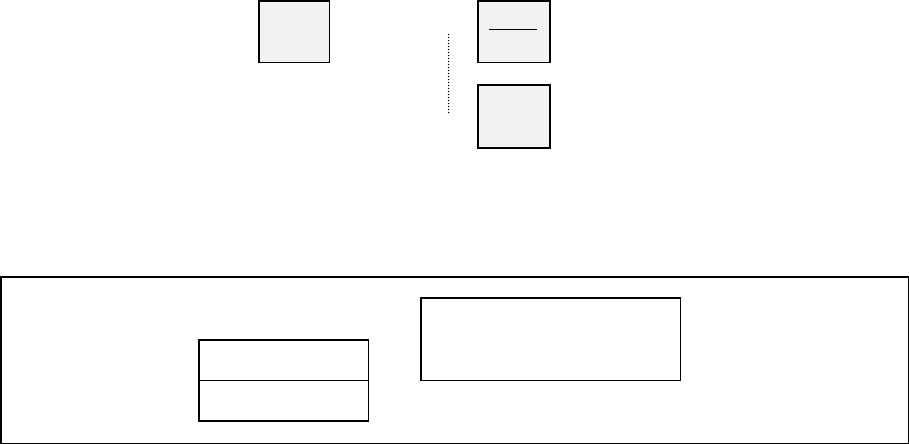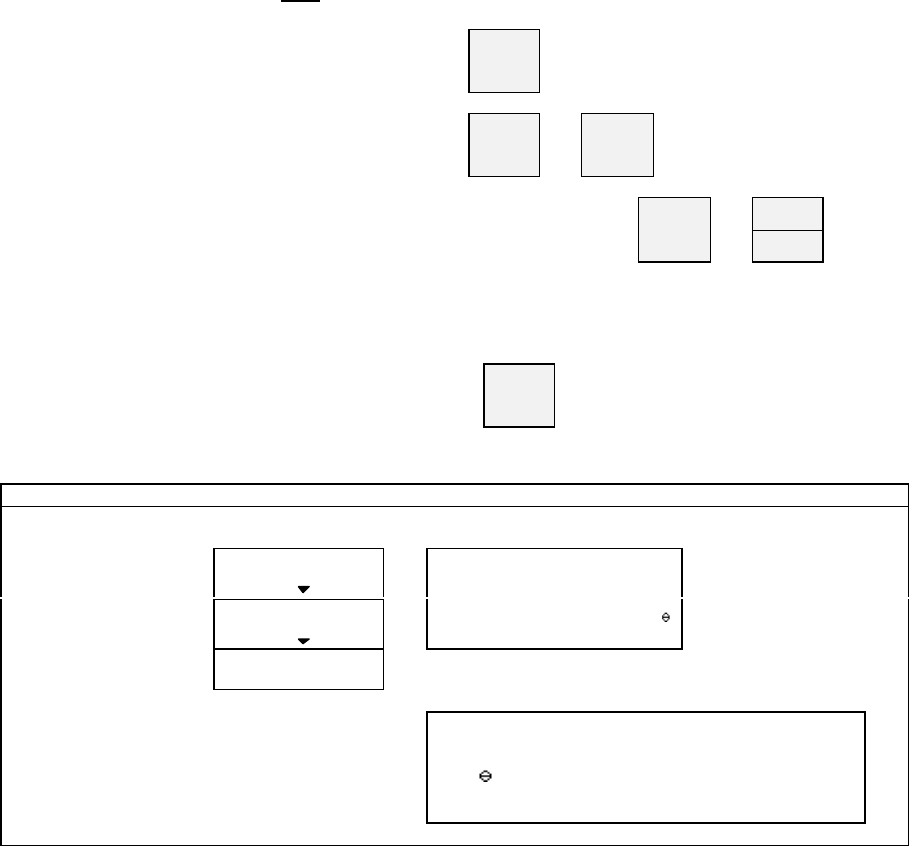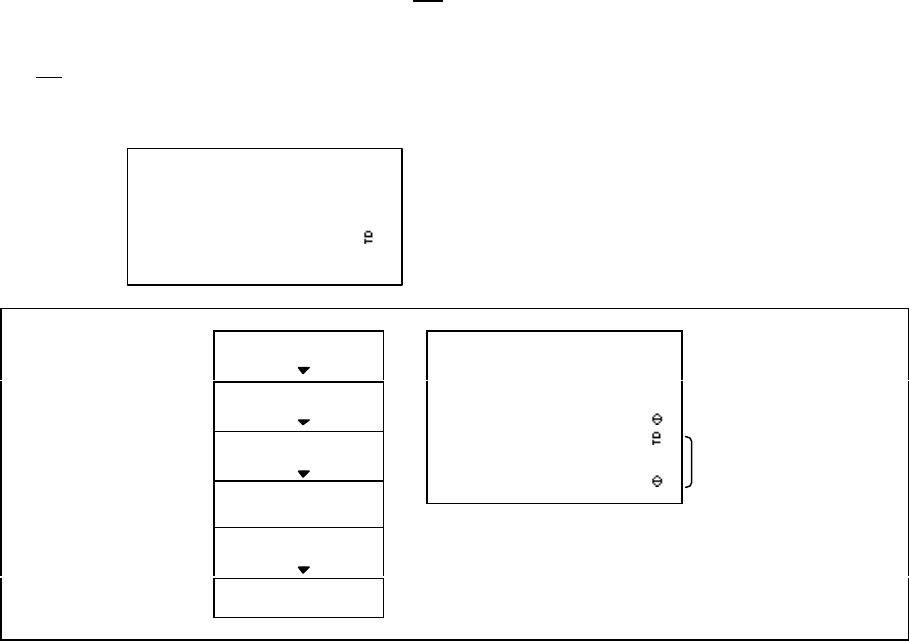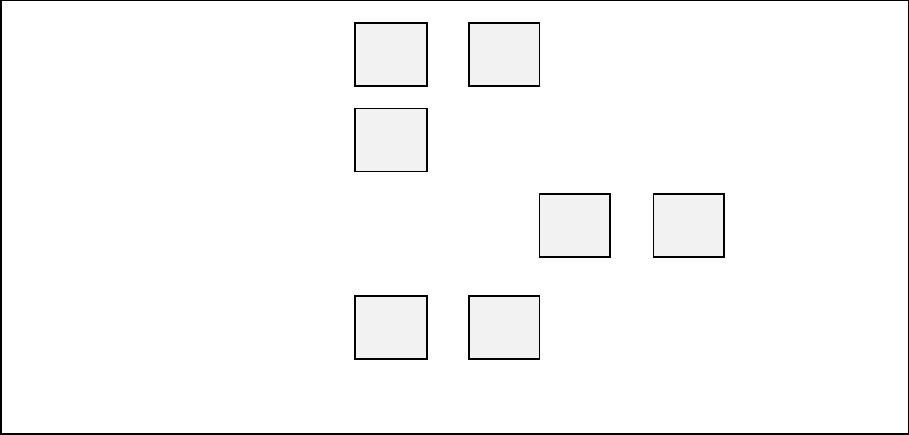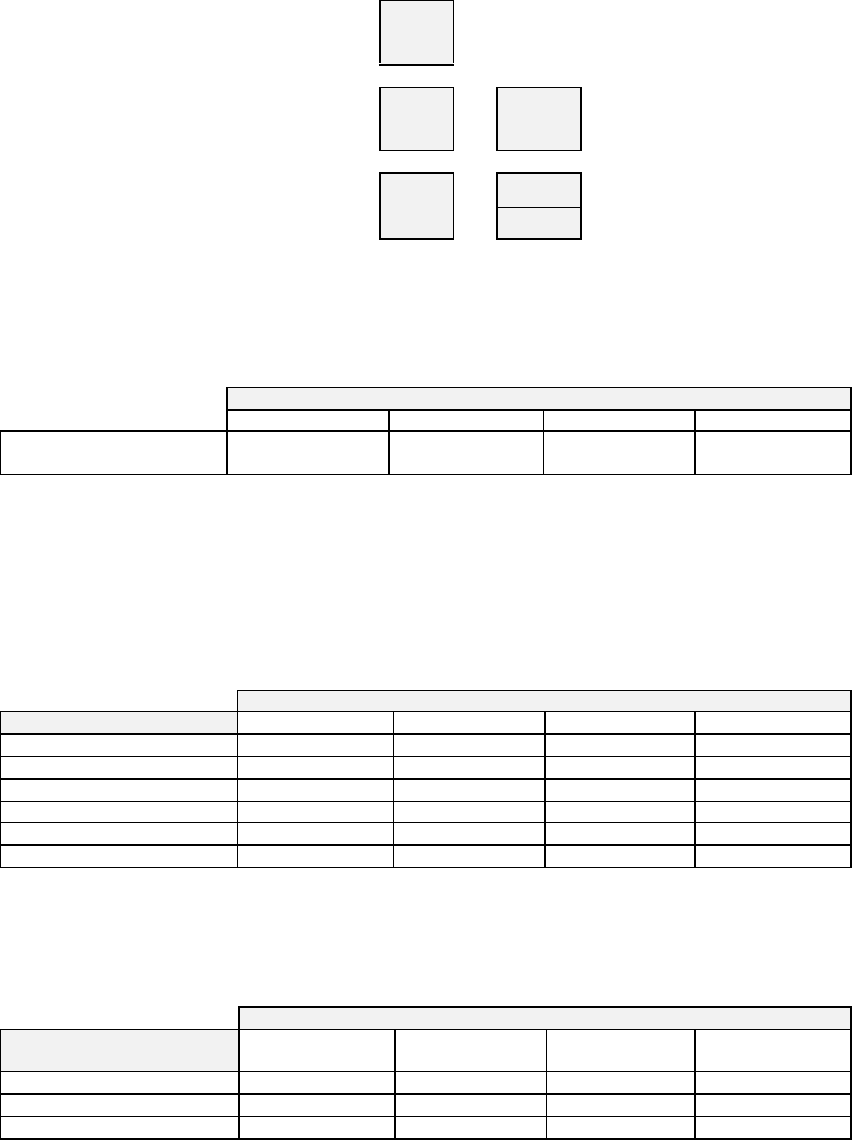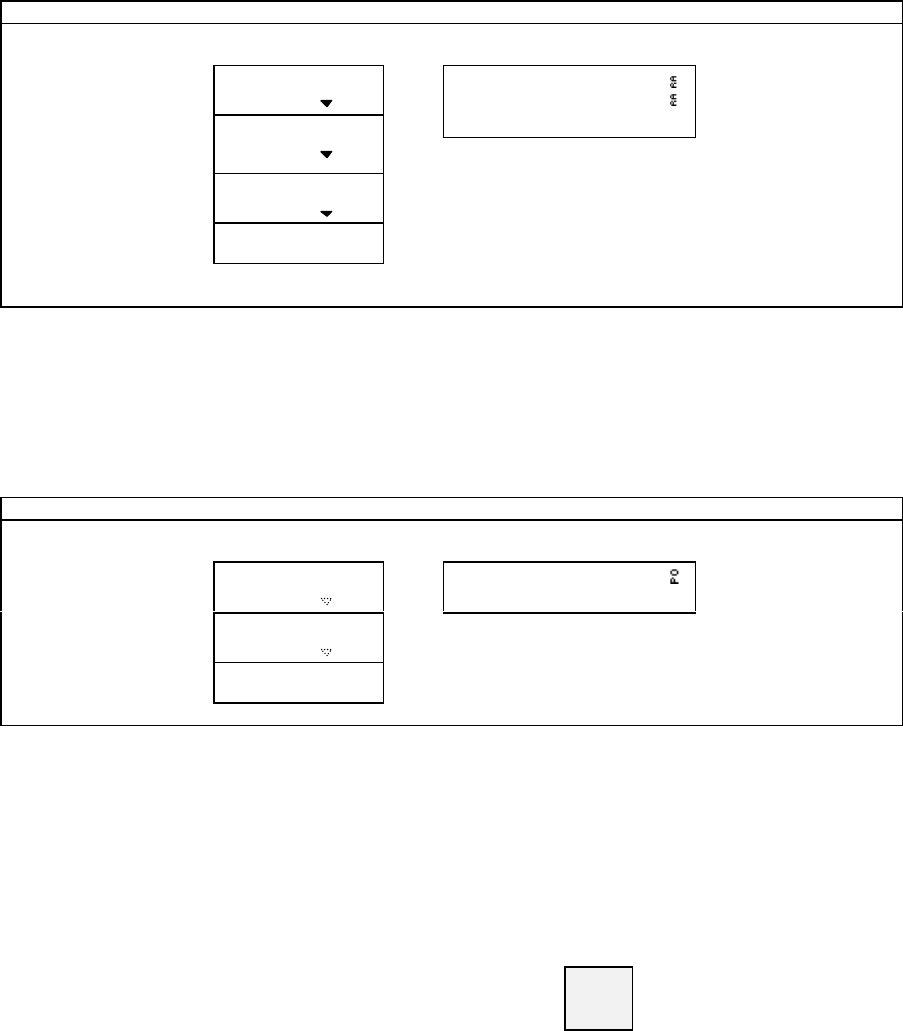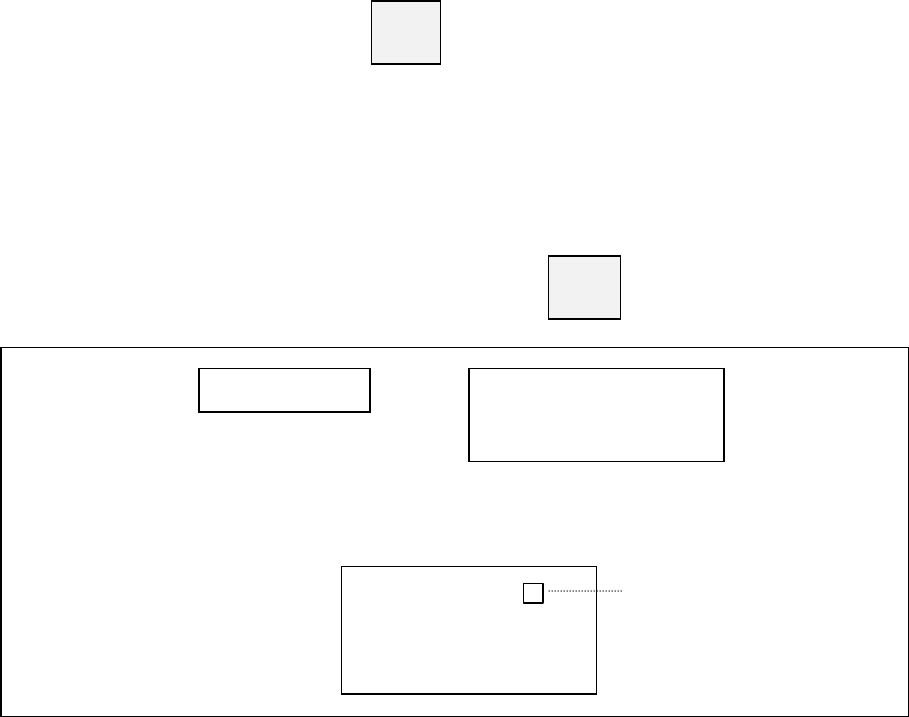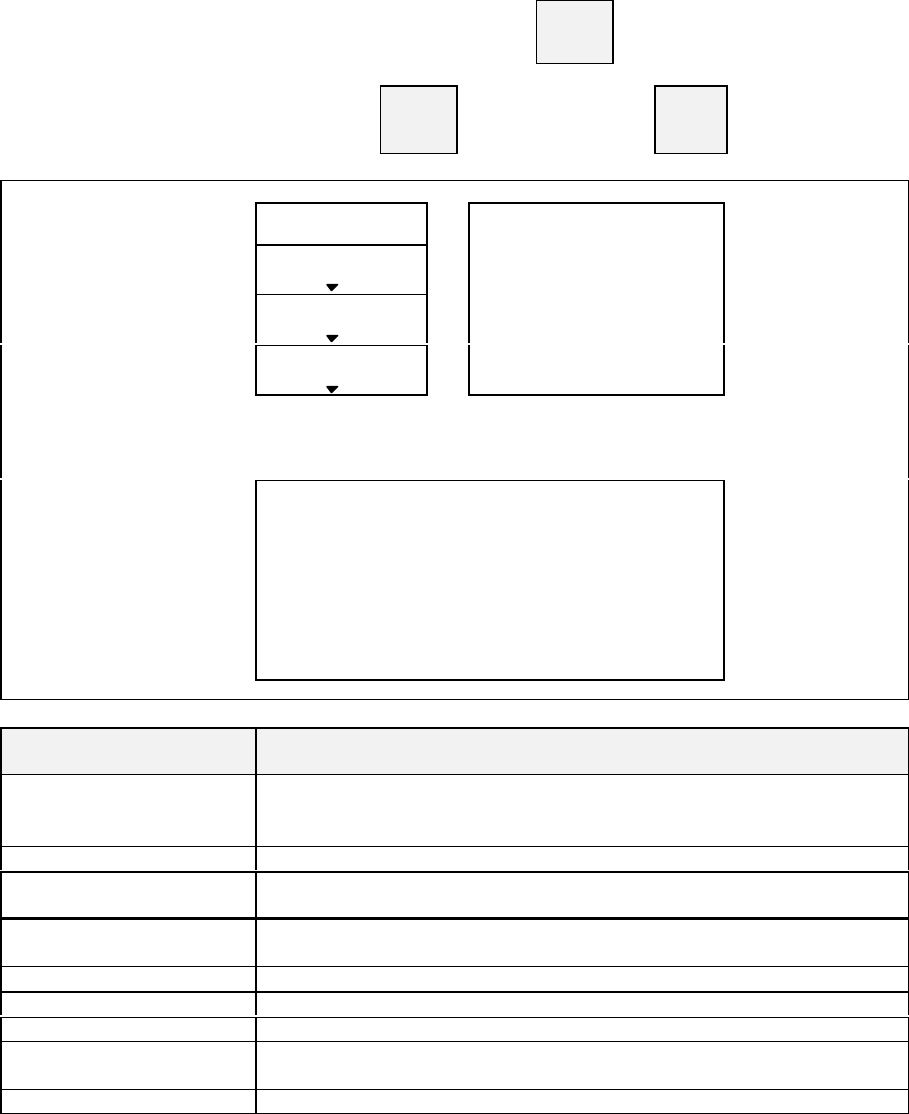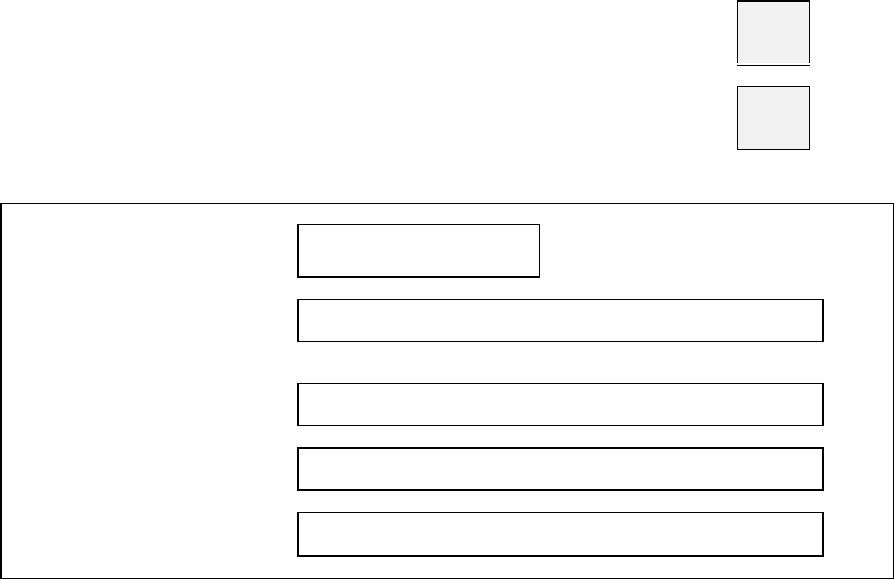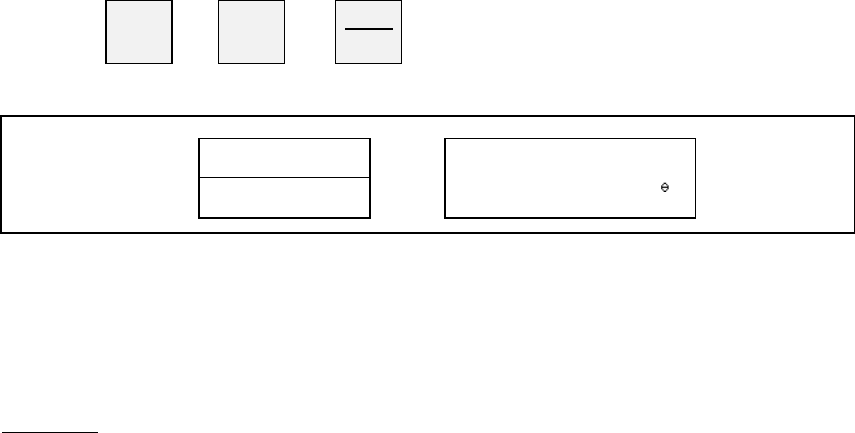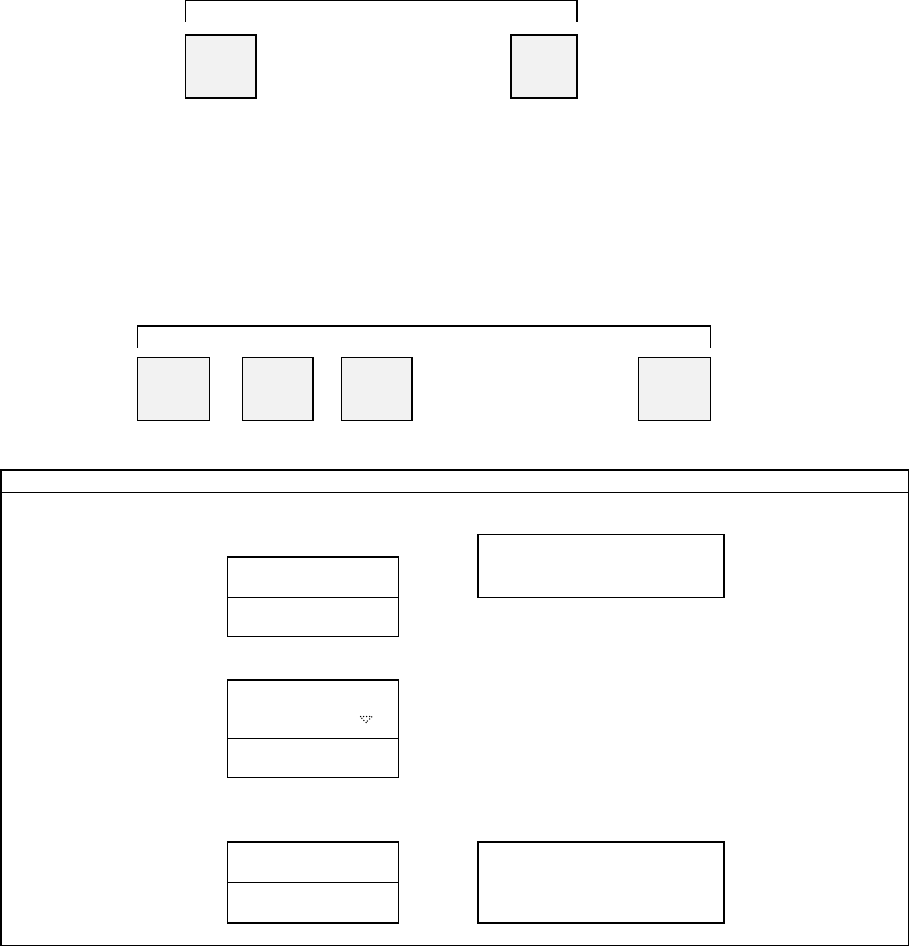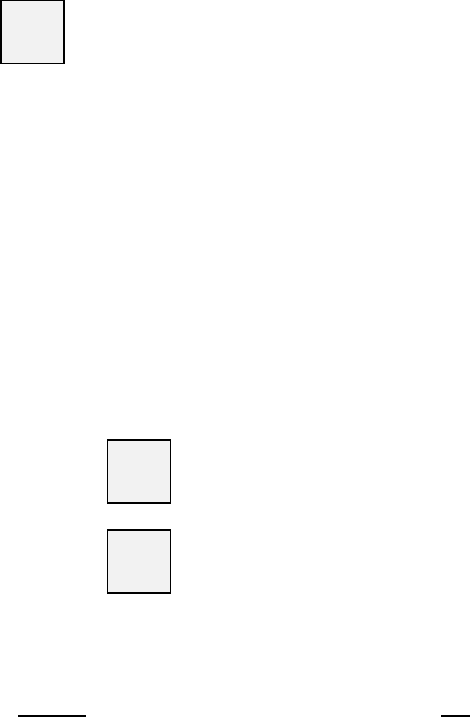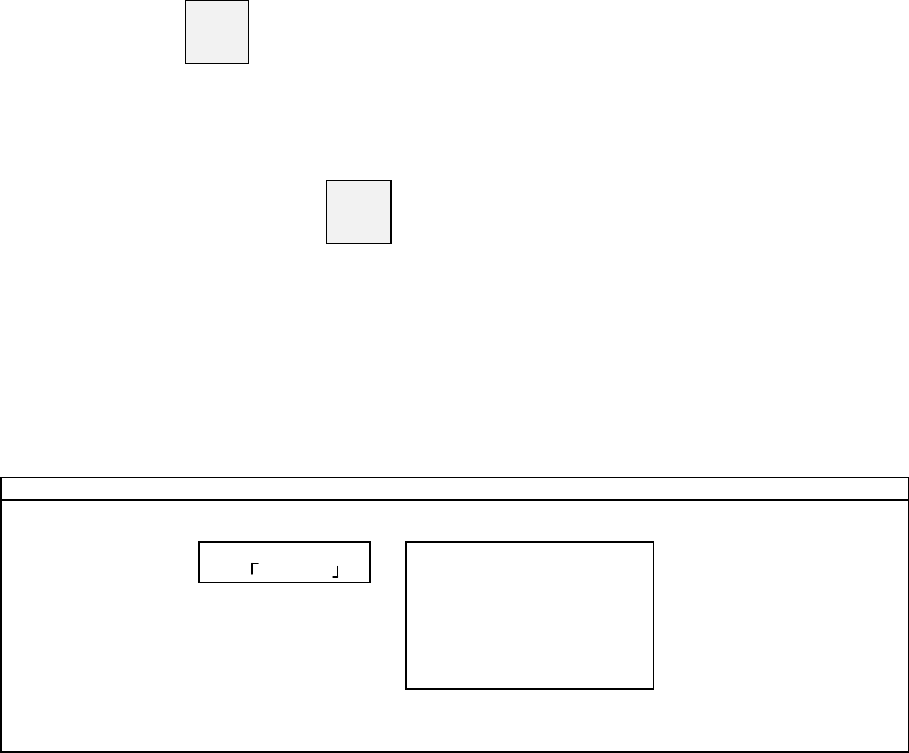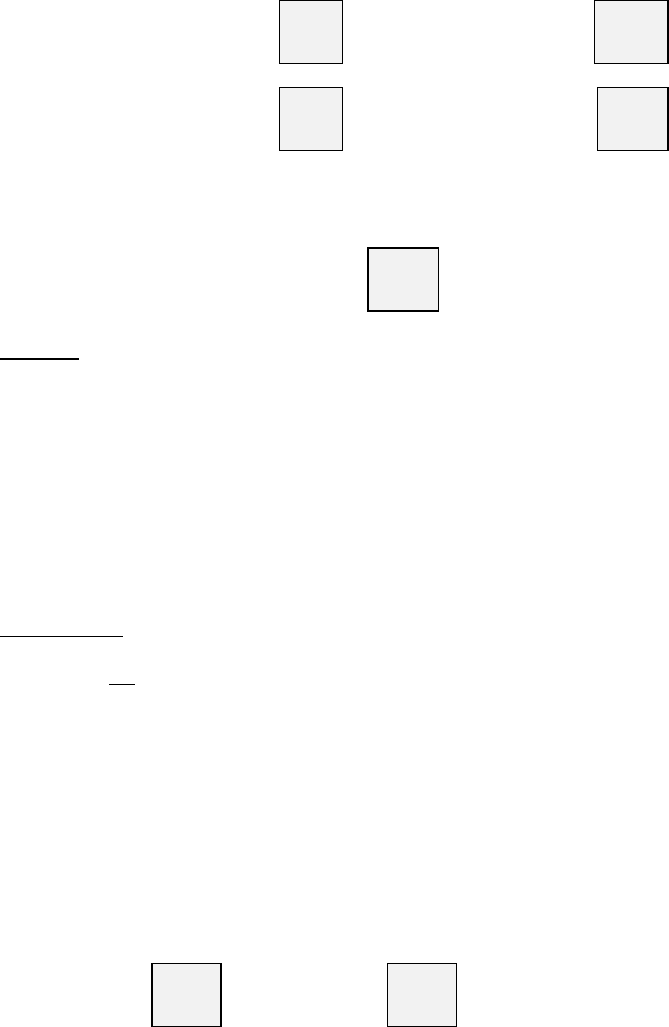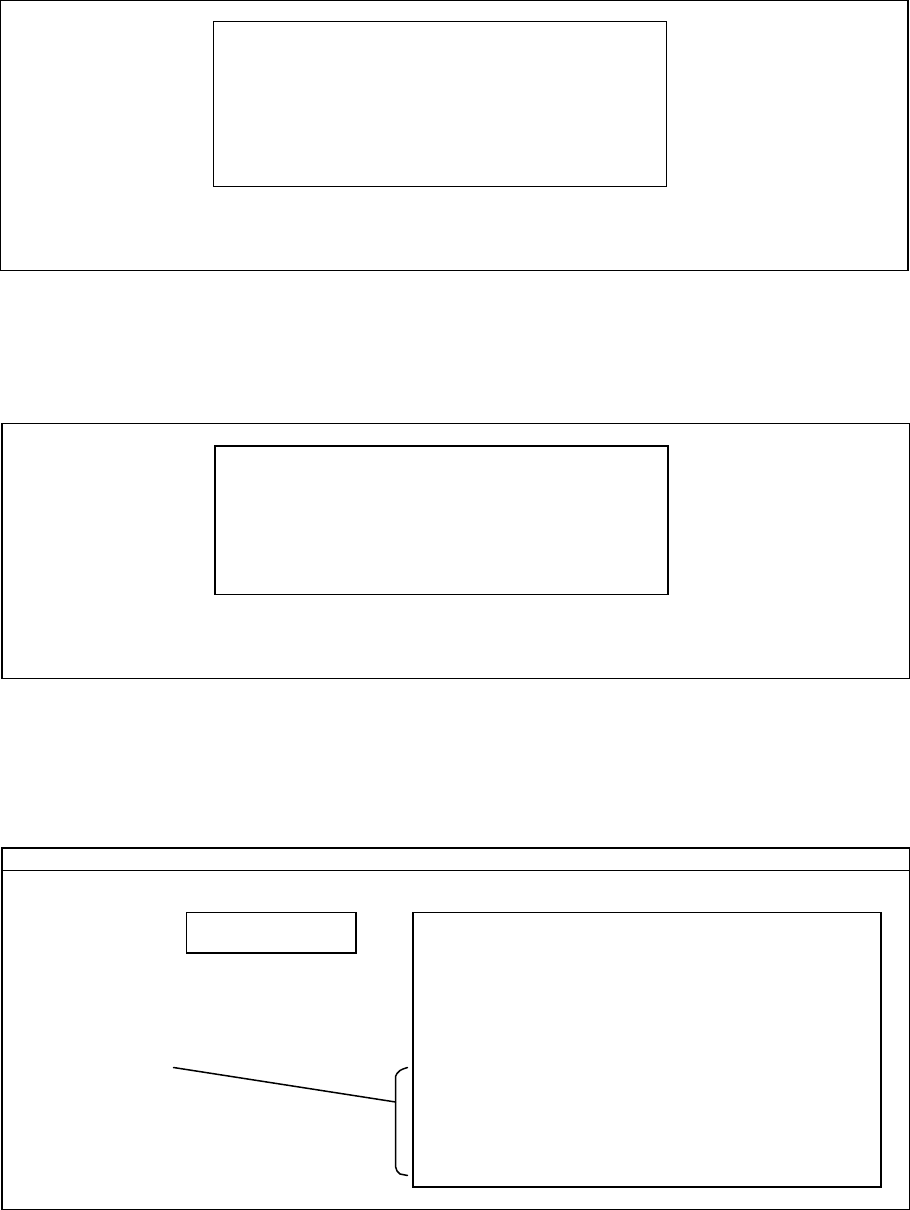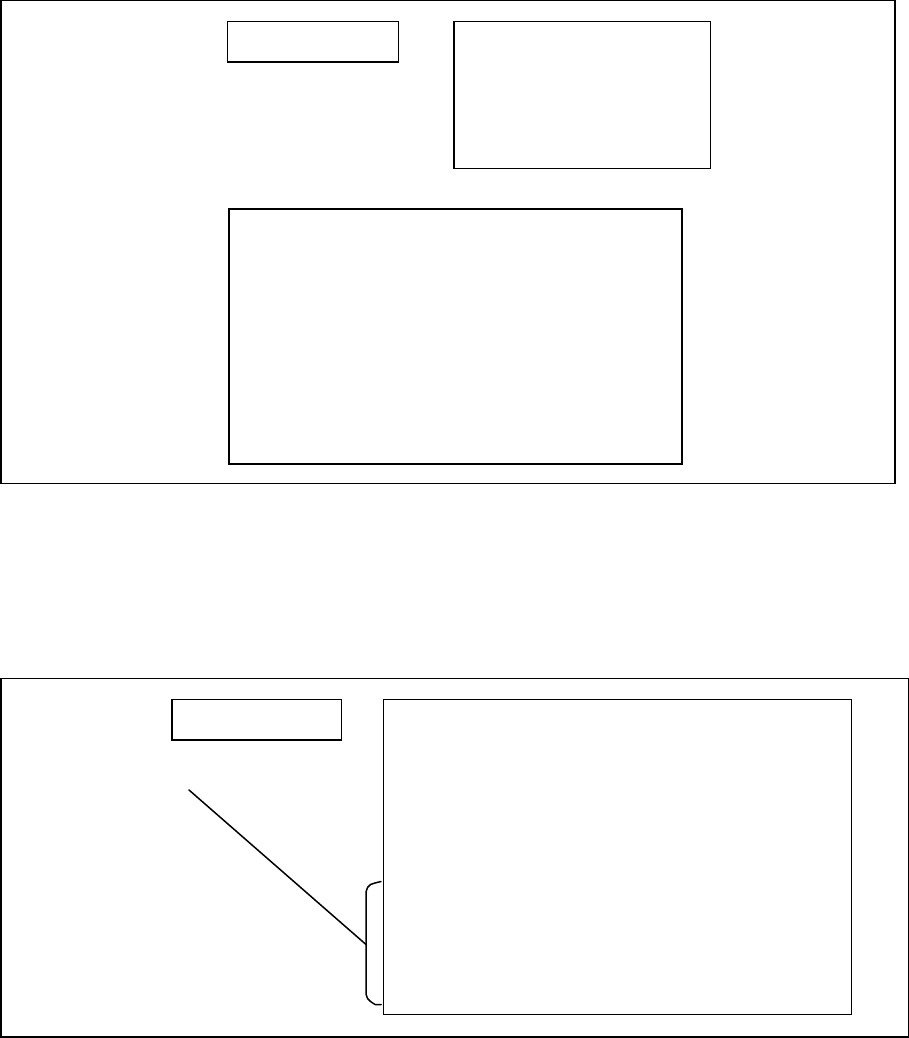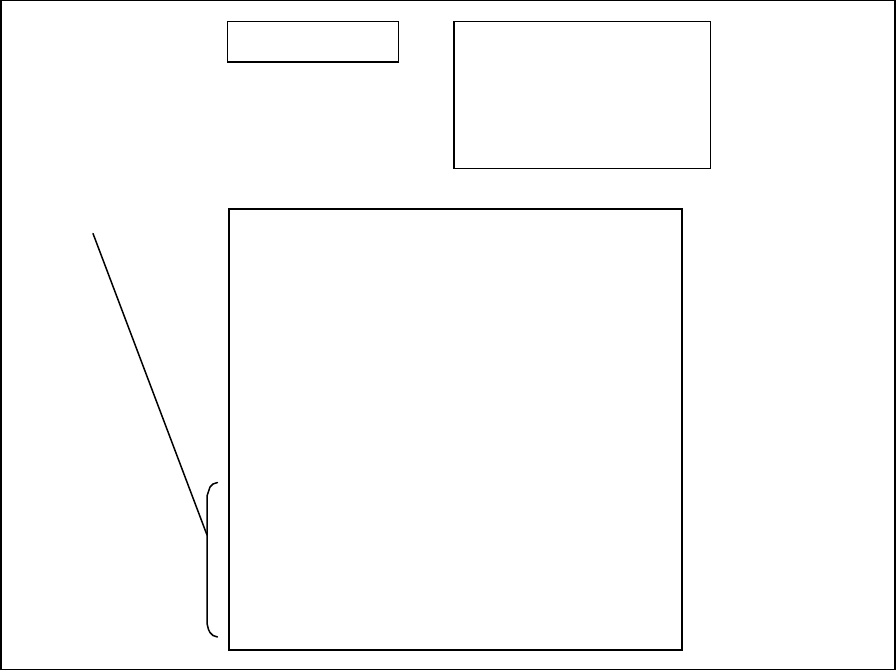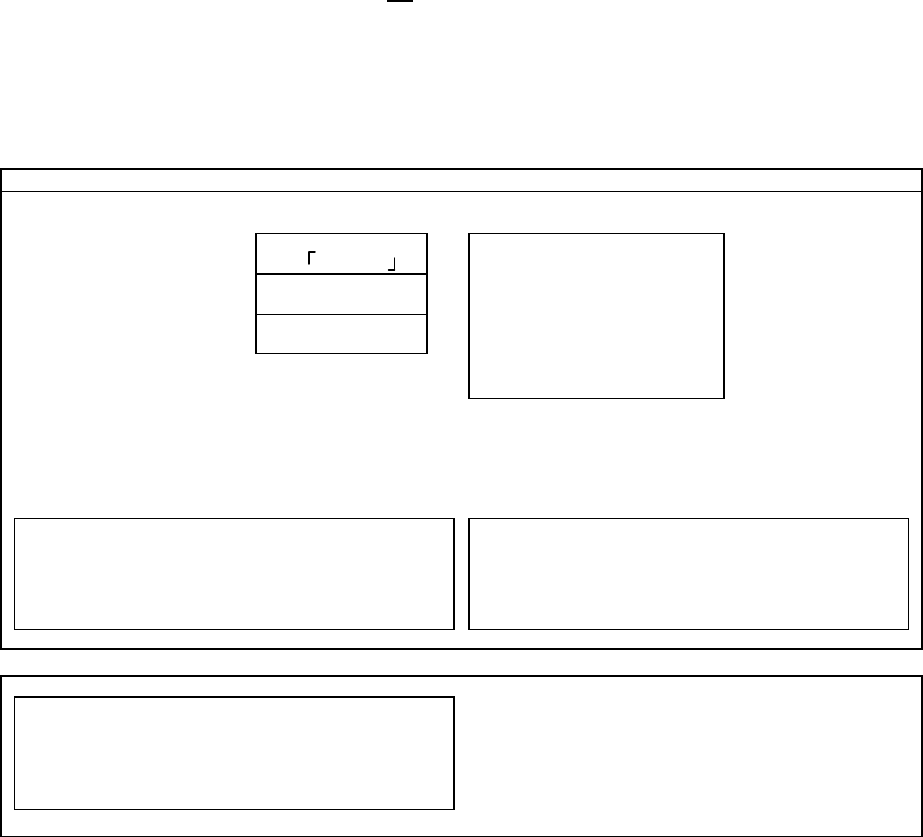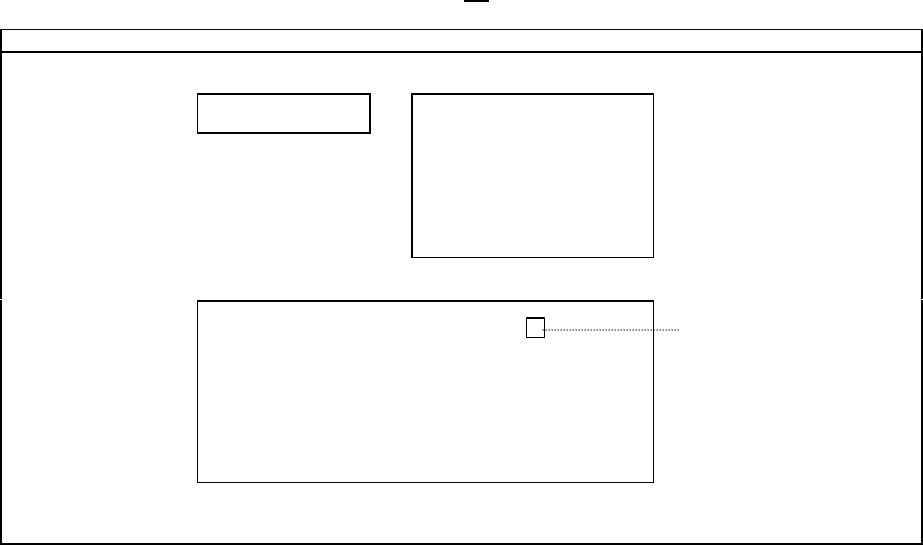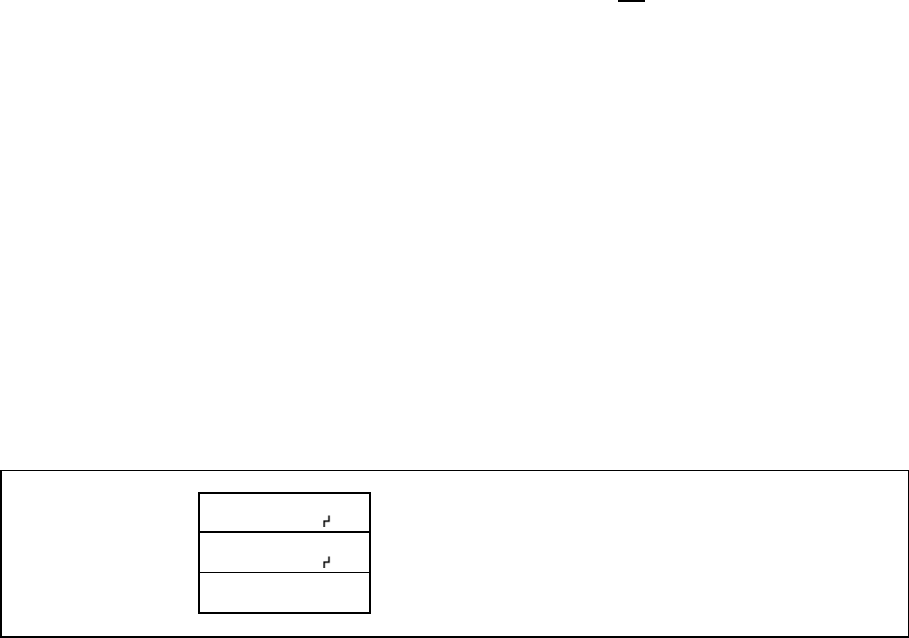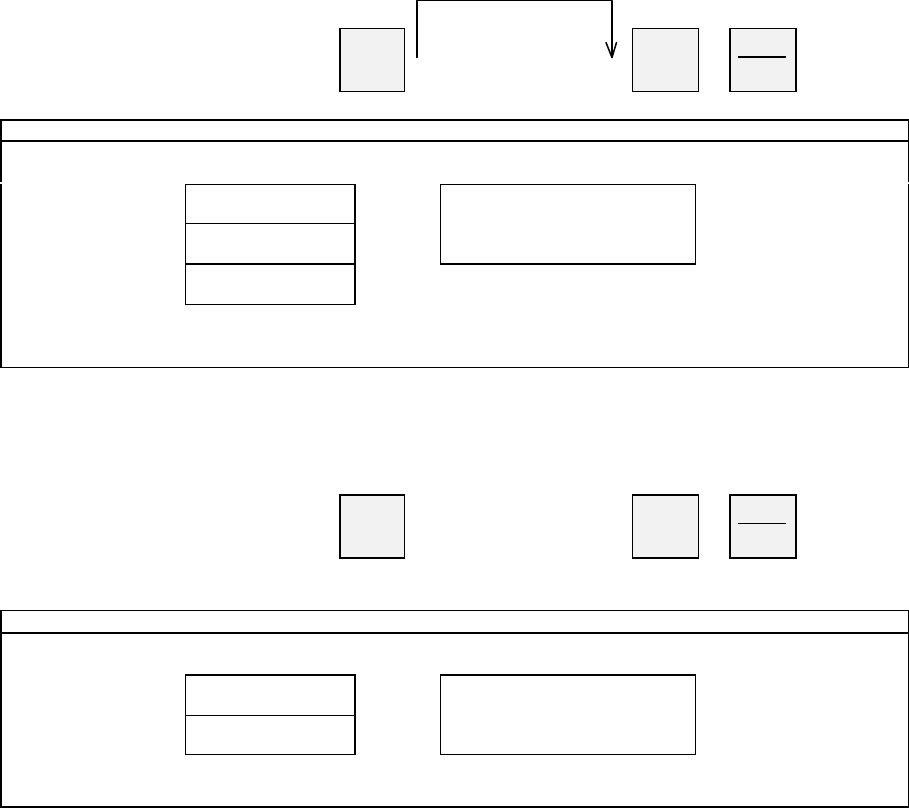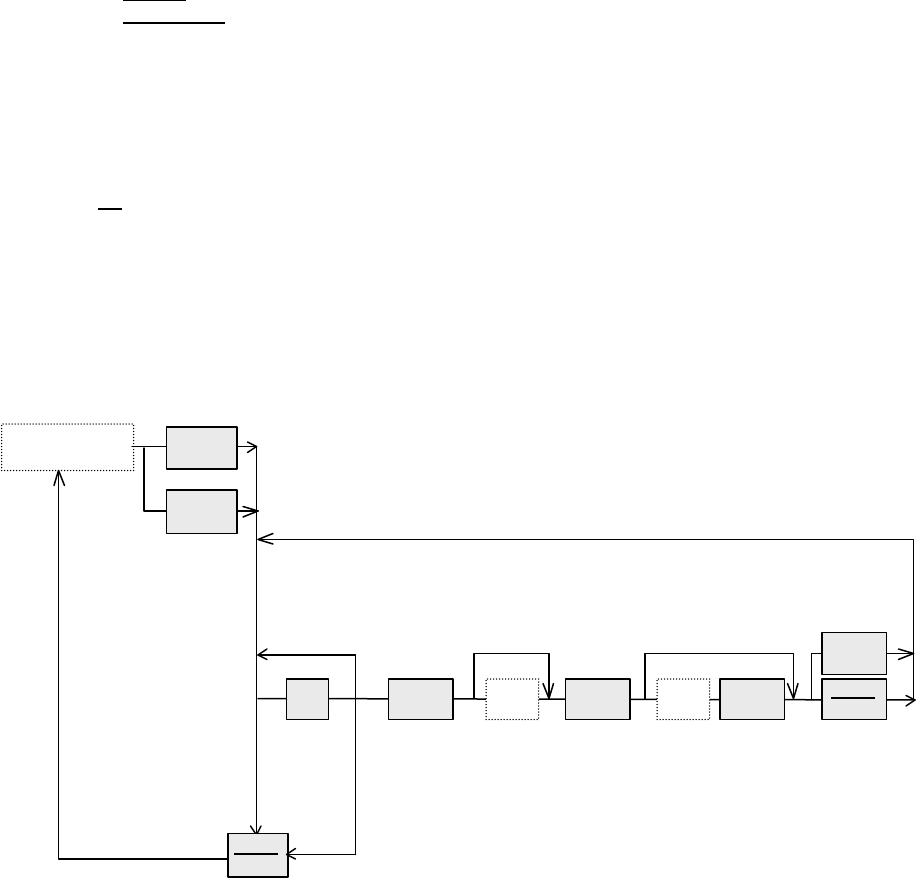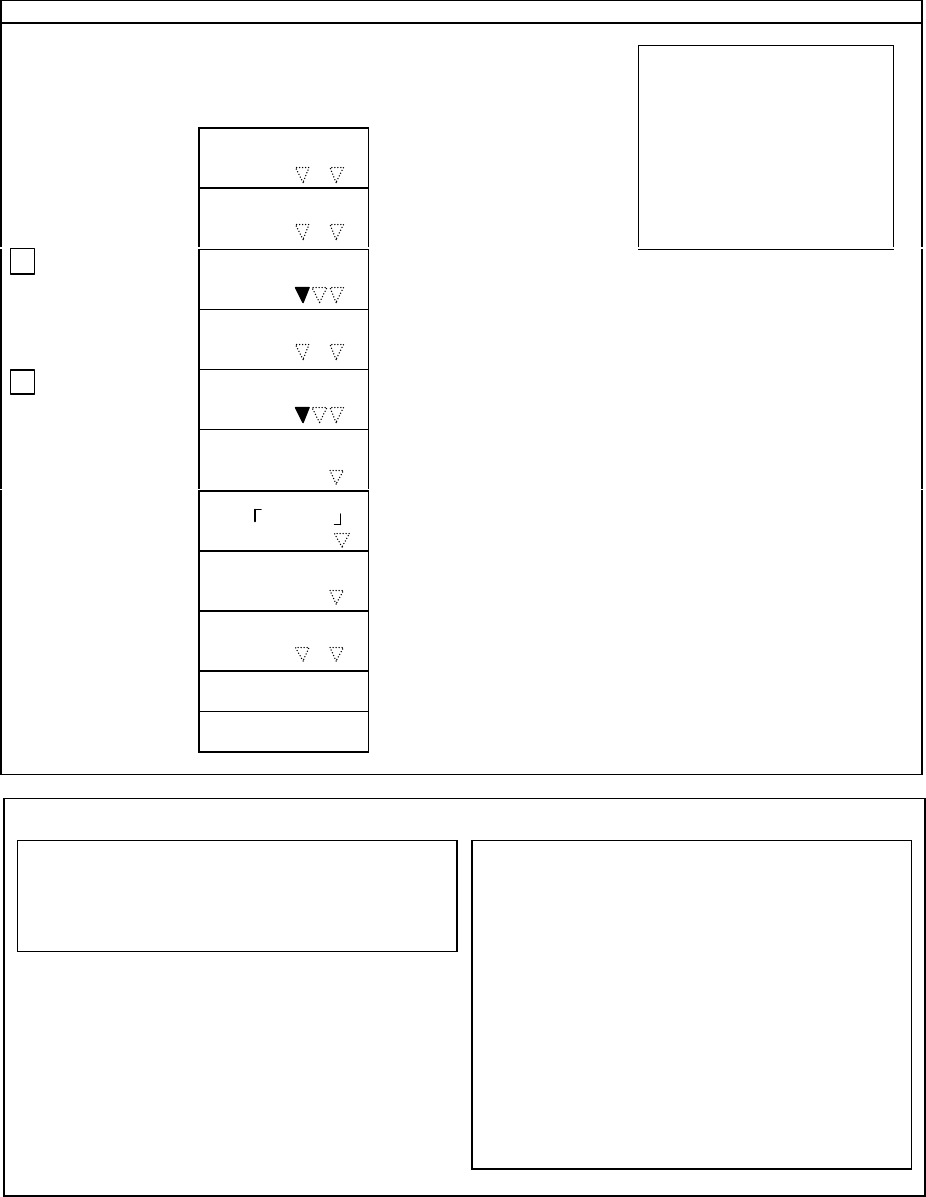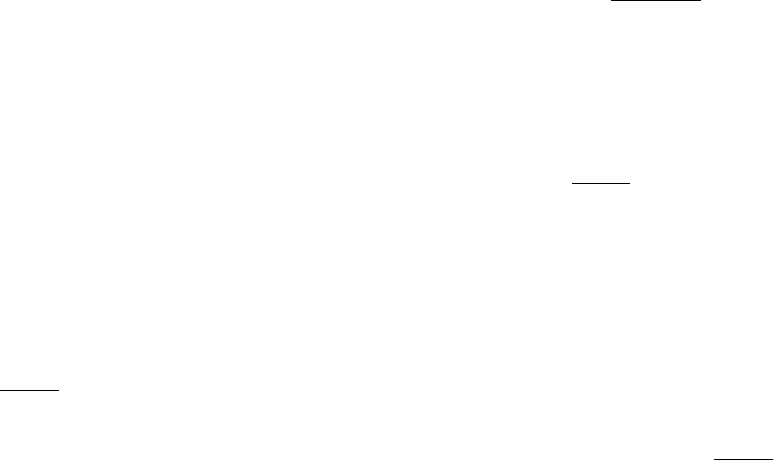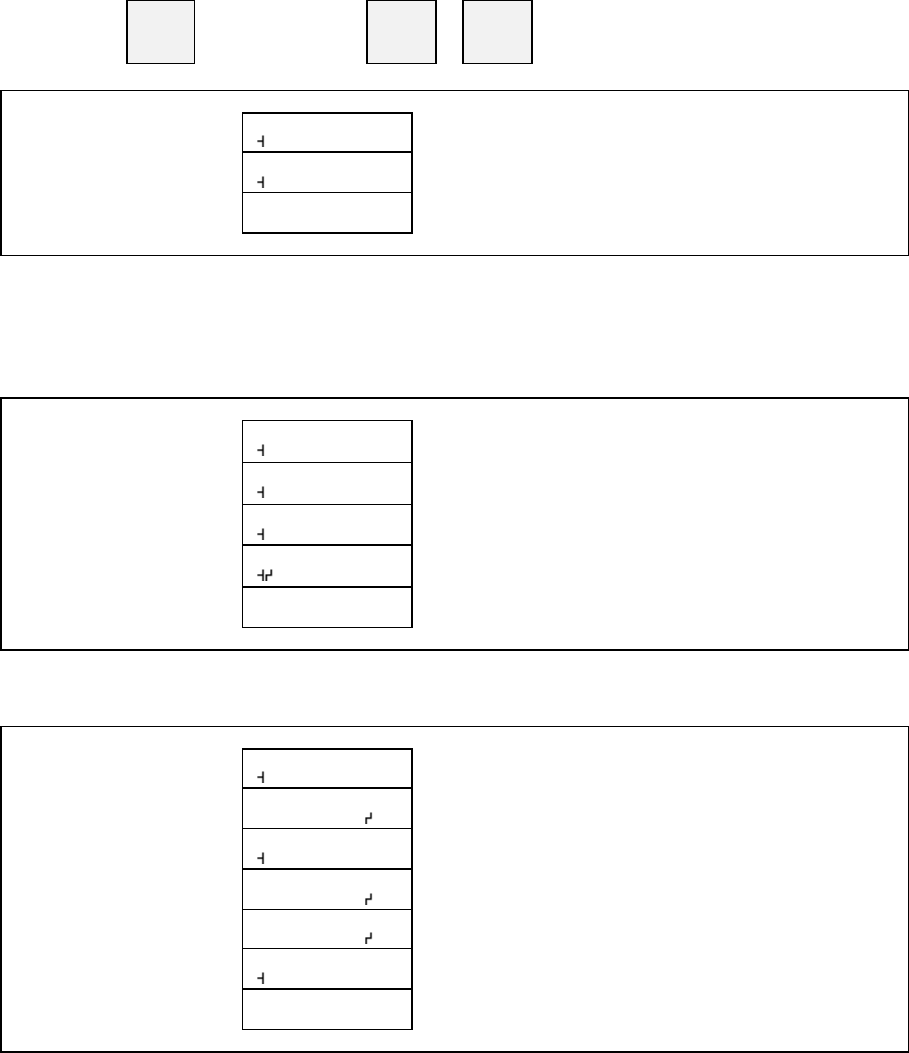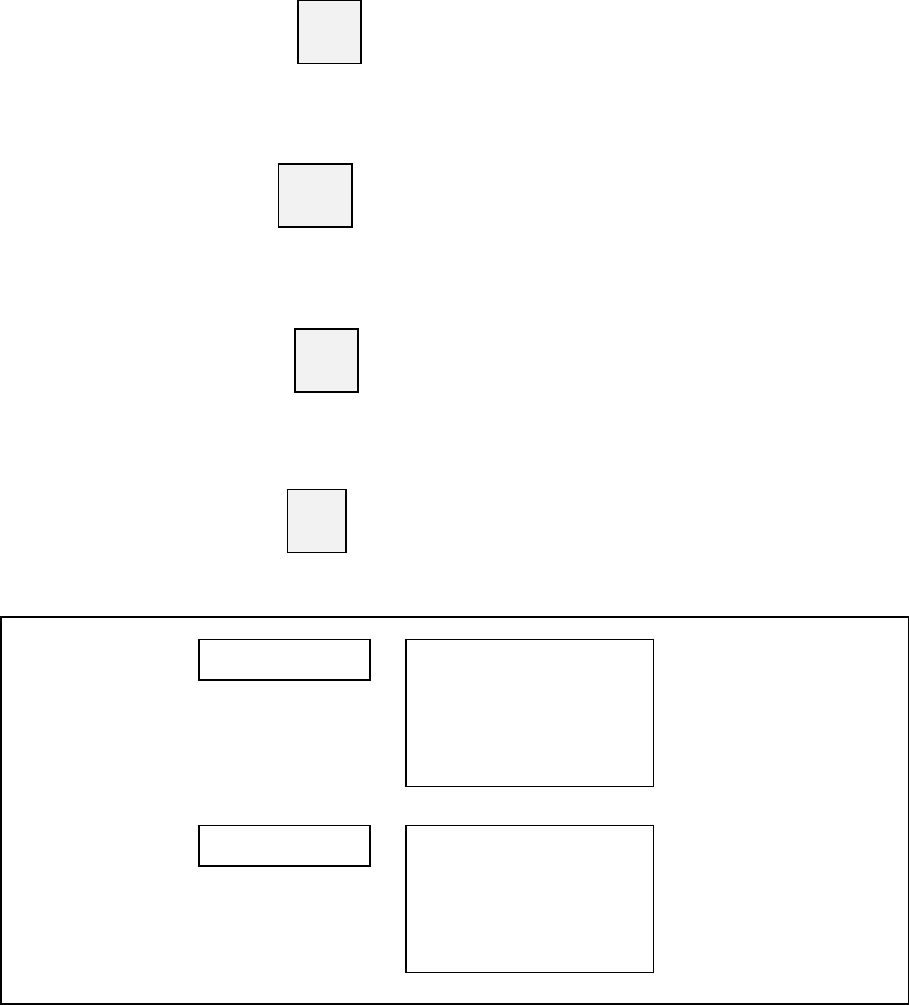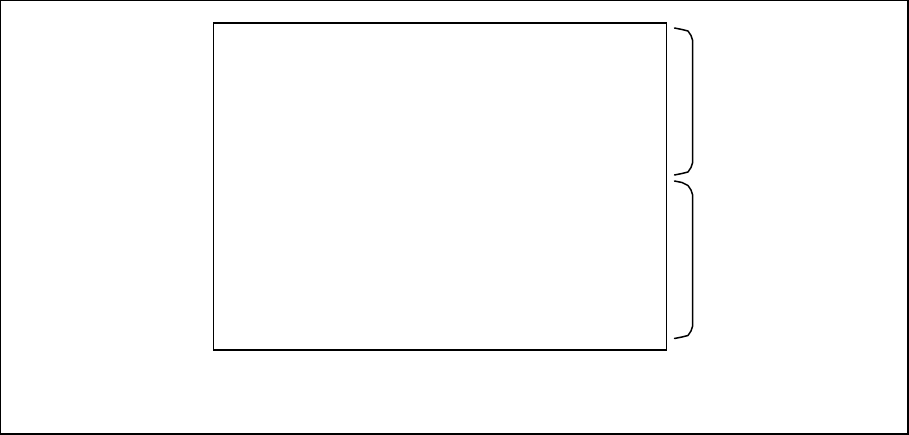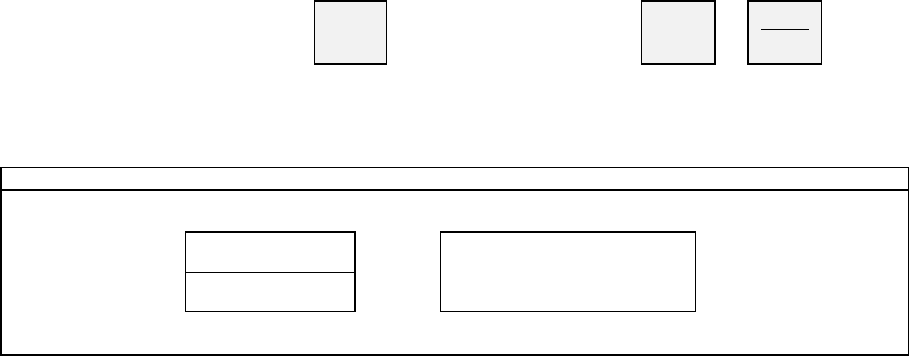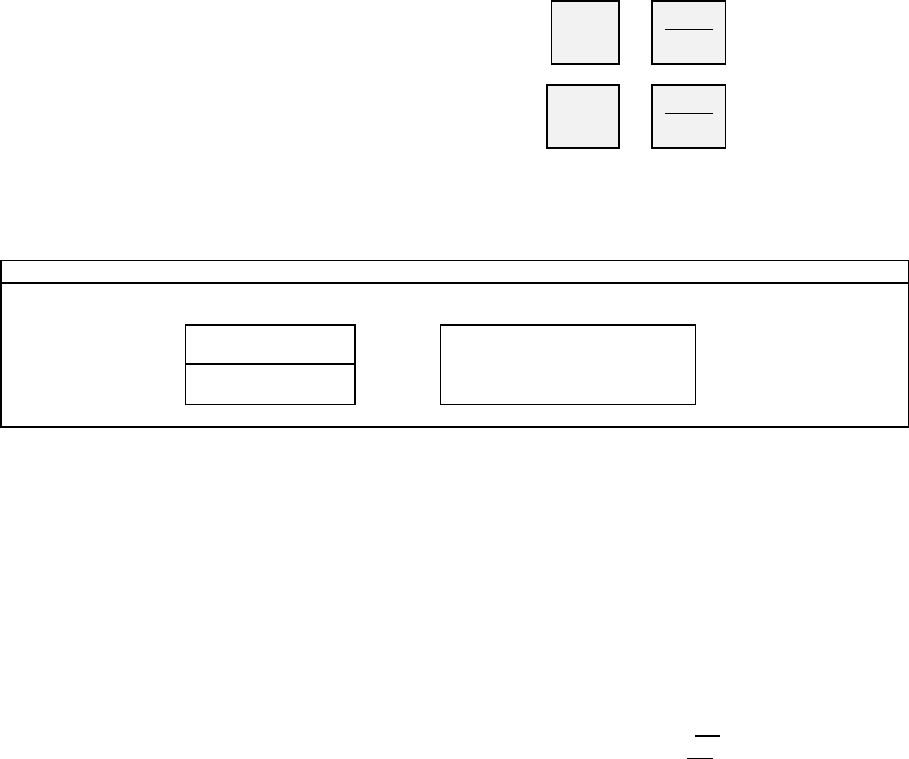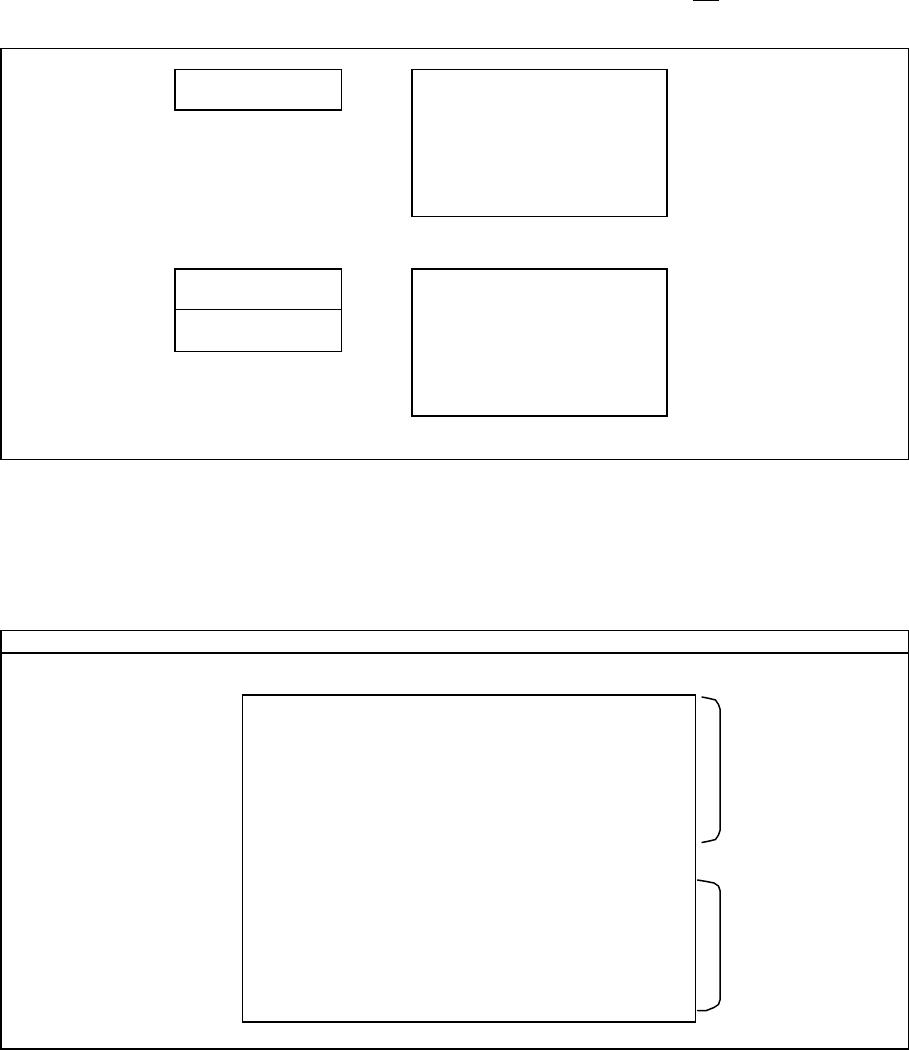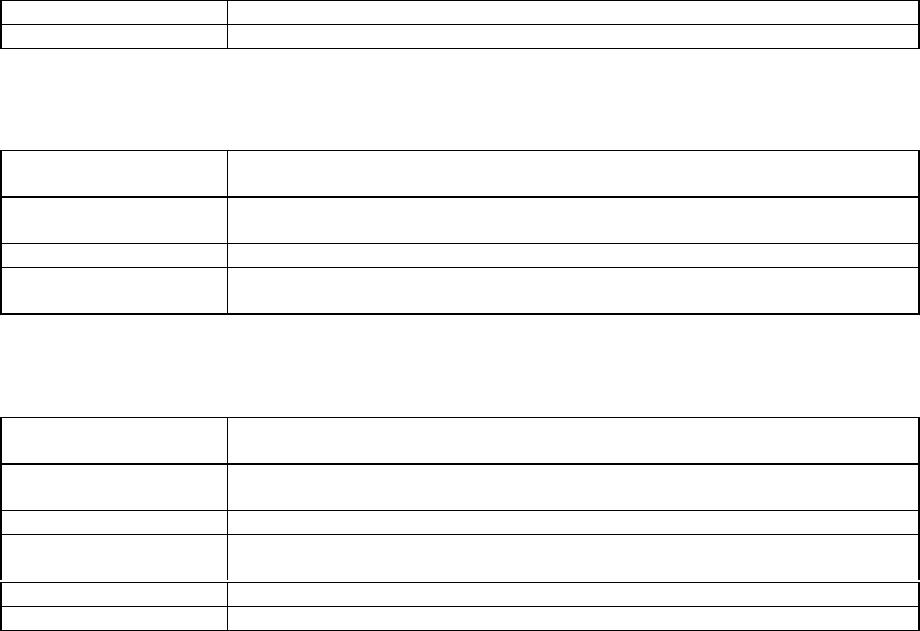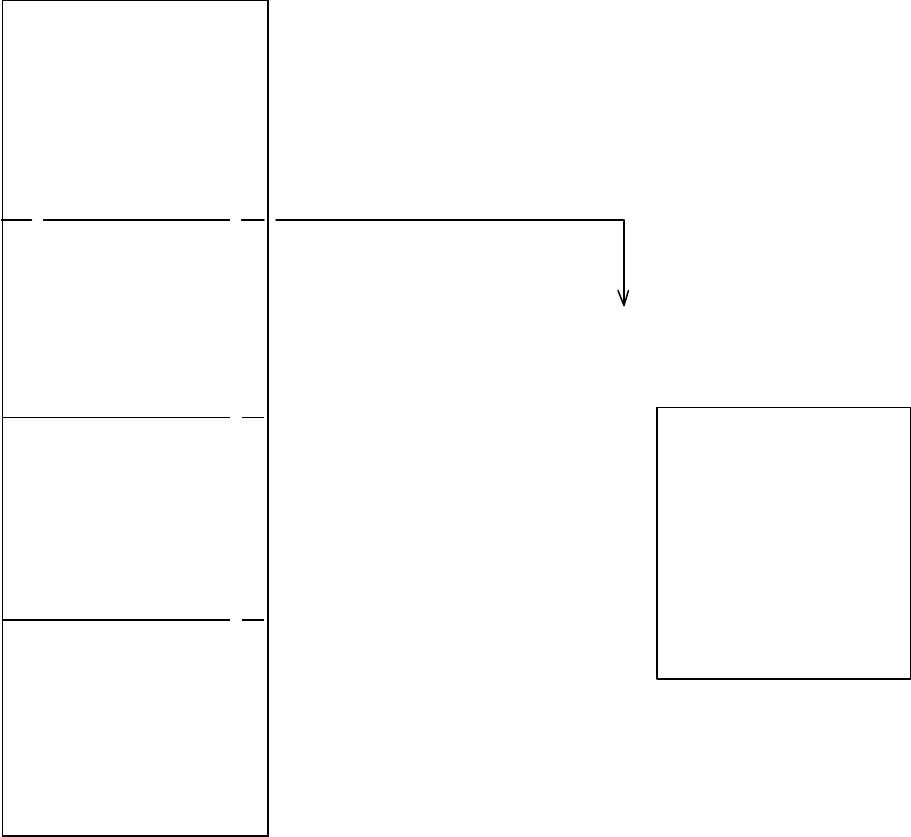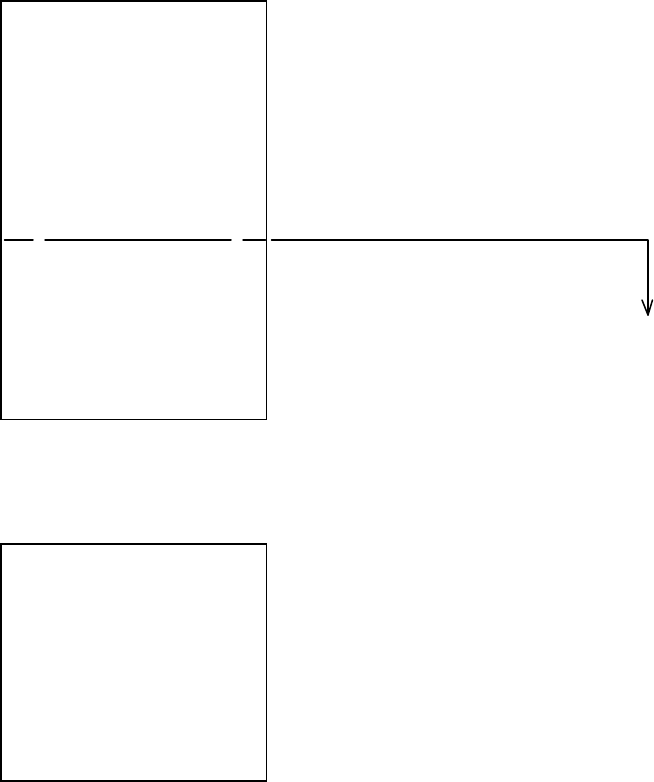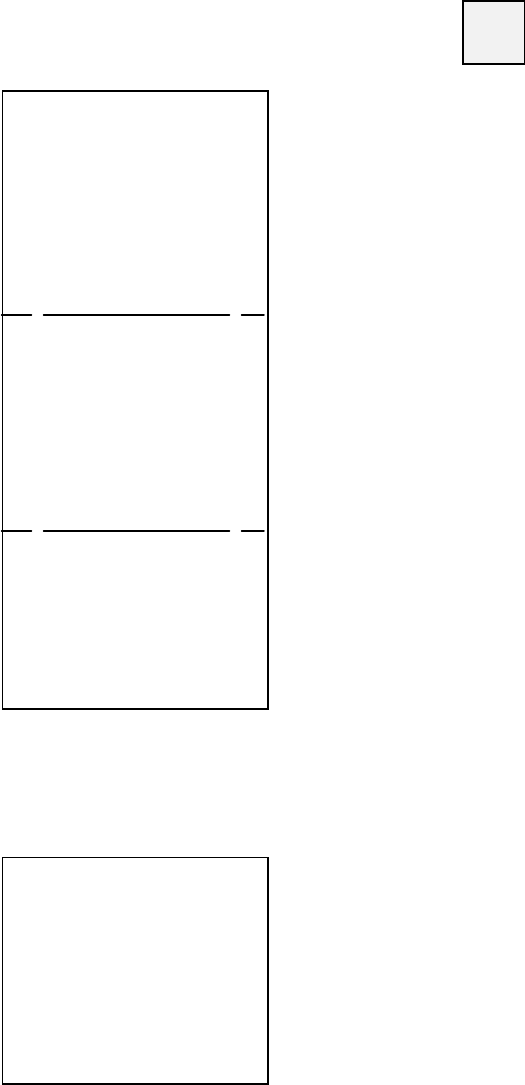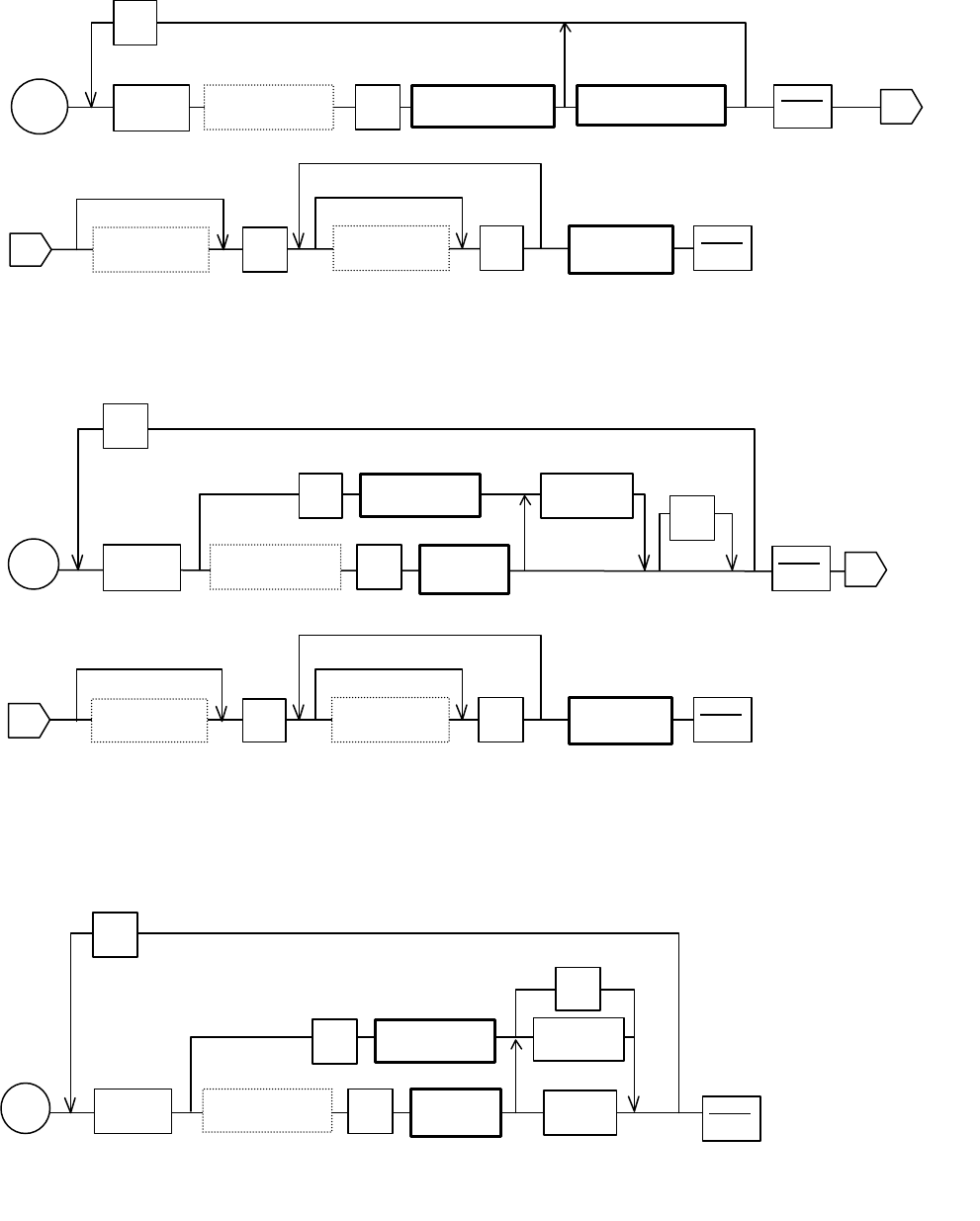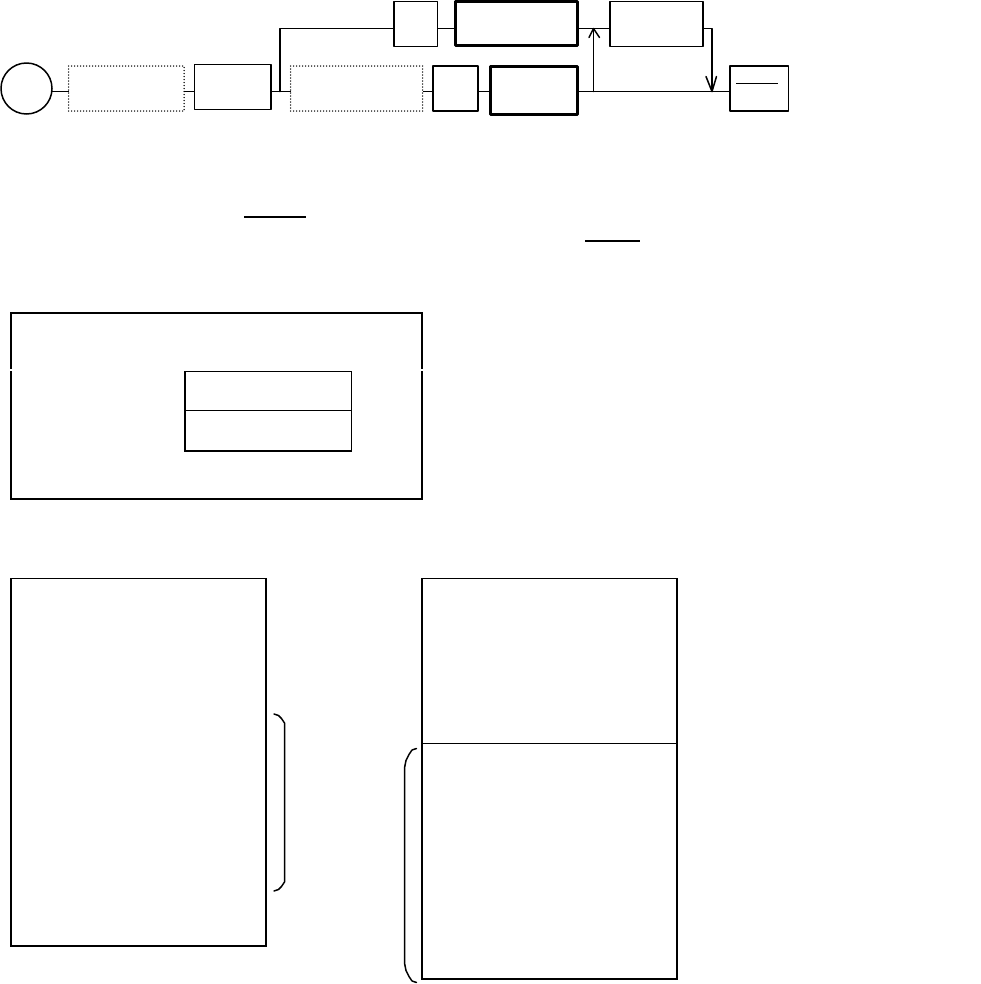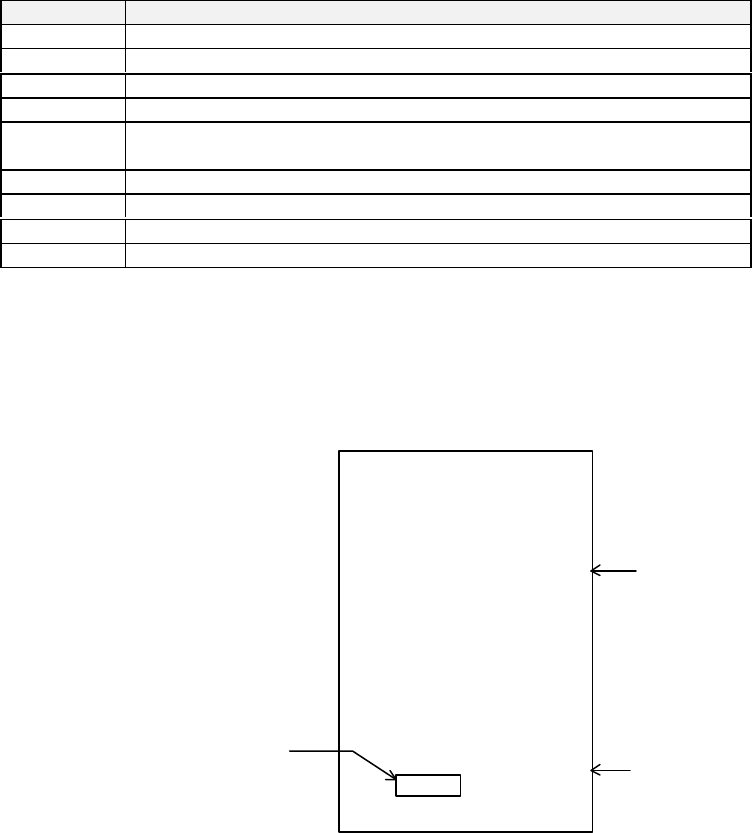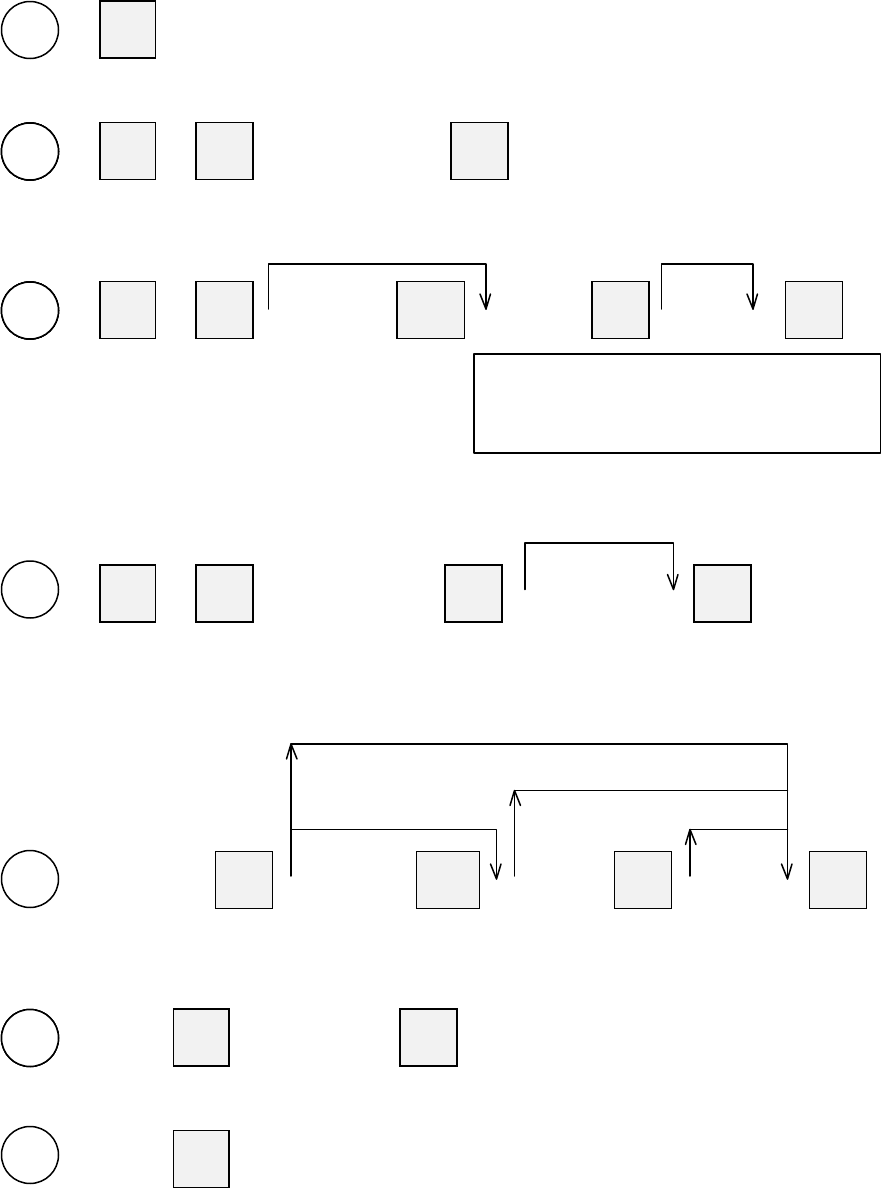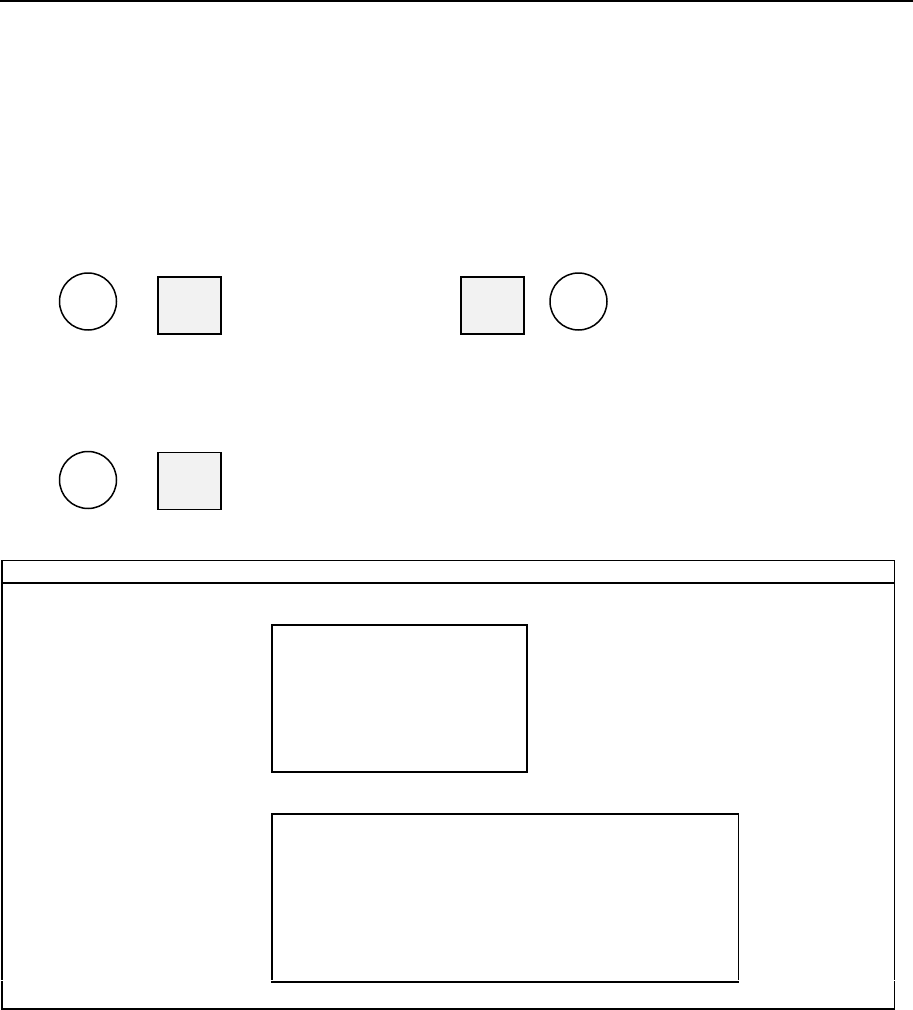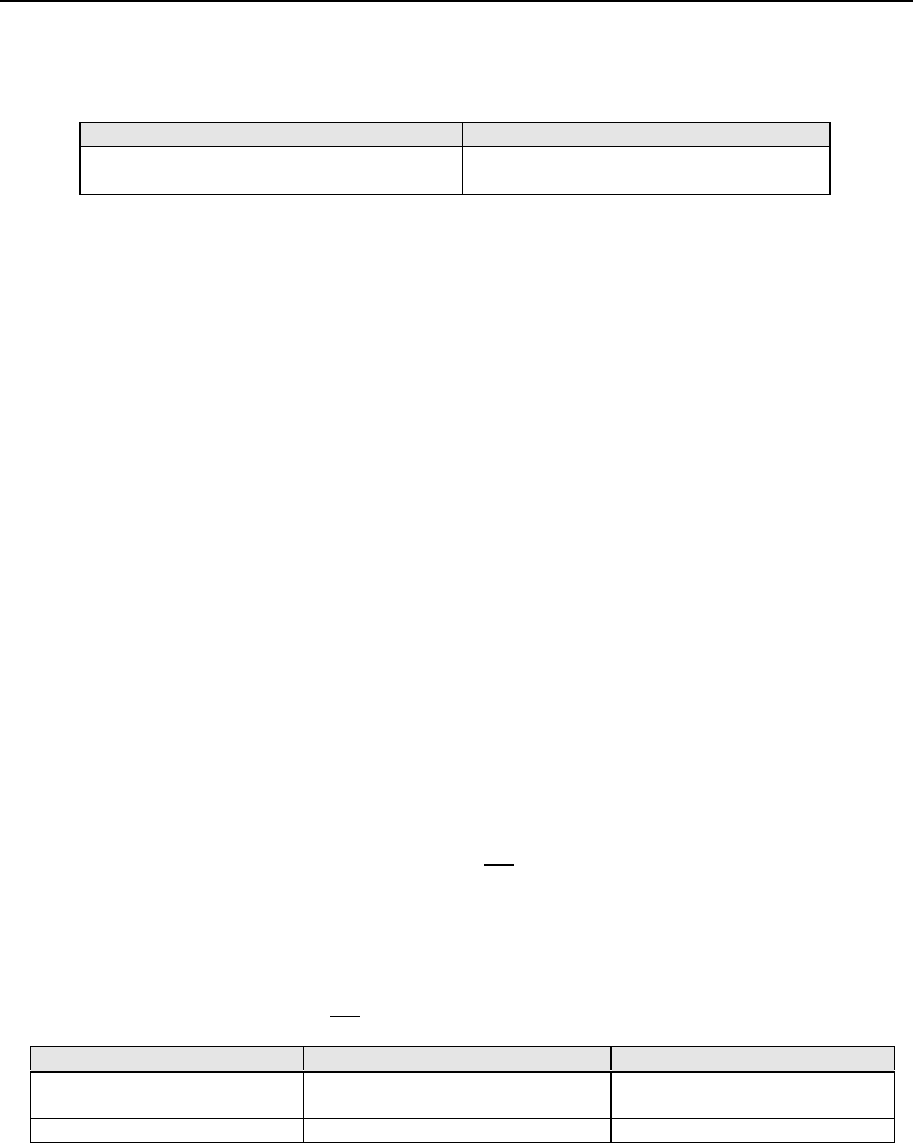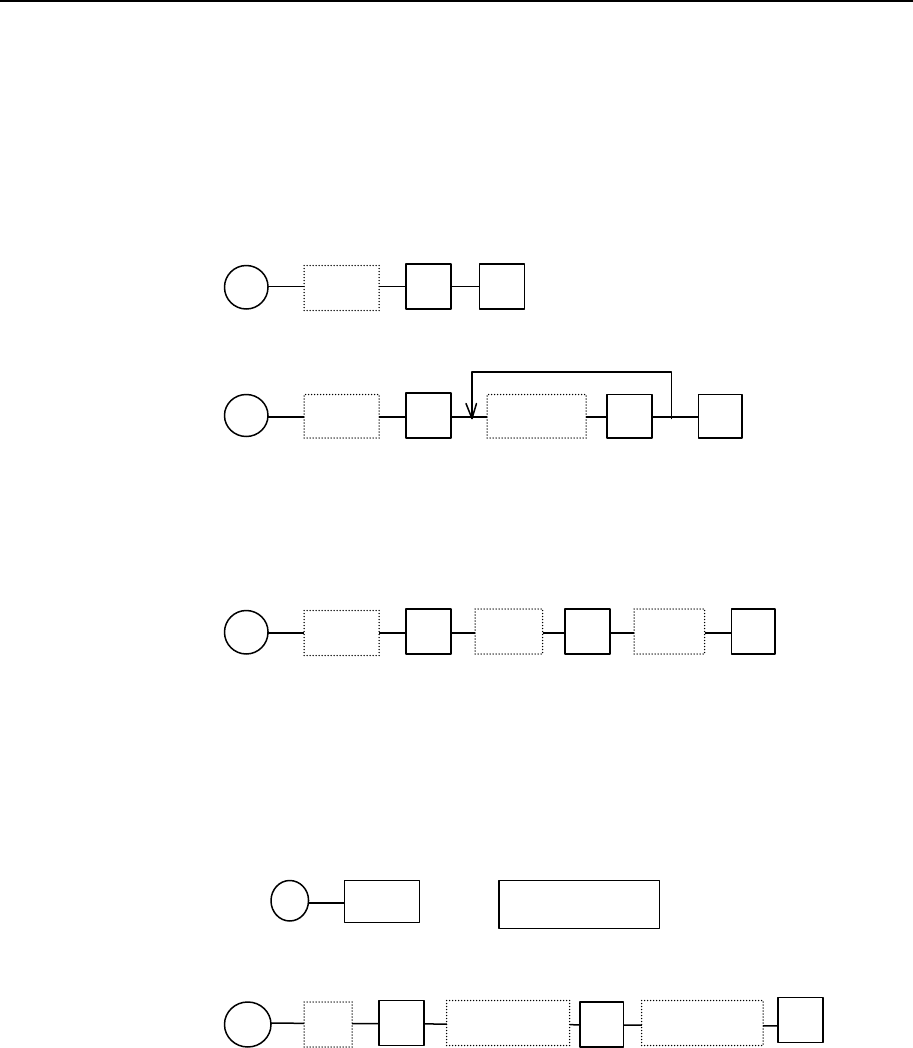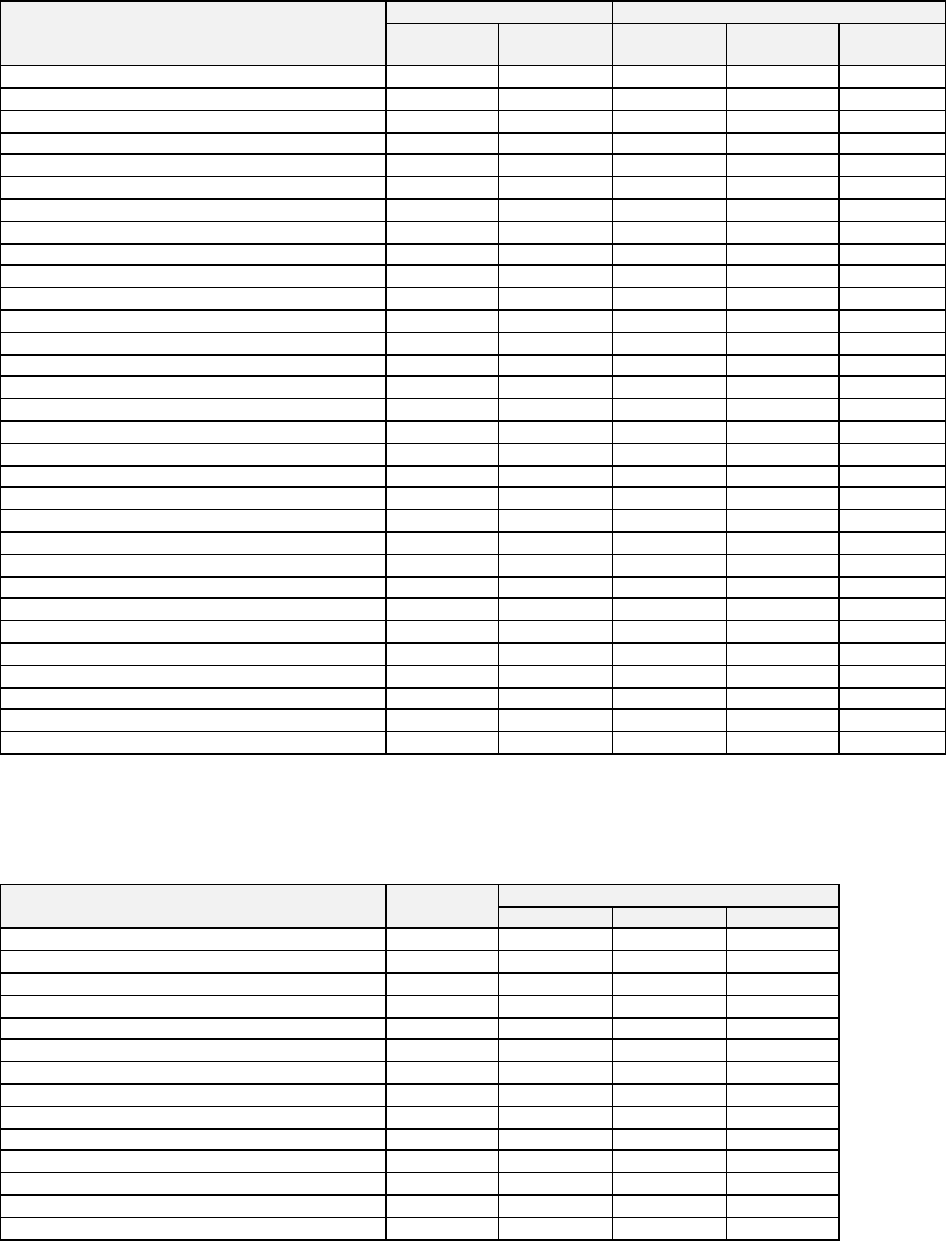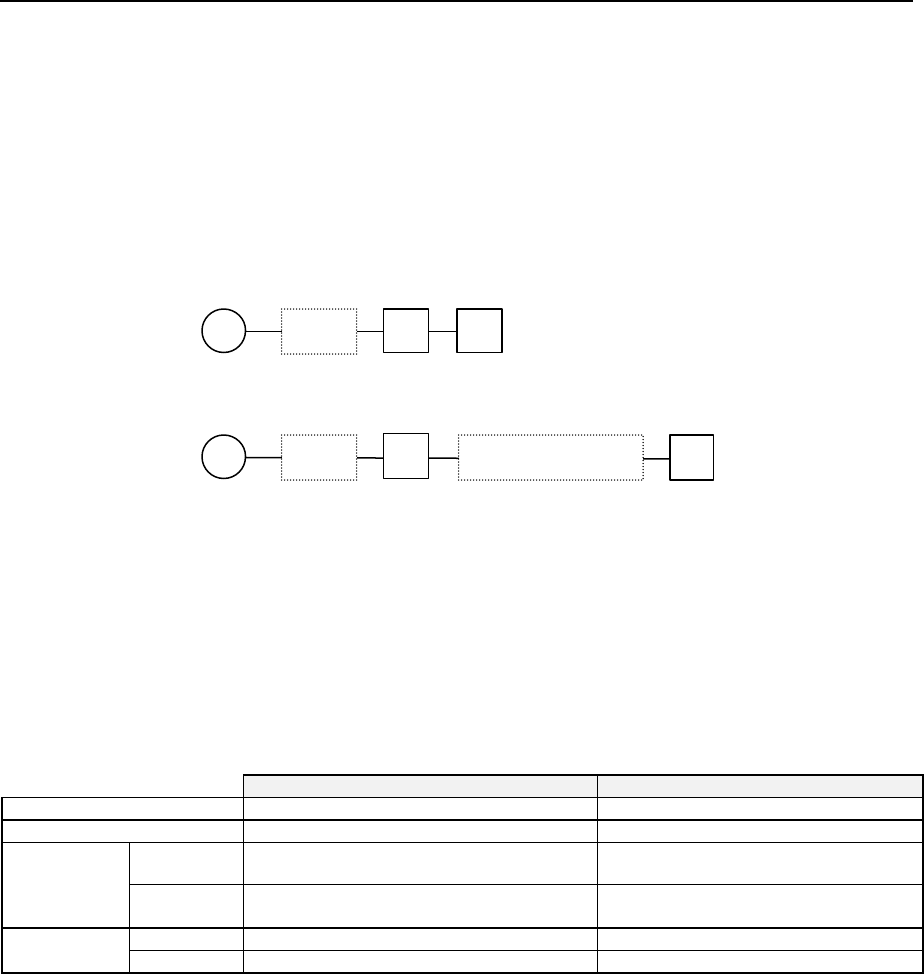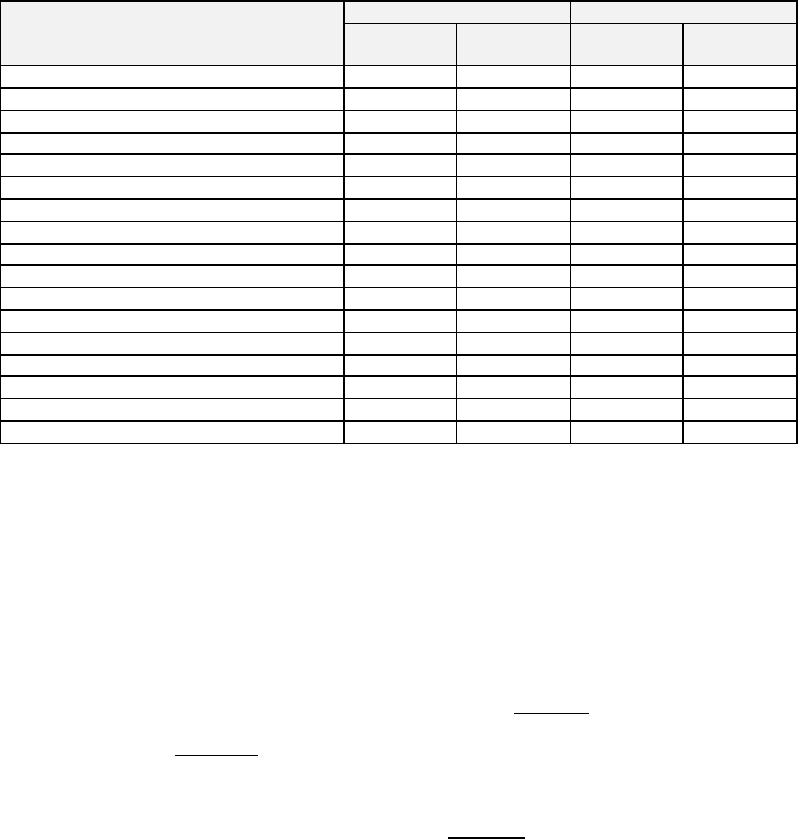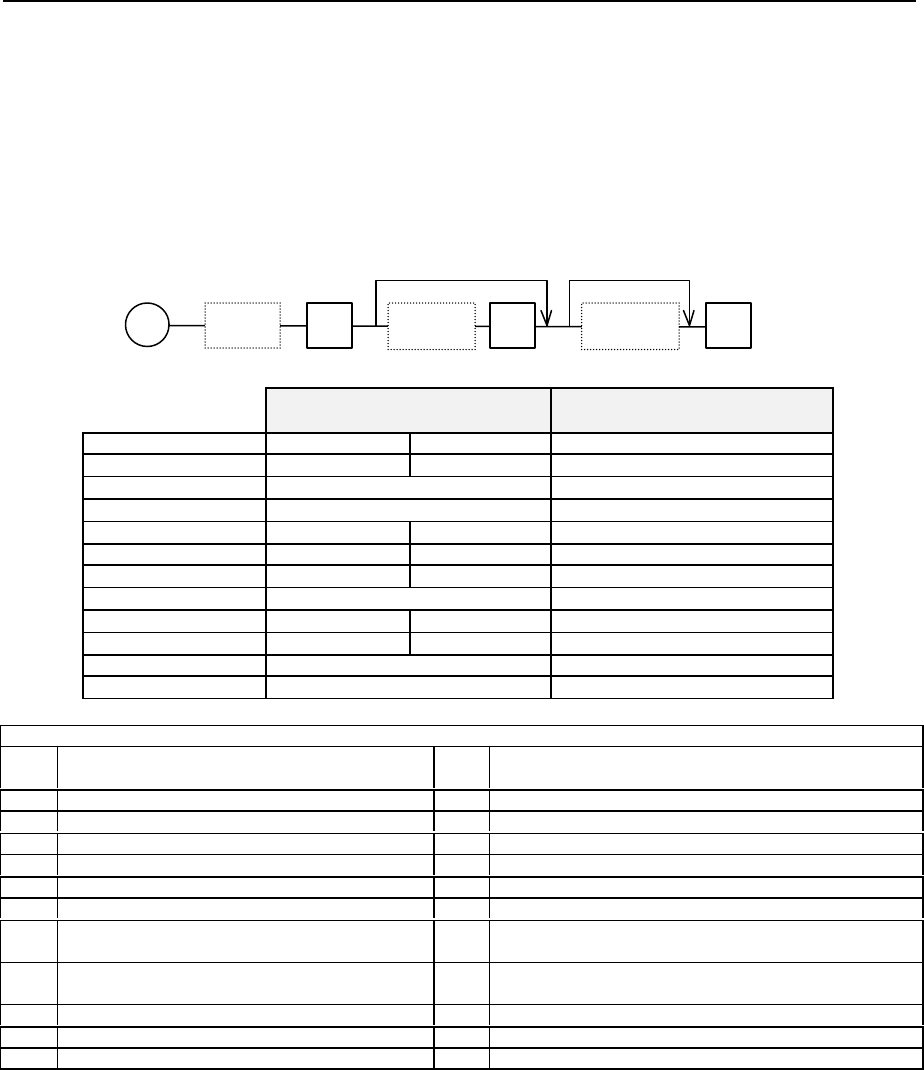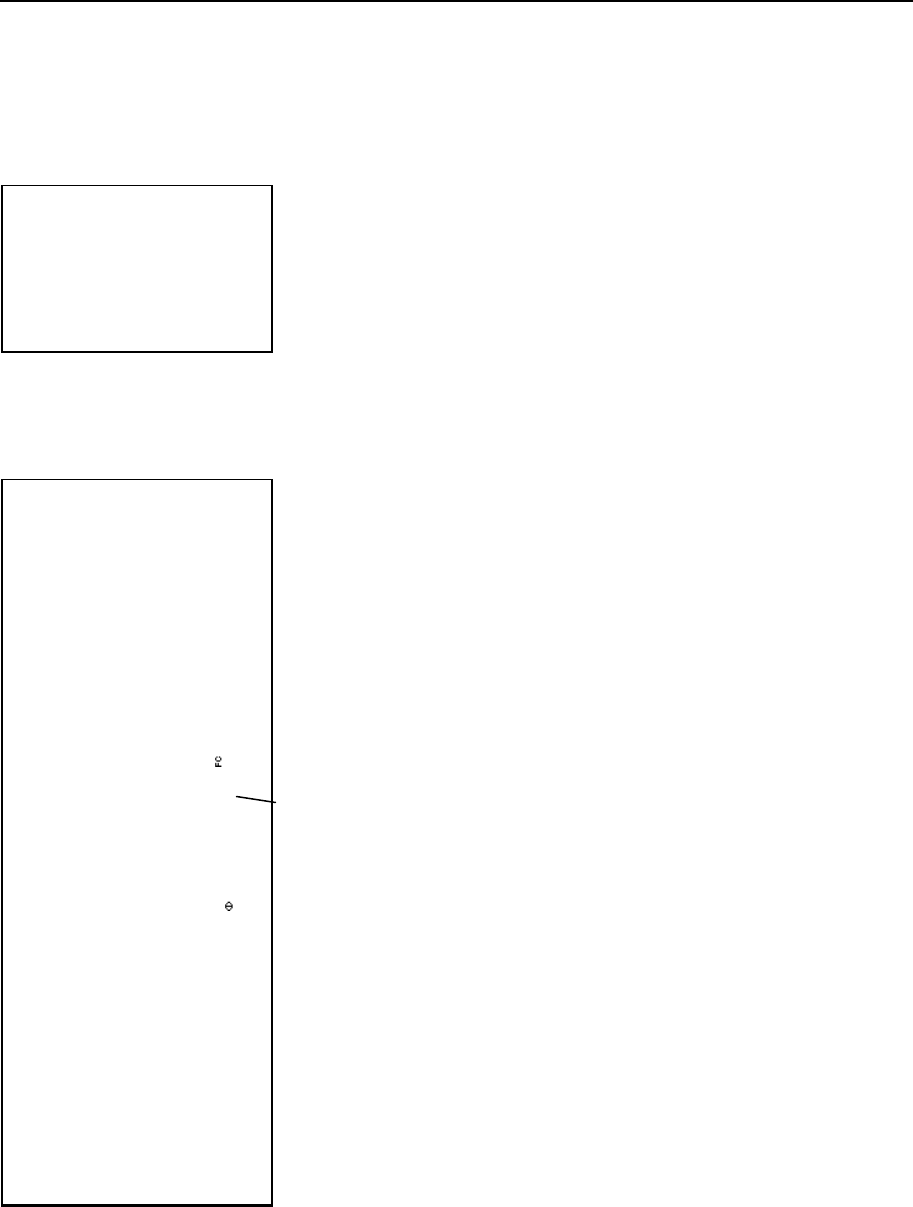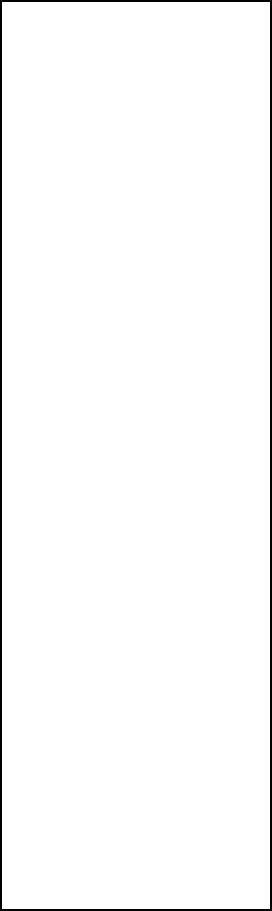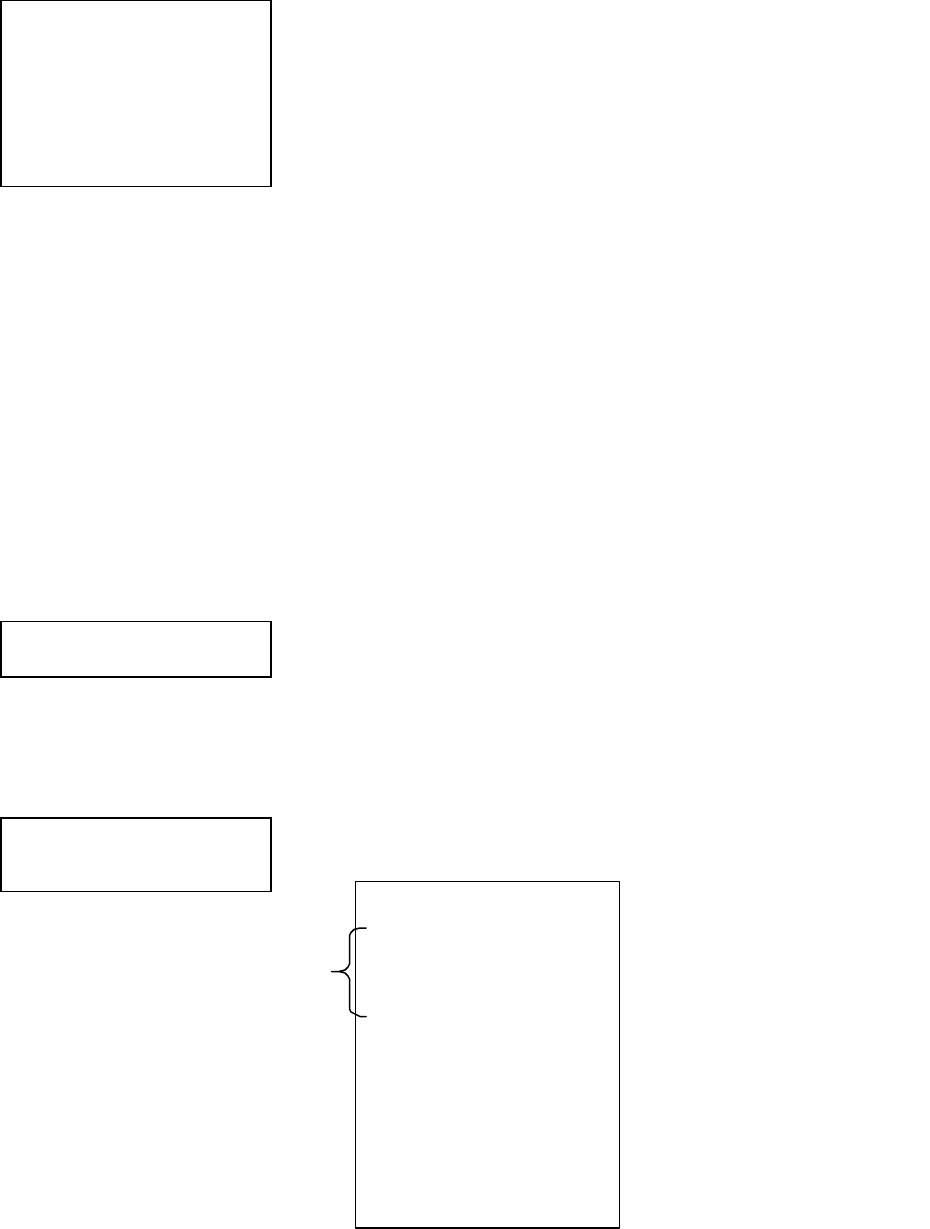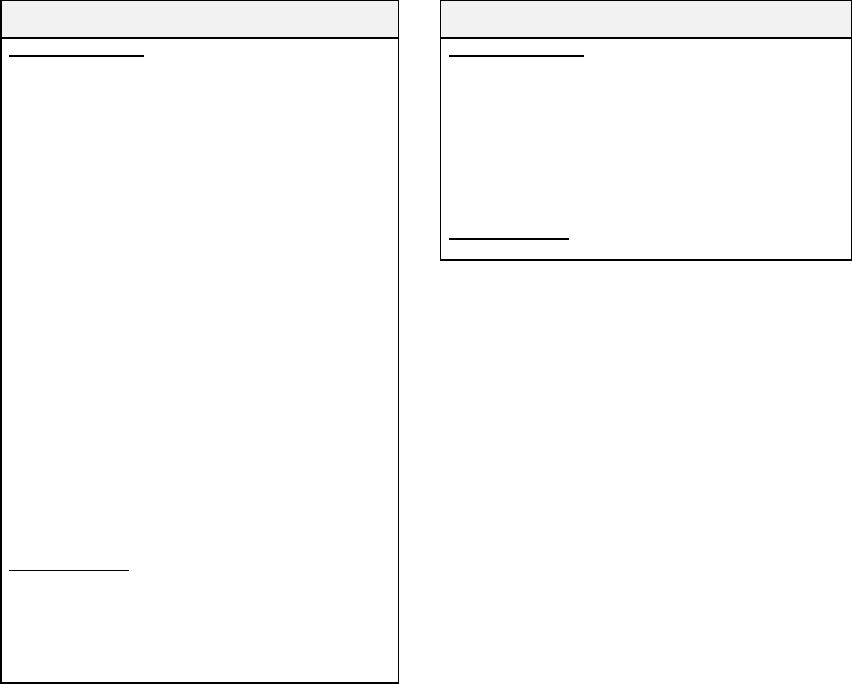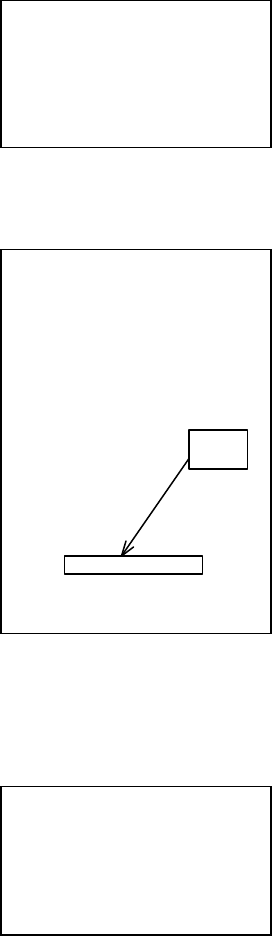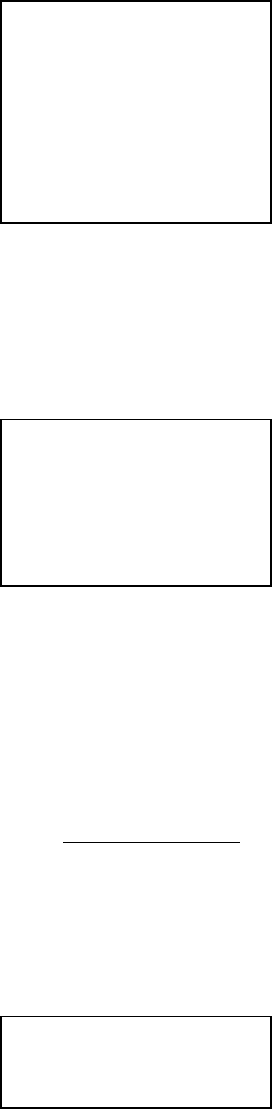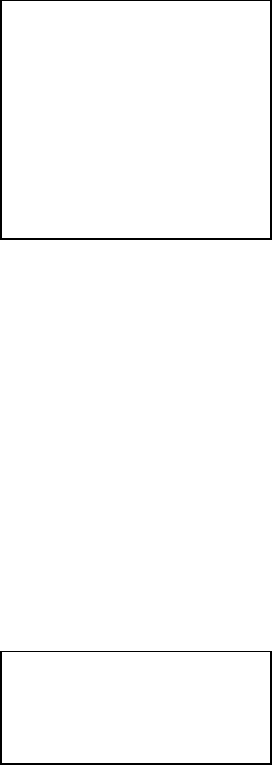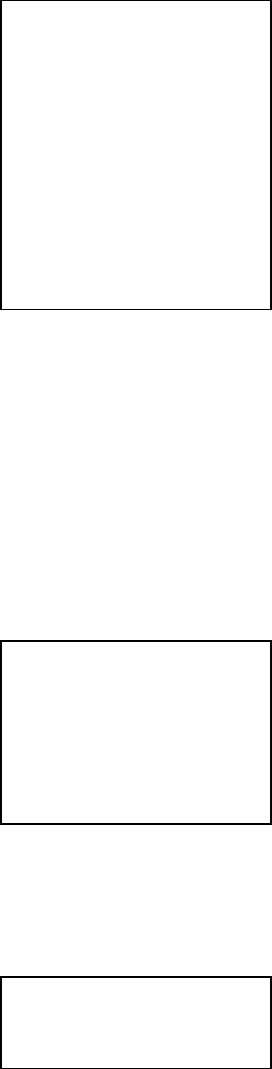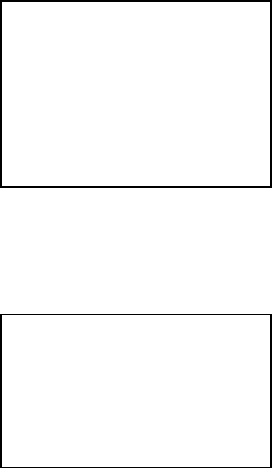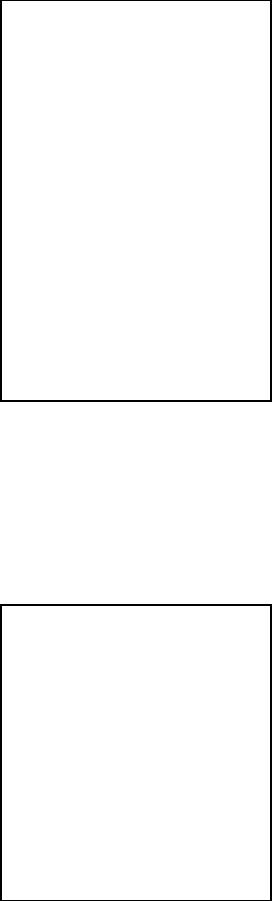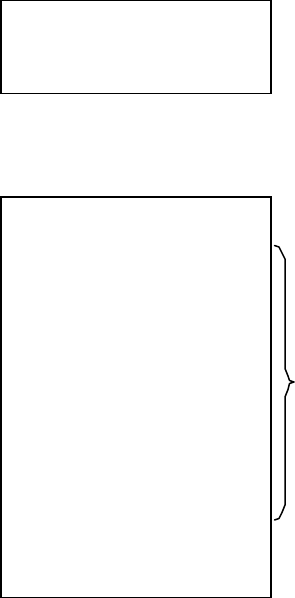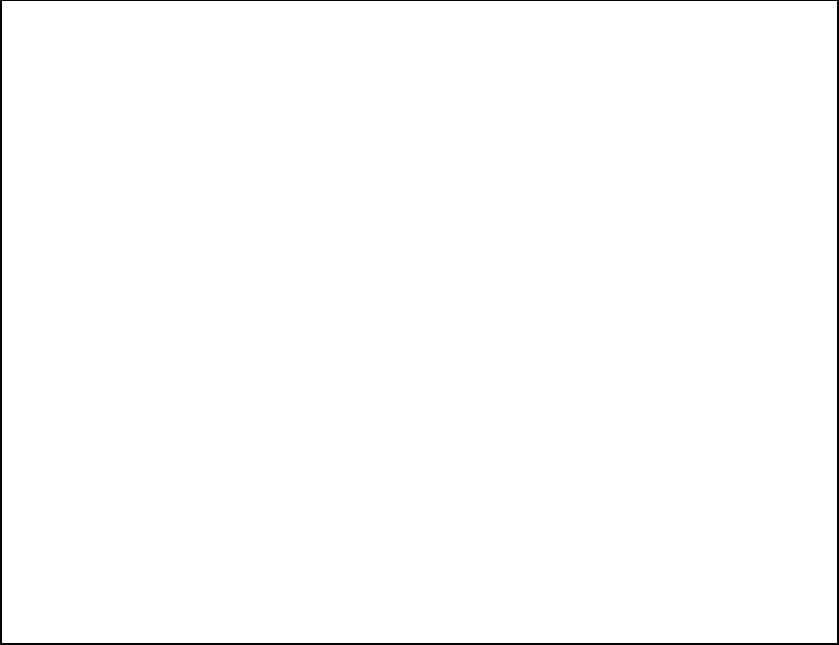CONTENTS
ATTENTION............................................................................................................................ 1
I. INTRODUCTION ............................................................................................................... 2
PARTS NAMES................................................................................................................ 3
SPECIFICATIONS........................................................................................................... 4
II. INSTALLATION ............................................................................................................... 5
REPLACING PAPER ROLLS.......................................................................................... 6
REPLACING THE RIBBONS.......................................................................................... 8
DAILY MAINTENANCE ................................................................................................. 9
III. DISPLAY......................................................................................................................... 10
IV. KEY LAYOUT................................................................................................................ 11
KEY EXPLANATION........................................................................................................... 13
V. OPERATION SEQUENCES.......................................................................................... 18
1. Clerk Time-in / Time-out............................................................................................ 18
2. Clerk Sign-on / Sign-off............................................................................................... 19
3. Clerk Interrupt System............................................................................................... 20
4. Floating Clerk Interrupt............................................................................................. 22
5. PLU............................................................................................................................ 24
6. Kitchen Printer........................................................................................................... 33
7. Media Closing ............................................................................................................. 35
8. Tray Subtotal.............................................................................................................. 36
9. Foreign Currency / Euro Currency............................................................................. 37
10. Cheque Cashing / Cheque Printing ........................................................................... 40
11. Tip Operation........................................................................................................... 41
12. Mark-up / Mark-down.............................................................................................. 42
13. Adjustment (Automatic % on Specific Items)........................................................... 43
14. Amount Plus / Amount Discount............................................................................... 44
15. Last Item Correction................................................................................................. 45
16. Void.......................................................................................................................... 46
17. Scroll Display............................................................................................................ 47
18. Transaction Void ...................................................................................................... 49
19. Refund / Media Refund............................................................................................. 50
20. Tax............................................................................................................................ 52
21. R/A (Received on Account)....................................................................................... 54
22. P/O (Paid Out).......................................................................................................... 54
23. No Sale ...................................................................................................................... 54
24. Off Compulsory ........................................................................................................ 55
25. Number of People ..................................................................................................... 55
26. Message .................................................................................................................... 56
27. Validation / Slip Validation....................................................................................... 57
28. Arrangement............................................................................................................. 58
29. Recall........................................................................................................................ 59
30. Track System - Item Track / Amount Track............................................................. 60
31. Floating Item Track / Floating Amount Track........................................................... 82
32. Previous Balance Plus (PB+) / Previous Balance Minus (PB-).................................... 85
33. Ticket System............................................................................................................ 86
34. Customer File ........................................................................................................... 92
35. ESF Data Print.......................................................................................................... 97
36. Cash Declaration....................................................................................................... 99
VI. TRAINING..................................................................................................................... 100