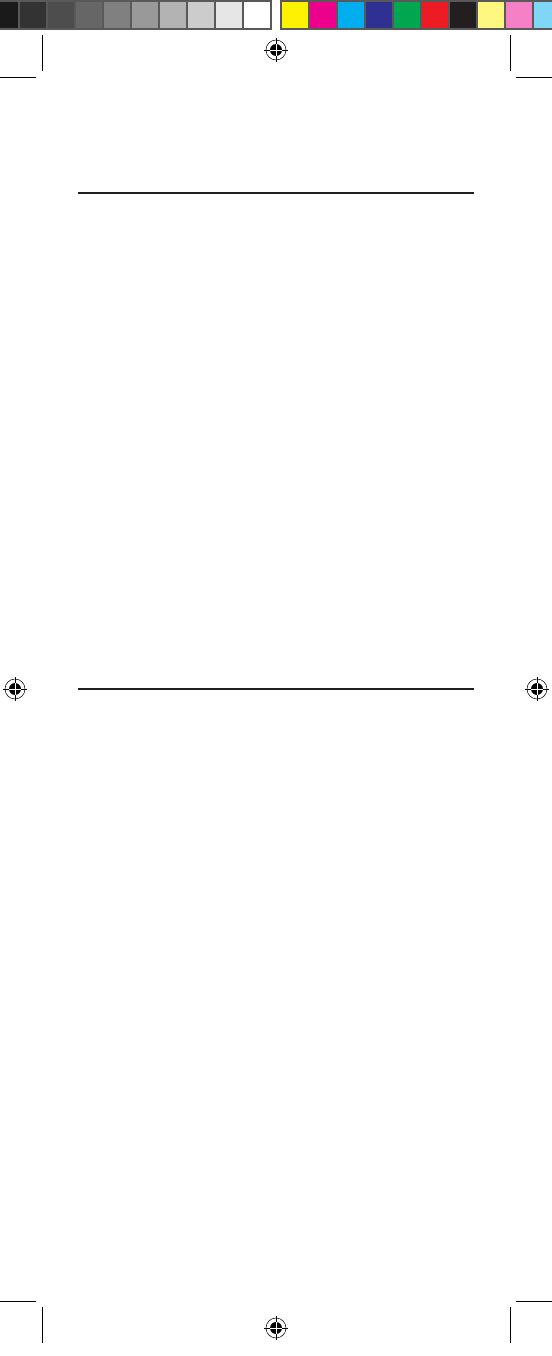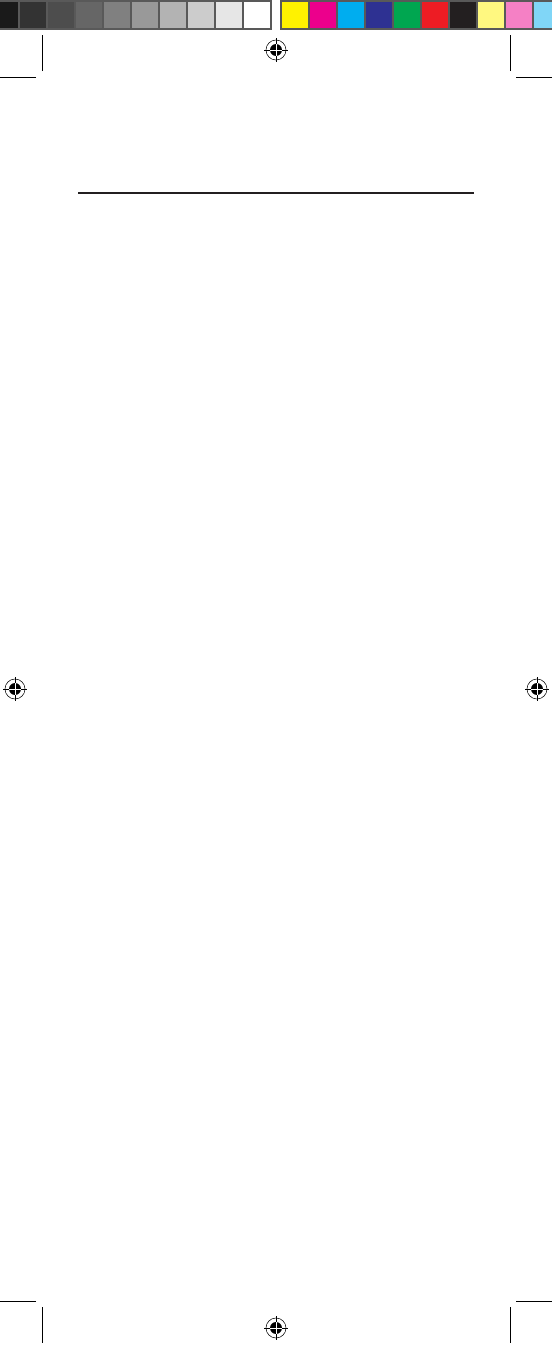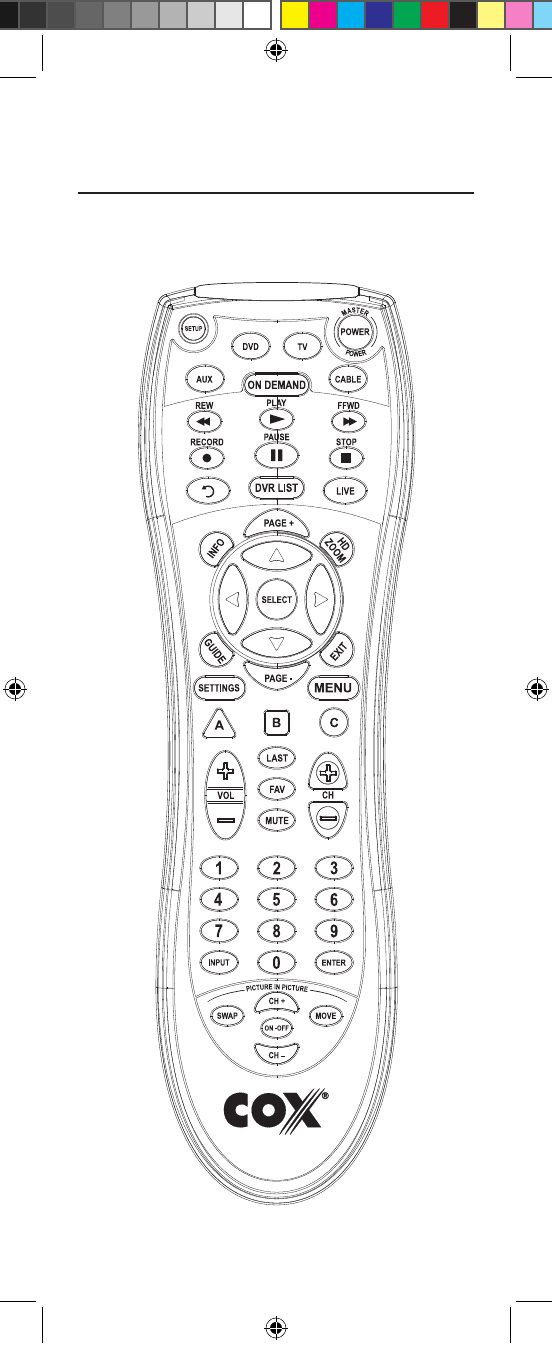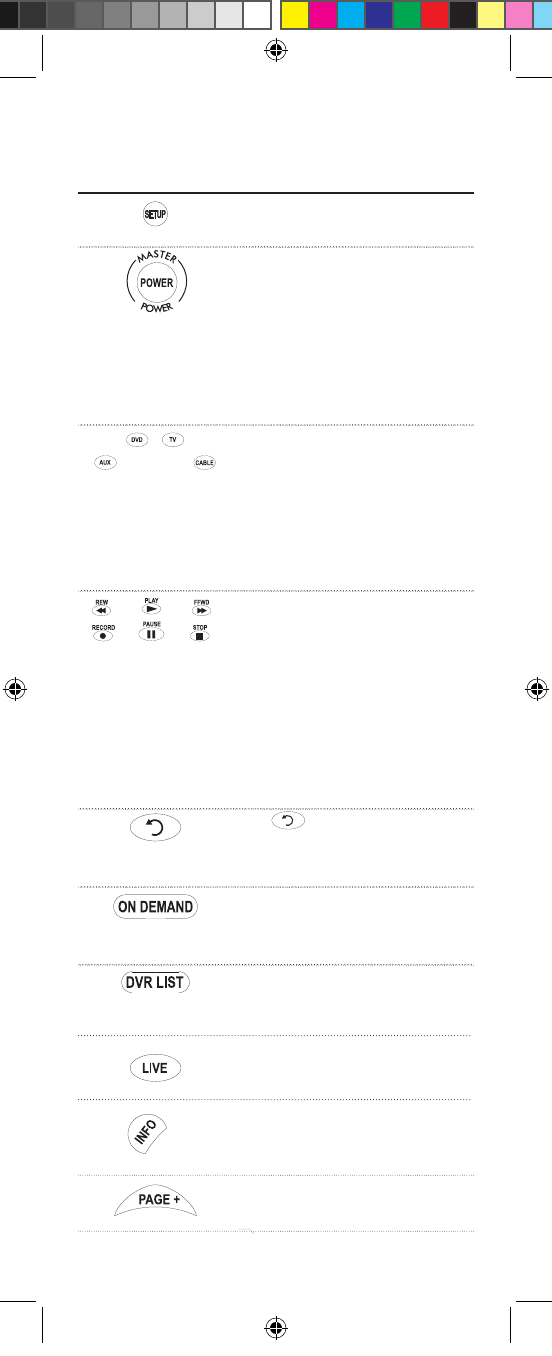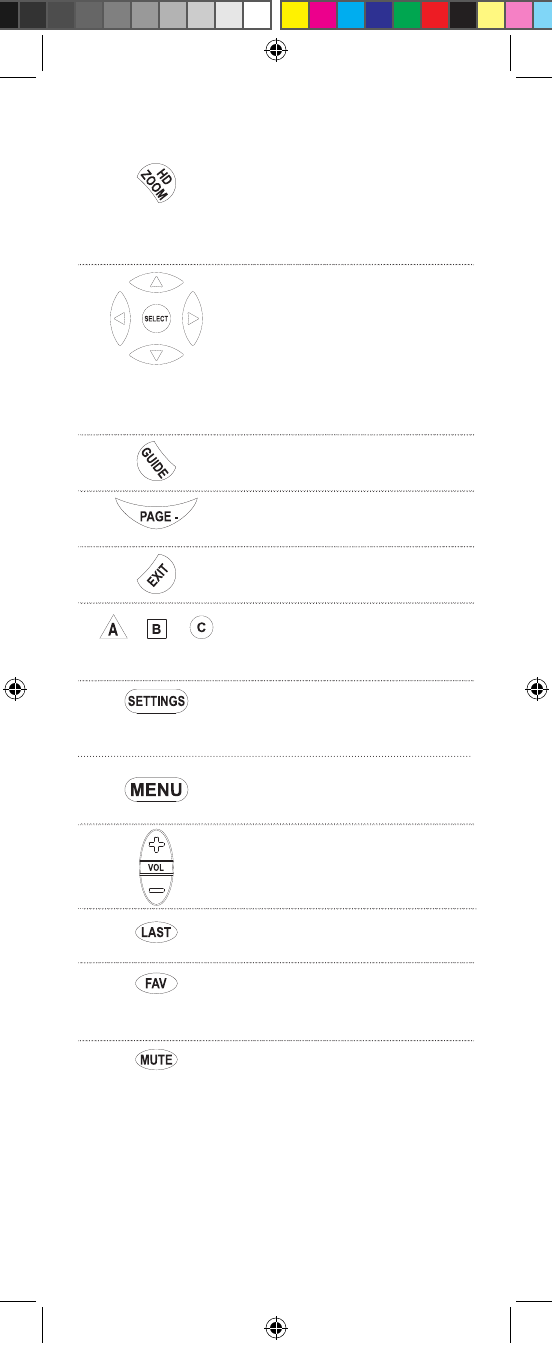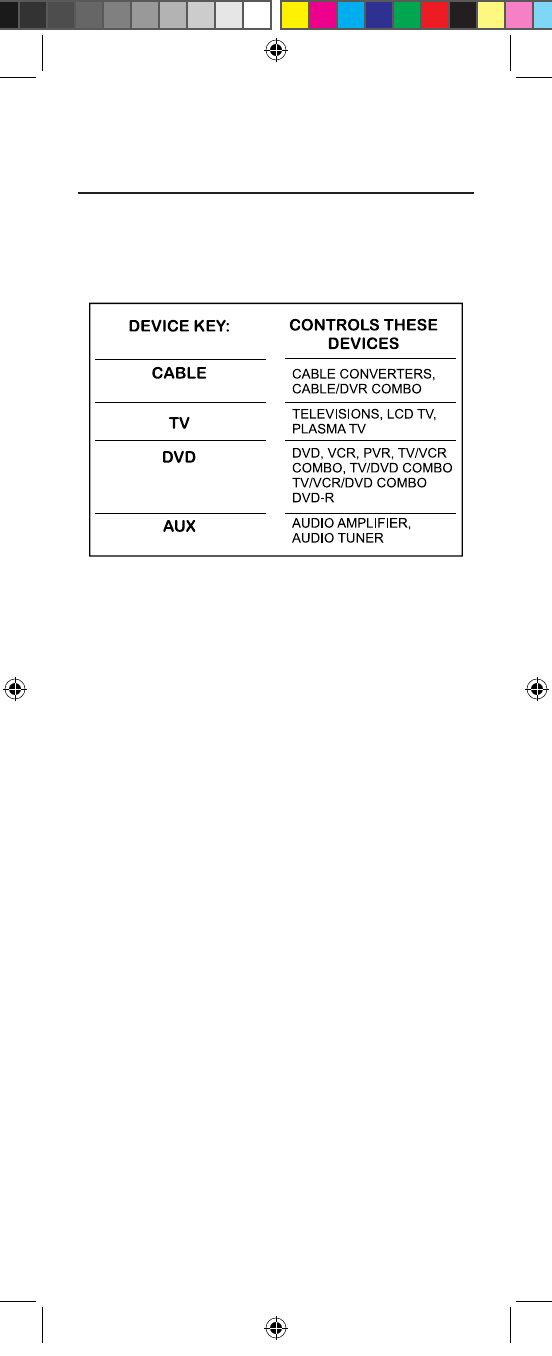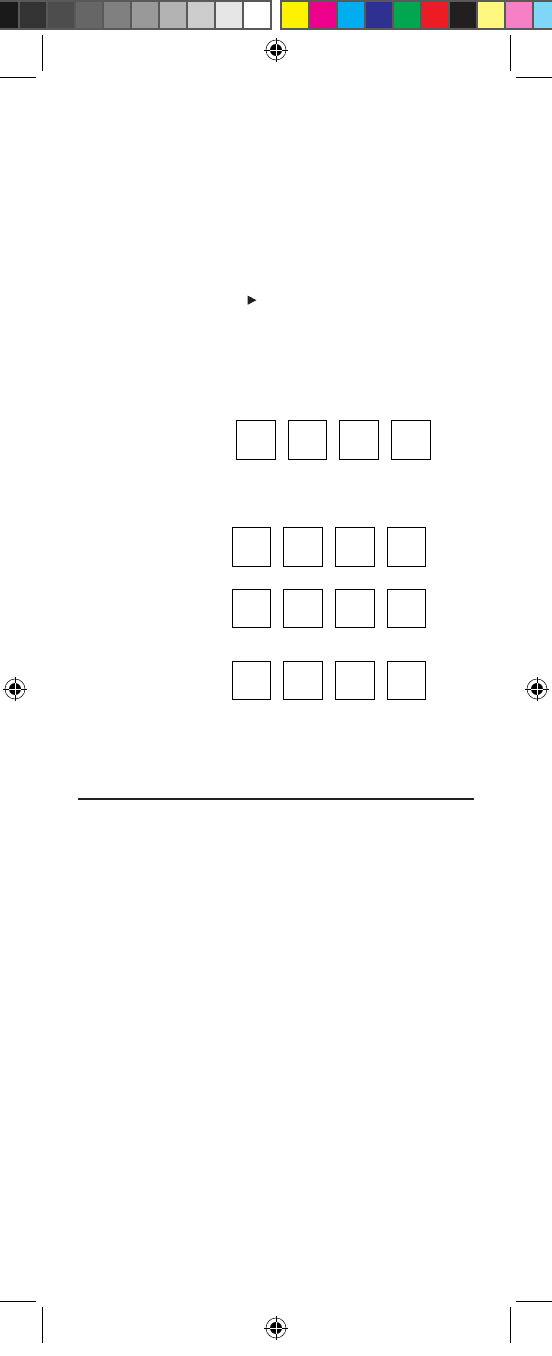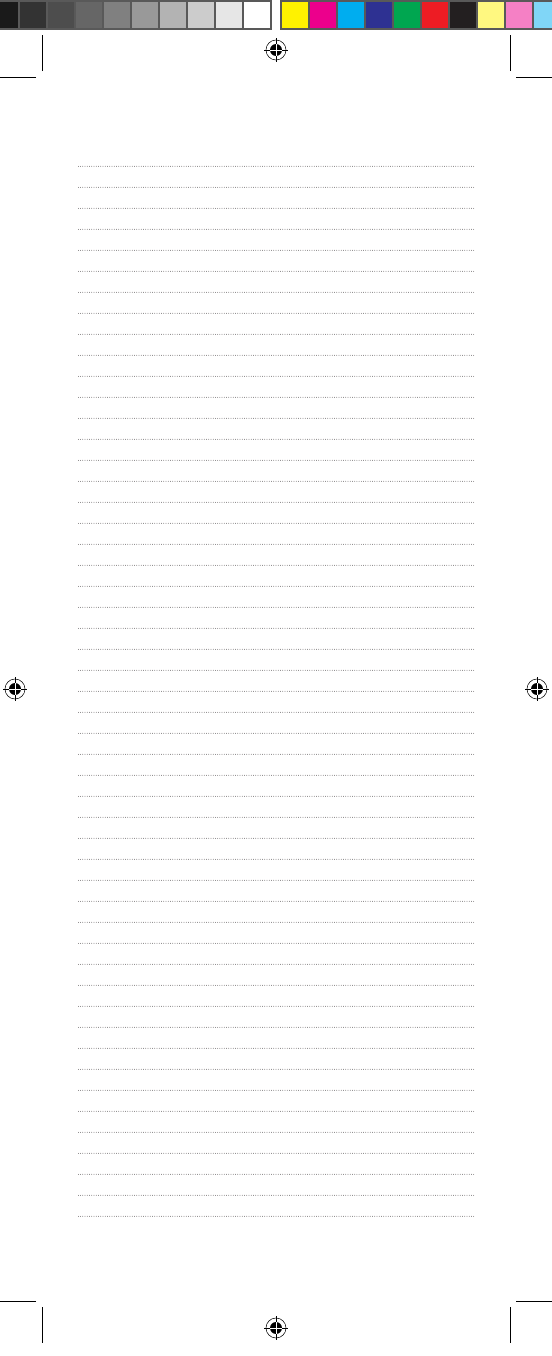9
PROGRAMMING DEVICE CONTROL
The Cox Universal Remote Control is preprogrammed to
operate your cable converter, an RCA TV, a SONY DVD,
and a Pioneer audio receiver. To control devices other
than the default brands, perform the following steps;
otherwise skip this section:
NOTES: To control a VCR player, or a PVR, program the
DVD key. To control a stereo amplifier or receiver, program
the AUX key. For TV/VCR Combo control, skip this section
and perform the instructions on the next page.
If you have another brand of cable converter and inter-
active service you would like to control, you’ll first need
to unlock the cable ID Lock before changing the con-
verter code—see Programming ID Lock on page 13.
1. Turn on a device and, if applicable, insert
video media (e.g., cassette or disc).
NOTE: Please read steps 2–4 completely
before proceeding. Highlight or write down
the codes and device you wish to program
before moving on to step 2.
2. On the remote control, press a device key
once (e.g., AUX, DVD, TV, or CABLE). Press
and hold SETUP until the selected mode key
blinks twice, then release SETUP.
3. Use the Manufacturer’s Codes (starting on
page-38) to locate the the type of device and
brand name, then enter the first four-digit
code for your device. If performed correctly,
the selected mode key will blink twice.
NOTE: If the selected mode key emits a
long blink, the code is invalid. Repeat steps
2 through 3 and try entering the same code
again.
4.
Aim the remote control at the device and press