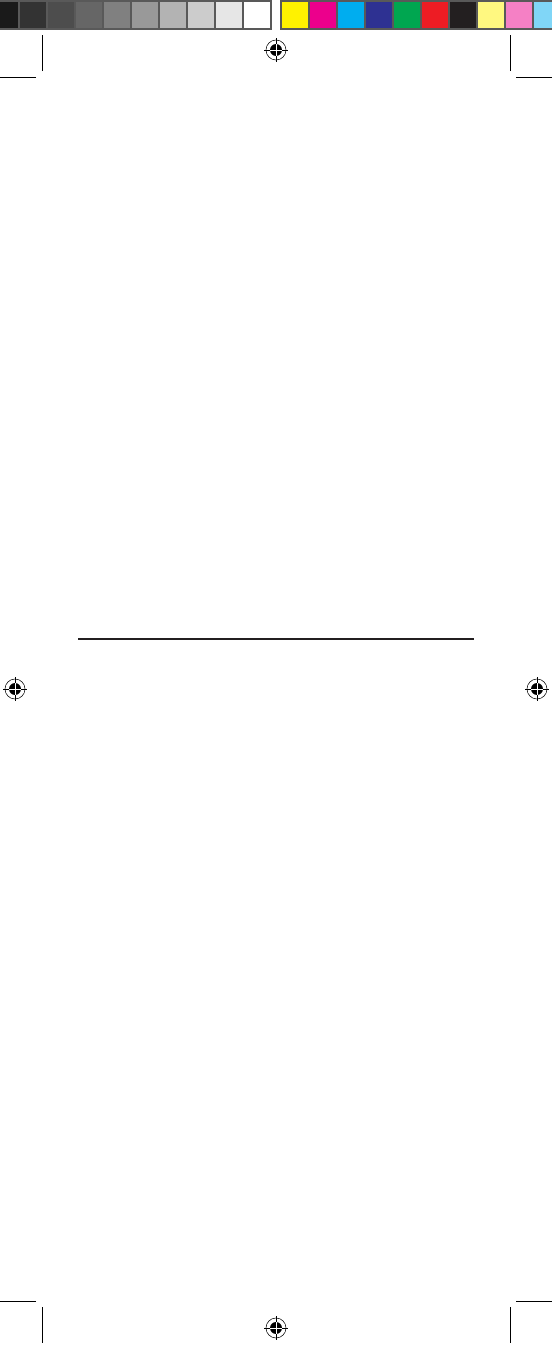14
Then press and hold SETUP until the
CABLE key blinks twice, then release SETUP.
3.
Enter 9 - 8 - 2. The CABLE key will blink
four times.
4. Perform the instructions in Programming
Device Control on page 9 to program device
control for the desired cable converter and
interactive service. Upon completion, perform
the remaining steps (5 and 6 on this page) to
again lock the ID lock.
5.
On the remote control, press CABLE once.
Then press and hold SETUP until the
CABLE key blinks twice, then release SETUP.
6.
Enter 9 - 8 - 2. The CABLE key will blink
twice.
PROGRAMMING CHANNEL
CONTROL LOCK
By default, the remote control’s channel-control capabilities
are locked to the cable converter. The affected keys are 0 ~9,
CH+, CH–, ENTER, and LAST. This will guarantee that you
do not inadvertently change a channel on your TV or VCR.
However, you can de-activate this feature to allow full access
to these keys in the TV and VCR modes.
To De-Activate Channel Control Lock:
1.
On the remote control, press CABLE once.
Then press and hold SETUP until the
CABLE key blinks twice, then release SETUP.
2.
Enter 9 - 7 - 3. The CABLE key will blink twice.
3.
Press CH– once. The CABLE key will blink
four times.
4. Now, the remote control will provide TV and
VCR channel-control capabilities while in TV
or VCR mode.
NOTE: This feature does not affect the AUX
mode.