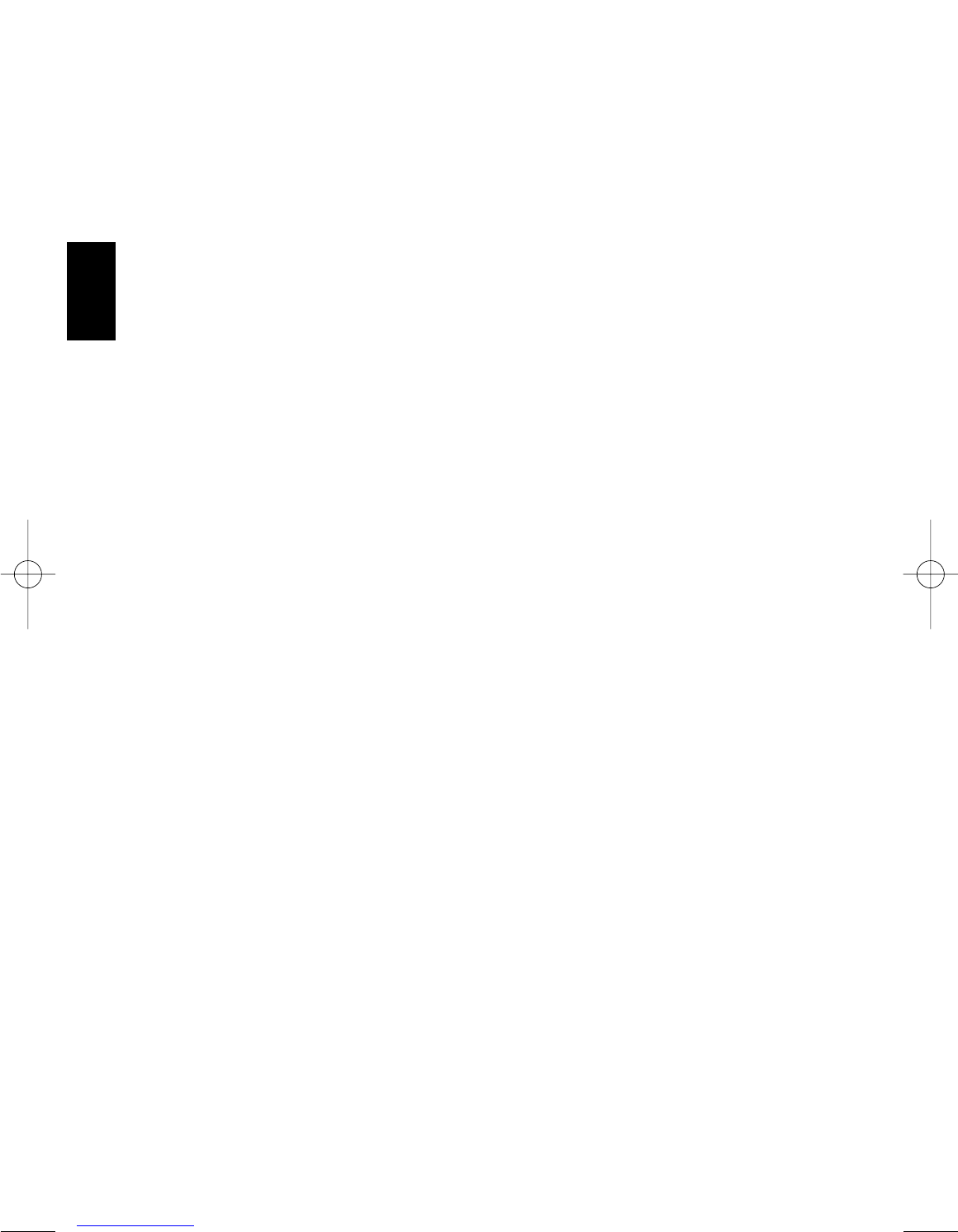5
10. WX/ALERT Key Selects Weather Mode. Also Selects Weather Alert ON/OFF in WX Scan mode
and WX Hold Mode and S.A.M.E.mode.
11. ALARM Key Turns on the Tone Alarm. Turns the Radio Alarm ON/OFF by pressing
the key more than 2 seconds.
12.
ALARM SET/DATA Key
Press and hold for 2 seconds to enter the Alarm Time Set mode.
Press less than 2 seconds to change Data Skip ON/OFF.
13.
TIME SET/SERVICE Key
Press and hold for 2 seconds to enter the Present Time Set mode.
Press to go to Service Scan mode.
Press in Service Scan mode to toggle between the channels.
14.
AM/PM/TIME Key
Select a.m. or p.m. when setting the clock time or alarm time.
Press to review the clock time and cancel the Alarm time set and Present
Time Set mode.
15. LOCKOUT Key Prevents scanning of the displayed channel. The L/O indicator appears
when the current channel is locked out.
Press LOCKOUT again to unlock the channel. Lockout is active only when
the scanner stops on an active channel or a channel selected in Manual
mode.
16. PRIORITY Key Turns Priority mode ON/OFF. In Priority mode the scanner samples the
designated Priority Channel every 2 seconds while in Scan or Manual mode.
If a transmission on the designated Priority Channel is detected, the scanner
monitors that channel until no signal is present.
17. DELAY Key Turns Delay function on and off. When Scan stops on a channel
it causes scanner to remain on that channel for 2 seconds before
the scanning resumes to wait for a possible reply.
18. SEARCH Key Press to start search.
19. HOLD
▲Key Press to go to the Scan Hold mode while scanning. Steps up through the
minutes in the clock mode, channel in the Manual mode, frequency in the
Limit Search Hold mode.
20.
▼LIMIT Key Press to program the range of frequency for searching. Press to go to the
Frequency Step mode in the Normal Radio mode. Change to Search Hold
mode while scanning. Steps down through the minutes in the clock
mode,channel in the Manual mode, frequency in the Limit Search mode.
21 SCAN Key Press to start scanning.
22. MANUAL Key Press to stop scanning. Press MANUAL again to step to the next channel.
Also use for direct channel access by first entering the channel number and
then pressing MANUAL to go directly to that channel.