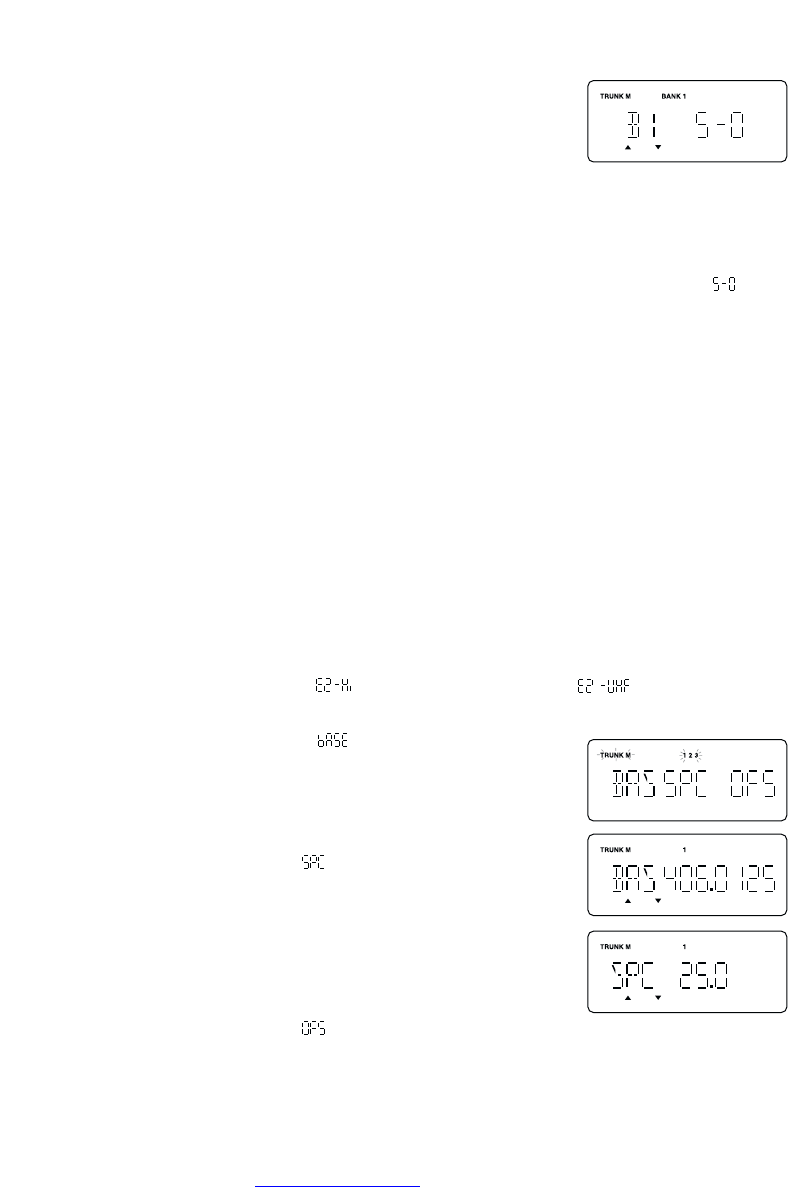45
The next available block appears on the display.
6. Repeat step 5 until you have selected a size code for each
block.
For details about each size code, see "Fleet Map Size Codes"
in the Appendix.
Programming a Hybrid System
A Hybrid system is simply a Type I system with some blocks designated as Type II blocks.
To program a Hybrid system, follow the steps listed in "Programming a User Fleet Map" in
the previous section. However, if you want a block to be Type II, select Size Code .
When you begin searching a trunking bank with a Hybrid Fleet Map, you will see both types
of system IDs. That is, Type II IDs usually appear as an even number without a dash; Type I
IDs appear as a three or four digit number, followed by a hyphen, followed by a one or two
digit number.
Setting the Base, Spacing Frequencies and Offset Channel for Motorola
VHF/UHF Trunked Systems
To properly track Motorola VHF and UHF trunked systems, you must enter what is known as
the Base, Spacing Frequencies and Offset Channels for each system.
To find these out, check the
scanner.uniden.com or www.trunktracker.com and other
web sites and frequency resources.
To enter the Base, Spacing Frequencies and Offset Channel: (You can set up to three sets
of these, but almost all systems only use one set)
1. Press and hold
TRUNK for 1.5 seconds and select the bank you want to change.
2. Use the
▲ or ▼ key to select (Motorola Type2 VHF) or (Motorola Type2
UHF), then press
E.
3. Use the
▲ or ▼ key to select , then press E.
4. Use the keypad to enter Configuration Block Number(1-3).
5. Use the keypad to enter a new Base Frequency, then press
E.
6. Press the
▲ key and select for entering the Spacing
Frequency.
7. Use the keypad to enter a new Spacing Frequency, then
press
E.
Note: You can only enter within a range of 5-100 kHz, and 5 or
12.5 kHz multiples.
8. Press the
▲ key and select for entering the Offset
Channel.