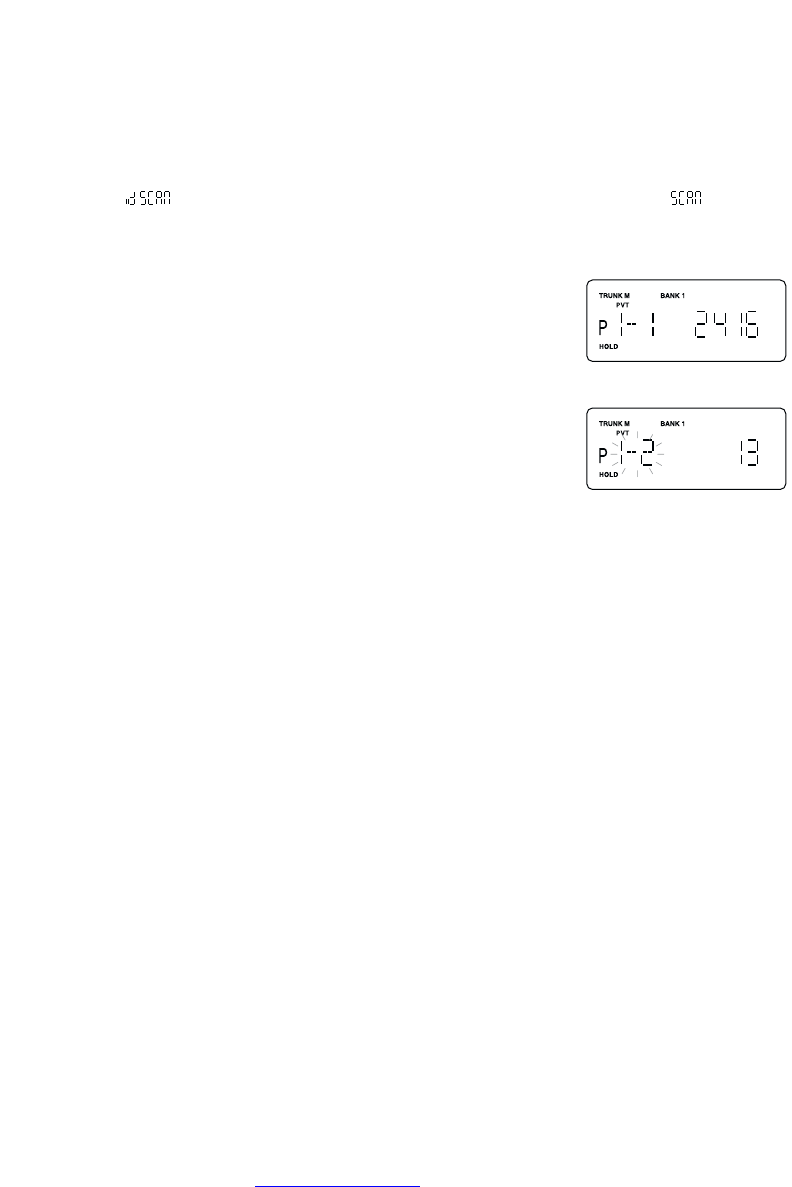Note: One Scan List must always be active. If you try and deactivate all the Scan Lists,
Scan List 1 will automatically be active.
3. To restore a Scan List to active scanning, press its number again.
☞ Remember! When you press TRUNK in the Trunking mode, you can be out of the
Trunking mode and enter into Private Scan Hold mode.
Note: • appears on the display during Trunk Scan instead of simply .
ID Scan Hold Feature
If you want to stop on a ID during ID scanning, press
HOLD/RESUME.
To directly access a specific ID location:
There are several ways to access a specific ID quickly.
1. Press
HOLD/RESUME to enter into Hold mode.
2. Using the keypad,
▲ or ▼ key, enter the ID location number
(See page 31).
3. Press
HOLD/RESUME.
If you want to resume scanning, press
HOLD/RESUME.
ID Search Mode
Once you have programmed all the frequencies for a trunked system, Search will let you
immediately start hearing transmissions.
When in the Trunking mode, press
SRCH and the scanner begins to find any active IDs.
When the scanner finds any ID, you will hear it.
Talkgroups display differently in Motorola, EDACS and LTR systems. You should read the
appropriate parts of this guide to understand the formats.
The display indicates the bank and the type of trunked system you are monitoring. While
monitoring on ID, press the
▲ key, and the scanner will check if any other IDs are active.
Regardless of the system, you won't know exactly who you are receiving until you listen for
a while, or refer to frequency guides or internet sites such as
www.trunktracker.com.
Of course, figuring out who each ID represents is half the fun of Trunk Tracking.
Later, when you learn more about a system, you will want to store lists of talkgroups. Then
you can scan specific agencies and users, and use the many other features your radio
provides.
34