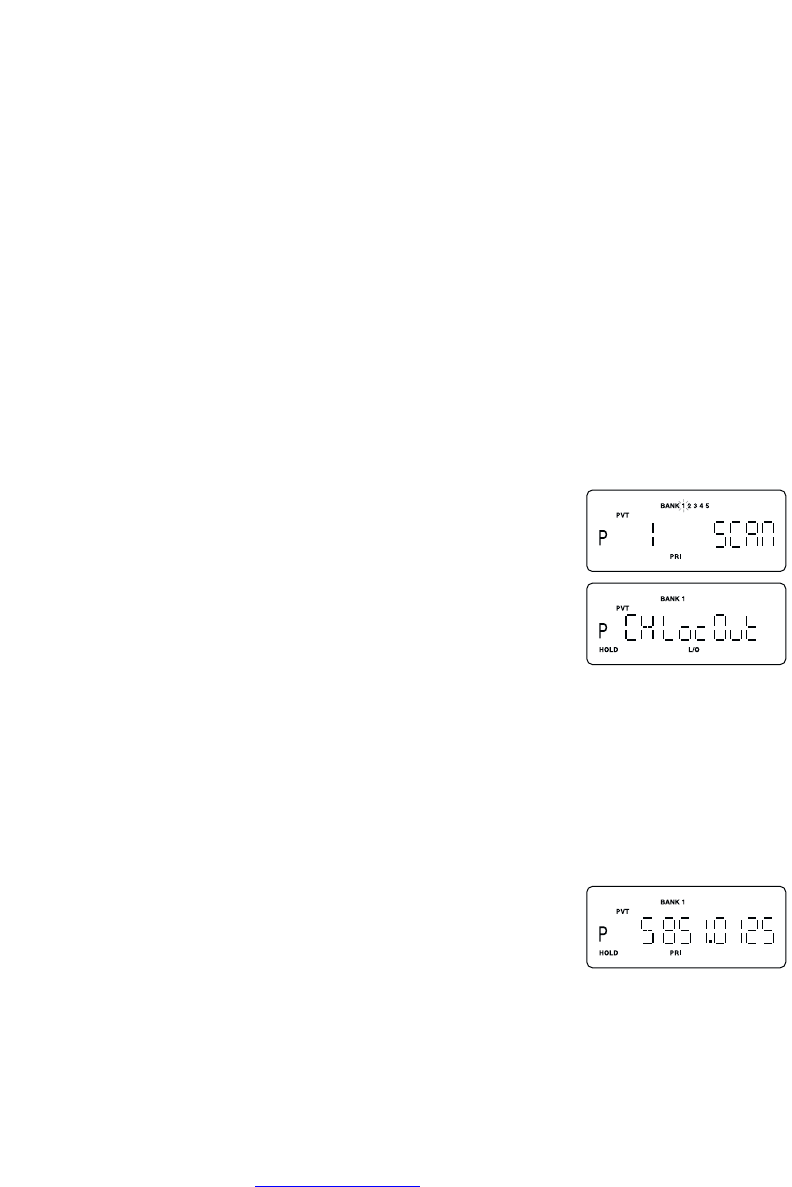Restoring All Locked-out Channels
You can restore all locked-out channels in a bank only when a bank is selected for scan. If
you have deselected a bank and you want to restore all of its locked-out channels using the
steps below, you must press
PVT until “PVT” appears and then enter the number of the
bank on your keypad.
1. Press
HOLD/RESUME.
Note: You must be in Hold mode before restoring all locked-out channels.
2. Press and hold
L/O for about 2 seconds. You will hear two beeps when all the channels
have been restored.
Priority Scan
When Priority Scan is turned ON, your scanner checks the priority channel in the banks you
selected every two seconds for activity. If a signal is present on the priority channel, your
scanner monitors the channel until the transmission ends, then resumes normal scanning.
You can designate one channel in each bank as a Priority Channel. By default, the first
channel in each bank is the Priority Channel, but you can change this.
To activate Priority Scan (in either the Hold or Scan mode):
1. Press
PRI. “PRI” appears.
Note: If you have locked out the priority channel, error message
appears when you select Priority mode.
2. Press
PRI again to deactivate Priority Scan. “PRI” disappears.
Changing the Priority Channel
You cannot eliminate the Priority Channel, but you can change it to any one of the 50
available channels in each bank.
1. Press
HOLD/RESUME.
2. Select a new Priority Channel:
a. Enter the channel number using the keypad.
b. Then press
HOLD/RESUME.
3. Press and hold
PRI for 2 seconds to designate this channel
as your new Priority Channel.
When you hear two beeps, the Priority Channel has been
changed. “
P” appears on the display.
Note: Priority in Trunking mode works just the same, except you set them for talkgroup IDs
instead of setting priorities for channels. The scanner only checks priority talkgroups
between transmission.
24