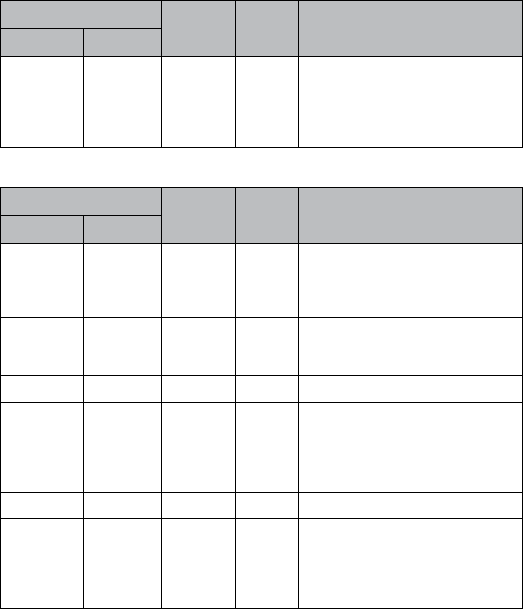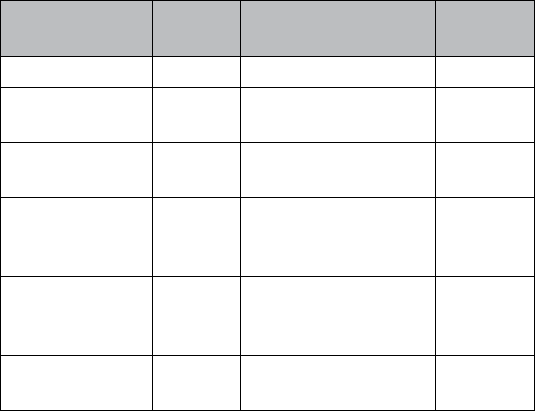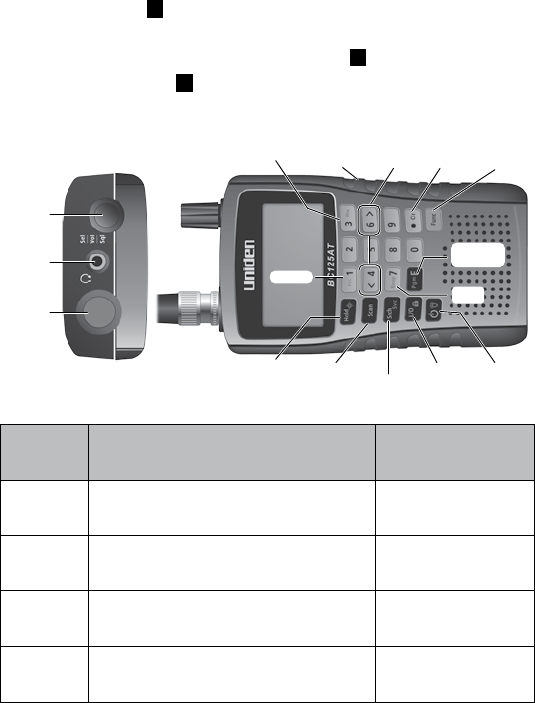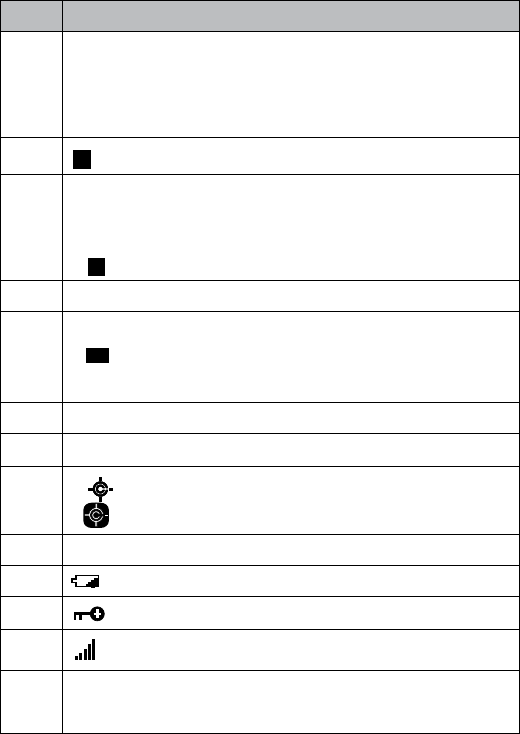TURNING ON THE SCANNER . . . . . . . . . . . . . . . . . . . . . . . . . . . . . . . . . . . . . . . 29
A LOOK AT THE DISPLAY. . . . . . . . . . . . . . . . . . . . . . . . . . . . . . . . . . . . . . . . . . . 30
SETTING UP YOUR SCANNER . . . . . . . . . . . . . . . . . . . . . . . . . . . . . . . . . . . . . . 32
Using the
SCROLL CONTROL Knob . . . . . . . . . . . . . . . . . . . . . . . . . . . 32
Adjusting the Volume . . . . . . . . . . . . . . . . . . . . . . . . . . . . . . . . . . . . . . . . . . . . 32
Adjusting the Squelch . . . . . . . . . . . . . . . . . . . . . . . . . . . . . . . . . . . . . . . . . . . . 33
Setting the Backlight . . . . . . . . . . . . . . . . . . . . . . . . . . . . . . . . . . . . . . . . . . . . . 33
Adjusting the Contrast . . . . . . . . . . . . . . . . . . . . . . . . . . . . . . . . . . . . . . . . . . . 34
Setting the Charging Timer . . . . . . . . . . . . . . . . . . . . . . . . . . . . . . . . . . . . . . . 35
Using the Keypad Lock . . . . . . . . . . . . . . . . . . . . . . . . . . . . . . . . . . . . . . . . . . . 36
Setting the Beep Tone . . . . . . . . . . . . . . . . . . . . . . . . . . . . . . . . . . . . . . . . . . . . 36
Resetting the Scanner . . . . . . . . . . . . . . . . . . . . . . . . . . . . . . . . . . . . . . . . . . . . 36
PC Programming . . . . . . . . . . . . . . . . . . . . . . . . . . . . . . . . . . . . . . . . . . . . . . . . . 36
PROGRAMMING CHANNELS . . . . . . . . . . . . . . . . . . . . . . . . . . . 37
PROGRAMMING CHANNEL TEXT TAGS . . . . . . . . . . . . . . . . . . . . . . . . . . . . . 38
SETTING CTCSS/DCS FOR A CHANNEL . . . . . . . . . . . . . . . . . . . . . . . . . . . . . 39
SETTING CHANNEL MODULATION . . . . . . . . . . . . . . . . . . . . . . . . . . . . . . . . . 40
SETTING THE PRIORITY CHANNEL . . . . . . . . . . . . . . . . . . . . . . . . . . . . . . . . . 41
SETTING CHANNEL DELAY . . . . . . . . . . . . . . . . . . . . . . . . . . . . . . . . . . . . . . . . 42
DELETING CHANNELS . . . . . . . . . . . . . . . . . . . . . . . . . . . . . . . . . . . . . . . . . . . . . 42
Clearing a Bank . . . . . . . . . . . . . . . . . . . . . . . . . . . . . . . . . . . . . . . . . . . . . . . . . . 43
SCANNING STORED CHANNELS. . . . . . . . . . . . . . . . . . . . . . . . . . . . . . . . . . . . 43
Priority Scan Modes . . . . . . . . . . . . . . . . . . . . . . . . . . . . . . . . . . . . . . . . . . . . . . 45
MANUALLY SELECTING A CHANNEL . . . . . . . . . . . . . . . . . . . . . . . . . . . . . . . 46
Locking Out Channels . . . . . . . . . . . . . . . . . . . . . . . . . . . . . . . . . . . . . . . . . . . . 46
Unlocking Channels . . . . . . . . . . . . . . . . . . . . . . . . . . . . . . . . . . . . . . . . . . . . . . 47
Unlock all Channels in Banks Currently Enabled for Scan . . . . . . . . . . . 47
SERVICE SEARCH MODE . . . . . . . . . . . . . . . . . . . . . . . . . . . . . . . . . . . . . . . . . . . 48
Service Search Receive/Hold Modes . . . . . . . . . . . . . . . . . . . . . . . . . . . . . . . 48
Custom Search Mode . . . . . . . . . . . . . . . . . . . . . . . . . . . . . . . . . . . . . . . . . . . . . 49
Custom Search Receive/Hold Modes . . . . . . . . . . . . . . . . . . . . . . . . . . . . . . . 51
Quick Search Mode . . . . . . . . . . . . . . . . . . . . . . . . . . . . . . . . . . . . . . . . . . . . . . . 51
Quick Search Receive/Hold Modes . . . . . . . . . . . . . . . . . . . . . . . . . . . . . . . . 52
Search Options . . . . . . . . . . . . . . . . . . . . . . . . . . . . . . . . . . . . . . . . . . . . . . . . . . 53
Programming Custom Search Ranges . . . . . . . . . . . . . . . . . . . . . . . . . . . . . 54
Storing Found Search Frequencies . . . . . . . . . . . . . . . . . . . . . . . . . . . . . . . . 55
Locking Out Search Frequencies . . . . . . . . . . . . . . . . . . . . . . . . . . . . . . . . . . 55
Unlocking Search Frequencies . . . . . . . . . . . . . . . . . . . . . . . . . . . . . . . . . . . . 56
CLOSE CALL . . . . . . . . . . . . . . . . . . . . . . . . . . . . . . . . . . . . . . . . . . . . . . . . . . . . . . 57