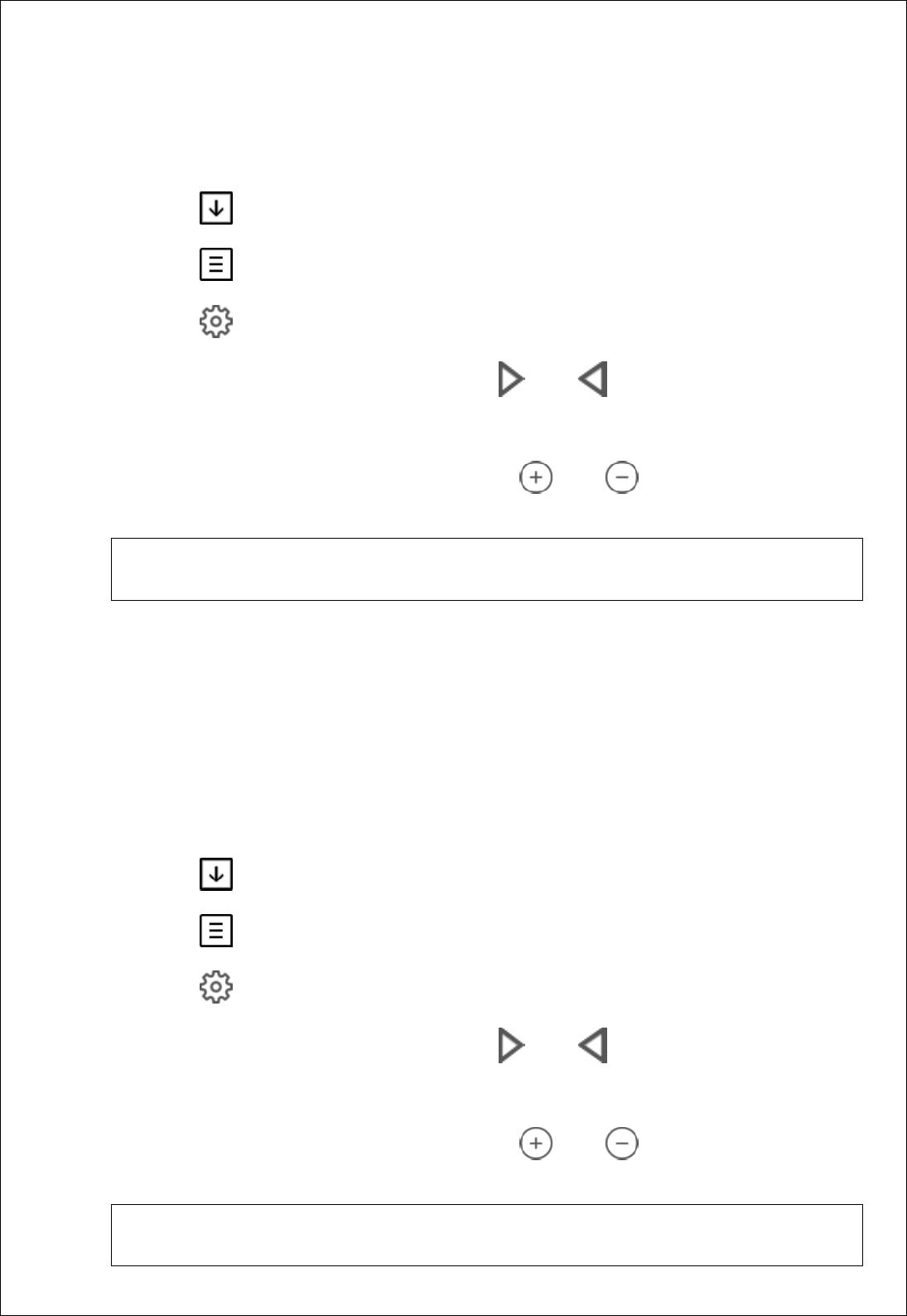- Tap on ''Automatic ON/OFF'' icon to activate/disactivate the automatic brightness adaptation
Setting the active display brightness
- Touch the screen (if currently in idle mode) to exit from the idle mode. If the display currently is not in
idle mode, skip this step.
- Tap on to enter the temperature menu
- Tap on to enter the main menu
- Tap on to enter the settings menu
- Navigate to the ''Display brightness'' by tapping on and/or
- Tap on ''Display brightness'' to enter into the Display brightness menu
- Set the desired active display brightness by tapping on and/or icons, next to the ''Active
bright.'' label. The changes are saved immediately.
Note:
When automatic brightness adaptation is active, this option is disabled.
Setting the idle display brightness
You can increase or decrease the display brightness in the idle mode to conserve energy. As soon as you
touch the keyboard, the brightness of the display will increase to default value.
To setup the idle display brightness follow the steps below:
- Touch the screen (if currently in idle mode) to exit from the idle mode. If the display currently is not in
idle mode, skip this step.
- Tap on to enter the temperature menu
- Tap on to enter the main menu
- Tap on to enter the settings menu
- Navigate to the ''Display brightness'' by tapping on and/or
- Tap on ''Display brightness'' to enter into the Display brightness menu
- Set the desired active display brightness by tapping on and/or icons, next to the ''Idle
bright.'' label. The changes are saved immediately.
Note:
When automatic brightness adaptation is active, this option is disabled.