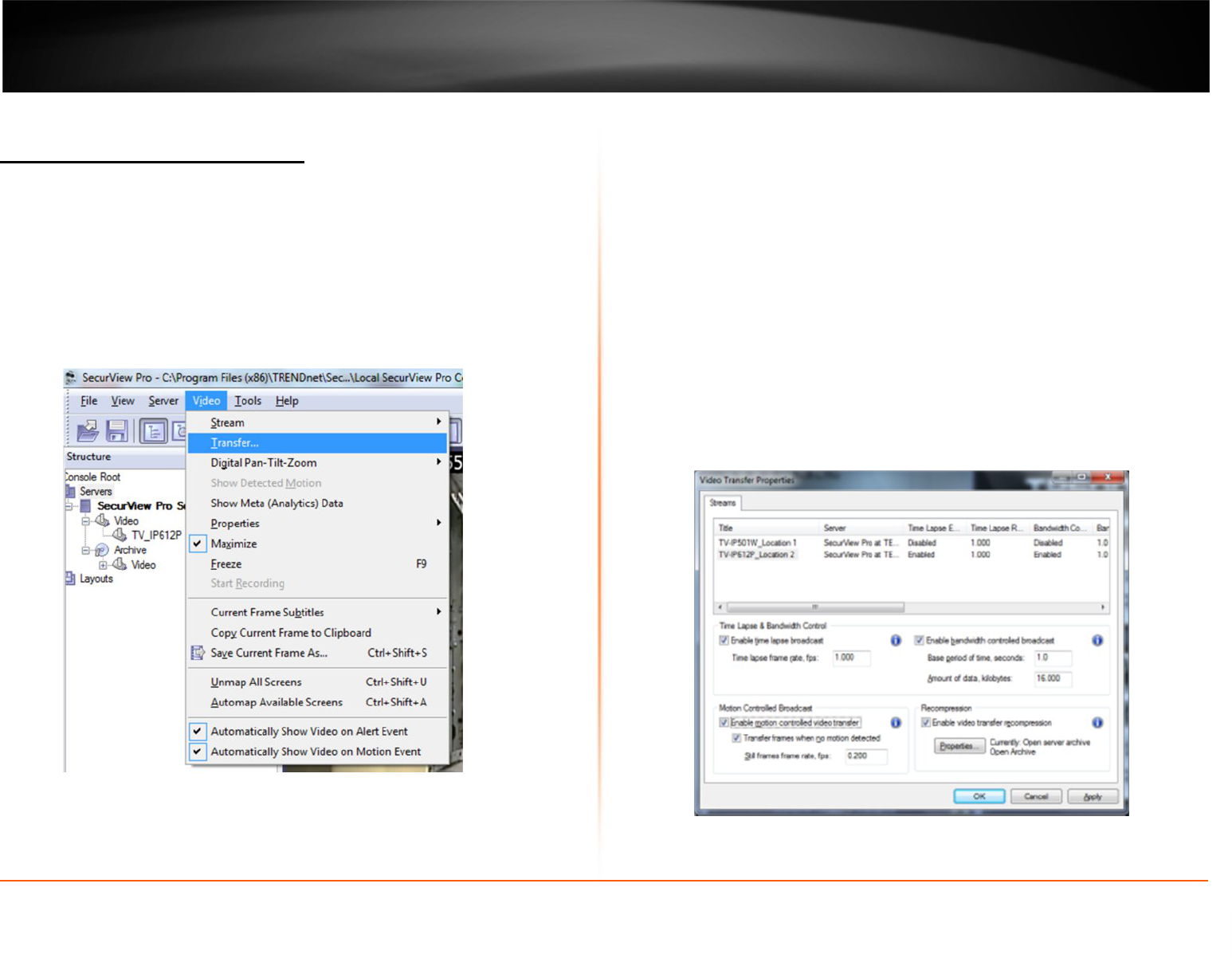38
Enable Video Transfer Properties
Video Transfer feature is made for network traffic reduction between DVR Server and
DVR Client (if remotely connected) and/or CPU load decreasing on the Client side. Video
Transfer reduces amounts of data transferred from server to client by skipping some
frames, transferring only motion detected frames, re-compressing or downsampling
them without reducing recorded data quantity and quality. This feature is useful in slow
remote connection or highly loaded network when viewing cameras remotely. Also it
will be effective to decrease image resolution or transfer fps on the low-end systems,
where DVR Client is used for viewing large amount of cameras. This approach reduces
resolution and amount of frames, waiting to be rendered on the screens.
Review the settings:
1. Time Lapse & Bandwidth Control:
· Enable time lapse broadcast: Enable time lapse broadcast on your remote
connection only if needed.
· Enable bandwidth controlled broadcast: Adjust data controlled broadcast
if needed.
2. Motion Controlled Broad Cast
· Enable motion controlled video transfer: Enable this feature remotely if
want to see video on motion only. This is very helpful because frame rate is
distributed to the cameras that have motion only.
3. Recompression
· Enable Video transfer recompression: This feature can be very useful for
remote connections only. The SecurView Pro server can record up 3
megapixel images, but remotely using this feature a user can receive more
frame rate with less image quality without changing the server properties