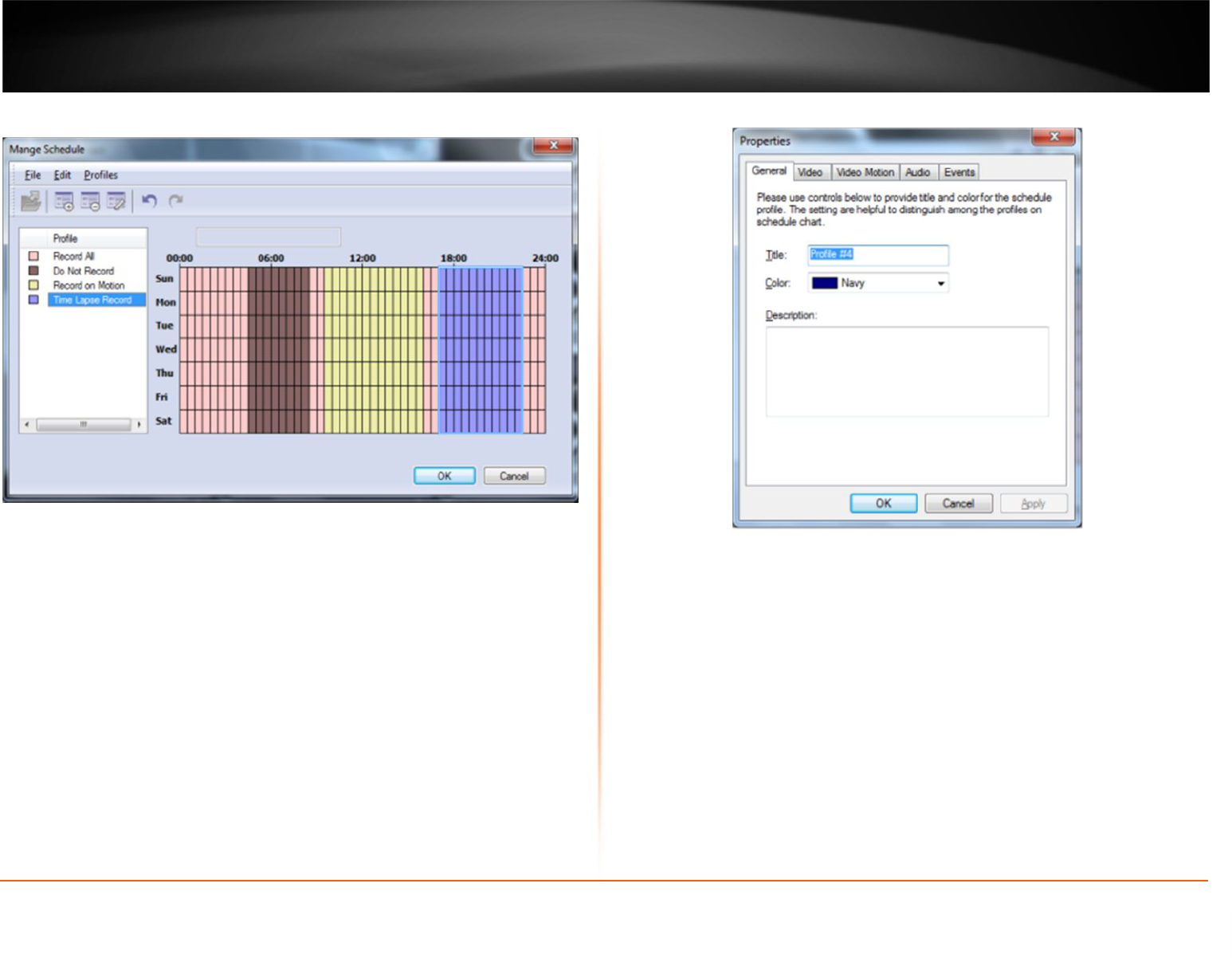28
Click on Configure schedule to bring up the “Manage Schedule” window.
You can create, edit and delete profiles of the schedule by clicking on the top toolbar. By
Selecting a profile from the list and "drawing" on the schedule you can specify the time
for the selected profile.
Profile Configuration
Profiles > Create New Profile
· General tab -Specify settings that affect only the appearance of the profile in the
settings of the schedule.
· Video tab - Allows managing of the video recording settings.
· Enable video recording - enable/disable video recording.
· Enable motion / alert controlled recording - enable/disable the recording of
the movement, or events.
· Record frames in absence of motion or alert event - this option works
differently.
· Record of Motion / off events: includes compression record by limiting the
frame rate.
· Recording by motion/events enabled - enable recording when there is no
movement/events. You can also set the number of frames per second.
· Constrain recording - enable/disable the compression record by limiting the
frame rate.