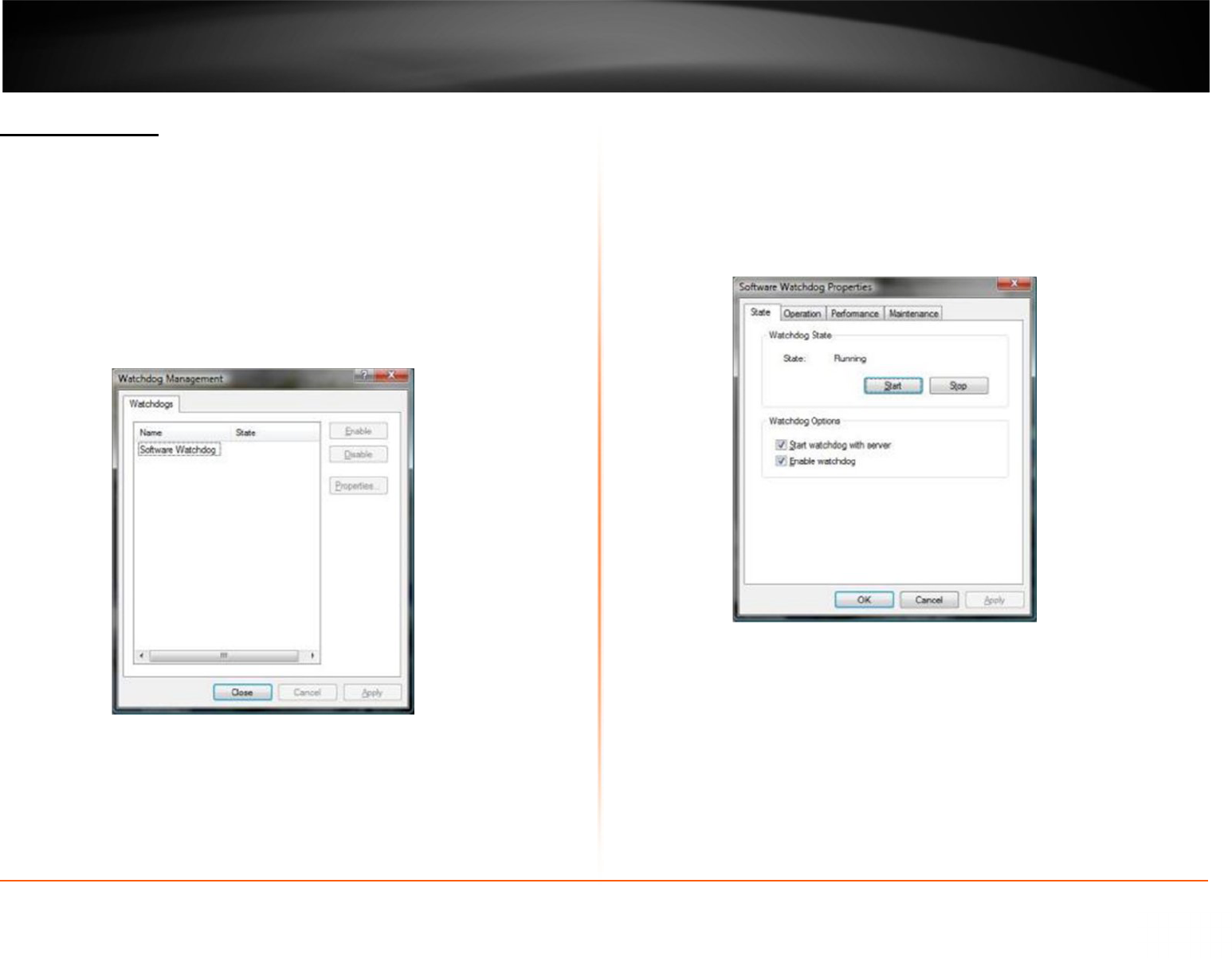13
Server Watchdog
Your Server Watchdog performs an important operation, protecting your software from
improperly working due to system problems. Configuring your watchdog is not
necessary, if you chose to enable it during installation. The default settings will work
well, however if you are having frequent restarts, adjusting it may become vital.
1. Right click on your server
2. Click Tasks.
3. Click Manage Watchdog.
4. In order to select the “Disable”, “Enable” and “Properties” buttons, left click on
“Software Watchdog”.
State
Properties > State
· State- Start or Stop running Watchdog.
· Start Watchdog with Server- Will begin the Watchdog application when server
is started.
· Enable Watchdog-Will keep Watchdog running at all times.
Watchdog Operation
Properties > Operation
Grace Interval Seconds- The grace period given when starting the application.
Reboot Interval Minutes- The amount of time Watchdog will allow between reboots.
Number of Failure to Reboot- The amount of failed attempts to fix whatever problem
has been detected, by restarting only the SecurView Pro application. Once this number
has been reached, Watchdog will now reboot Windows and the SecurView Pro
application.