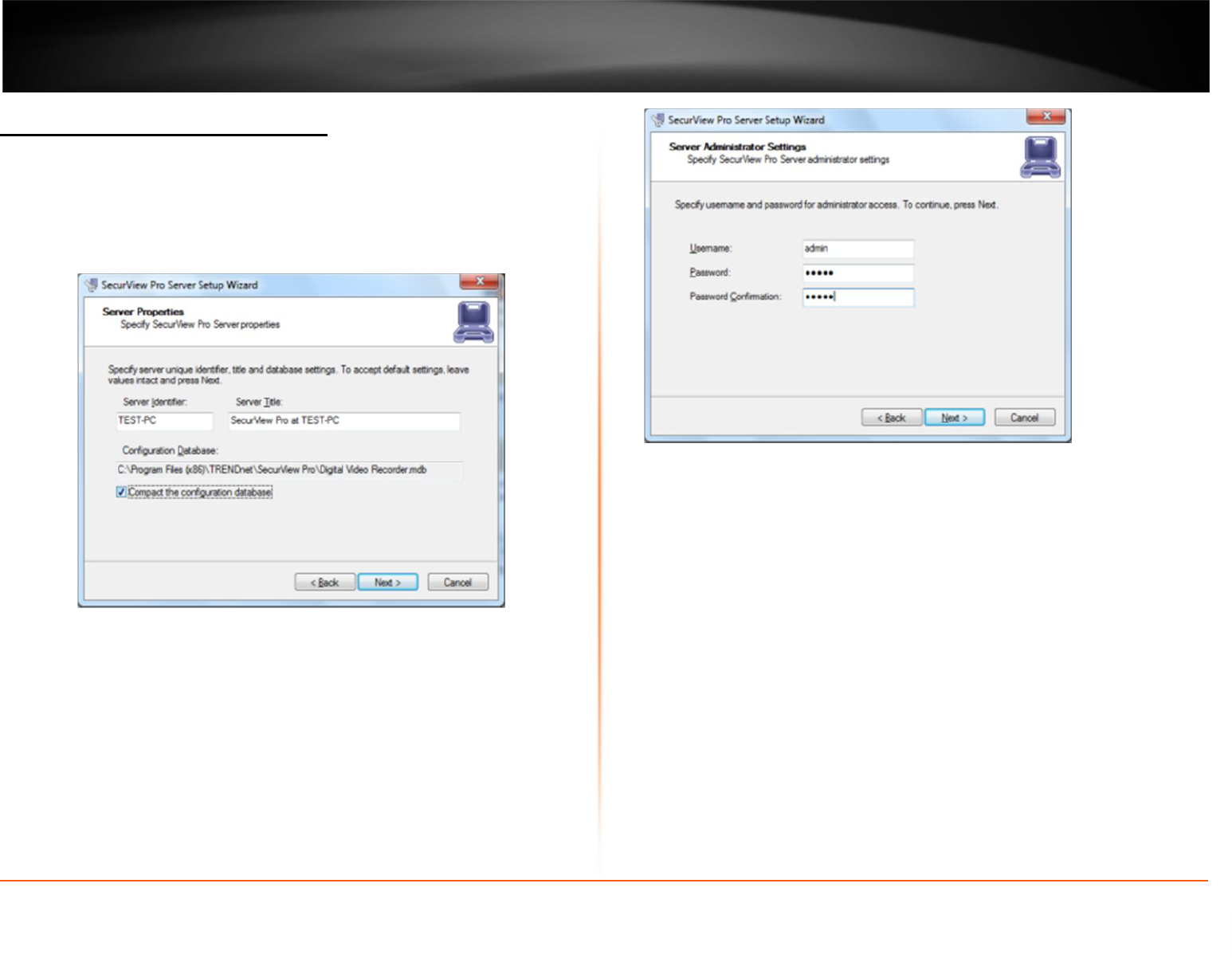5
SecurView Pro Server Setup Wizard
1. The “SecurView Pro Server Setup Wizard” appears. Click Next.
2. When the “Server Properties” window appears, enter your machines unique
Identifying name and server title. It is recommended that you check “Compact the
configuration database” (checking this option will help optimize your configuration
database in the future). Click Next
2. The “Server Administration Settings” window appears. Setup the administrator user
name and password in this window. Leave the default user name as “admin”
(Recommended), enter a unique password in the “Password” field and reenter the
password in the “Password Confirmation” field. You will have the chance to add
additional users at a later time. Click Next
Note: This user name and password is used for broadcast server login.
3. The “Server Network Settings and Port settings” window appears. Click Next. The
default firewall port that SecurView Pro uses is 60554 but you can change that to any
port that you would like as long as it is open on your firewall. Please check with your
network administrator or internet service provider about your firewall settings
Allow TCP connections from remote applications: To enable TCP to accept remote
connections can be disabled or enable at any time from the SecurView Pro server
settings.
TCP Port: 60554 is the default port and it can be changed to your preferences.