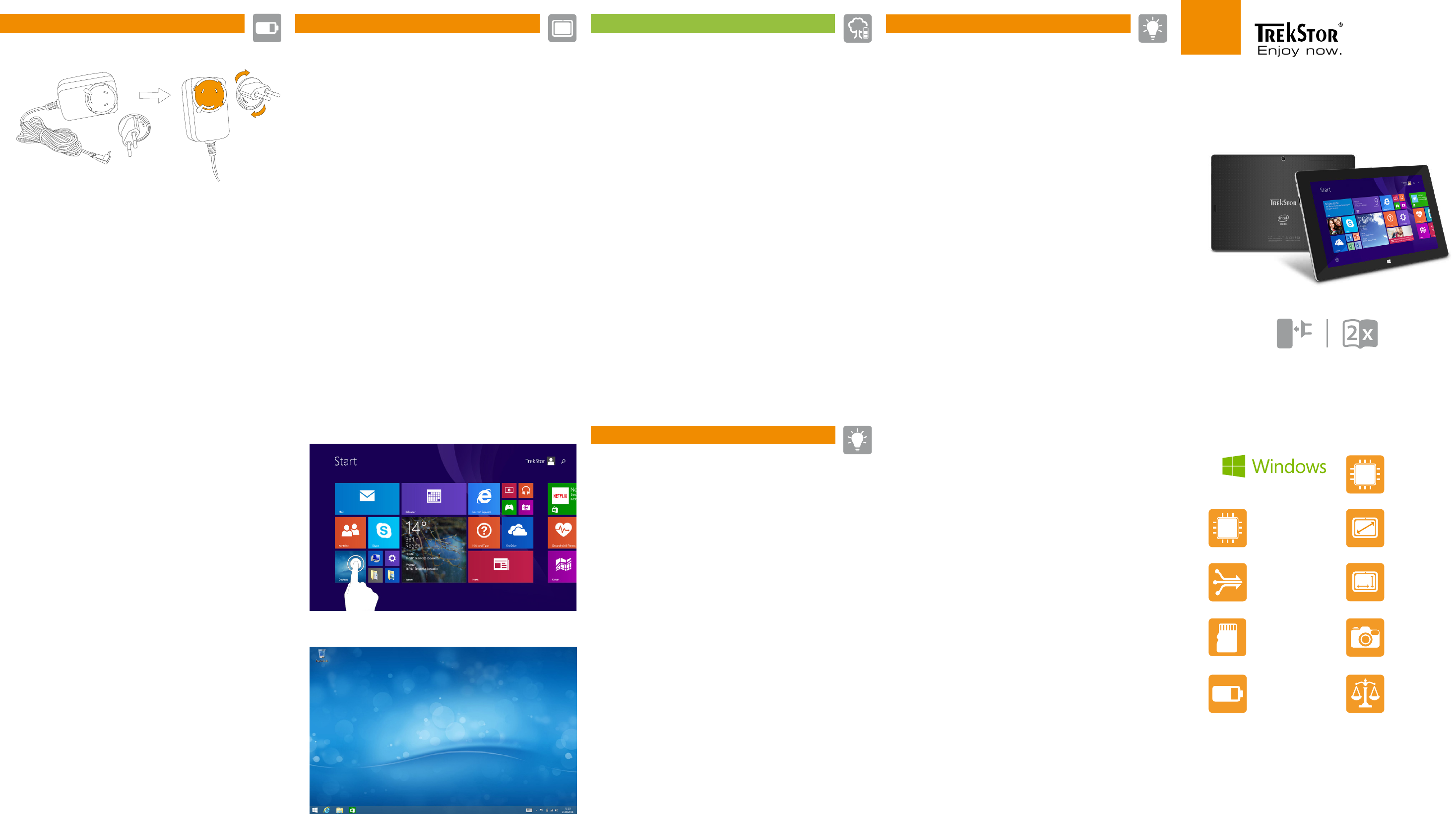Um die ausführliche Bedienungsanleitung herunterzuladen, gehen Sie auf
ww
und klicken Sie auf der Produktseite auf "Downloads"
Sollte sich Ihr T
bitte die F
Der Lieferumfang des Gerätes kann je nach Land und Ausstattungsvariante variier
W
T
There select product "SurfT
on "Downloads"
Consult the F
"freezes"and no longer responds.
The scope of delivery may vary from one country to another and depending
on the version.
Visit www.tr
Per scaricar
Selezionare quindi il prodotto "SurfT
pagina del prodotto in "Download"
Nel caso in cui il SurfT
consultare le F
La fornitura del prodotto può v
Ulteriori prodotti e accessori sono disponibili alla pagina www
Prot
Desactive la función WLAN cuando no la est
Deje el dispositivo enchufado solo hasta que esté completamente car
Reduzca el brillo en la configuración del dispositivo
Active el modo de espera cuando no utilice la SurfT
Para ello
Prot
Désactivez la fonction WLAN lorsque v
Laissez l‘
Réduisez la luminosité de l‘
Activez le mode veille lorsque vous n‘
Pour cela, appuy
Skona miljön
Inaktivera
Ha bara enheten kopplad till uttaget tills den är helt laddad.
Minska i enhetens inställningar sk
Aktivera Standby
Detta gör du genom att snabbt tryck
i
Puesta en funcionamiento de la SurfT
a Conecte el adaptador de tomacorriente (B) con la fuente de alimentación (
Coloque el adaptador de tomacorriente de tal manera en la fuen
narices del círculo exterior del adaptador entren en las 3 ranuras de la fuen
Gire suavemen
mediante un clic.
b Conecte finalmente la fuente ya preparada a la SurfT
cárgue la SurfT
c Pulse el interruptor de encendido/apagado durante unos 2-3 segundos para
iniciar la SurfT
d Siga las instrucciones del asistente de inicio, para c
i
Durante el proceso del asistente de inicio se le solicitará que se r
su cuenta de Microsoft. Si no quisiera hacerlo, toque abajo a la izquierda
en la " ¿No tienes una cuenta / Crear una nueva cuenta?" y en la pantalla
que aparece abajo a la izquierda en "Iniciar sesión sin cuenta Microsoft"
e Al finalizar el asistente de inicio se configurar
algunos minutos. ¡No apague la SurfT
2
Menú Inicio y visualización del escritorio
De acuerdo a sus necesidades y gustos podrá decidir si desea utilizar
le menú Inicio optimizada para dispositivos móviles con ven
dinámicas o si desea utilizar la visualización clásica de escritorio.
Al encender por primera vez su SurfT
ventanas dinámicas. Si desea cambiar esta congur
clásica de escritorio, toque abajo a la iz
nombre "Escritorio"
Écran Démarrer et Bur
En fonction de vos besoins et de vos préf
d‘utiliser l‘
dynamiques ou si vous souhaitez trav
Lorsque vous allumez v
apparaît avec les vignett
bureau, tapez en bas à gauche sur la vignette dynamique a
« Desktop ». Pour r
Startsk
Beroende på dina behov och önskemål kan du välja att använda den f
mobila apparater optimerade startskärm med Live brickor
arbeta i den klassisk
När du startar din Sur
brickor
till vänster på Live brickan med namnet "Skrivbord"
startsk
Copyright © 2014 ·
Copyright laws prohibit cop
this manual (illustrations, related documents et
the permission of the copyright holder
are registered trademarks o
marks by T
are those of their respective owners. HDMI and High-Denition Multimedia
Interface are trademarks or registered trademarks of HDMI Licensing LL
Intel, Intel Atom and the Intel Inside logo are trademarks of Intel Corporation
in the U.S. and/or other countries. Microsoft and
trademarks or trademarks of Microsoft Corporation in the United States and/or
other countries.
in the European Community and other countries.
www
Tr
Kastanienallee 8-10
64653 Lorsch, Germany
Rear 5 MP
(auto focus)
Fr
661 g
10.1" (25.7 cm)
1280 x 800 px
Quad core
Intel® Atom™ Z3735F
max. 1.83 GHz
259 x 173 x 9 mm
Microsoft Windows® 8.1
Micro-USB 2.0 Host,
USB-A 2.0, Audio-out
(
WiF
Intel® HD
Graphics
GPU
Li-Polymer
microSD/SDHC
max. 32 GB
CPU
Allumer la SurfT
a Connectez tout d‘
Posez l‘
du cercle extérieur de l‘
d‘
montre jusqu‘
b Maintenant, connectez le bloc d‘alimenta
SurfT
c Appuyez pendant environ 2-3 secondes sur l‘
allumer la SurfT
d Ensuite, suivez les instructions de l‘
SurfT
i
Vous ser
cours de l‘
tapez à gauche sur «
et sur « Se connecter sans compte Microsoft » dans l‘
bas
e À la fin de l‘assistant de démarrage, v
prendre plusieurs minutes
Att an
a Anslut först uttagsadaptern (B) till nätaggrega
nätaggregatet så a
spåren på nätaggrega
tydlig klick i nätaggregatet.
b Koppla nu ihop det sammansatta nätaggregatet med SurfT
och ladda SurfT
c Tryck i ca 2-3 sekunder av-/på-knapp för att sätta på SurfT
d Följ sedan anvisningarna i Startguiden för att ställa in din SurfT
i
Under Startguiden uppmanas du att logga in med ditt M
inte vill göra det ska du tr" Har du inget konto /
Skapa ett nytt konto" och sedan ska du på sk
längst ner till vänster på " L".
e Efter att ha avslutat startguiden kommer din Sur
ta några minuter
Menú Inicio
Visualización del escrit
A
B
QG-STW101-LC1-V1-10-141015
SurfT® wintron 10.1
1
Para bajar el manual de instruc
Allí elija el producto: " SurfT" y haga clic en la página del
producto en " Descargas ".
Si su SurfT
frecuentes en nuestra página de inicio
El paquete del dispositivo puede variar dependiendo del país y la variante
de equipa miento
T
www.trekstor
Pour téléchar
Sélectionnez un produit ici : « Sur
la page du produit sur » Downloads ».
Si votre SurfT
sur notre site Internet à l‘
de la version de l‘
D‘
www.trekstor
För a
ww" SurfT" och klick
på produktsidan på " Downloads" .
Om din SurfT
och svar på vår hemsida www.tr
V
utrustningsvariant.
Fler produkt
www.trekstor