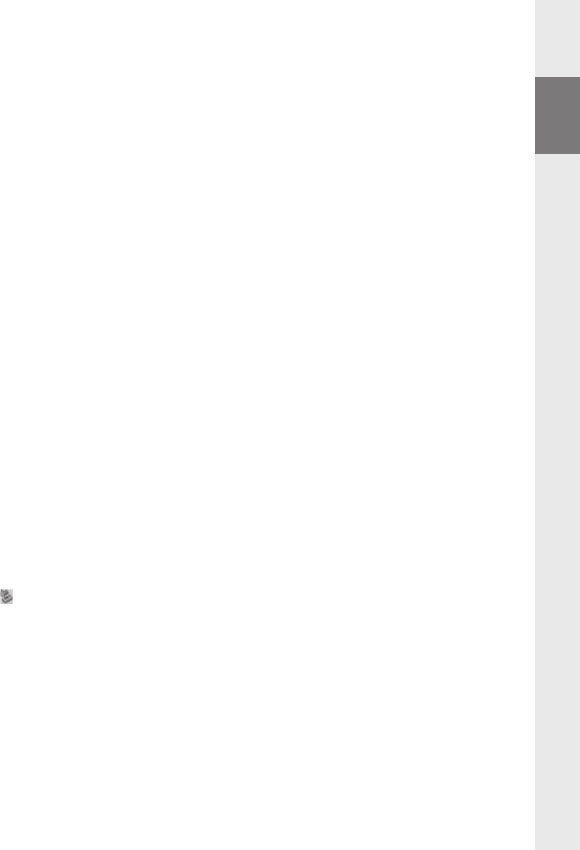– 11 –
4) Exchanging data with the TrekStor i.Beat classico
Files that are not copy-protected
a) Select the desired files (such as MP3) with the mouse. Copy these files by clicking them with
your right mouse button and then selecting "COPY".
b) Under "MY COMPUTER", select the device with removable storage, "TREKSTOR I.BEAT CLASSICO".
c) Click it with your right mouse button, and select "PASTE" to start copying. After copying is over,
the data will be available on the i.Beat classico.
WMA-DRM9-protected files
To copy DRM9-protected files, you need to use the Windows Media® Player
(reference version: Windows Media® Player 9).
a) Connect your MP3 player to your computer and start the Windows Media® Player.
b) In the task bar, left-click on "COPY TO CD OR DEVICE".
c) Drag the desired music files (WMA) to the list "ITEMS TO COPY" on the left.
d) In the pulldown menu at the top right, select the MP3 player under "ITEMS ON DEVICE".
e) Then click the "COPY" button at the top right. The selected music will then be automatically
copied to your MP3 player.
5) Logging off the TrekStor i.Beat classico and disconnecting
from the PC
Windows® 98 (SE) Look for i.Beat classico under "DEVICE MANAGER" (under "DRIVES"), and click
the device with the left mouse button. Select the menu item "REMOVE". You can now disconnect
the i.Beat classico from the PC.
Windows® 2000/ME/XP At the bottom right on the task bar, click your right mouse button on the
symbol
"SAFELY REMOVE HARDWARE". In the context menu that appears, click the left mouse button on
"SAFELY REMOVE MASS STORAGE DEVICE – DRIVE" to select it. You can now disconnect the
i.Beat classico from the PC.
Note: Please follow the recommended logoff procedure to prevent damage to the device or data loss.
EN