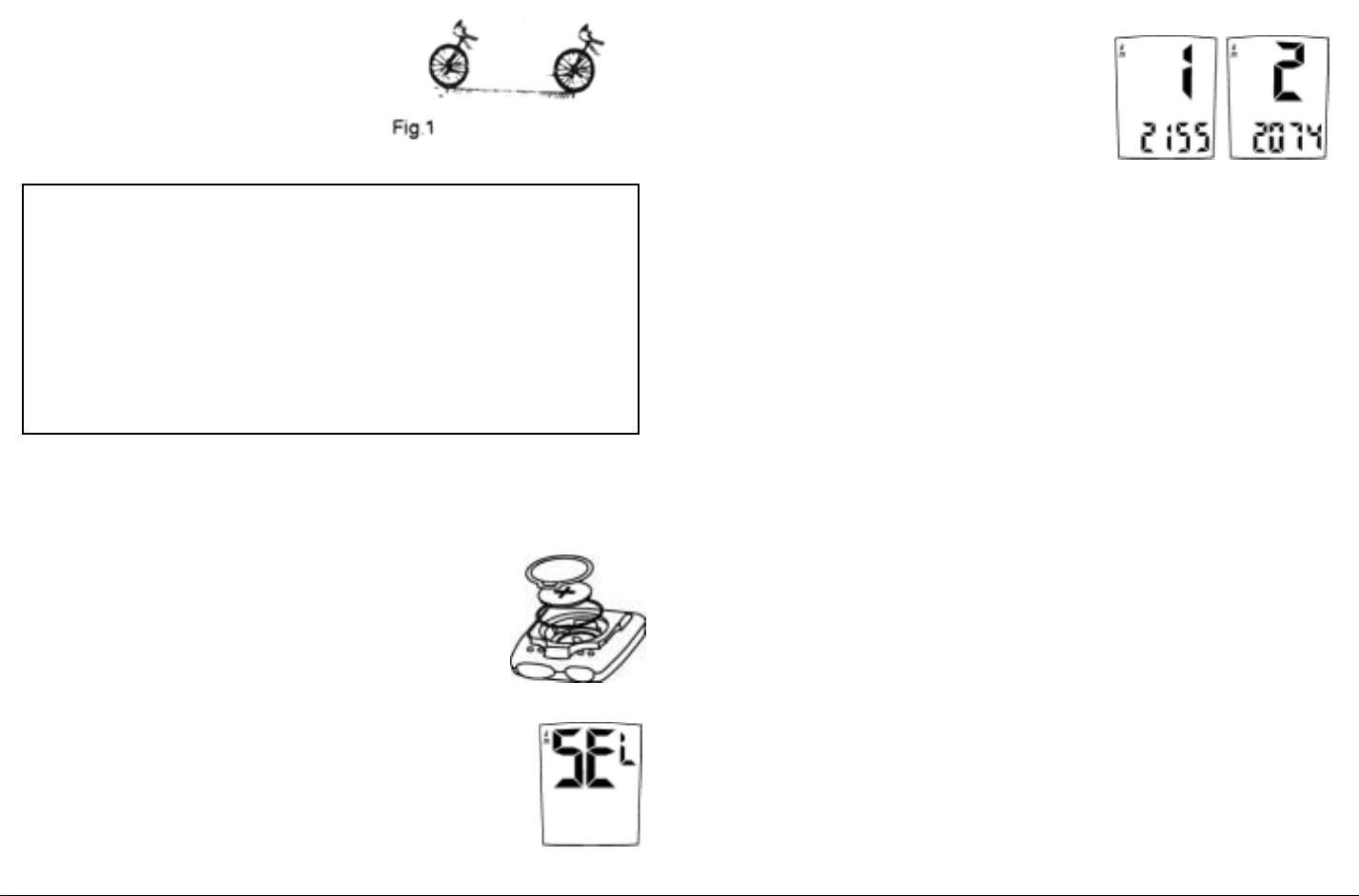Table 1. Setting values reference table
Preparation - Must be completed before operation
1. Measure the wheel circumference before setup
Refer to fig. 1 (25.4 mm equals 1 inch) or Table 1 to get the wheel
circumference in millimeters. Confirm and note this number in the manual
for later use here:__________
2. Installing/Replacing the battery.
Remove the battery cover by using a narrow flat blade
or similar opener as illustrated in fig. 2. Insert a new
battery (3v) CR2032, position the (+) pole upward as
illustrated. Place the battery properly into the case and
close the cover securely. After the battery is installed
speed scale and wheel size can be set.
3. Setting Speed Scale Choose KM for Kilometers
or MI for Miles.
After installing the battery, all displays will be
illuminated, the “SEL km” will remain on the screen
as in fig 3. Press either the Left (L) or Right (R)
Page 3Page 2
Wheel/Tire Size Wheel size Setting Wheel/Tire Size Wheel size Setting
16” 1300 700 X 20C 2074
20” X 1.75” 1600 700 X 23C 2085
24” X 1.95” 1920 700 X 25C 2100
26” X 1” 1950 700 X 28C 2135
650 X 20C 1945 700 X 32C 2155
650 X 23C 1990 700 X 35C 2175
26” X 1.5” 2030 700 X 38C 2180
26” X 1.9” 2055 700 X 40C 2190
26” X 2.0” 2074 700 X 1-1/4” 2160
26” X 2.2” 2100
Measure the distance which
is your circumference
First
Point
Second
Point
button to switch between miles and
kilometers. Press both L & R buttons to
confirm and enter Wheel-Circumference
setting as shown in fig 4.
If incorrect data appears on the screen,
please re-install battery again.
4. Setting the wheel circumference (100mm-2999mm)
Sensor 2.0 has 2 wheel circumference settings. The display shows 1/2155
and the last two digits “55” will flash. Advance them rapidly by holding
down the R button, or one at a time by pressing the R button ( or go
backward by holding the L button). When desired number (confirmed and
marked from fig. 1 or Table 1 and between 100mm-2999mm) has been
achieved, press both L & R buttons for confirmation and the next two
digits will flash. Repeat the same method to set up the completed
numbers. Press both L & R button to confirm then go to Odometer program
function (screen will show “ODO 00000”. Please see the following method
a. to complete Odometer setting). The display will show 2/2074, follow the
method of bike 1 to complete setting circumference & odometer for bike 2.
a. Dual Odometer (Settable)
When “00000” shows & blinks press L & R buttons at the same time, the
last two digits will flash. Advance them rapidly by holding down the R
button, or one at a time by pressing the R button. When desired number
has been achieved press both L & R buttons for confirmation and the next
three digits will flash. Repeat the same method to complete. Press both L
& R buttons to confirm and enter “ODO” function. If “ODO” program is not
necessary, press L or R for next function setting. Note: Dual Odometer
function is used for 2 bikes separate odometers. Bike 1 & bike 2 have their
own Odometer record. (The maximum distance of the odometer is 9,999
km or 6,213 mi.)
b. Review wheel-circumference value
Go to (ODO) Odometer function, press both L & R buttons at same time to
review display wheel-circumference value ( will last for 3 seconds) when
needed.
fig 2
fig 3
fig 4