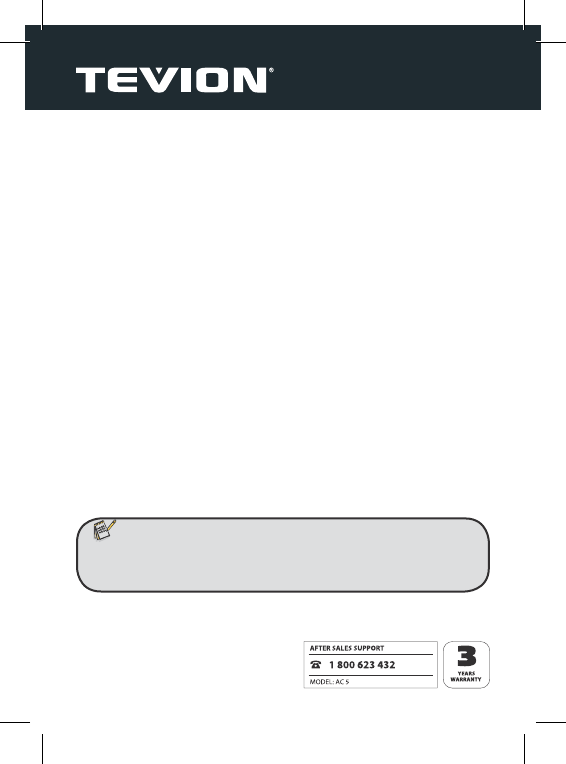24
7.2. Setting the system time
If time and date are incorrect these can be changed from a computer with-
out connection to a TV. Switch on the video camera and connect it to the
computer using the USB cable. Open the drive allocated to the camera and
create a new fi le named “time.txt“.
Open the “time.txt“ fi le and enter the data in the following format:
“year. month. day hour:minute:second Y/N”
Take care to include the empty spaces between individual values. The last
entry “Y” or “N” specifi es whether date and time should be displayed on the
photos.
To set the video camera, for instance, to 15.12.2011, 20:00:00, enter the
following in the “time.txt” fi le:
“2011.12.15 20:00:00 Y” (for photos with date and time)
“2011.12.15 20:00:00 N” (for photos without date and time)
Save the “time.txt” fi le and disconnect the video camera from the computer.
The date and time settings will be changed to the specifi ed values when the
camera is switched on again.
Note:
• When the camera is not used for a while, the battery could be fully
discharged. When this occurs, the date and time also returns to the default
setting.