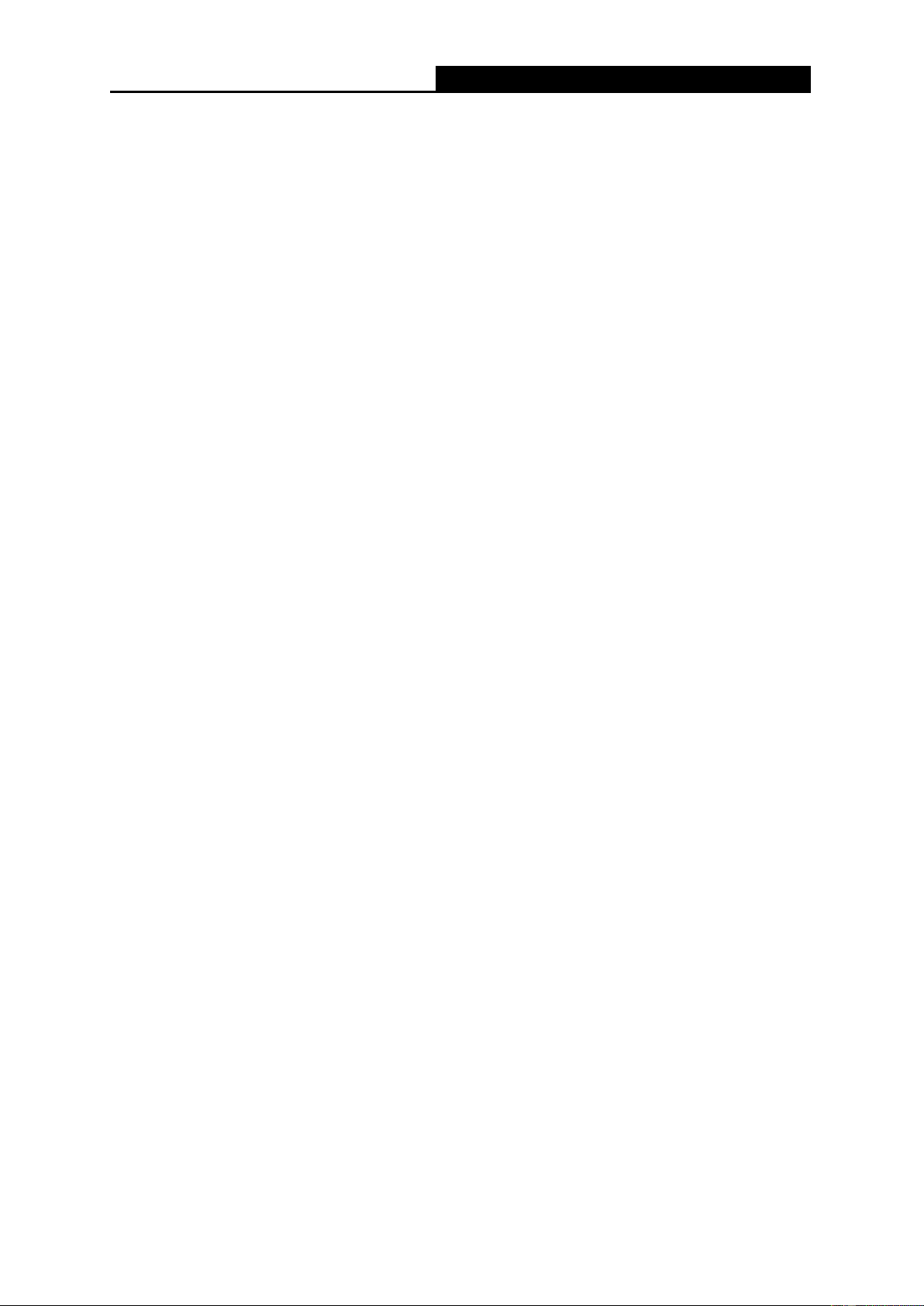49
print server's configuration file and save its IP address permanently. I can't, therefore, continue
installing the print server."
Regarding this problem, there are three possible causes:
A. The print server's Node ID you specified in the "arp" command is not correct.
If this is the case, please ensure the Node ID field in the corresponding entry of the print server's
IP address in NT's ARP cache table is correct by typing the following command at NT's DOS
prompt. "arp -a"
If the Node ID shown on the screen doesn't match the print server's Node ID, please follow the
instructions below to reset the entry.
1. At NT's DOS prompt, type "arp -d <print server's IP address>" to delete the current entry.
2. Type "arp -s <print server's IP> <print server's Node ID>" to specify a new ARP entry.
3. Refer to Chapter 7 for the detailed instructions to complete the installation.
B. The print server's IP address is duplicated or is as same as another computer's IP
address on the network.
If this is the case, please consult your network administrator to obtain an unused IP address for
your print server.
C. The print server is on one segment and your Windows NT server is on the other
segment.
(This troubleshooting guide will also apply to a multiple-segmented network while installing the print
server)
For example, assuming the print server is on Segment A, NT server is on Segment B, and there is
a gateway computer between Segment A and Segment B. The network might be a complete
TCP/IP network, or a hybrid of TCP/IP and IPX/SPX network.
If this is the case, you have to adopt the following steps, depending on which platform the gateway
computer is.
a. If the gateway computer is a NT/UNIX server:
You have to do the same "arp" command to specify an entry on the NT/UNIX computer as a
gateway in order for it to forward your subsequent "ping" or/and "tftp" commands to the print
server.
b. If the gateway computer is a Novell NetWare file server:
1. Due to the presence of this NetWare file server, the IPX/SPX protocol might be used on
your network. Therefore, we strongly suggest you run the PSAdmin from any client
computer and select "Manual Setup" to specify the print server's IP address (For more
detailed information about Manual Setup, please refer to Chapter 3).