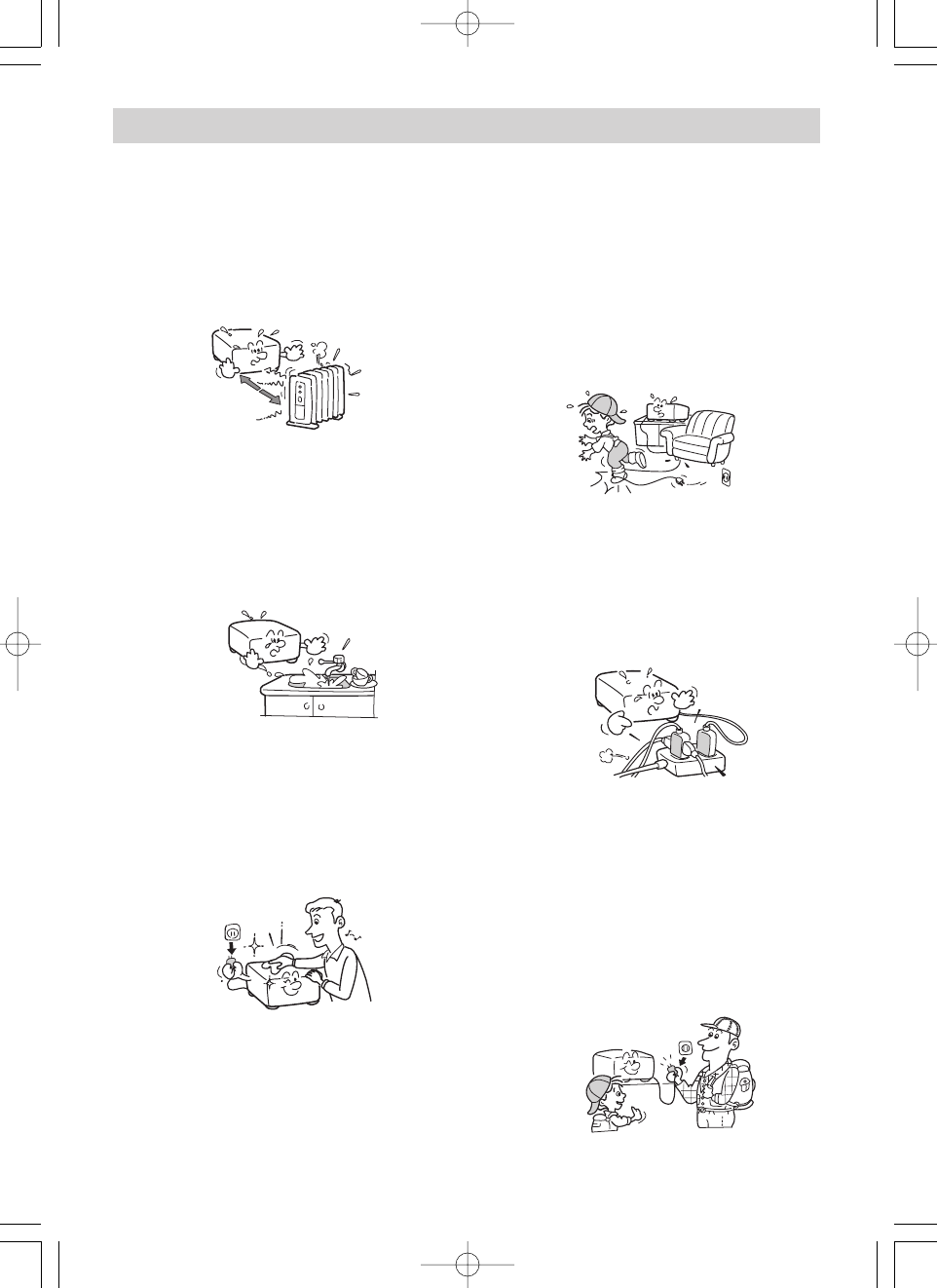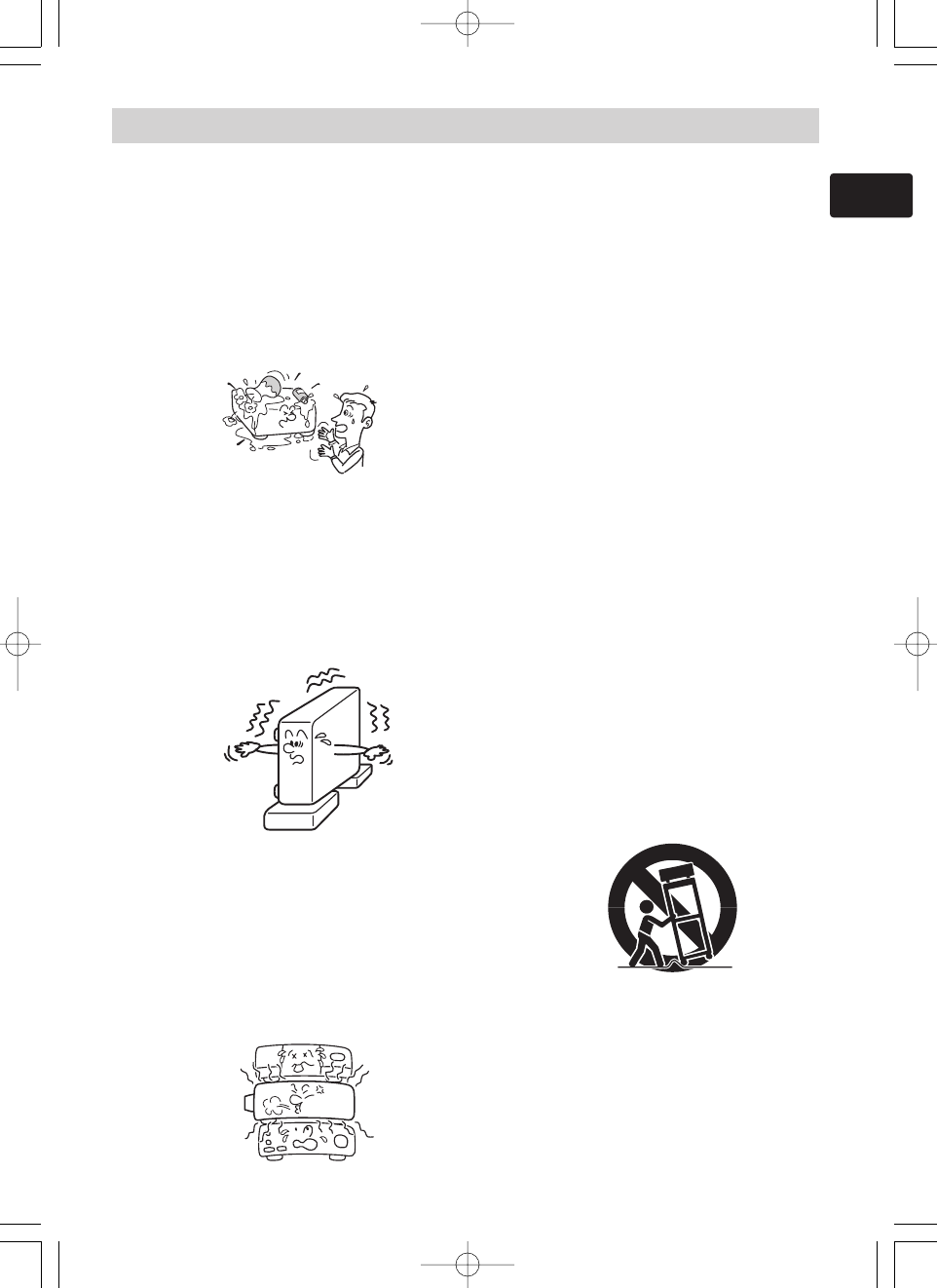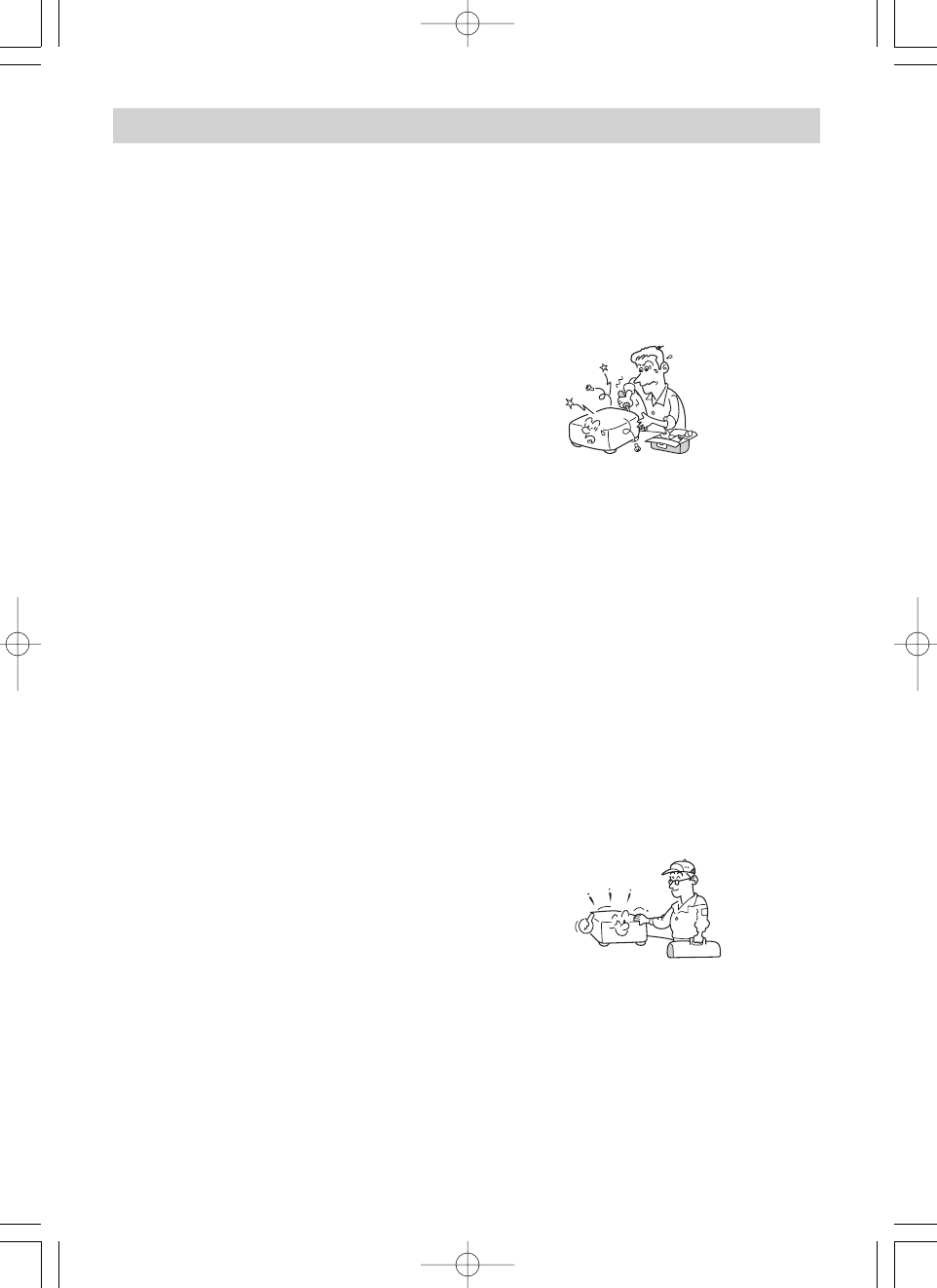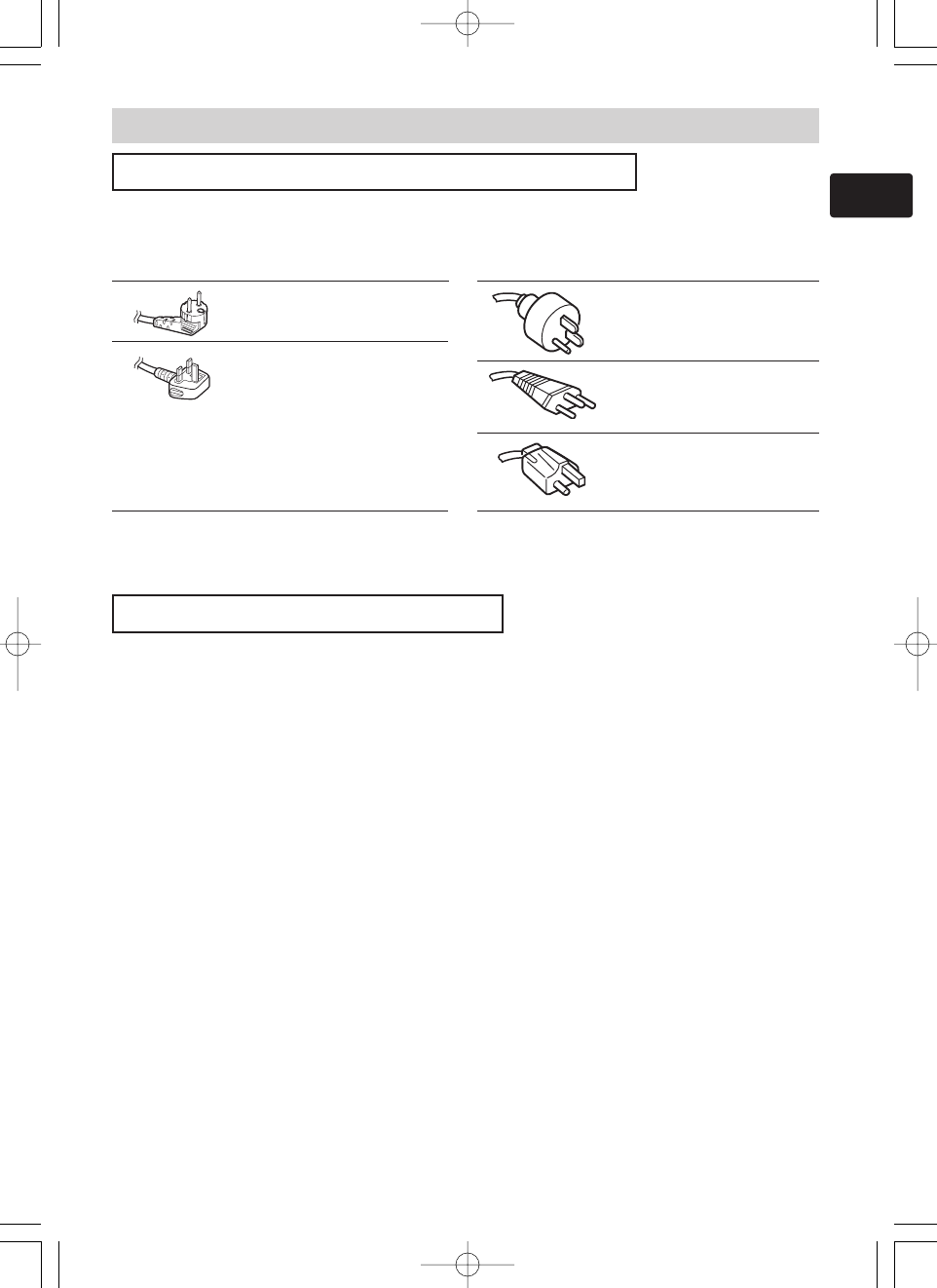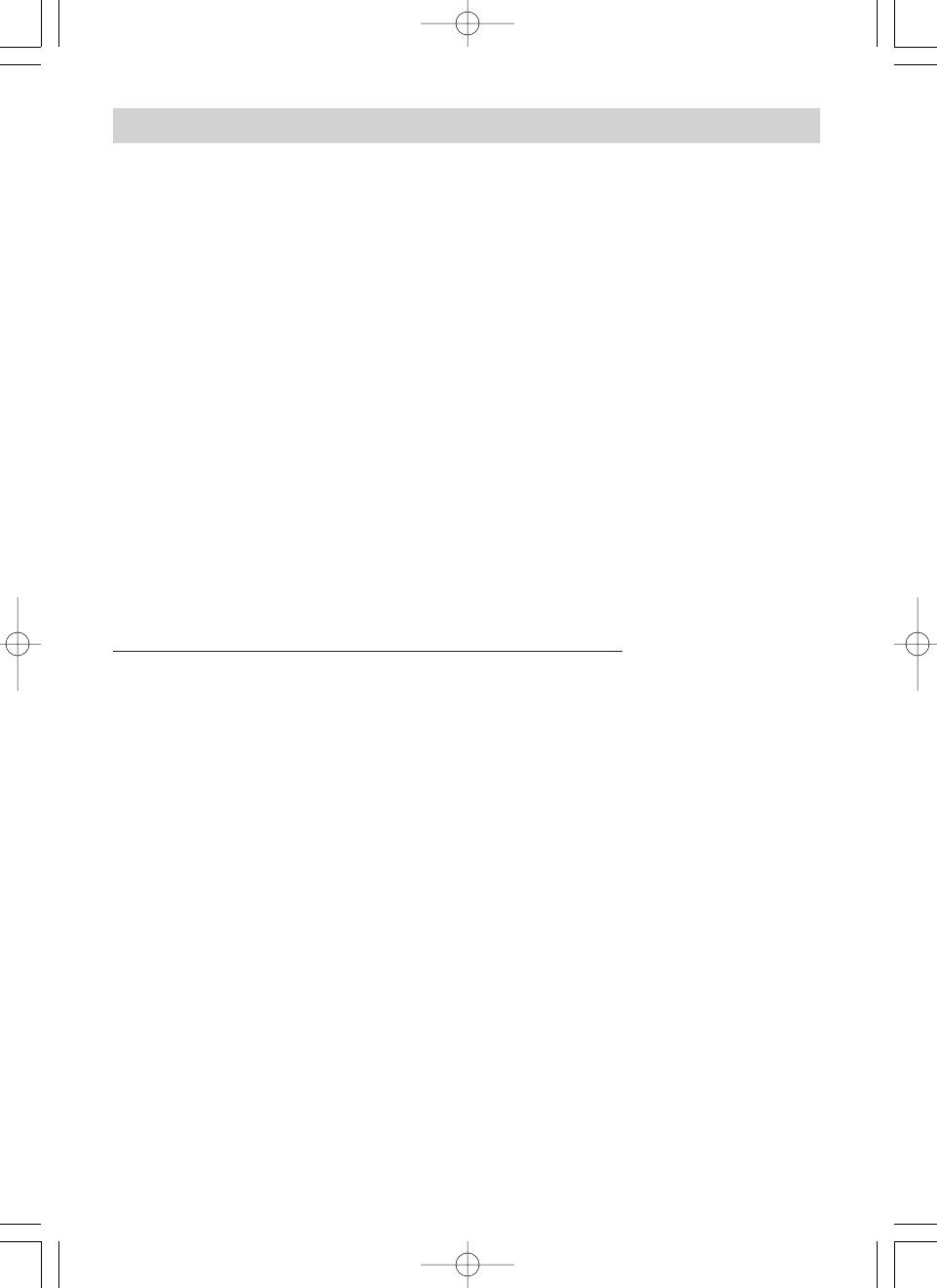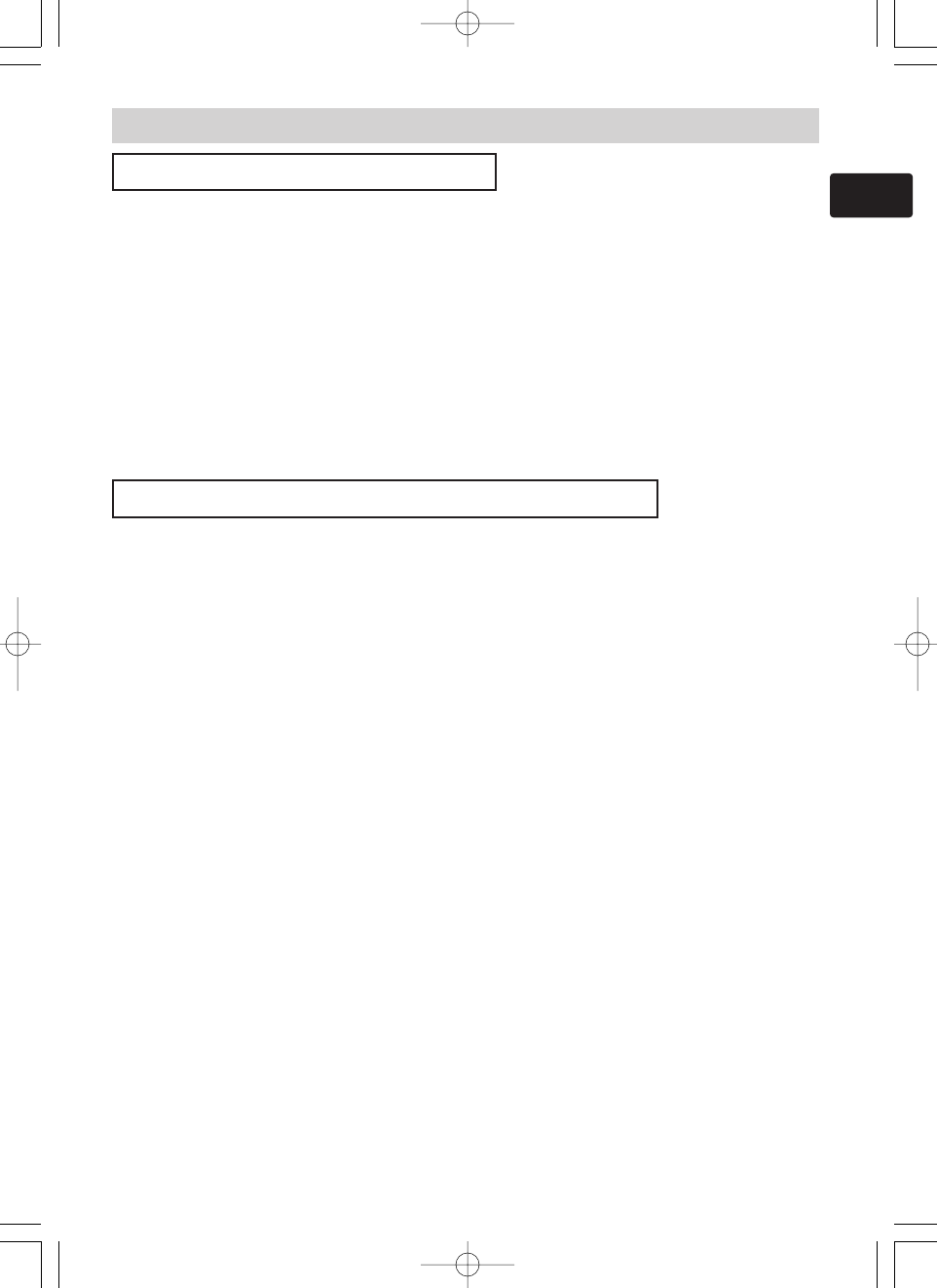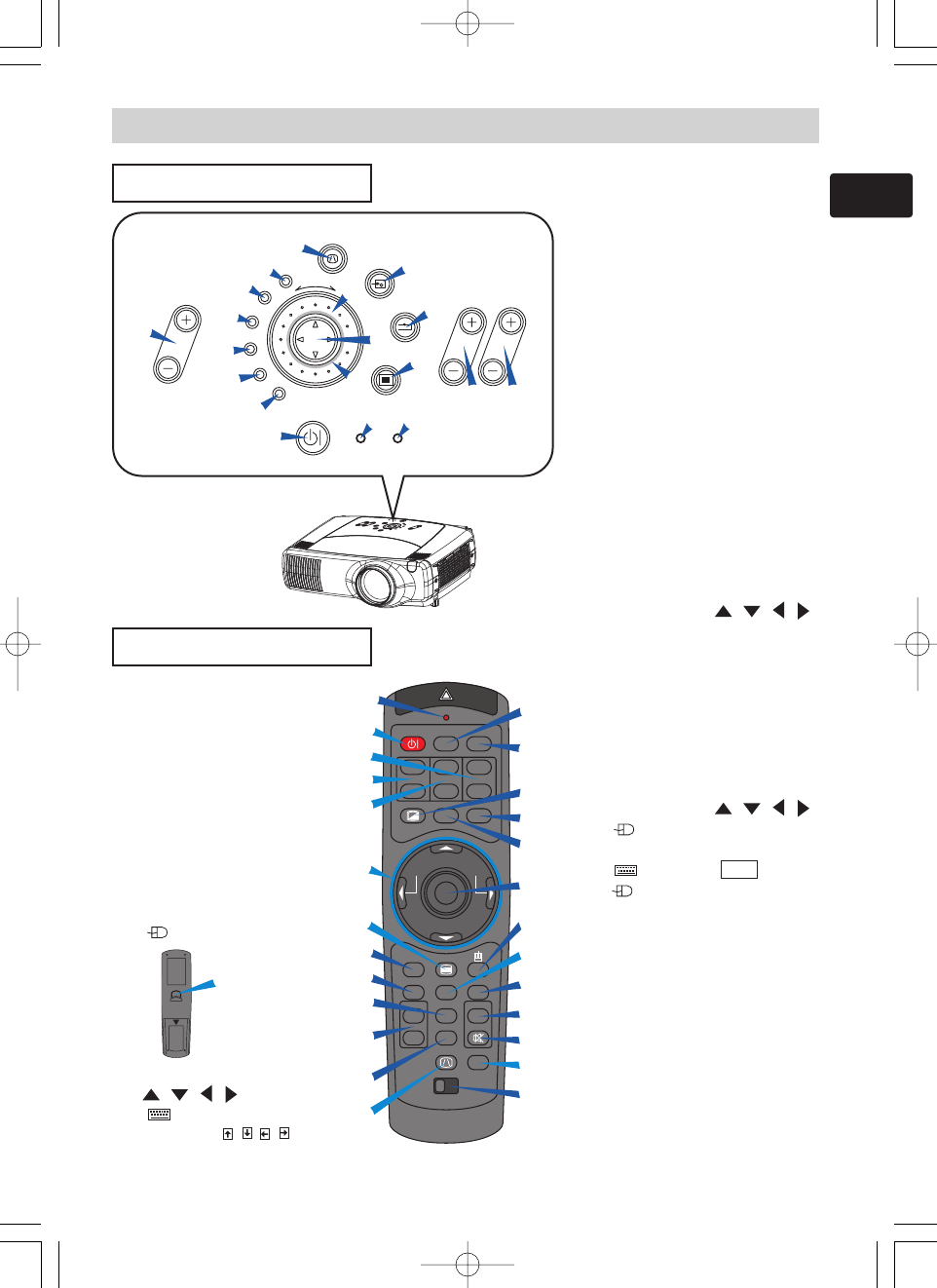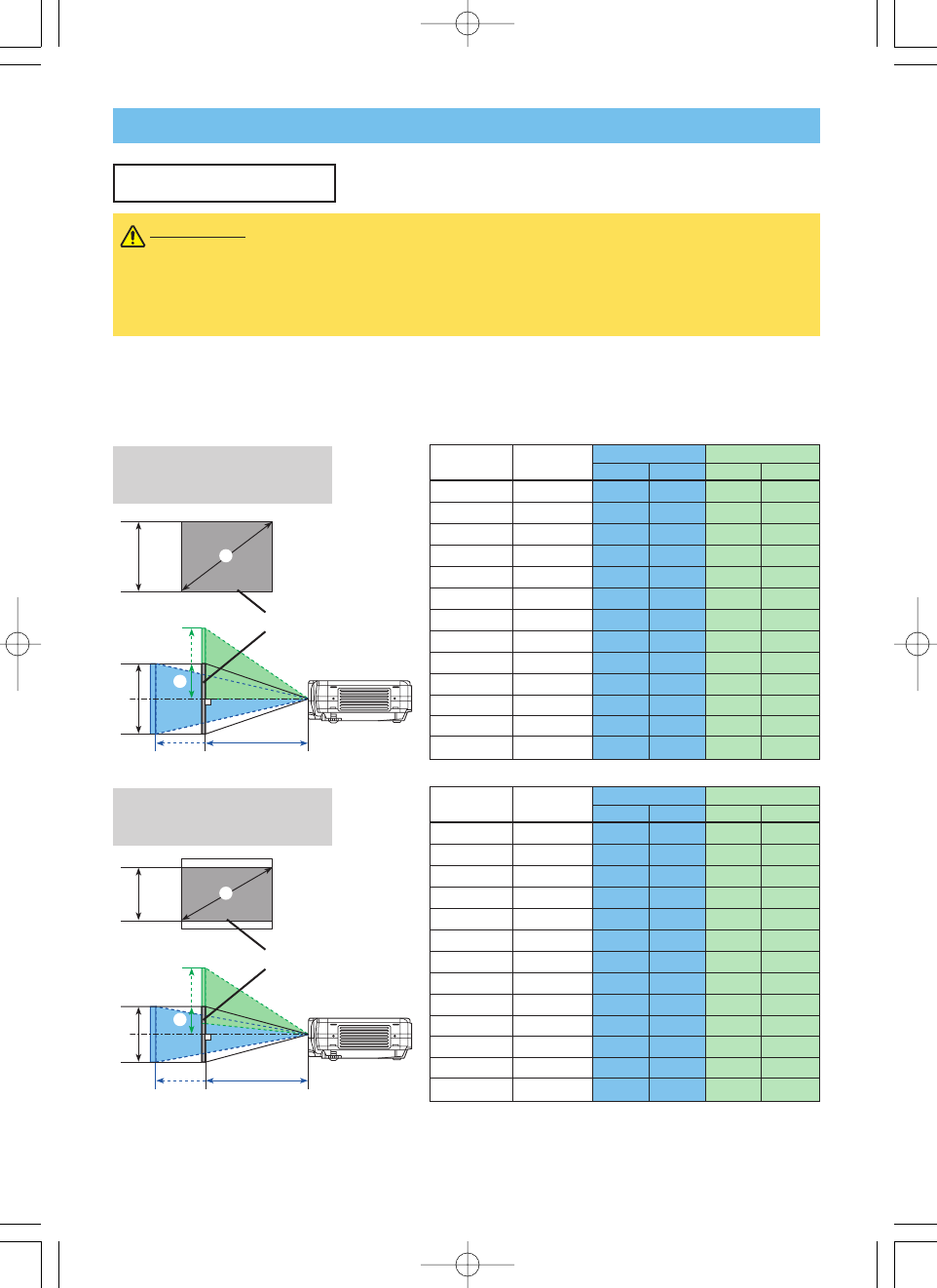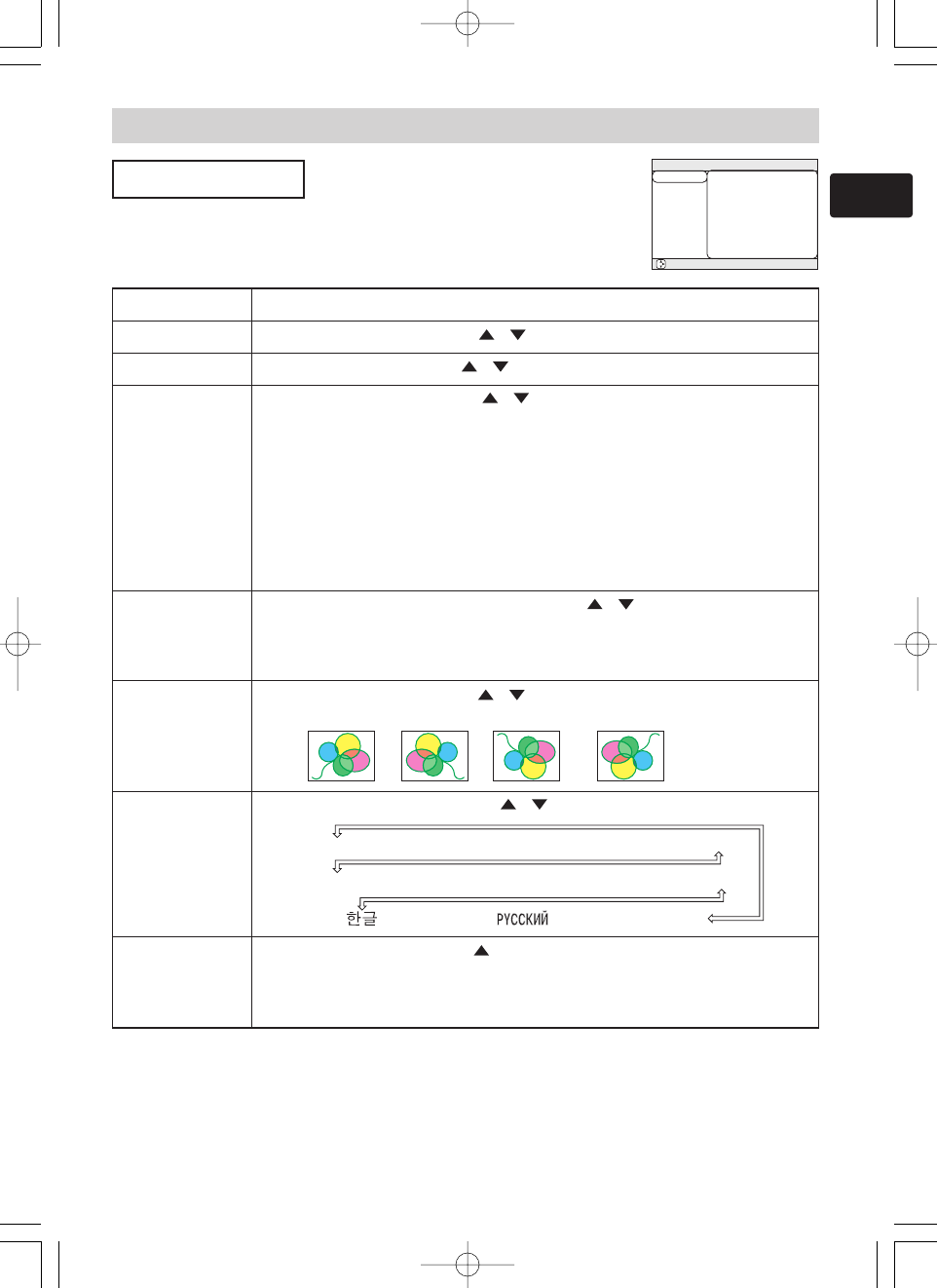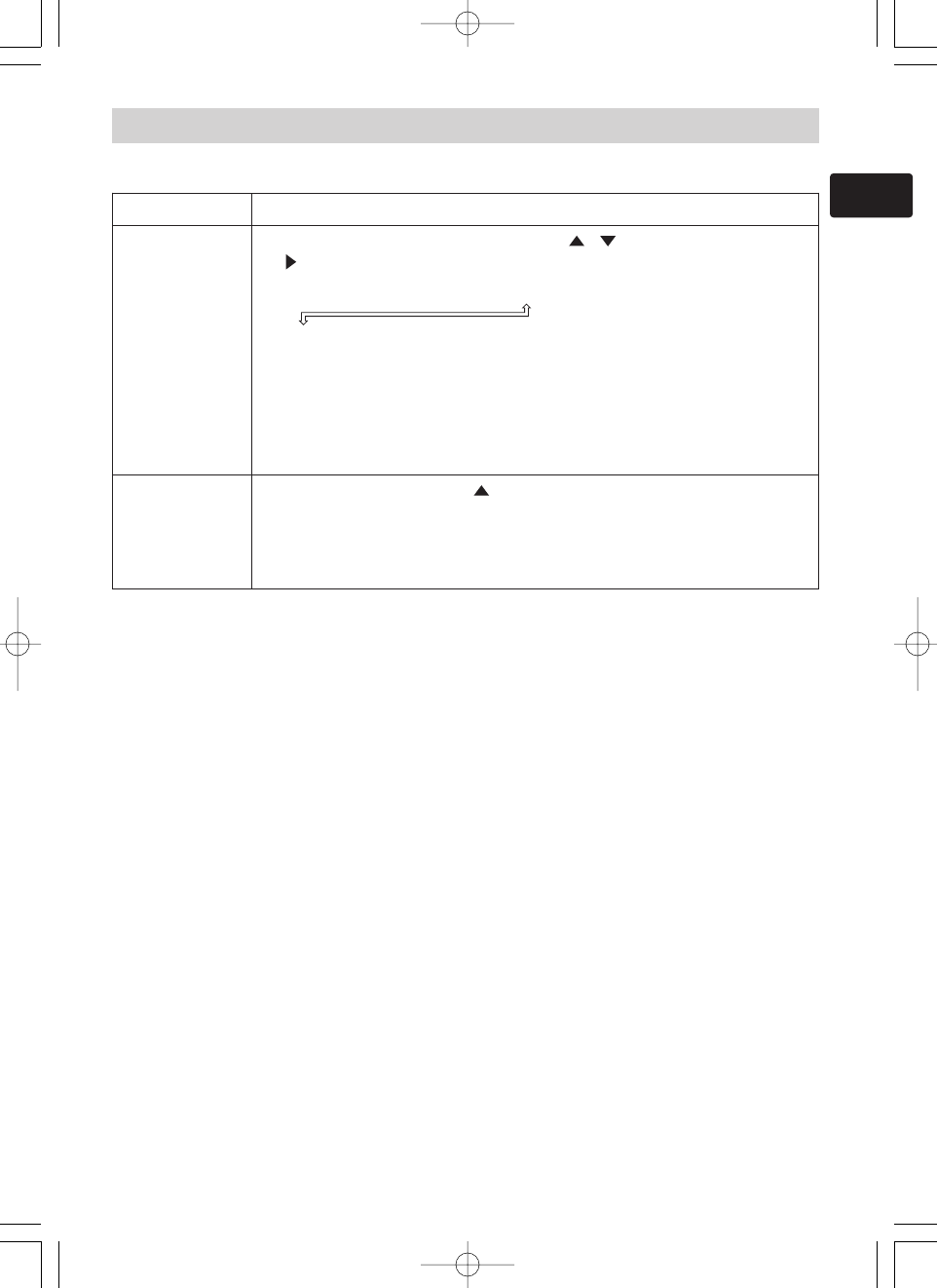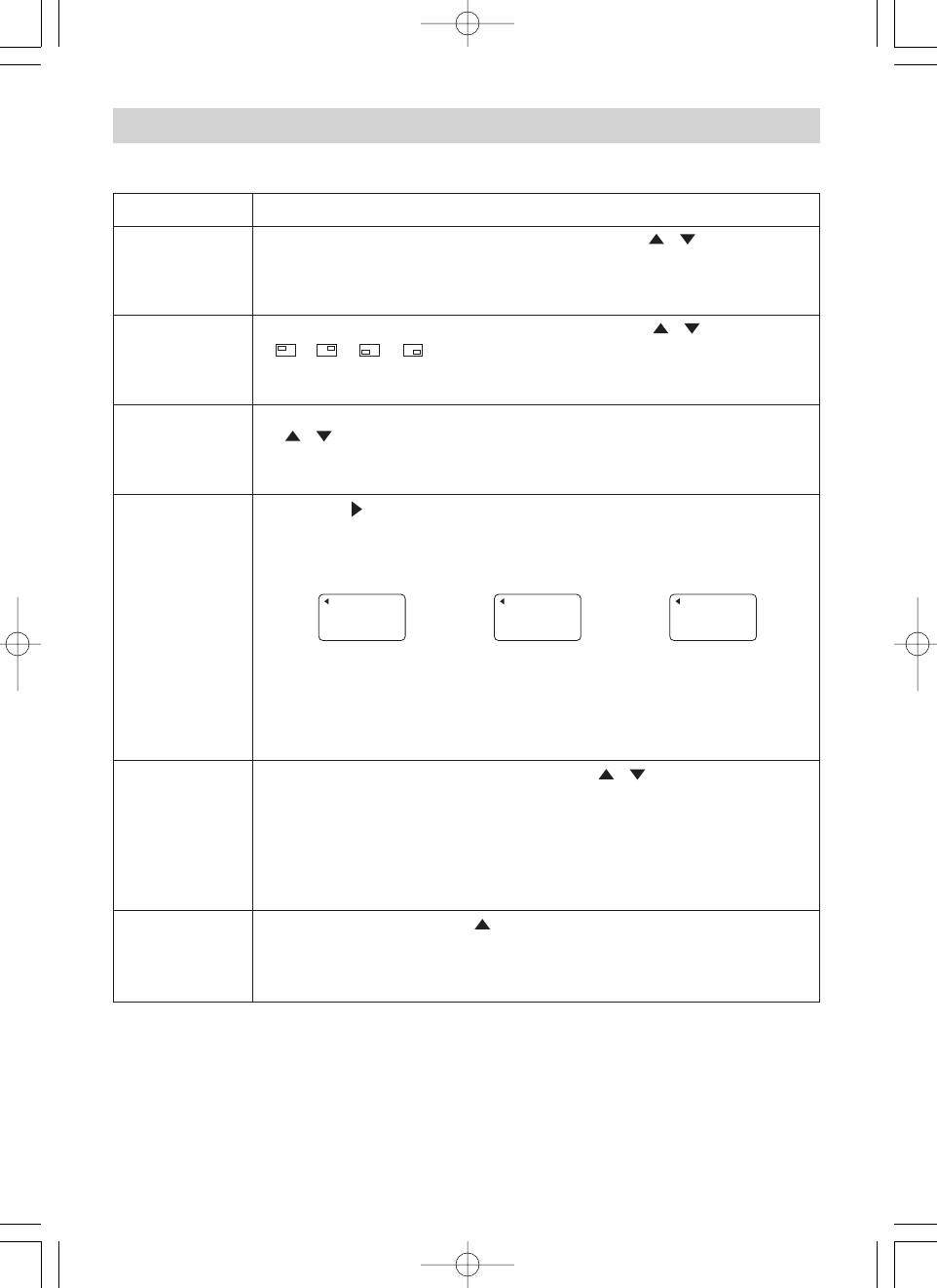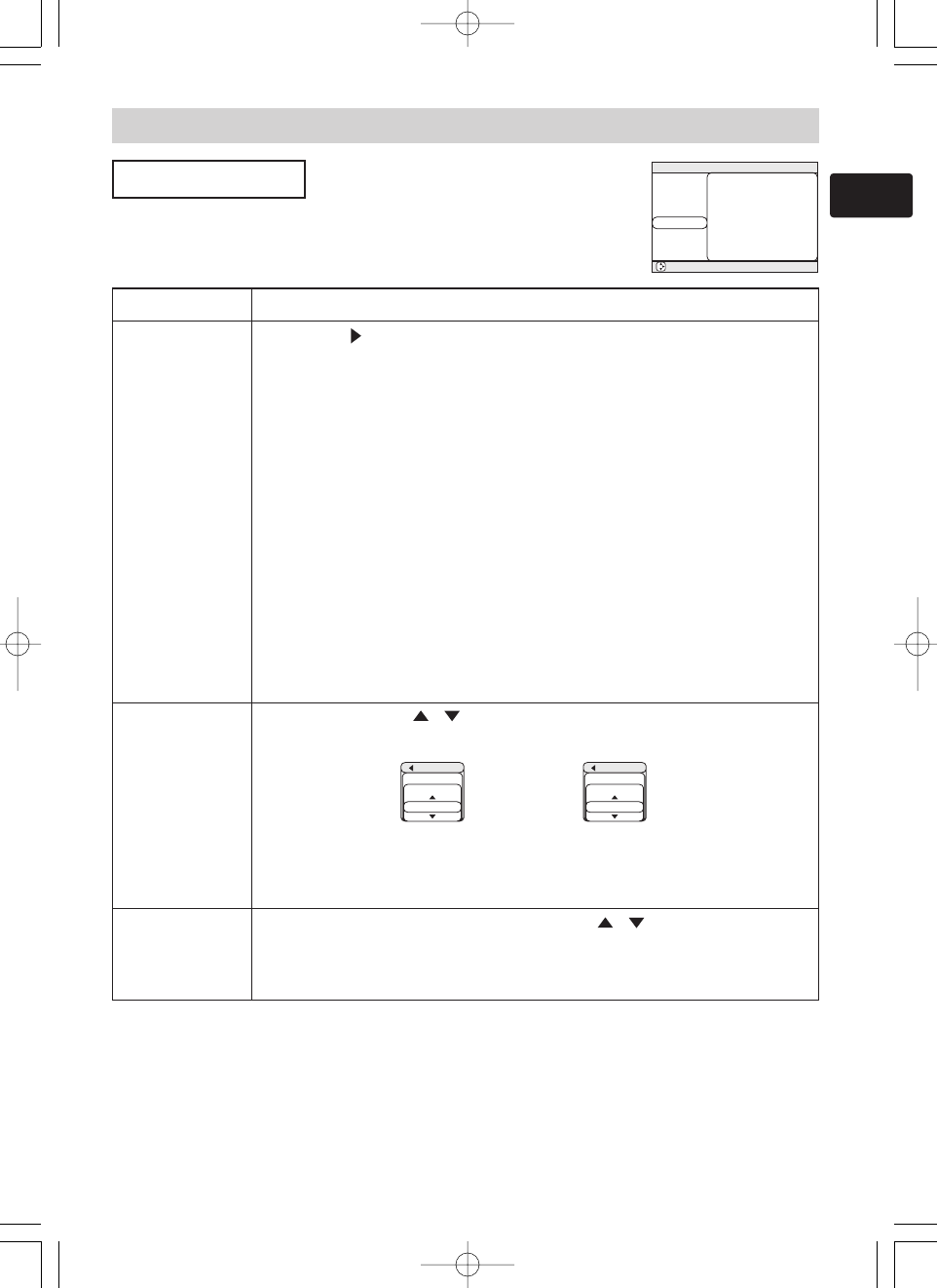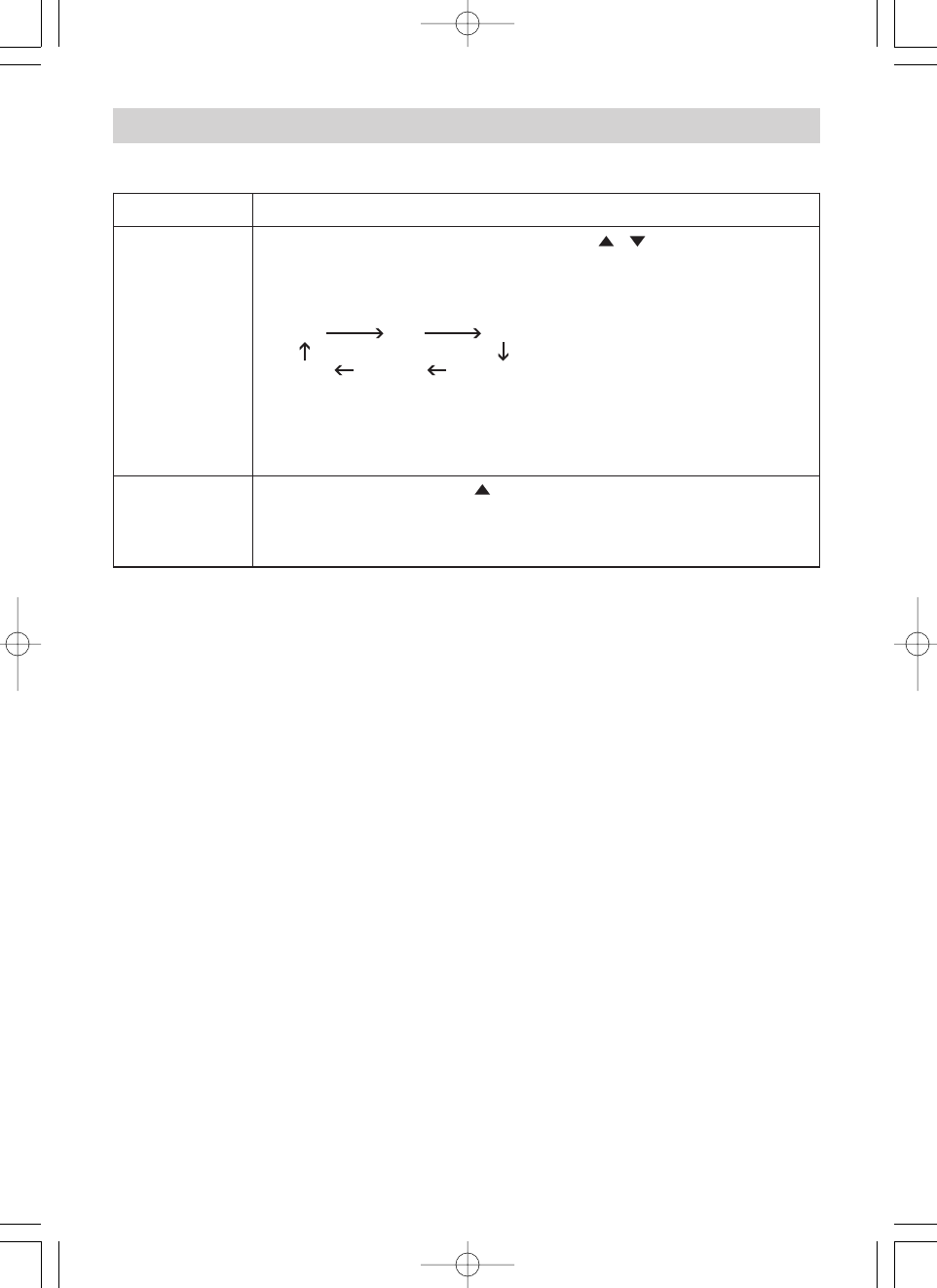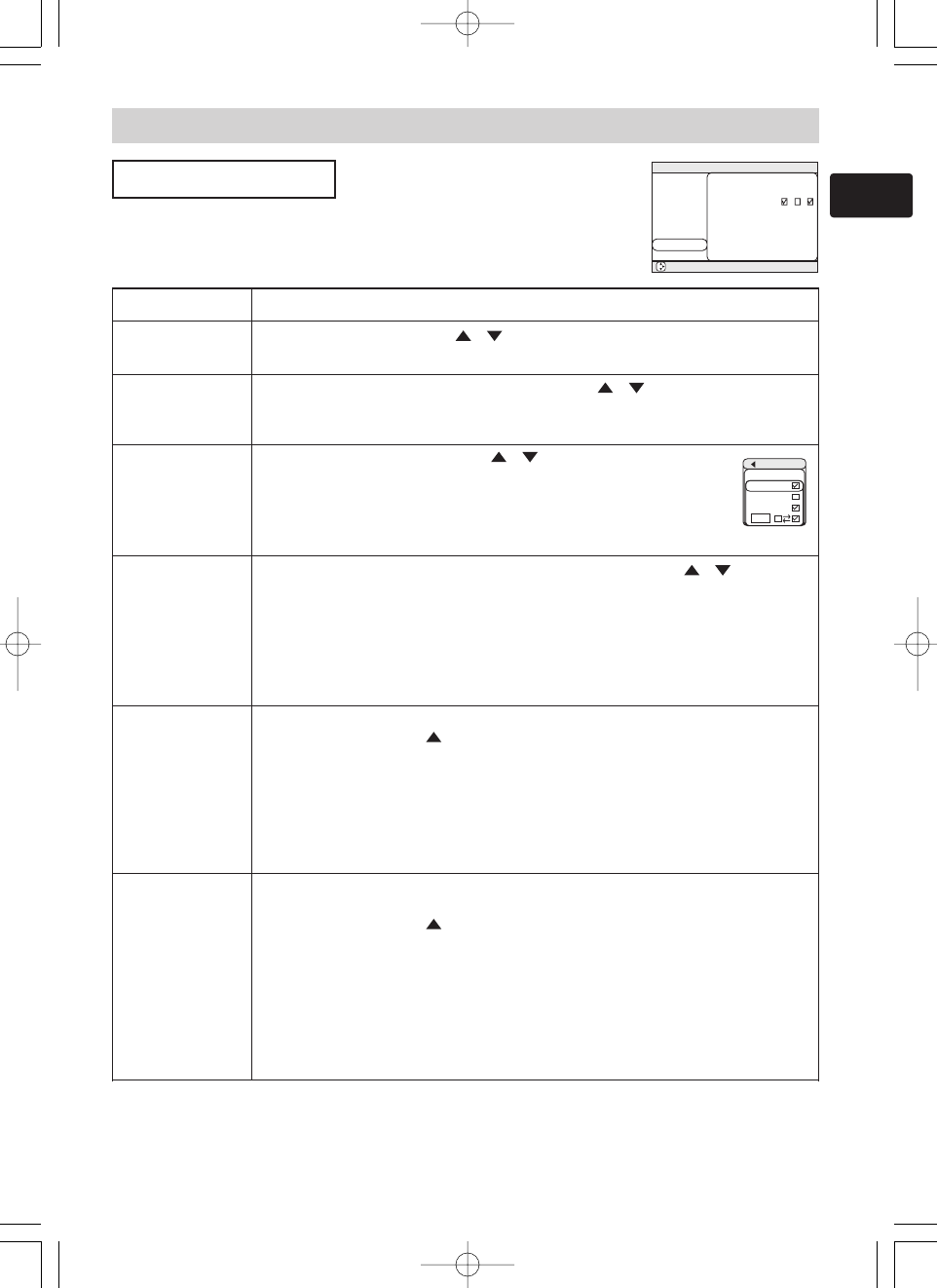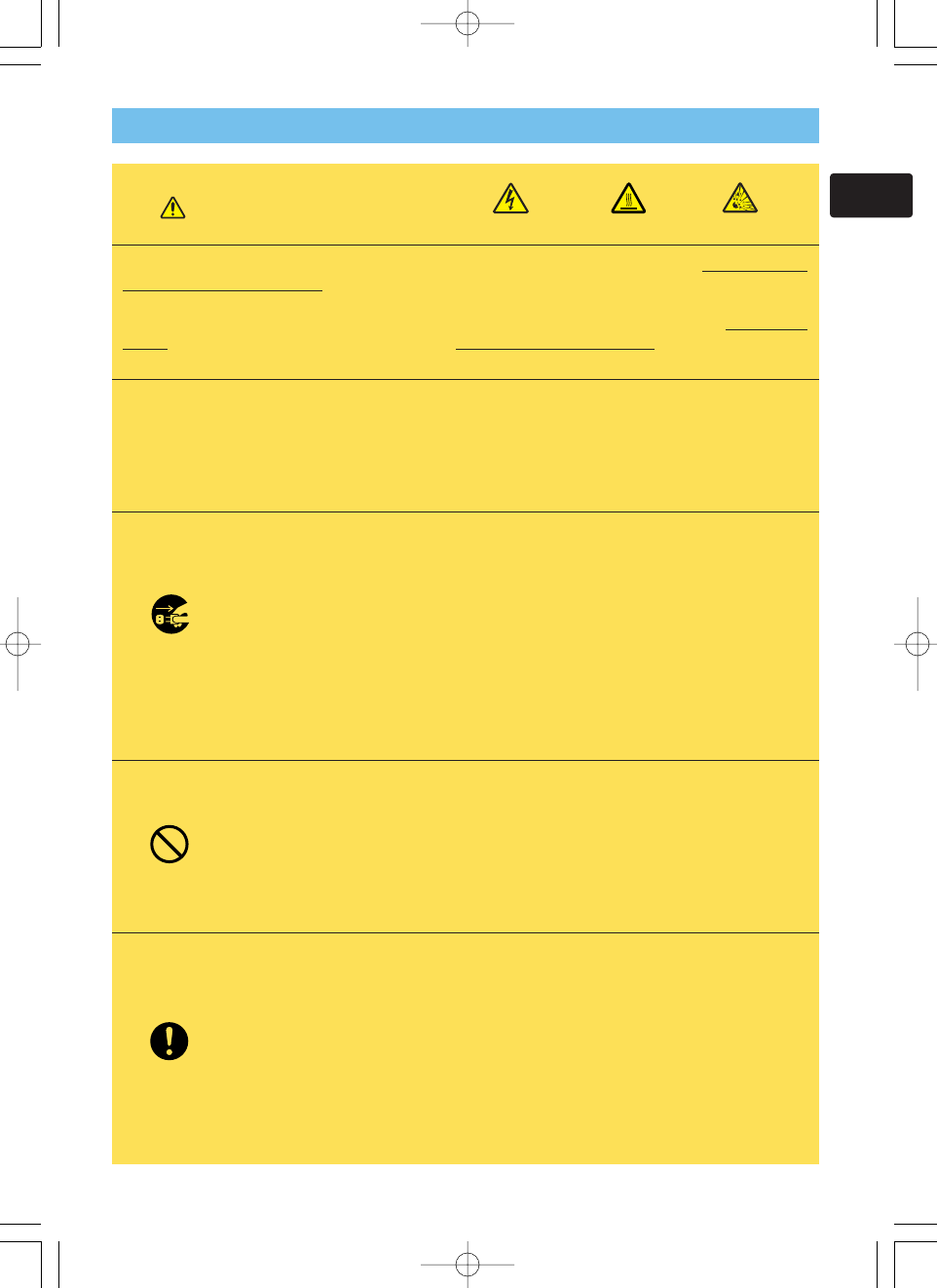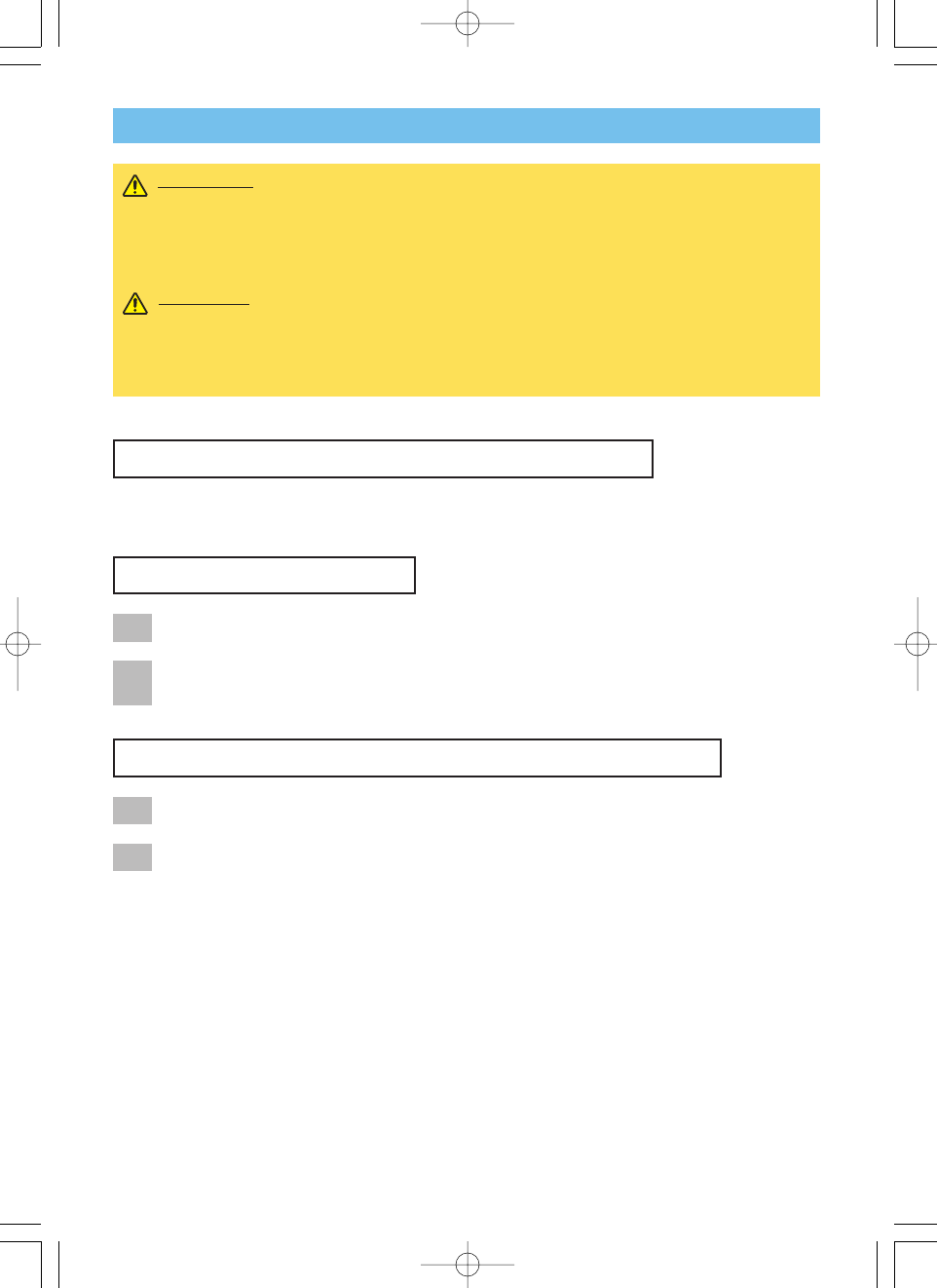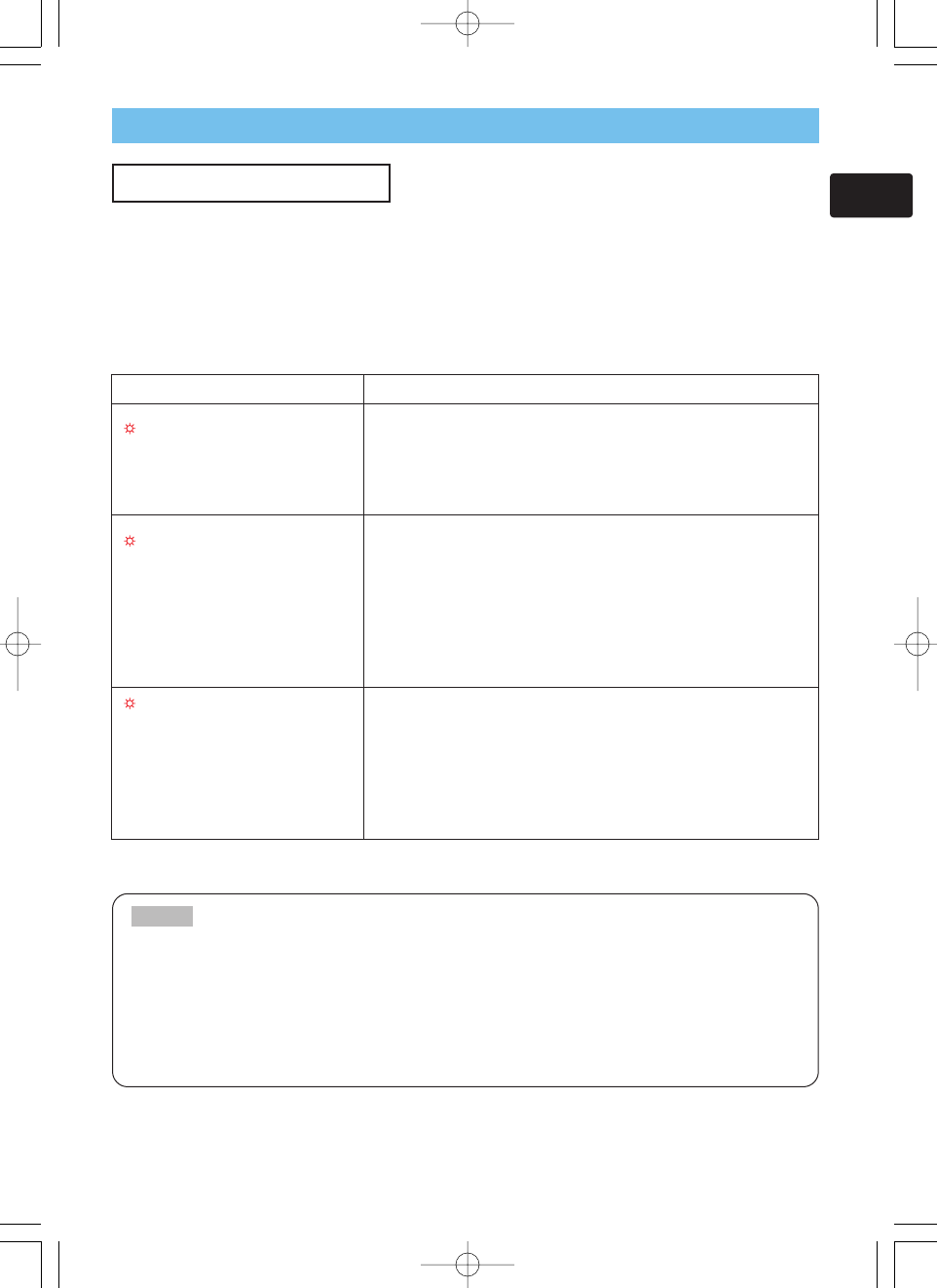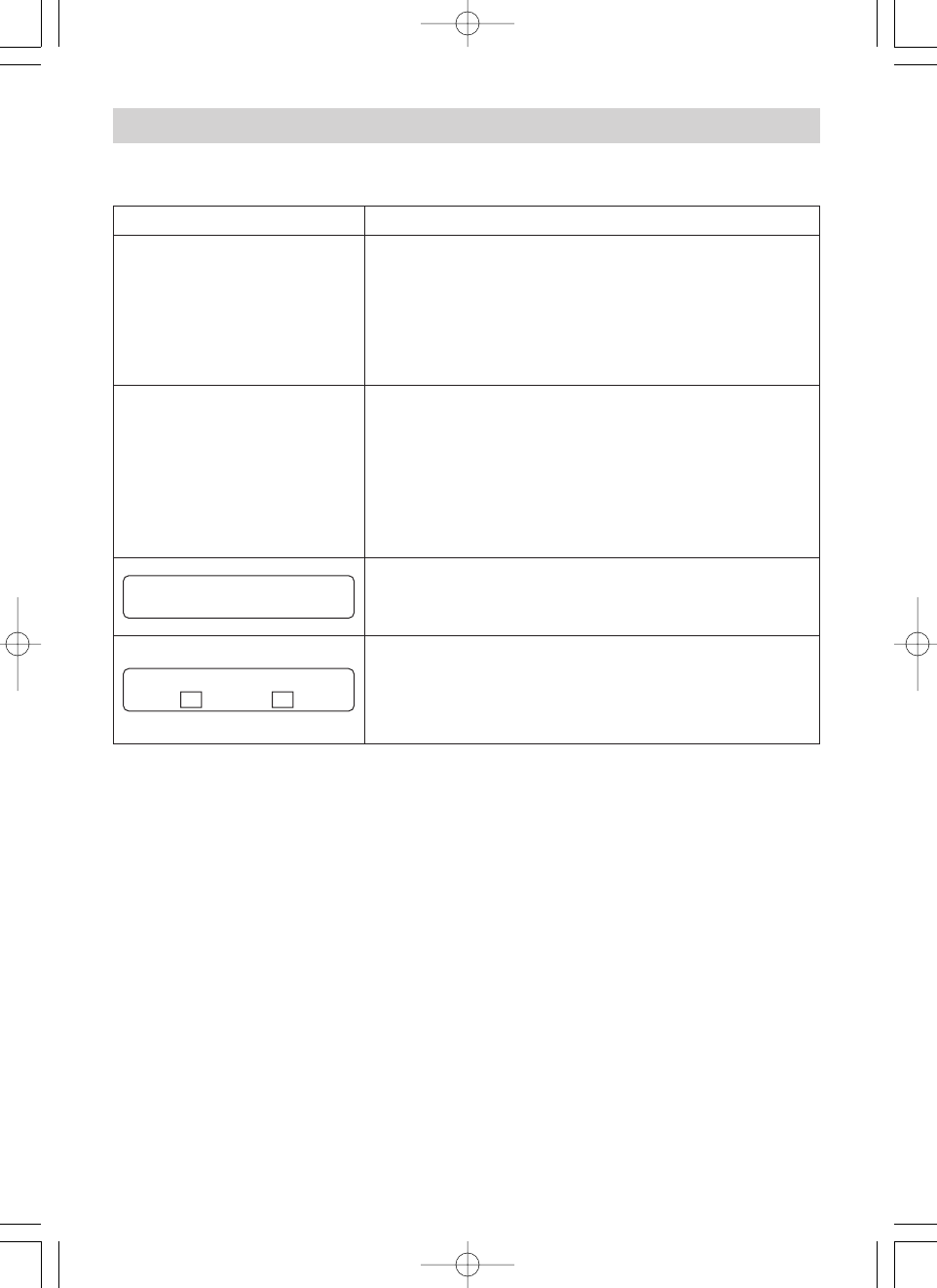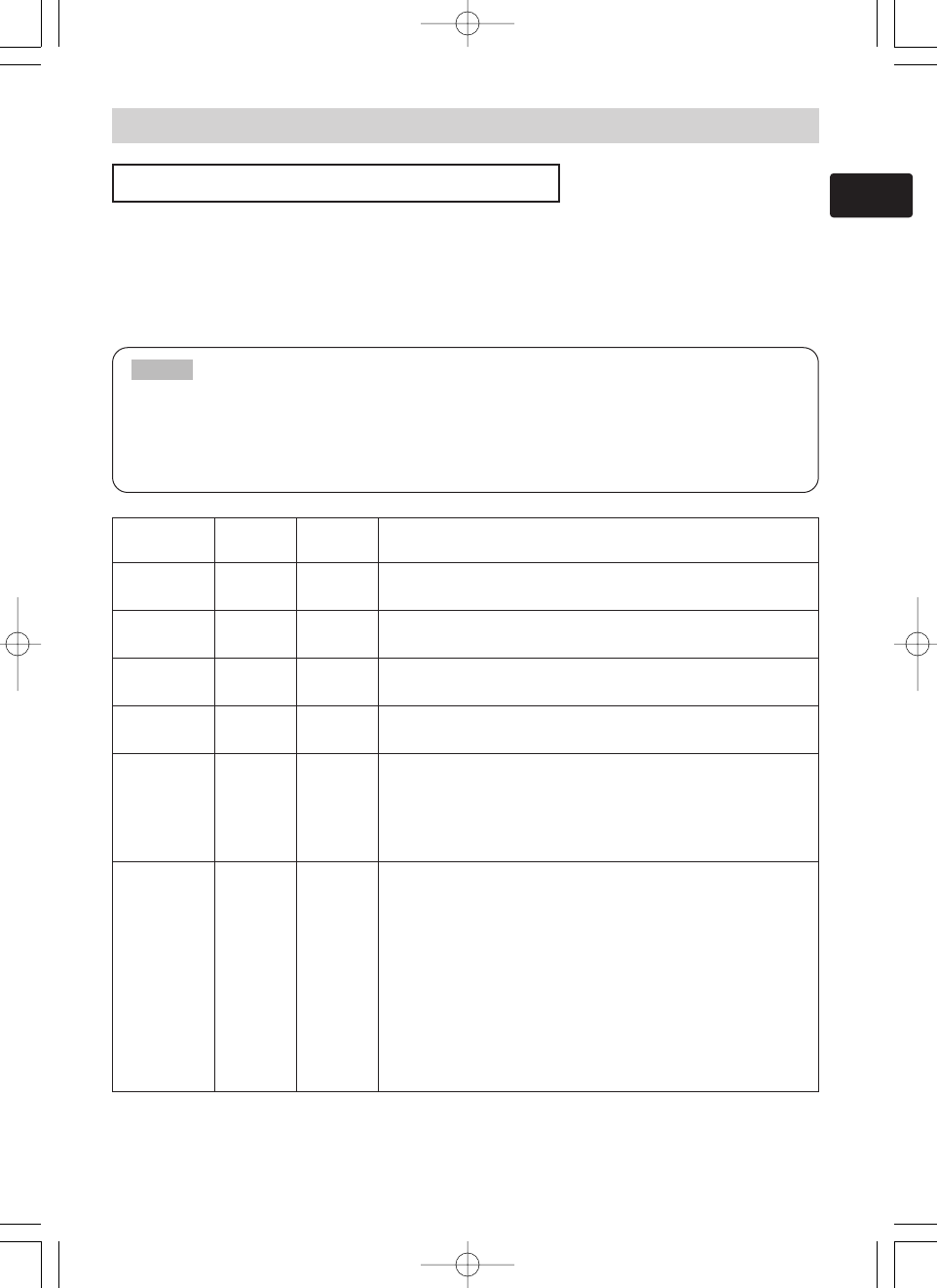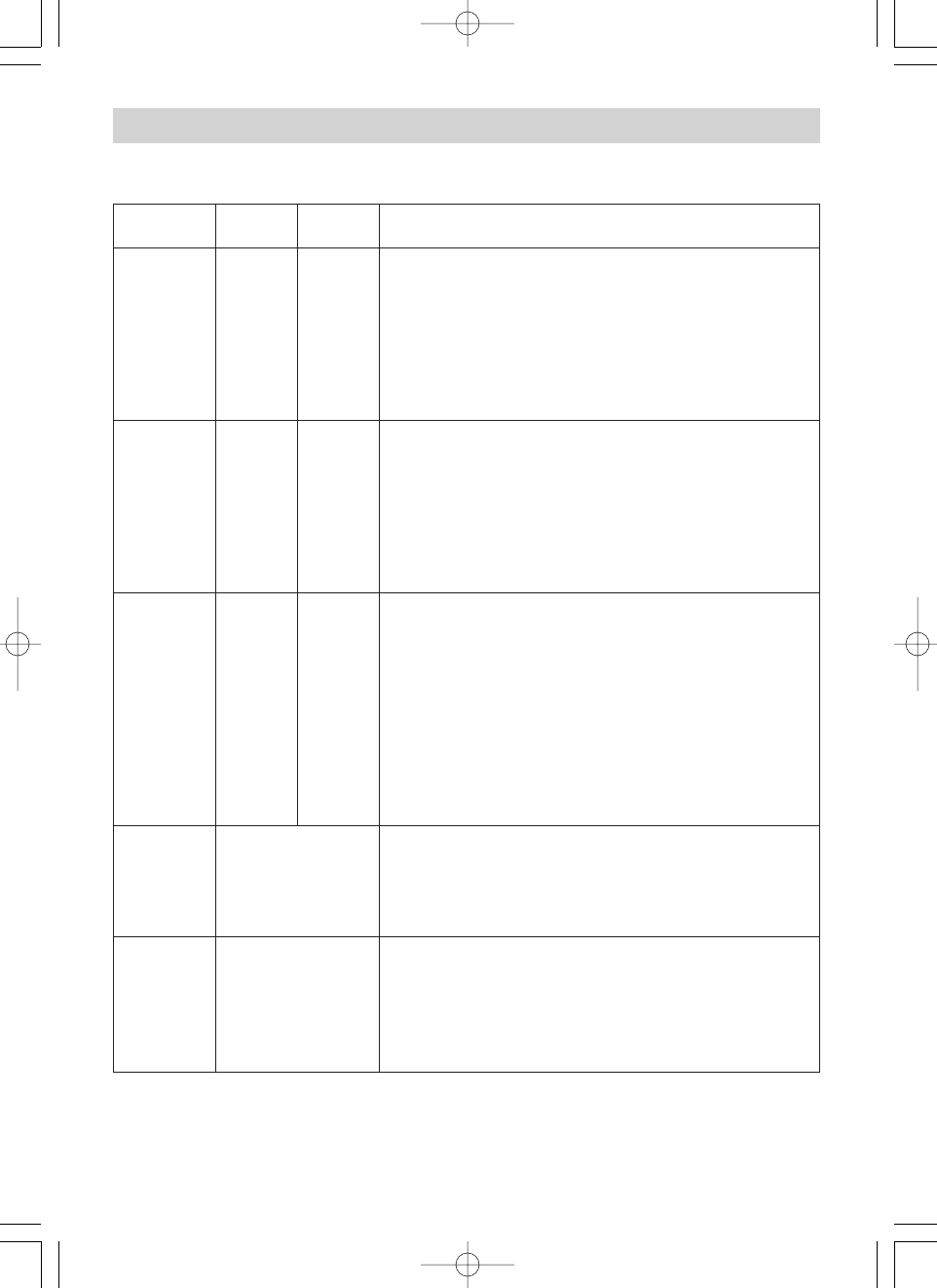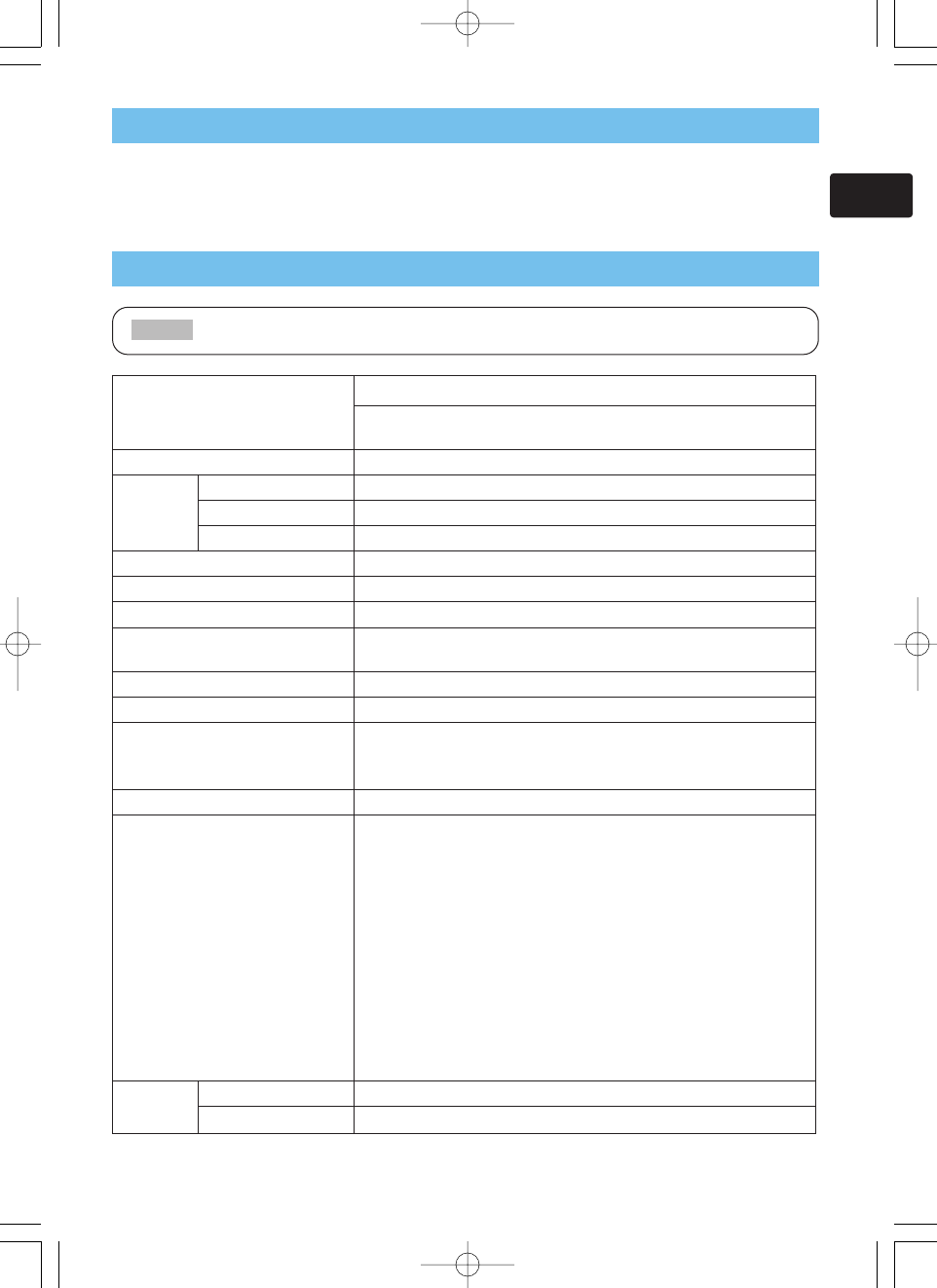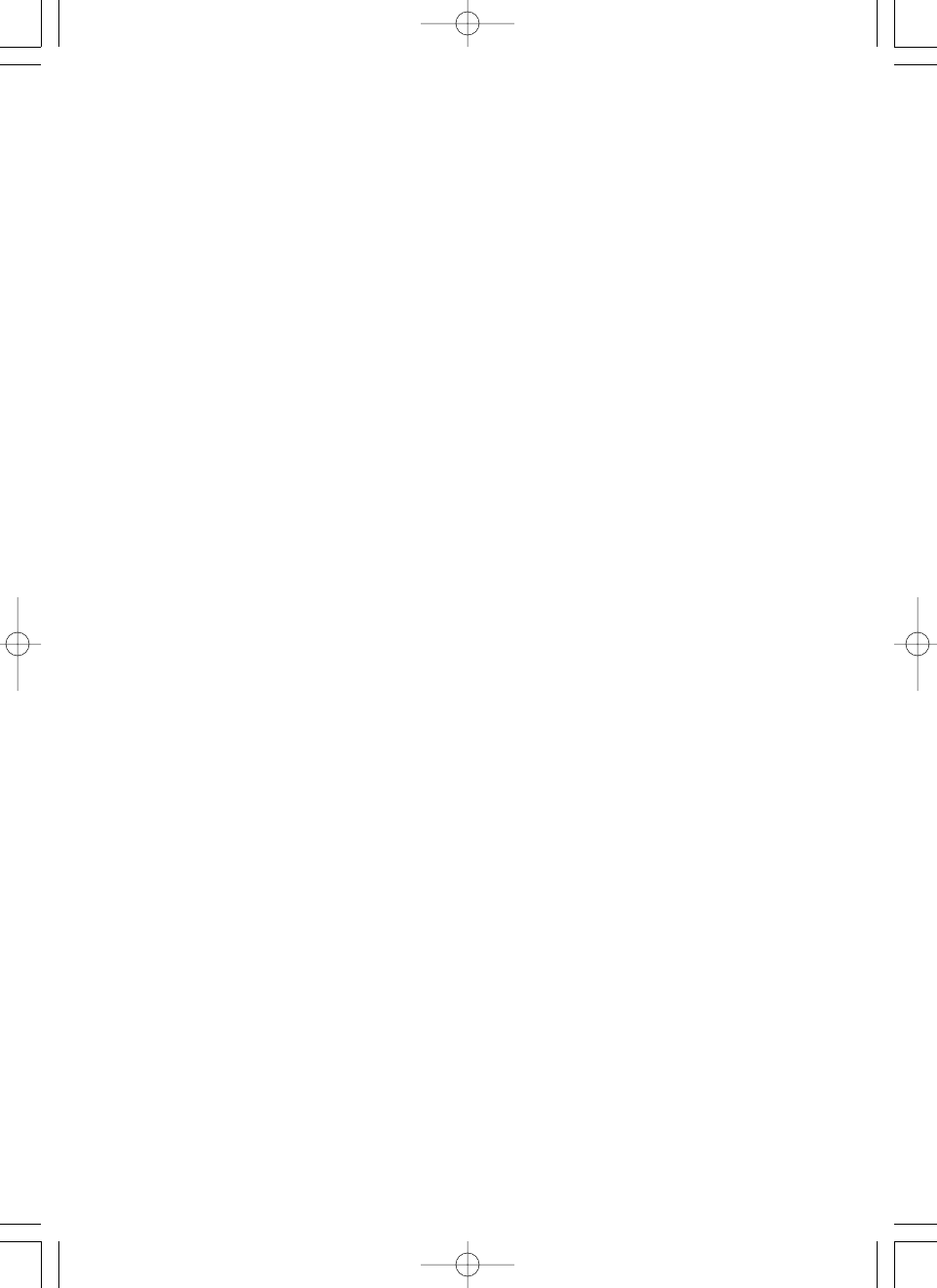6
Before Using (continued)
Before Using (continued)
16.Damage Requiring Service
Unplug this product from the wall
outlet and refer servicing to
qualified service personnel under
the following conditions:
a) When the power-supply cord or
plug is damaged.
b) If liquid has been spilled, or
objects have fallen into the
product.
c) If the product has been exposed
to rain or water.
d) If the product does not operate
normally by following the
operating instructions. Adjust only
those controls that are covered by
the operating instructions as an
improper adjustment of other
controls may result in damage
and will often require extensive
work by a qualified technician to
restore the product to its normal
operation.
e) If the product has been dropped
or damaged in any way.
f) When the product exhibits a
distinct change in performance -
this indicates a need for service.
IMPORTANT SAFETY INSTRUCTIONS (continued)
17.If glass components,
including lens and lamp,
should break, contact your
dealer for repair service.
This product incorporates glass
components, including a lens and
a lamp. If such parts should
break, please handle with care to
avoid injury and contact your
dealer for repair service. The
broken pieces of glass may cause
to injury. In the unlikely event of
the lamp rupturing, thoroughly
clean the area around the
projector and discard any edible
items placed in that area.
18.Servicing
Do not attempt to service this
product yourself as opening or
removing covers may expose you
to dangerous voltage or other
hazards. Refer all servicing to
qualified service personnel.
19.Replacement Parts
When replacement parts are
required, be sure the service
technician has used replacement
parts specified by the manufacturer
or have the same characteristics as
the original part. Unauthorized
substitutions may result in fire,
electric shock, or other hazards.
(Replacement of the lamp only
should be made by users.)
20.Safety Check
Upon completion of any service or
repairs to this product, ask the
service technician to perform safety
checks to determine that the product
is in proper operating condition.
21.
Do not leave thermal-paper
documents or easily
deformed items on top of the
unit or near the air exhaust.
The heat from the unit could erase
the information on the thermal paper,
or cause deformation or warping.
Also, when you touch a metal object
put near the air exhaust, a burn may
be caused.
01TLP-X4500-ENG-OG 04.7.1 9:23 AM ページ 6