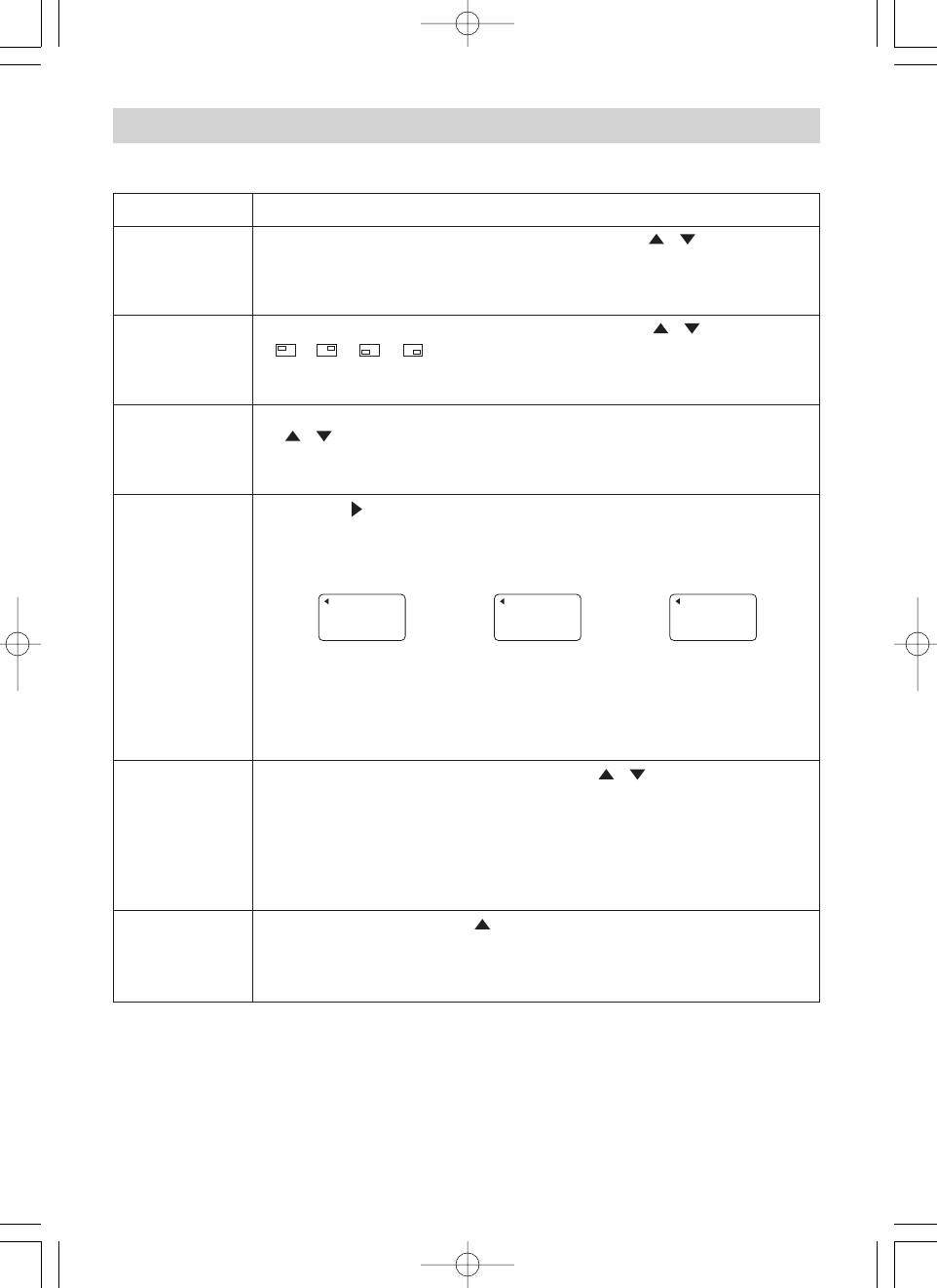36
Multifunctional Settings (continued)
Multifunctional Settings (continued)
INPUT Menu (continued)
Item Description
P.IN P. INPUT
Select a signal input port for the child window using the / buttons. :
VIDEO S-VIDEO
memo About the child window, please refer to the section “Displaying the Child
Window”.
P.IN P. POSIT.
Select the display position of the child window using the / buttons. :
memo About the child window, please refer to the section “Displaying the Child
Window”.
POWERUP
INPUT
Select a signal input port to display just when the projector is turned on, using
the / buttons. :
LAST INPUT M1-D RGB BNC COMPONENT S-VIDEO VIDEO
Selecting the LAST INPUT selects the port that was used at the last time.
INFORMATION
Pressing the (or the ENTER) button displays the INPUT INFORMATION
menu.
The INPUT INFORMATION menu shows the information about the current
signal input as illustrated below.
memo The “FRAME LOCK” message means the frame lock function is working.
This function automatically works when a RGB signal with vertical frequency of
50 to 60 is input, and it displays a moving picture more smoothly.
memo The “SCART RGB” message means the COMPONENT port is working
as a SCART RGB port. Please refer to the item “COMPONENT” in this table.
S2-ASPECT
Select the TURN ON or the TURN OFF using the / buttons. :
TURN ON TURN OFF
When the TURN ON is selected, an S2-video signal can be identified and the
optimum aspect ratio is automatically selected.
memo This item is performs only at a S-VIDEO signal.
memo When the ASPECT button is used or the item “ASPECT” of the MAIN
menu is operated, the TURN OFF will be automatically selected to this item.
RESET
Select the EXECUTE using the button to reset the INPUT menu items. :
EXECUTE CANCEL
The items of the INPUT menu are collectively returned to the initial setting. Note
that the item “INFORMATION” is not reset.