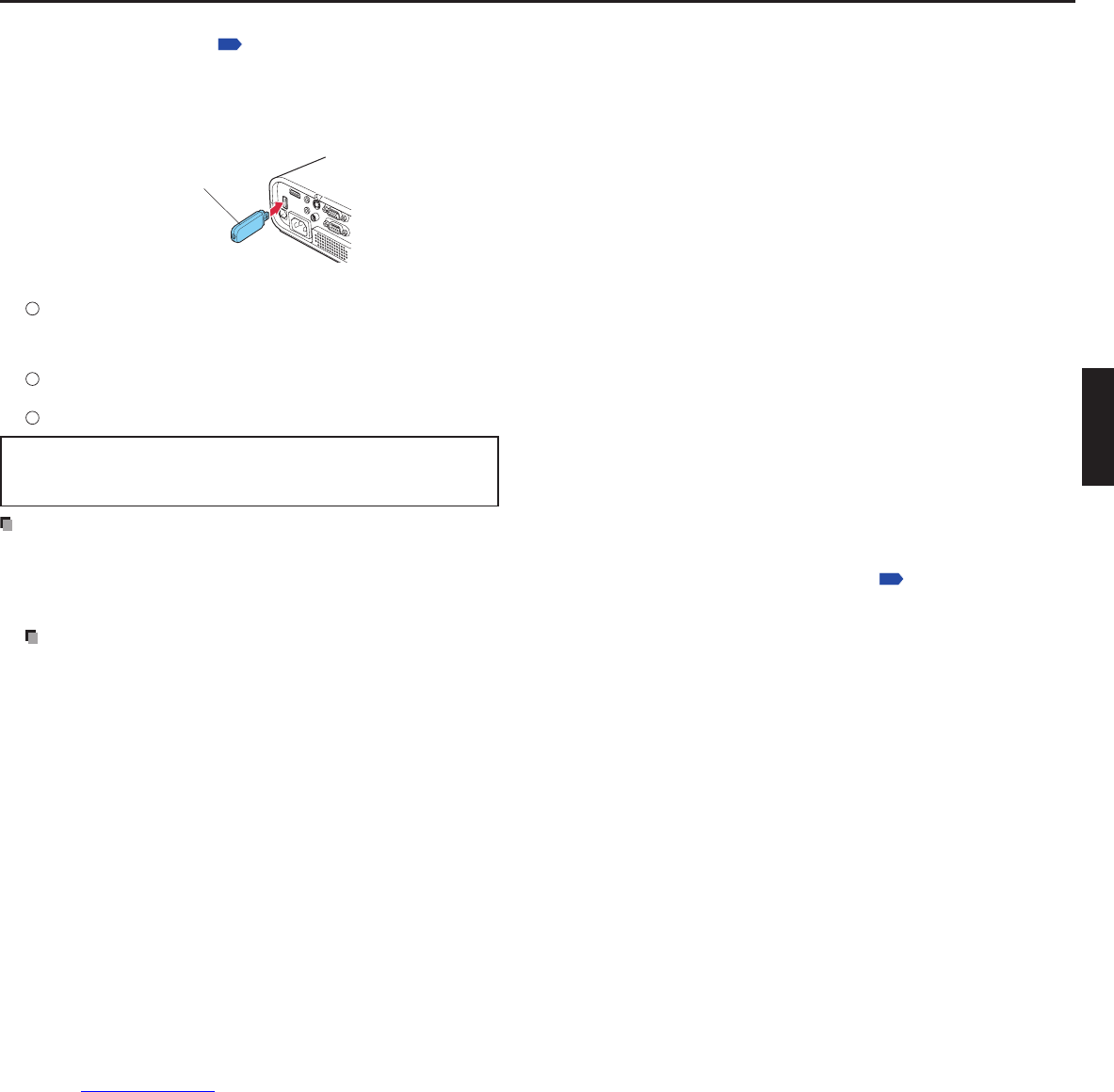Disconnecting USB device
1
Switch the input to USB memory and press the MENU button twice to
display the Setting display (2), then select and run [Unplug device] in
the Slideshow setting menu.
The process for disconnecting a USB device starts.
2
The message “This USB device can be unplugged safely” appears on
the screen.
3
Unplug the USB device.
CAUTION
Be sure to perform the above steps. Disconnecting a USB during operation may
cause a system malfunction or data corruption.
•
Notes
A USB device can be plugged in even when the power is on.
The projector may not recognize a supported USB device. If that happens, unplug
the USB device then plug it in again.
The USB terminal does not support the supplied mouse remote control receiver or
a commercial mouse controller.
A USB hub is not supported.
Precaution
Disconnecting the power plug while the USB device is operating may cause a
malfunction or data corruption.
■
■
•
•
•
•
•
USB memory devices
This projector can read JPEG, MPEG1, and MPEG2 (PS) files stored in a USB memory
device and display them on the screen.
This allows you to give presentations without a computer, create an advertising screen
board using the slideshow function, and more. (The projector cannot reproduce
animation effects such as those produced by Microsoft
®
PowerPoint
®
.)
The USB terminal
The USB terminal of the projector is USB2.0 compliant and can connect with a USB
memory device, a USB memory card reader/writer, a digital camera and other similar
devices.
USB devices whose operation has been verified
Toshiba does not guarantee the operation of all USB devices.
Toshiba USB memory : U2K series (1GB, 2 GB, 4 GB, 8 GB)
Toshiba USB memory : U2G series (16 GB, 32 GB)
SanDiskUSB memory : SDCZ7 series (1 GB, 2 GB)
SanDiskUSB memory : SDCZ8 series (4 GB, 8 GB)
SanDiskUSB memory : SDCZ23 series (1 GB, 2 GB, 4 GB, 8 GB)
Toshiba USB card R/W : IPCS078A
SanDiskUSB card R/W : SDDR-88-J70
Note that this projector does not support all USB memory devices, USB card readers/
writers, and digital cameras.
Backing up data
Toshiba recommends that you back up the data saved in the USB memory device onto
your computer or storage device before use. Toshiba assumes no liability for losses
incurred by data lost through the use of this projector.
Supported files
(1) Supported file extensions are .jpg, .JPG, .jpeg, .JPEG, .mpg, .MPG, .mpeg, and
.MPEG.
(2) The maxim
um number including both folders and files is 512.
(3) Some JPEG and MPEG files are not supported by this projector.
Regarding JPEG files, the limitations in (3) above can be alleviated by converting the
JPEG file with the supplied JPEG Conversion Tool