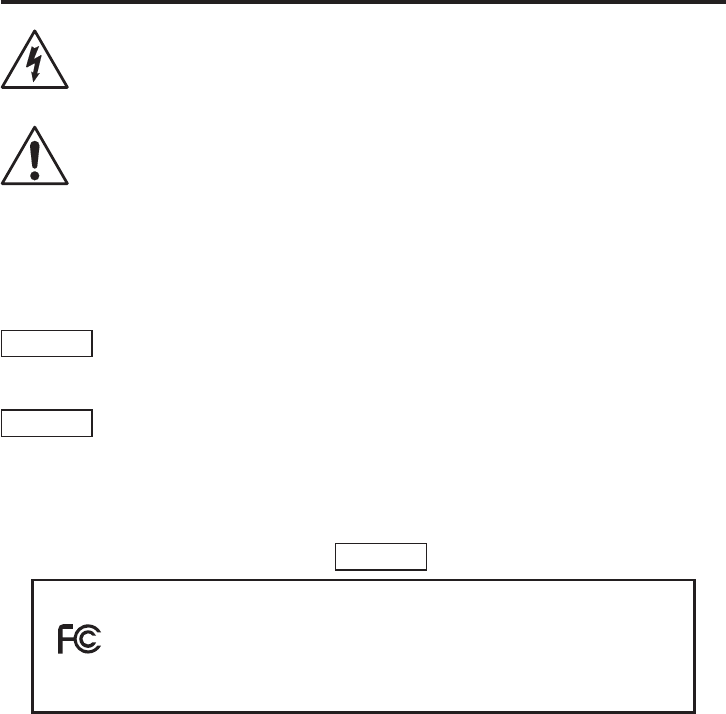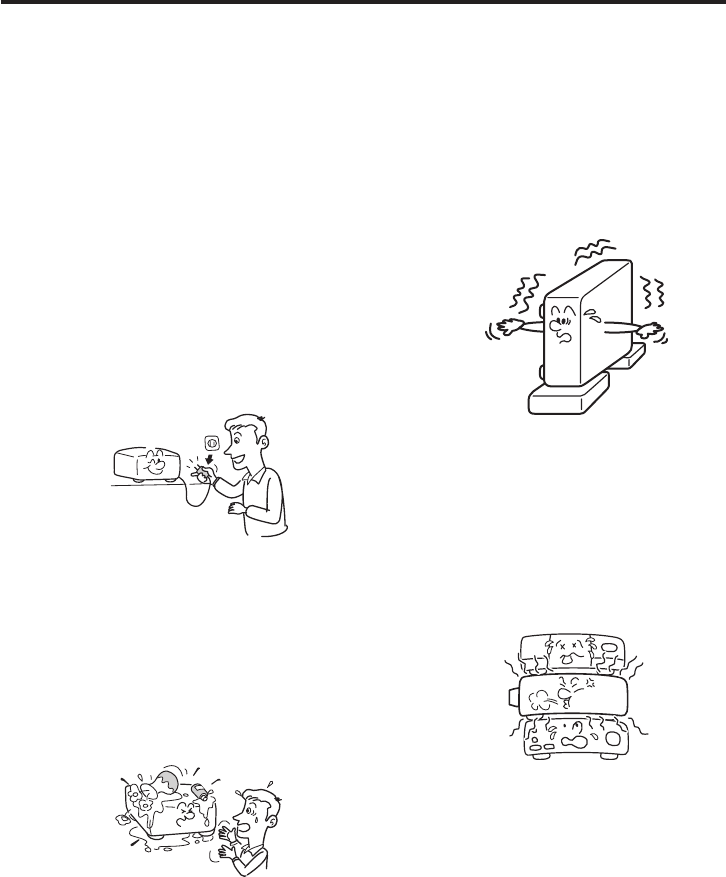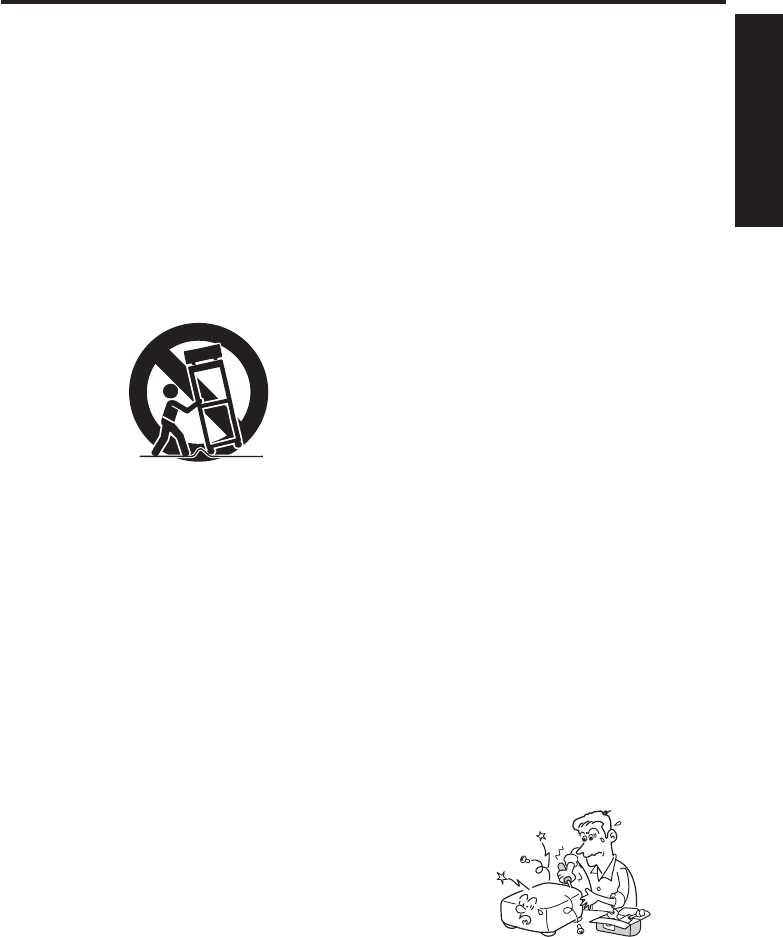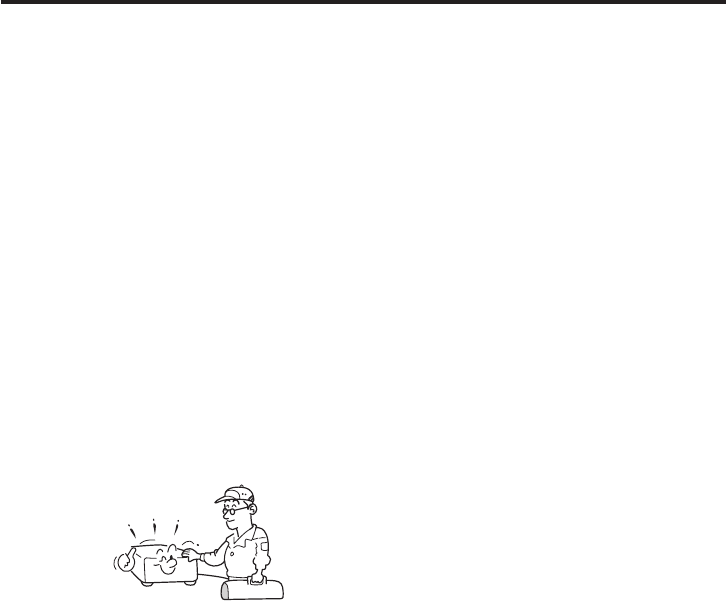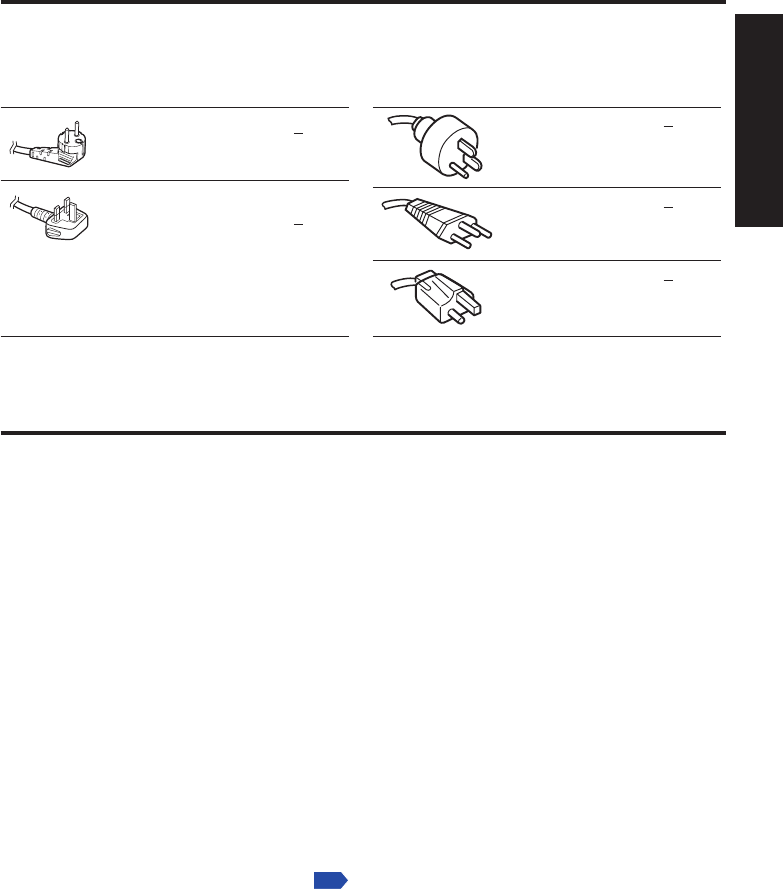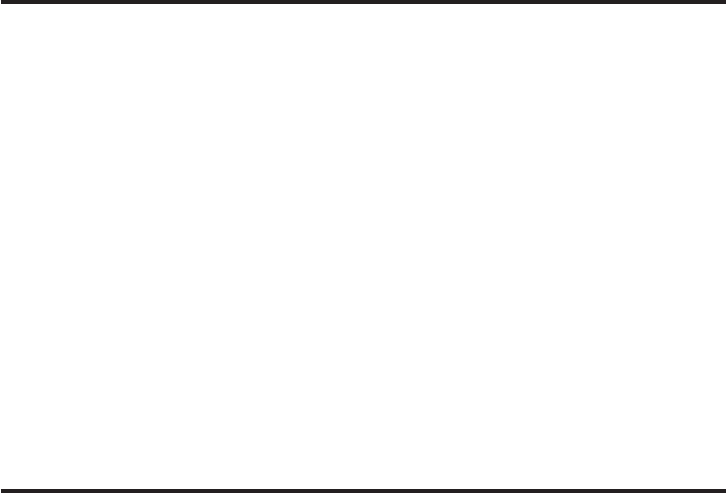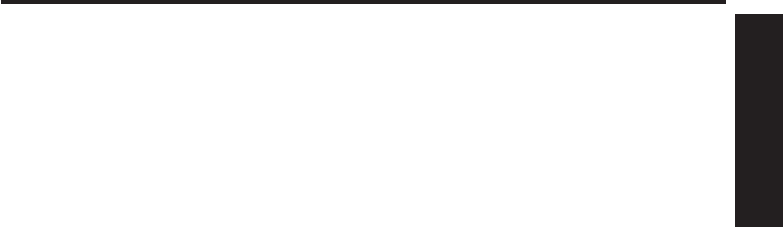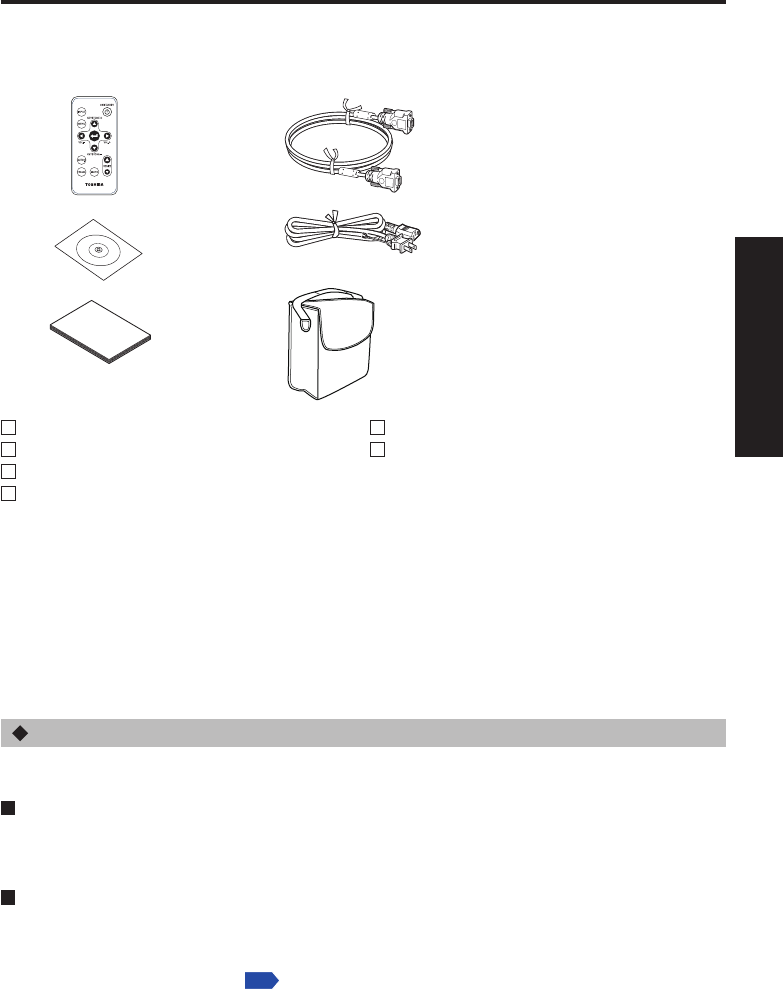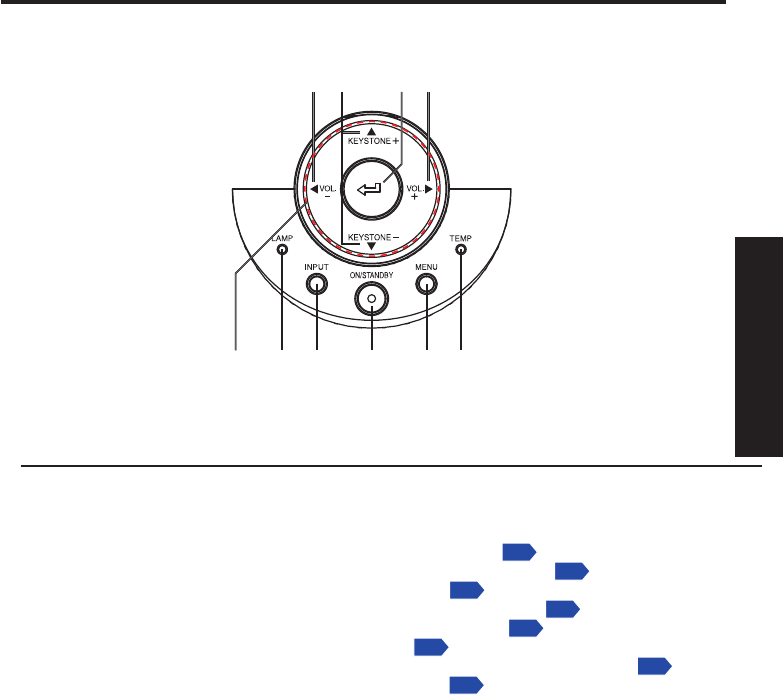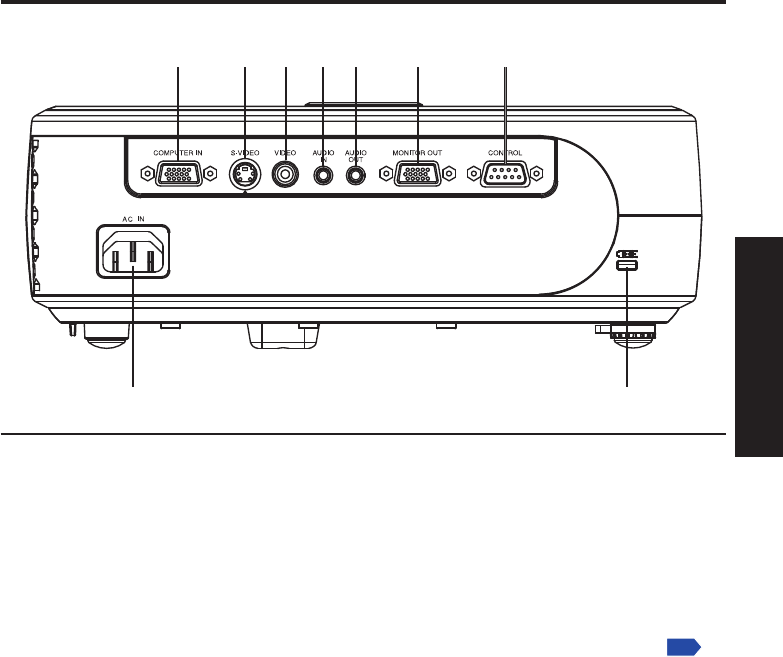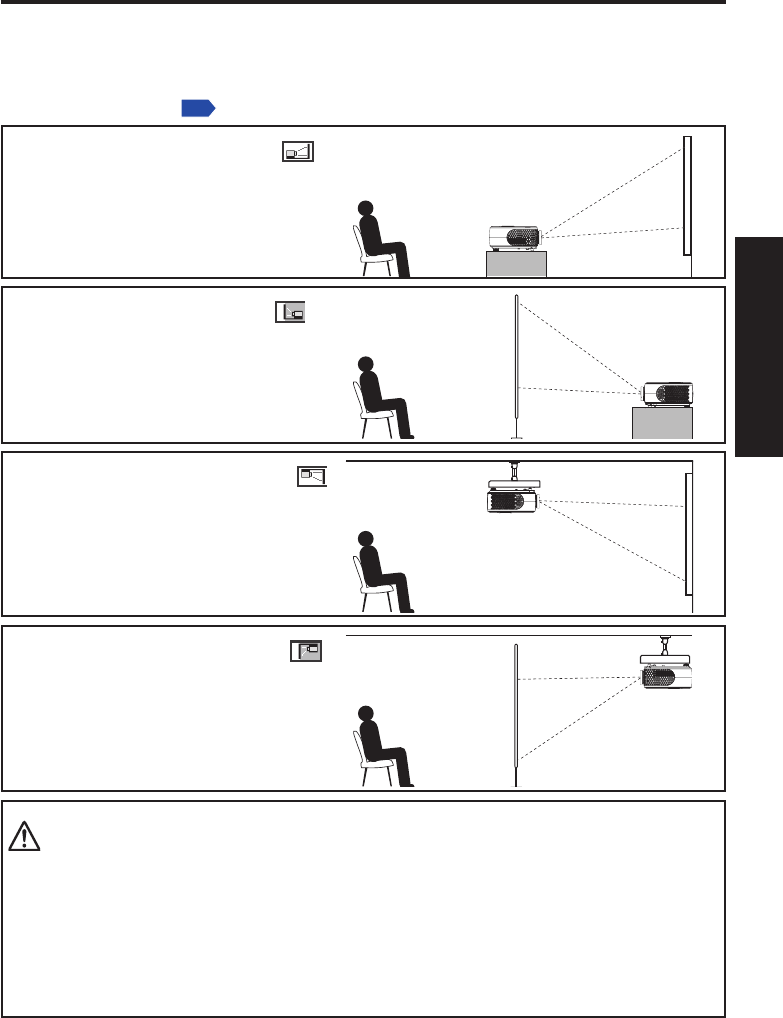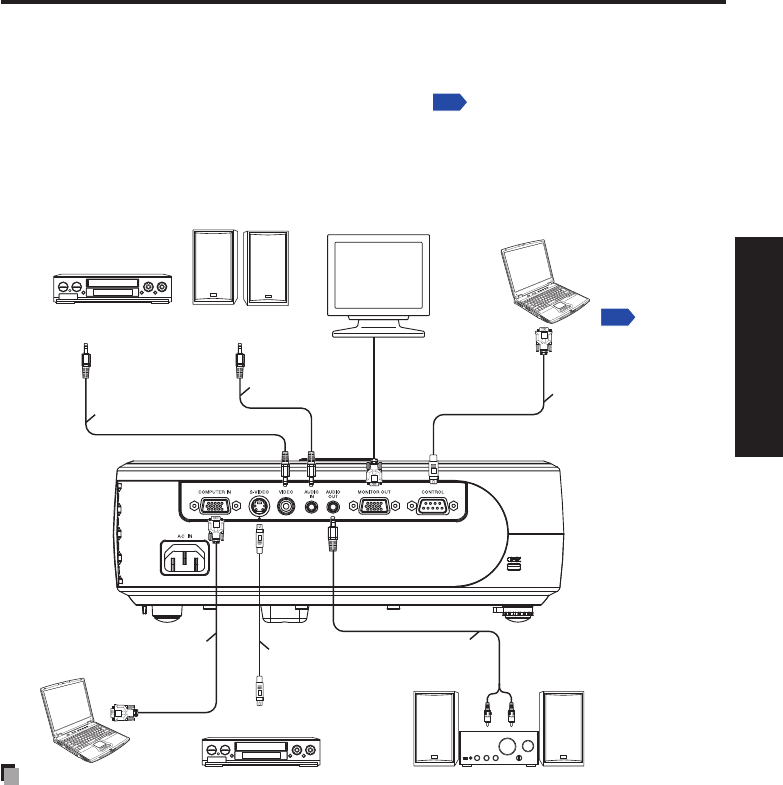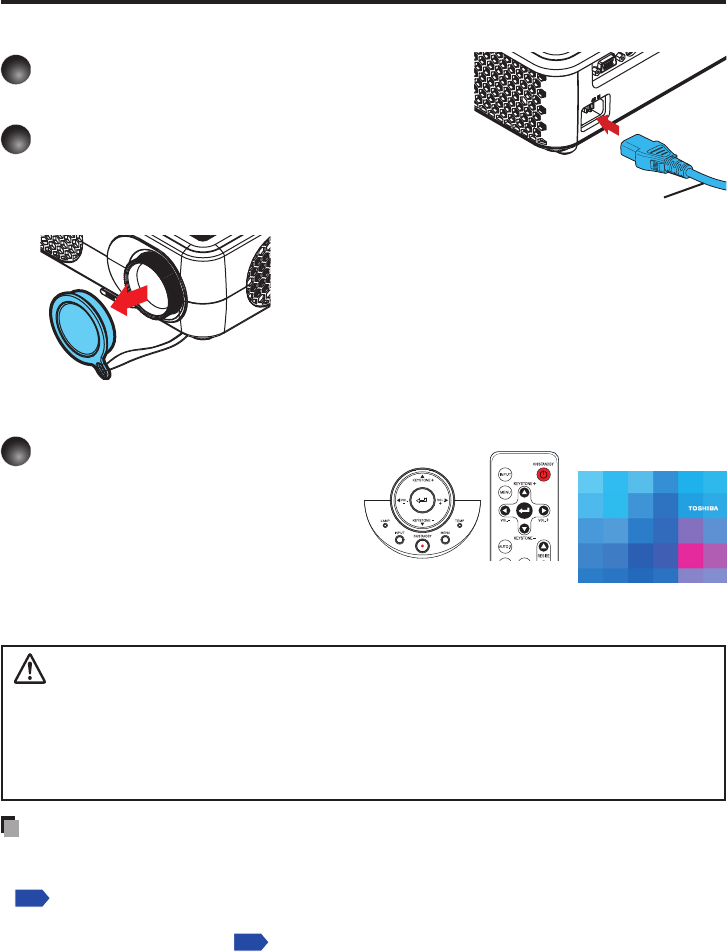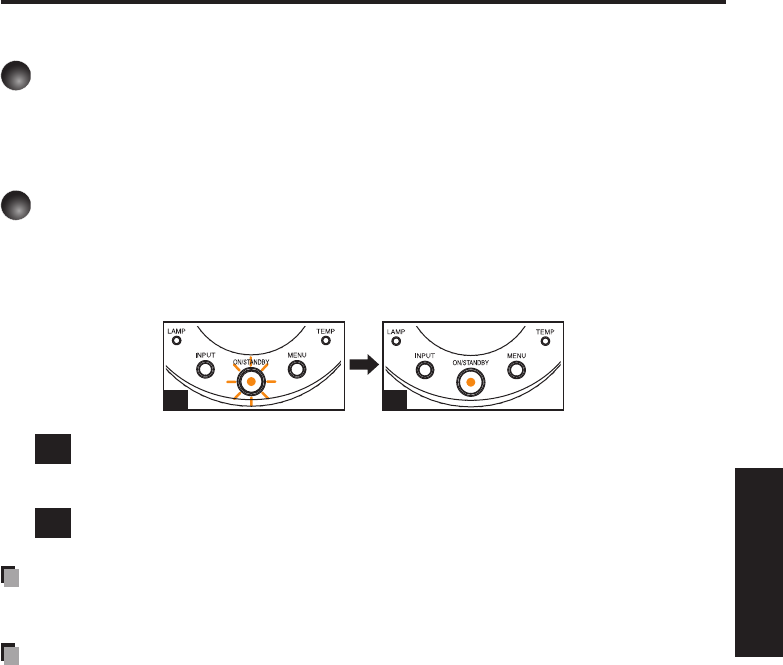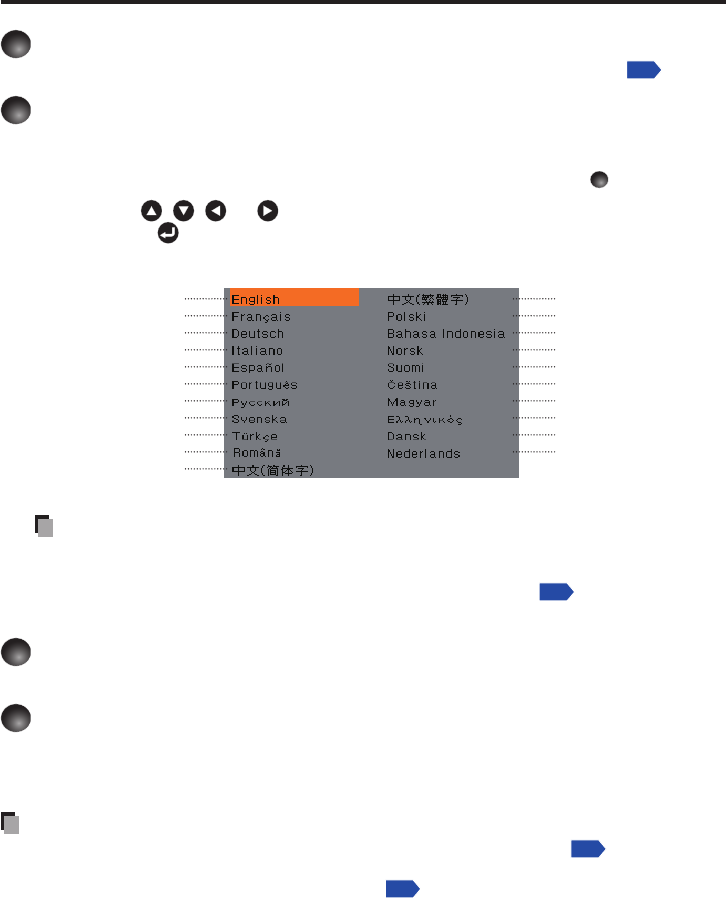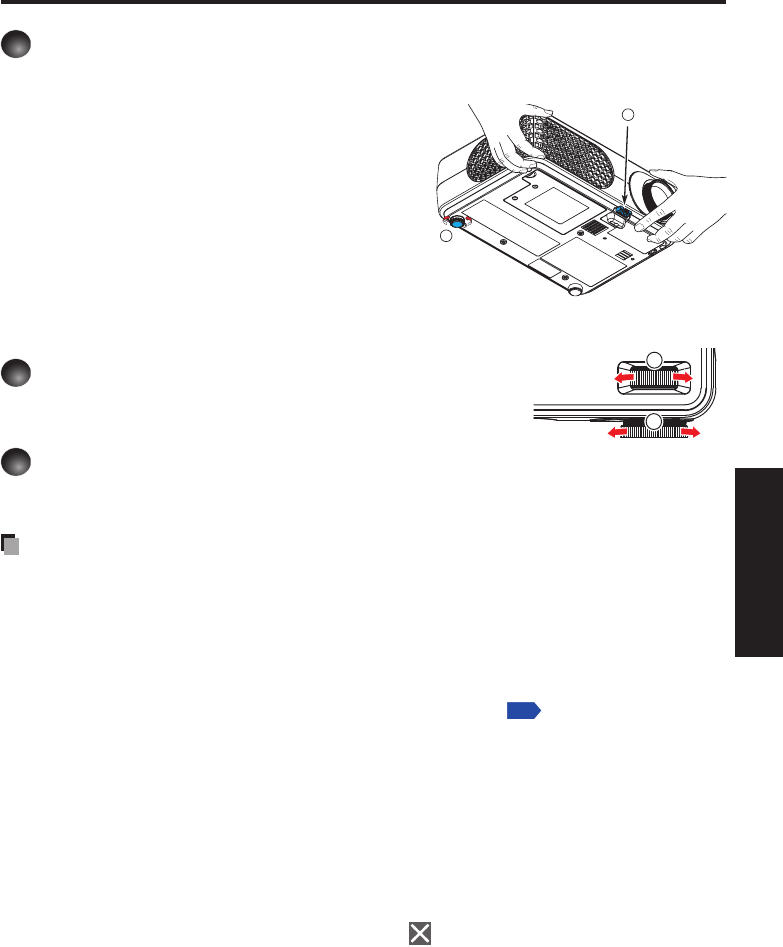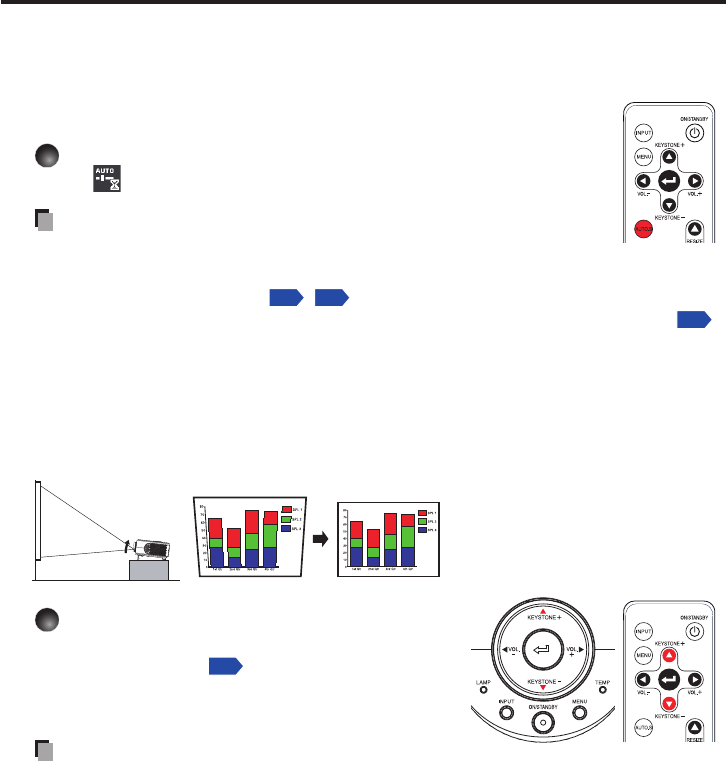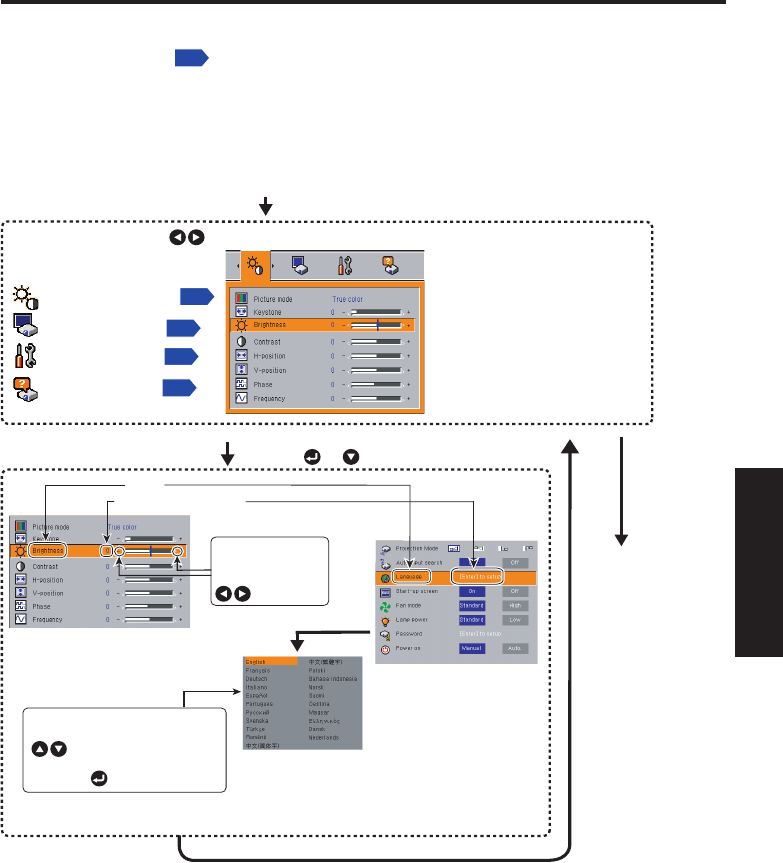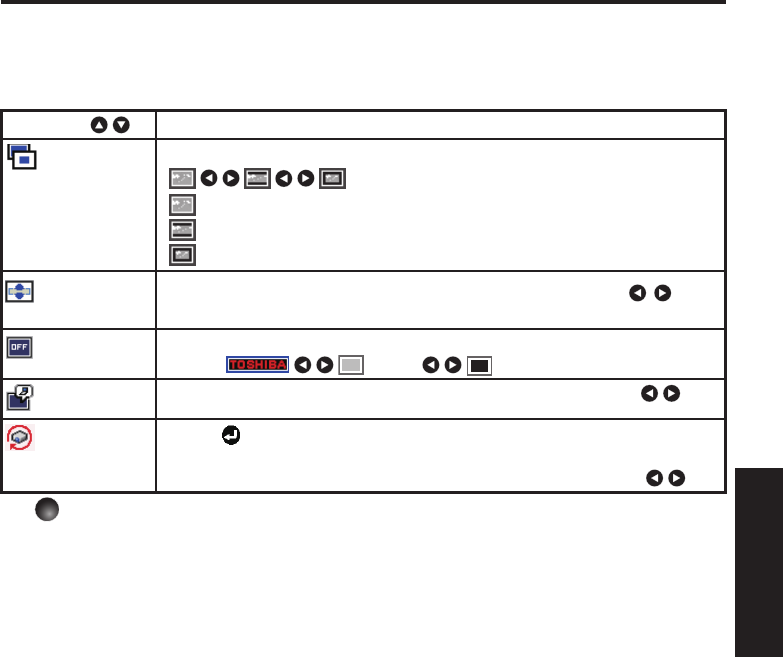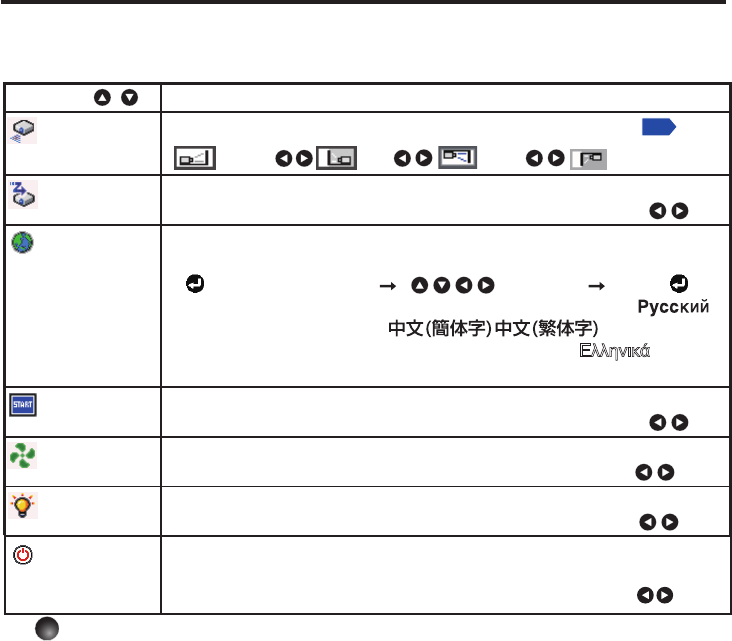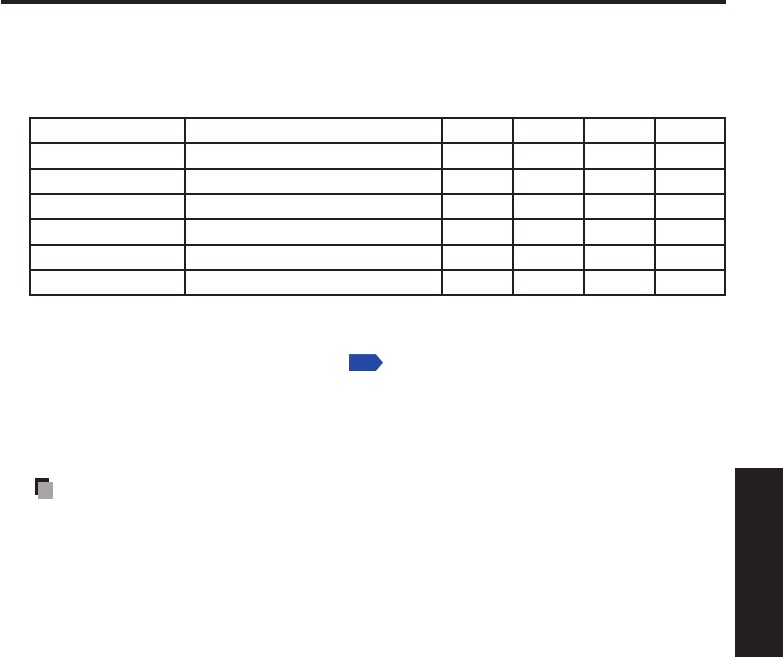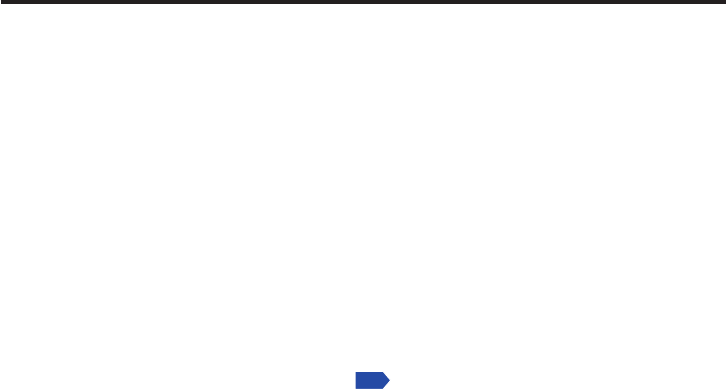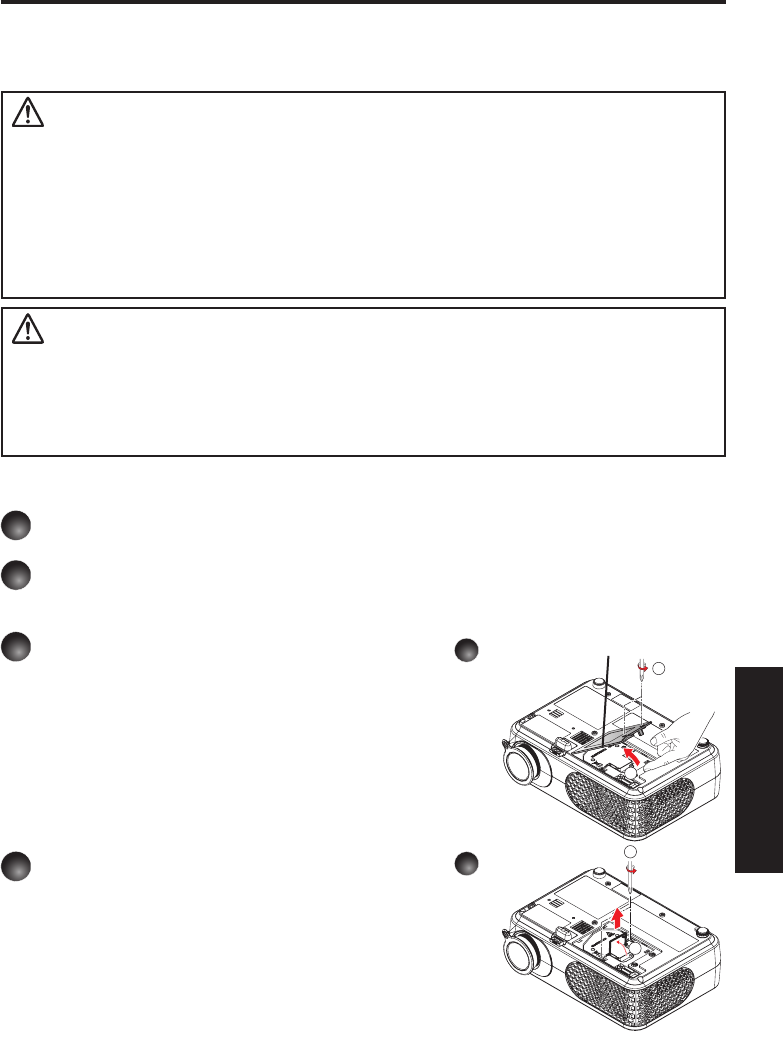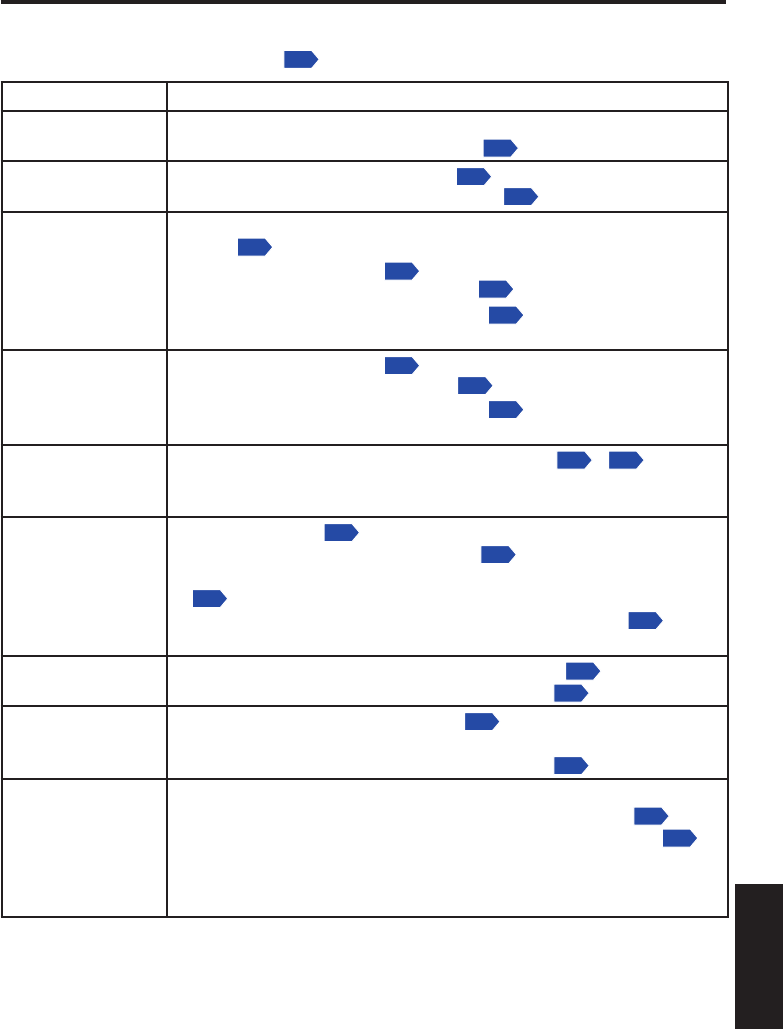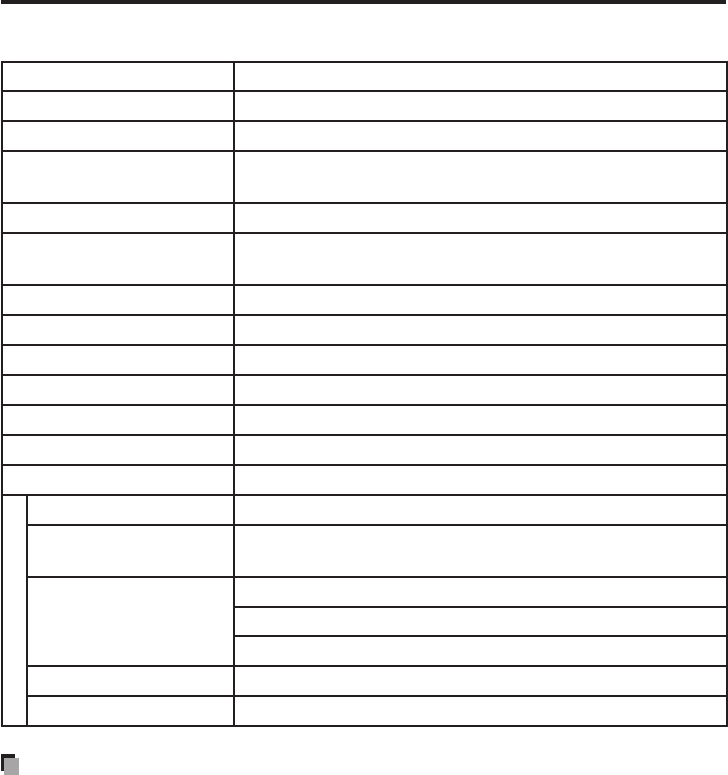Introduction
17. Accessories
Do not place this product on an
unstable cart, stand, tripod, brack-
et, or table. The product may fall,
causing serious injury to a child
or adult, and serious damage to
the product. A product and cart
combination should be moved with
care. Quick stops, excessive force,
and uneven surfaces may cause
the product and cart combination
to overturn.
18. DamageRequiringService
Unplug this product from the wall
outlet and take the product to
qualified service personnel if you
encounter any of the following
conditions:
a)
The power supply cord or plug is
damaged.
b)
Liquid has been spilled, or objects
have fallen into the product.
c)
The product has been exposed to
rain or water.
d)
The product does not operate
normally when following the op-
erating instructions. Adjust only
those controls that are covered by
the operating instructions since an
improper adjustment of other con-
trols may result in damage and will
often require extensive work by a
qualified technician to restore the
product to its normal operation.
e)
The product has been dropped or
damaged in any way (If the cabi-
net should break, please handle
with care to avoid injury).
f)
The product exhibits a distinct
change in performance, which
indicates a need for service.
19. Ifglasscomponents,in-
cludinglensandlamp,
should break, contact your
dealer for repair service.
This product incorporates glass
components, including a lens and
a lamp. If these should break,
please handle with care to avoid
injury and contact your dealer for
repair service. Avoid any broken
pieces of glass since they may
cause injury. In the unlikely event
that the lamp ruptures, thoroughly
clean the area around the projec-
tor and discard any edible items
placed in that area since they may
be contaminated.
20. Servicing
Do not attempt to service this
product yourself as opening or
removing covers may expose you
to dangerous voltage or other haz-
ards. Refer all servicing to quali-
fied service personnel.