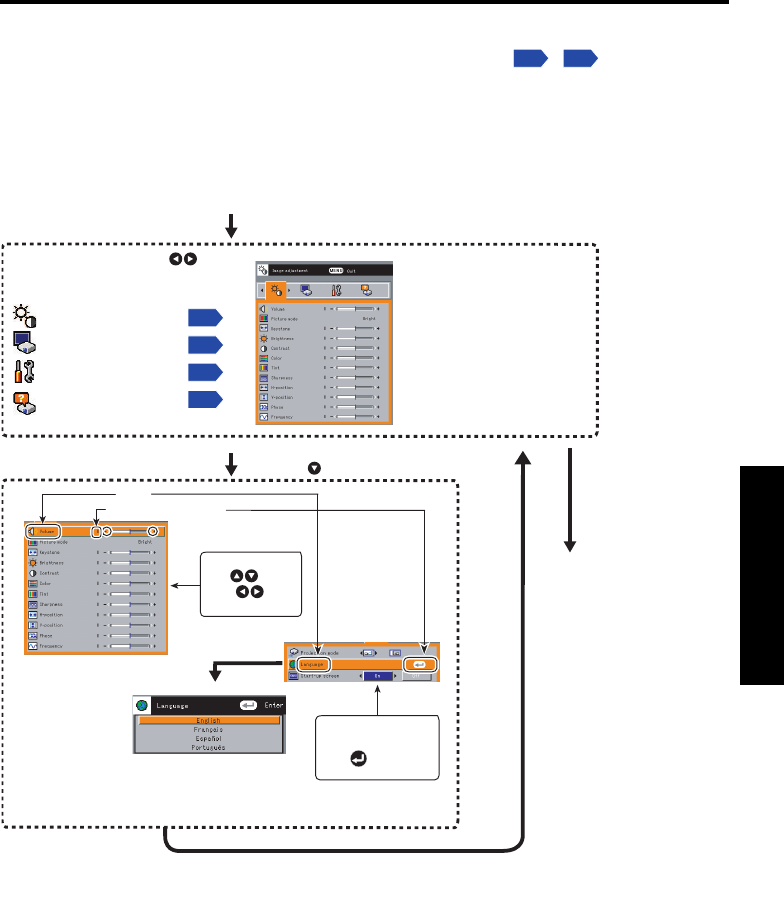actual display.
1. Press the MENU button.
2. Select a Category
3. Adjustments & Settings
Select a category by using .
There are following 4 categories.
5. End
Press the MENU
button
4. Back
MENU button
Press the button.
Item
Adjustment/Setting Value
These marks signify that
there are options.
Press to display a
list of options.
Image adjustment menu
Display setting menu
Default setting menu
Status display menu
The figure shows displays given for operation instructions purposes. As the display may
differ depending on the item, use the information in this manual as a reference.
The menu disappears.
(The menu will disappear
automatically after 30
seconds, if no operation is
conducted.)
Displays the current
adjustments and settings of
the selected category.Item
shown with gray cannot be
adjusted with the current
input source.
Push key
to select item.
Toggle items
with key.
The Setting display menu appears.