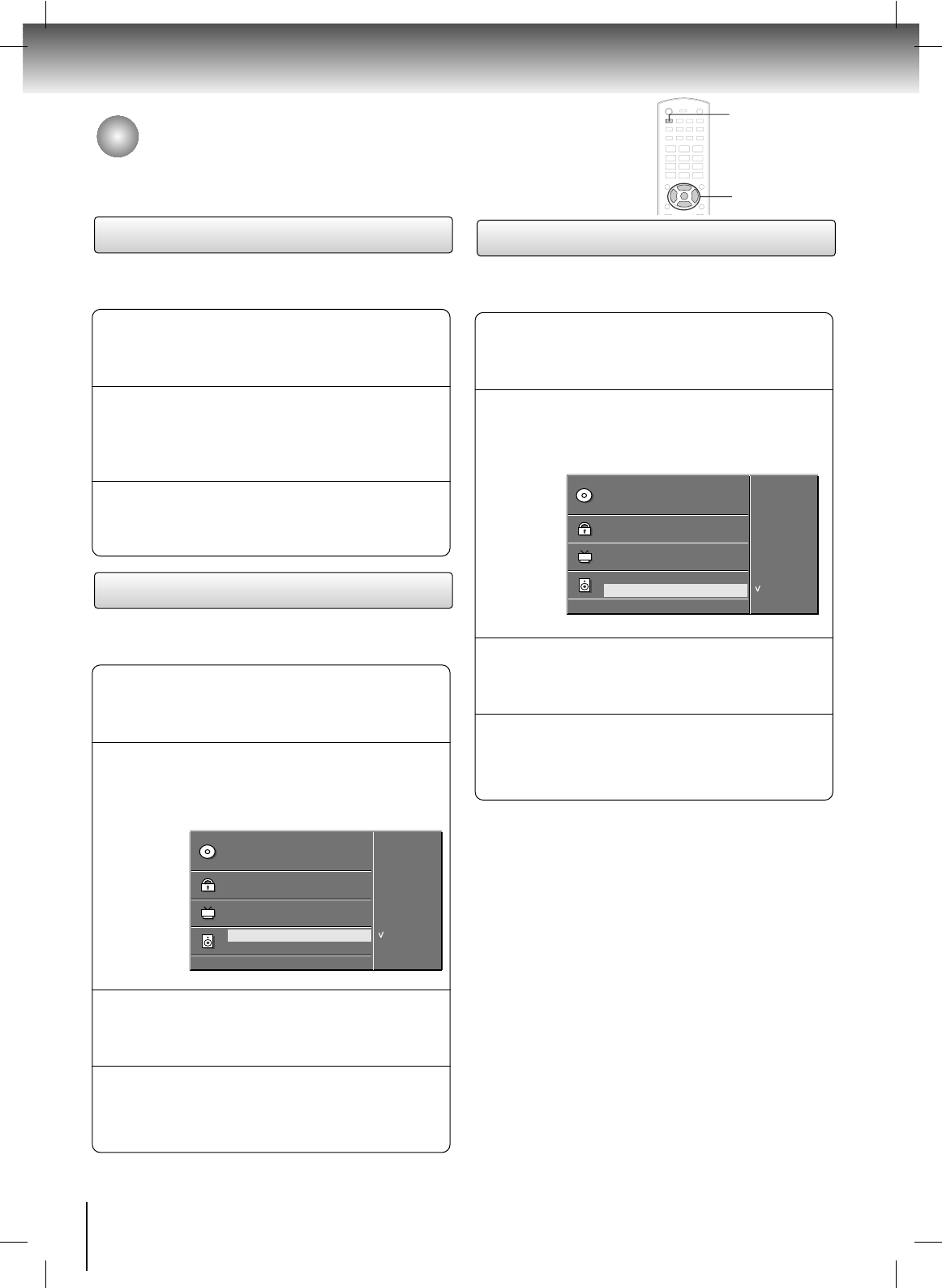DVD Menu options (Continued)
42
DVD&VCD operation
Disc OSD language selection
Press the
GG
button and then use the
DD
/
EE
buttons
to select your desired language.
All the on screen displays will appear in the
selected language.
2
Press the SET UP button to resume normal
playback.
3
Press the SET UP button in the stop mode and
then use the
DD
/
EE
buttons to select OSD
Language
.
1
- The onscreen display can be shown on the screen in
your specified language.
Digital audio output
Press the
GG
button and then use the
DD
/
EE
buttons
to select
OFF, RAW (Original SPDIF signal), or
PCM (Pulse Code Modulation: Encodes SPDIF
signal to PCM).
2
Press the ENTER button.
3
Press the SET UP button to resume normal
playback.
4
Press the SET UP button in the stop mode and
then use the
DD
/
EE
buttons to select Digital
Output.
1
-You can select the output for SPDIF (Sony/Philips Digital
Interface).
Audio Language
Subtitle Language
Menu Language
Rating Level
New Password
TV Screen
OSD Language
Digital Output
Special
DD EE
: Move
GG
: Next
OFF
RAW
PCM
Digital Output
GG
DRC (Dynamic Range Compression)
Press the
GG
button and then use the
DD
/
EE
buttons
to select
DRC Off (Decrease the DRC range) or
DRC On (Reset the DRC range to original values).
2
Press the ENTER button.
3
Press the SET UP button to resume normal
playback.
4
Press the SET UP button in the stop mode and
then use the
DD
/
EE
buttons to select Special.
1
- Confines the audio range to prevent excessively loud
sound yet allows you to hear the low sounds clearly.
Audio Language
Subtitle Language
Menu Language
Rating Level
New Password
TV Screen
OSD Language
Digital Output
Special
DD EE
: Move
GG
: Next
DRC Off
DRC On
Special
GG
SET UP
DD
/
EE
,
FF
/
GG
ENTER