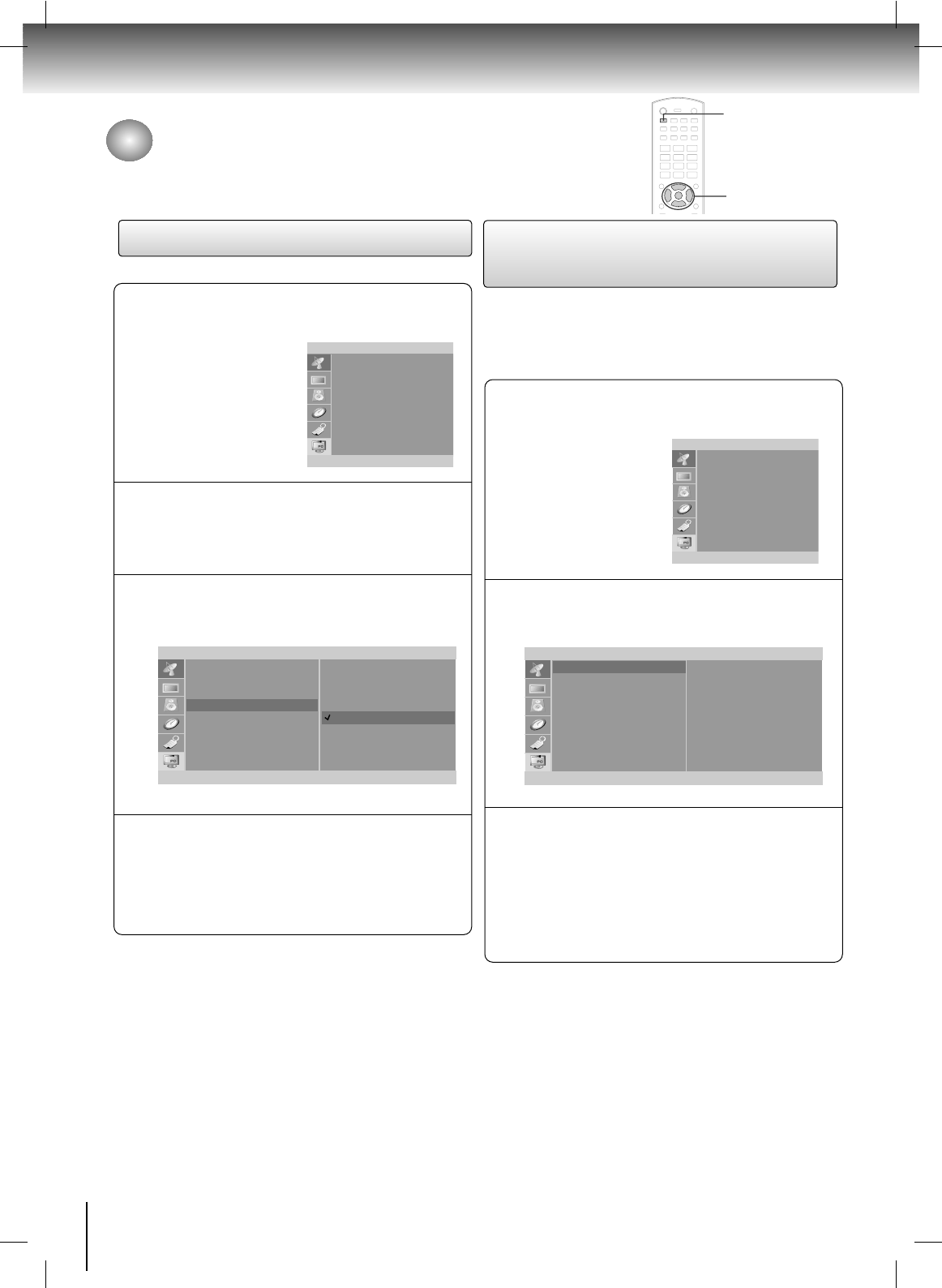22
TV Operation
Channel Menu Options
Memorizing the Channels with
Auto Scan
Press the SET UP button and then use the
DD
/
EE
buttons
to select the Channel menu.
1
- For Auto program to work, the programming source must be
connected to the TV and the TV must be receiving
programming signals either over-the-air or from a
cable-type service provider.
Press the
GG
button and then use the
DD
/
EE
buttons
to select
Auto Scan.
2
Press the
GG
button to begin the channel search.
• Wait for auto program to complete the channel
search cycle before choosing a channel. The
TV scans for over-the-air channels and then
channels provided by a cable service.
3
Channel
To start
Auto Scan
Manual prog.
Favorite ch.
TV/Cable
FG
ENTER SETUP
D
E
Note:
• When the channel search is complete, use the
DD
/
EE
buttons to review the memorized channels.
• If you press the ENTER button in auto programming, the
function will stop and only channels programmed up to
that time will remain.
• Auto program function can memorize only the channels
which are being received at that time.
Channel
Auto Scan
Manual prog.
Favorite ch.
TV/Cable
FG
ENTER SETUP
D
E
SET UP
DD
/
EE
,
FF
/
GG
ENTER
Antenna Setup
Press the SET UP button and then use the
DD
/
EE
buttons
to select the
Channel menu.
1
Press the
GG
button and then use the
DD
/
EE
buttons
to select
TV/Cable.
2
Press the
GG
button and then use the
DD
/
EE
buttons
to select
TV or CATV.
3
Channel
Auto Scan
Manual prog.
Favorite ch.
TV/Cable
F
ENTER SETUP
D
E
Channel
Auto Scan
Manual prog.
Favorite ch.
TV/Cable
FG
ENTER SETUP
D
E
Press the ENTER button to save.
4
TV
CATV