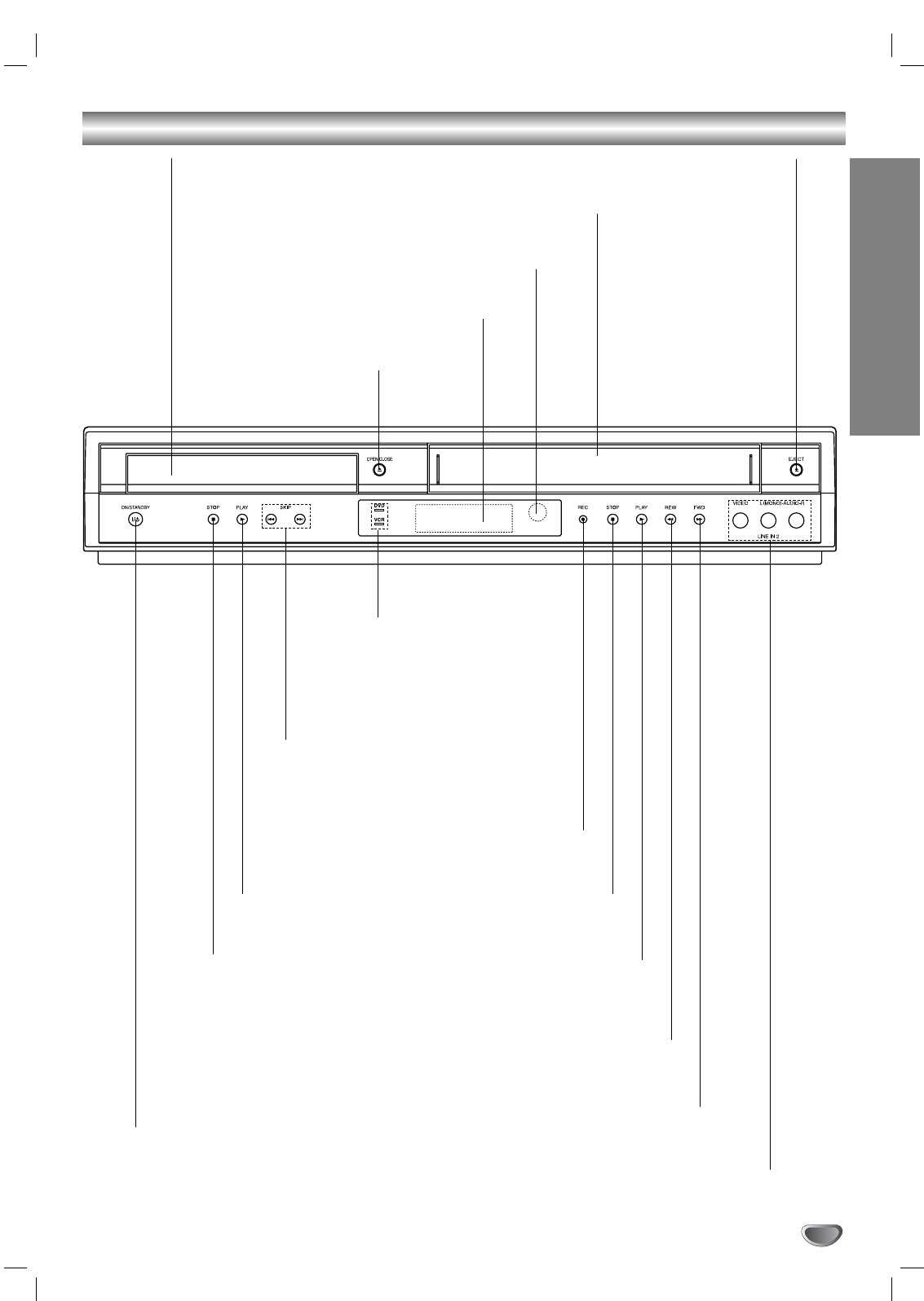7
INTRODUCTION
Front Panel
OPEN/CLOSE
Opens or closes the disc
tray.
Remote Sensor
Point the DVD+VCR remote control here.
Display window
Shows the current status of the DVD+VCR.
Disc Tray (DVD deck)
Insert a disc here.
ON/STANDBY
Switches the DVD+VCR
ON and OFF.
LINE 2 (VIDEO IN/AUDIO IN (Left/Right))
Connect the audio/video output of an external source (Audio
system, TV/Monitor, Another VCR).
Cassette Compartment (VCR deck)
Insert a video cassette here.
EJECT
Ejects the tape in the VCR deck.
DVD/VCR indicator
Indicates the active deck.
REC
To record normally or to activate
One-touch Timer Recording
by repeated presses.
FWD
Advances the tape during the STOP mode
or for fast forward picture search.
REW
Rewinds the tape during the STOP mode or for fast
reverse picture search.
PLAY (
BB
)
Starts playback of a tape in
the VCR deck.
PLAY (
BB
)
Starts playback of a disc
in the DVD deck.
STOP (
xx
)
Stops playback of disc.
STOP (
xx
)
Stops playback of tape.
SKIP (./> )
-
Skip to beginning of current chapter or track,
press twice in quick successions to go to pre-
vious chapter or track.
- Skip to next chapter or track.
Press and hold button for about two seconds
to search backward or forward.