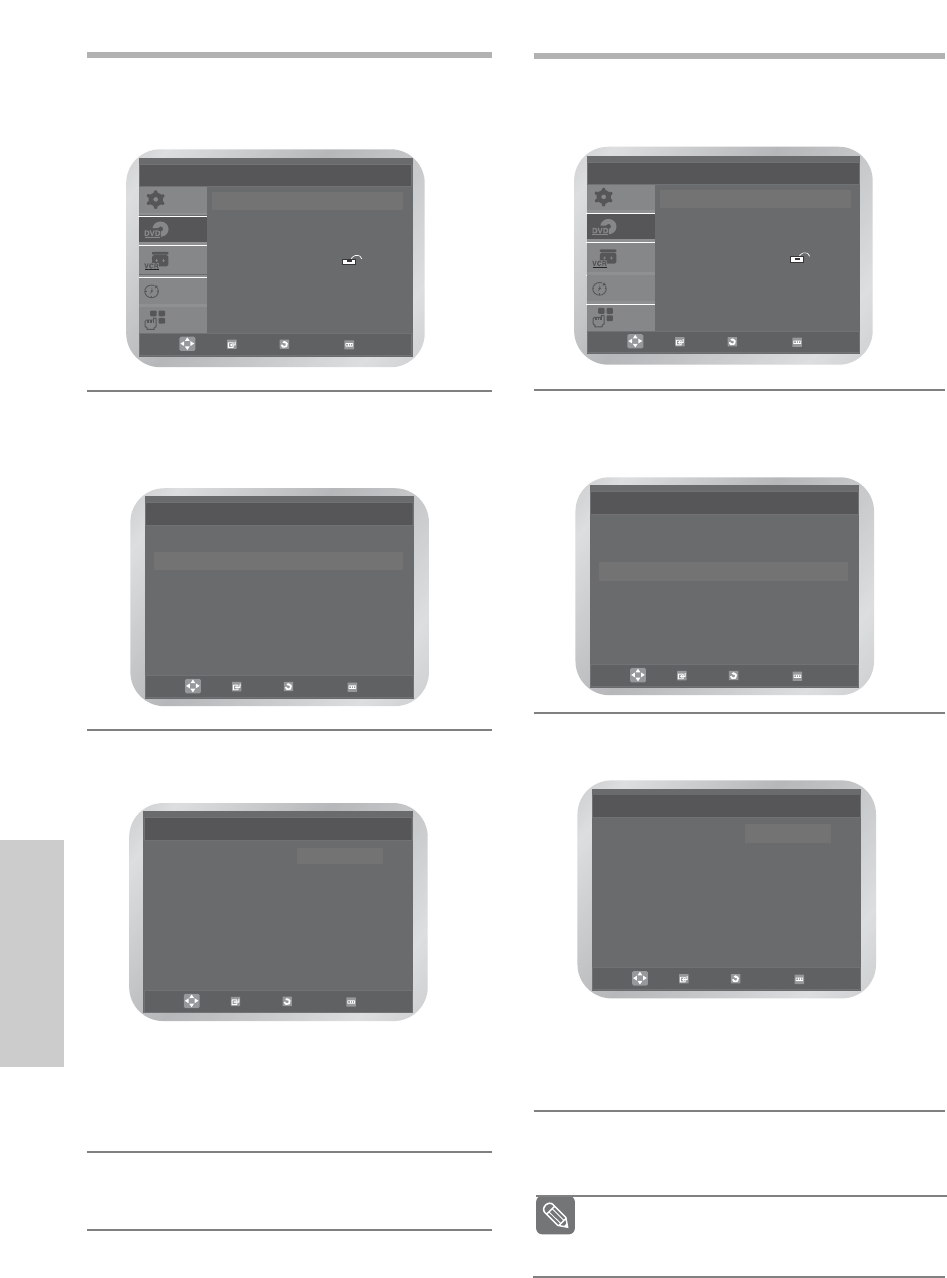38 -
English
DVD Functions
❚
Using the Audio Language
1
Press the MENU button in the stop mode.
Press the … or † button to select DVD, then press
the OK or √ button.
2
Press the OK or √ button again.
Press the … or † button to select Audio, then
press the OK or √ button.
3
Press the … or † button to select the required
language.
• Select Original if you want the default soundtrack
language to be the original language the disc is
recorded in.
• Select Others if the language you want is not
listed.
4
Press the OK button.
Language Setup
Disc Menu : English
√√
Audio : English
√√
Subtitle : Automatic
√√
OK
RETURN
MENU
SETUP
DVD
VCR
PROG
FUNC
DVD Setup
Language Setup
√√
Audio Setup
√√
Display Setup
√√
Parental Setup :
√√
DivX(R) Registration
√√
OK RETURN MENU
Audio Language
√√
English
Français
Deutsch
Español
Italiano
Nederlands
Original
Others
Audio
OK
RETURN
MENU
❚
Using the Subtitle Language
1
Press the MENU button in the stop mode.
Press the … or † button to select DVD, then press
the OK or √ button.
2
Press the OK or √ button again.
Press the … or † button to select Subtitle, then
press the OK or √ button.
3
Press the … or † button to select the required
language.
• Select Automatic if you want the subtitle language
to be the same as the language selected as the
audio language.
• Select Others if the language you want is not listed.
4
Press the OK button.
SETUP
DVD
VCR
PROG
FUNC
DVD Setup
Language Setup
√√
Audio Setup
√√
Display Setup
√√
Parental Setup :
√√
DivX(R) Registration
√√
OK RETURN MENU
Language Setup
Disc Menu : English
√√
Audio : English
√√
Subtitle : Automatic
√√
OK RETURN
MENU
Subtitle Language
√√
Automatic
English
Français
Deutsch
Español
Italiano
Nederlands
Others
Subtitle
OK
RETURN
MENU
Some discs may not contain the language you
select as your initial language; in that case the
disc will use its original language setting.
Note